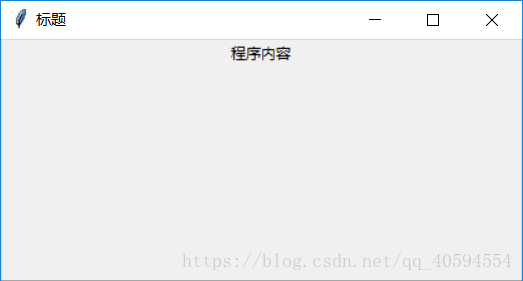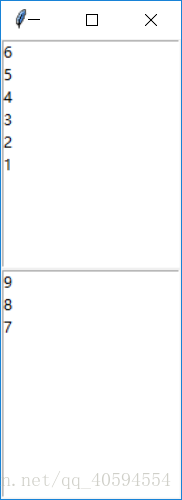tkinter 详细学习(一)
下面以一个小代码入门
import tkinter as tk
app=tk.Tk()
app.title("标题")
theLabel=tk.Label(app,text='程序内容')
theLabel.pack()#自动调整位置
app.mainloop()#必须要有这个(运行程序)
输出为下面一段代码
import tkinter as tk
class APP:
def __init__(self,master):
frame=tk.Frame(master)
frame.pack()
self.hi_there=tk.Button(frame,text='你好',bg="black",fg='white',command=self.say_hi)
self.hi_there.pack()
def say_hi(self):
print("你真好")
root=tk.Tk()
app=APP(root)
root.mainloop()输出为
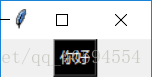
当你点击你好时
输出为
你真好
from tkinter import *
app1=tk.Tk()
app1.title("标题")
theLabel=tk.Label(app1,text='程序内容')
theLabel.pack()#自动调整位置
app1.mainloop()#必须要有这个(运行程序)
root = Tk() # 创建窗口对象的背景色
# 创建两个列表
li = ['1', '2', '3', '4', '5', '6']
movie = ['7', '8', '9']
listb = Listbox(root) # 创建两个列表组件
listb2 = Listbox(root)
for item in li: # 第一个小部件插入数据
listb.insert(0, item)
for item in movie: # 第二个小部件插入数据
listb2.insert(0, item)
listb.pack() # 将小部件放置到主窗口中
listb2.pack()
root.mainloop() # 进入消息循环运行如下
以上3个例子,前两个为tkinter基础,如何形成一个界面,如何在界面显示
import tkinter
top = tk.Tk()
标题
位置
内容
位置
top.mainloop()上述代码为一简单界面输出格式,后续会了解更多。