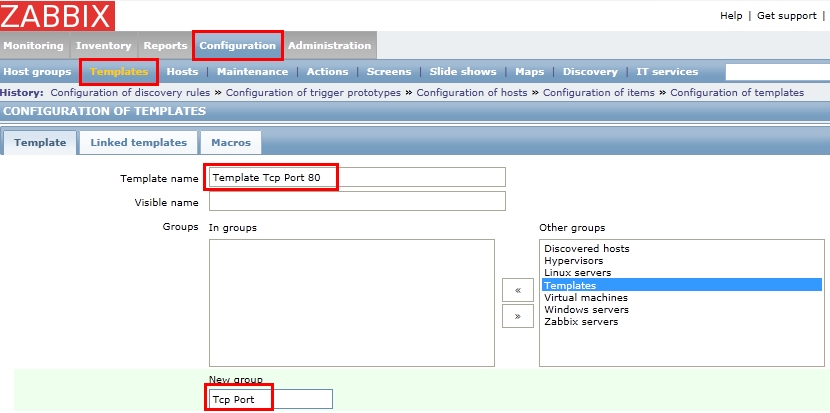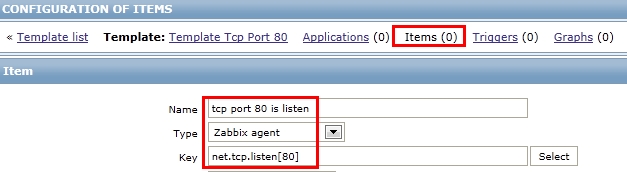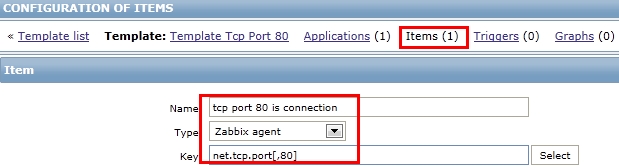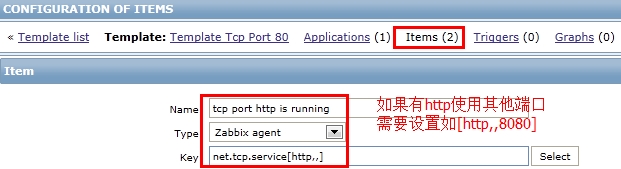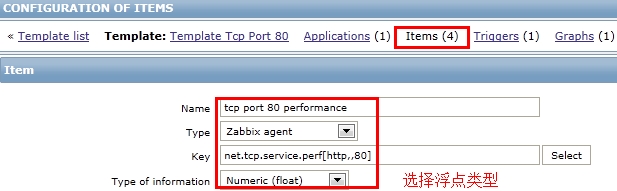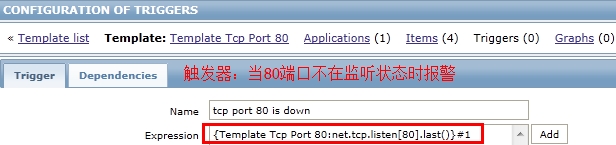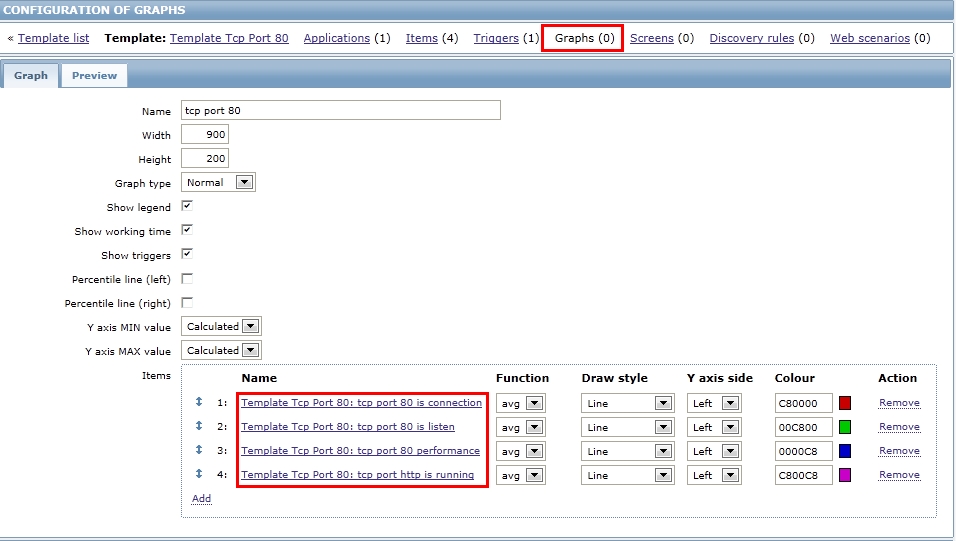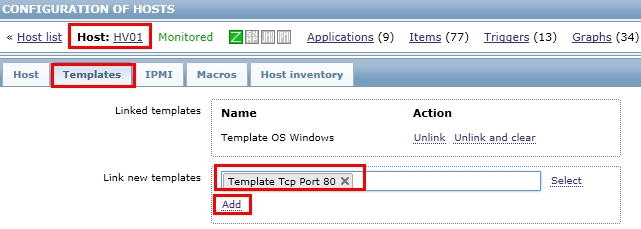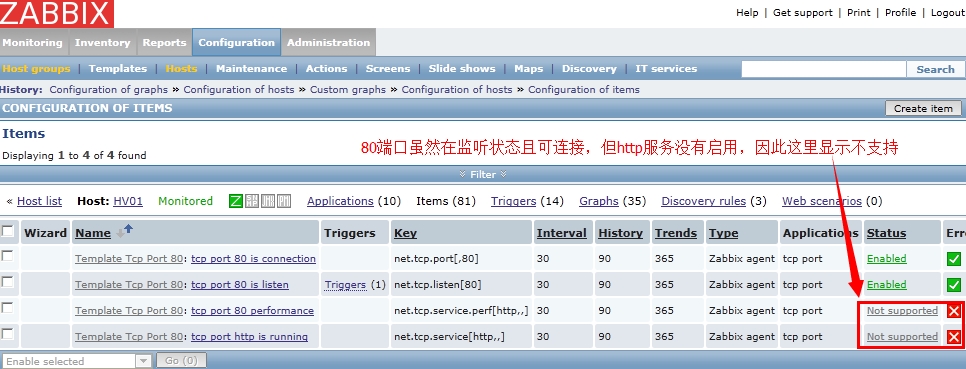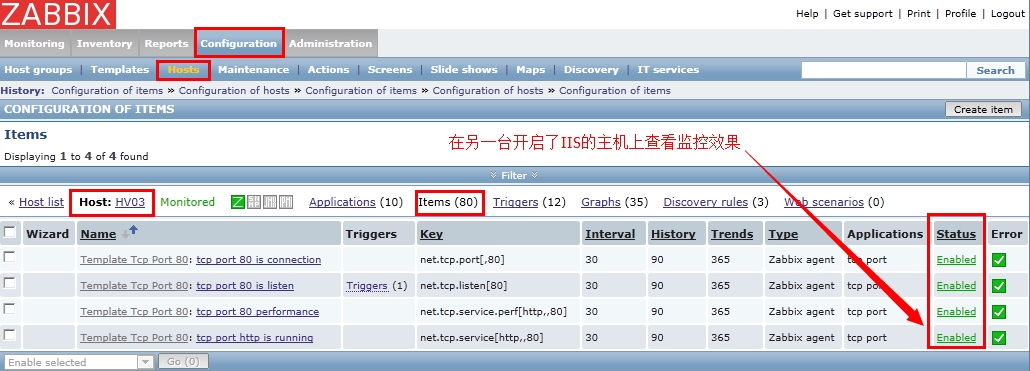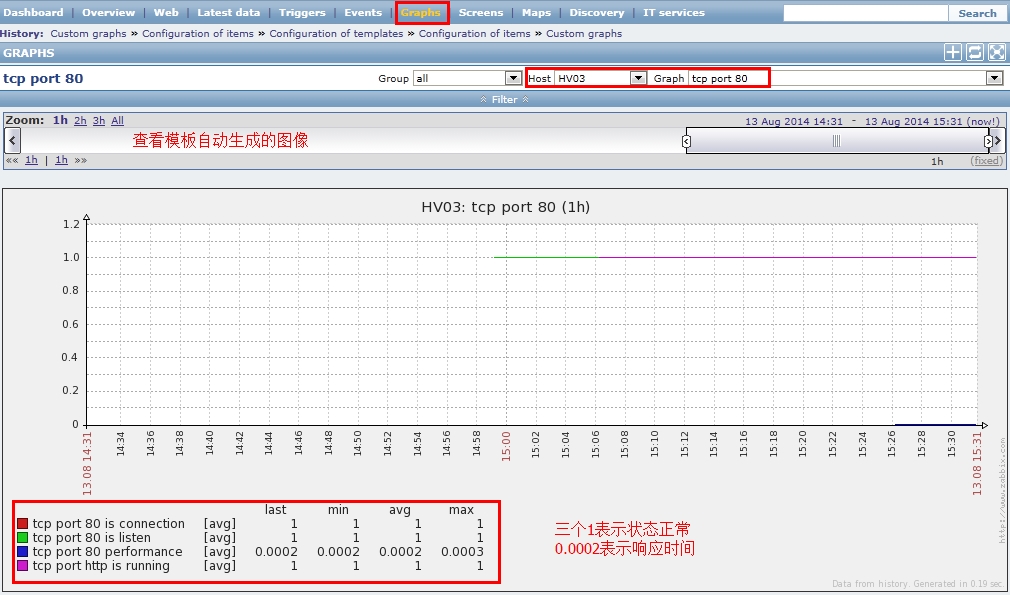转载自http://blog.51cto.com/ywzhou/1579917
1、监控端口的几个主要Keys:
| net.tcp.listen[port] |
Checks if this port is in LISTEN state. 0 - it is not, 1 - it is in LISTEN state. 监控TCP端口是否监听 |
| net.tcp.port[<ip>,port] |
Check, if it is possible to make TCP connection to the port number. 0 - cannot connect, 1 - can connect. IP address is optional. If ip is missing, 127.0.0.1 is used. Example: net.tcp.port[,80] 检查TCP端口是否可以正常连接。 |
| net.tcp.service[service,<ip>,<port>] |
Check if service is available. 0 - service is down, 1 - service is running. If ip is missing 127.0.0.1 is used. If port number is missing, default service port is used. Example: net.tcp.service[ftp,,45]. 检查服务是否可用,FTP服务可直接使用FTP模板 |
| net.tcp.service.perf[service,<ip>,<port>] |
Check performance of service "service". 0 - service is down, sec - number of seconds spent on connection to the service. If ip is missing 127.0.0.1 is used. If port number is missing, default service port is used. 监控服务(端口)连接性能 |
| net.udp.listen[port] |
Checks if this port is in LISTEN state. 0 - it is not, 1 - it is in LISTEN state. 监控UDP端口是否监听(不支持windows) |
说明:Zabbix自带单独服务检测模板,如Template App FTP Service,就是使用的ket.tcp.service[ftp]这个KEY来监控的。
2、创建一组专门用于端口监控的模板
监控80端口的模板,新建一个组Tcp Port
3、在模板中添加Item
添加一个监控80端口是否在Listen状态的Item,使用的KEY是net.tcp.listen[]
4、添加第二个Item
这个Item使用的KEY是net.tcp.port[],用来检查TCP端口是否可以正常连接
5、添加第三个Item
这个Item使用的KEY是net.tcp.service[],用来监控服务是否可用,不指定端口将检查该服务的默认端口
6、添加第四个Item
这个Item使用的KEY是net.tcp.service[],用来监控服务(端口)的连接性能,注意下面的数据类型选择float
7、给第一个Item创建一个触发器
第一个Item是监控80端口是否在listen状态,返回0表示不在,返回1表示在
8、在模板中创建一个图像,将4个Items显示在图像中
9、将模板Link到监控主机上
10、主机HV01显示的监控结果
11、主机HV03显示的监控结果
说明:通过以上两图可以看到四个Items的区别与作用
12、主机HV03的监控图像
说明:上图反映了四个端口监控Items的状态与数值,performance反映了HV03服务器的80端口连接性能,越小越好。