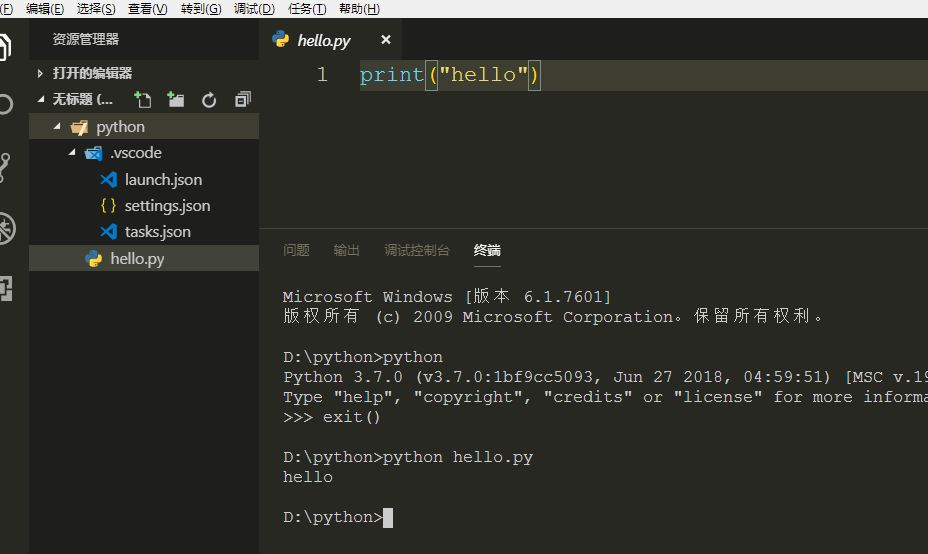本文以python3.7 为例
一 下载python3
url : https://www.python.org/downloads/windows/

提示: 安装过程中。记得勾选 添加环境变量

二 、 vscode 安装所需插件
1 插件名称: python , 插件功能: 这个是vscode提供的python 官方插件,提供了python代码的调试,自动补全,代码格式化等功能

2 插件名称: vscode-icons , 插件功能: 这个也是vscode官方提供的插件,作用是给vscode编辑的文件增加图标。

3 插件名称:Path Intellisense , 插件功能:这个插件的作用是当代码中读入文件名或者文件路径时,提供文件名或者文件路径的自动补全

4 插件名称:Guides , 插件功能: 这个插件的作用是增加 .py 中的指示线,用这个插件能让代码的层次结构更加清晰。

5 插件名称: Bracket Pair Colorizer , 插件功能: 这个插件的作用是给代码中的括号增加颜色,同一对括号是相同的颜色,尤其是在括号中还包着括号的时候,看起来更加的清晰。

6 插件名称: topper , 插件功能: 这个插件的作用是在.py文件的开头添加一些说明header

三 、 配置
1 创建python文件夹
vscode 是基于文件夹的编辑器,我们可以首先建立一个文件夹叫做python,作为我们的Python编程工作空间,只要一次配置好了这个工作空间,以后这个工作空间的配置就会对它之下的所有的.py 文件都起作用。
打开vscode,点击左上角文件 —> 打开文件夹,然后打开刚刚建立的PYTHON 文件夹。新建一个 hello.py 文件
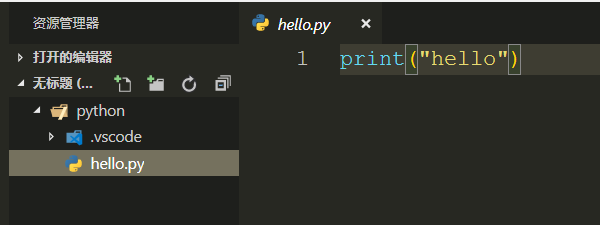
2 配置 launch.json 文件
点击菜单栏调试 —> 打开配置,就会弹出一个选择框,我们在这里要选择Python,然后就打开了launch.json 文件:

我们看到的launch.json 文件中的内容如上图所示。同时我们还发现,在python工作区PYTHON下面还多了一个文件夹.vscode, 而且launch.json 就在这个文件夹中。
对launch.json 文件的配置如下: 这是我配置的全部内容。可以参考一下
{ // 使用 IntelliSense 了解相关属性。 // 悬停以查看现有属性的描述。 // 欲了解更多信息,请访问: https://go.microsoft.com/fwlink/?linkid=830387 "version": "0.2.0", "configurations": [ { "name": "Python3", "type": "python", "request": "launch", "stopOnEntry": false, "pythonPath": "C:/Users/Administrator/AppData/Local/Programs/Python/Python37", //python3的安装路径 "program": "${file}", "cwd": "${workspaceFolder}", "env": {}, "envFile": "${workspaceFolder}/.env", "debugOptions": [ "RedirectOutput" ] }, { "name": "Python: Attach", "type": "python", "request": "attach", "localRoot": "${workspaceFolder}", "remoteRoot": "${workspaceFolder}", "port": 3000, "secret": "my_secret", "host": "localhost" }, { "name": "Python: Terminal (integrated)", "type": "python", "request": "launch", "stopOnEntry": false, "pythonPath": "C:/Users/Administrator/AppData/Local/Programs/Python/Python37", "program": "${file}", "cwd": "", "console": "integratedTerminal", "env": {}, "envFile": "${workspaceFolder}/.env", "debugOptions": [] }, { "name": "Python: Terminal (external)", "type": "python", "request": "launch", "stopOnEntry": false, "pythonPath": "C:/Users/Administrator/AppData/Local/Programs/Python/Python37", "program": "${file}", "cwd": "", "console": "externalTerminal", "env": {}, "envFile": "${workspaceFolder}/.env", "debugOptions": [] }, { "name": "Python: Django", "type": "python", "request": "launch", "stopOnEntry": true, "pythonPath": "C:/Users/Administrator/AppData/Local/Programs/Python/Python37", "program": "${workspaceFolder}/manage.py", "cwd": "${workspaceFolder}", "args": [ "runserver", "--noreload", "--nothreading" ], "env": {}, "envFile": "${workspaceFolder}/.env", "debugOptions": [ "RedirectOutput", "Django" ] }, { "name": "Python: Flask (0.11.x or later)", "type": "python", "request": "launch", "module": "flask", "env": { "FLASK_APP": "app.py" }, "args": [ "run", "--no-debugger", "--no-reload" ] }, { "name": "Python: Module", "type": "python", "request": "launch", "module": "module.name" }, { "name": "Python: Pyramid", "type": "python", "request": "launch", "args": [ "${workspaceFolder}/development.ini" ], "debugOptions": [ "RedirectOutput", "Pyramid" ] }, { "name": "Python: Watson", "type": "python", "request": "launch", "program": "${workspaceFolder}/console.py", "args": [ "dev", "runserver", "--noreload=True" ] }, { "name": "Python: All debug Options", "type": "python", "request": "launch", "pythonPath": "${config:python.pythonPath}", "program": "${file}", "module": "module.name", "env": { "VAR1": "1", "VAR2": "2" }, "envFile": "${workspaceFolder}/.env", "args": [ "arg1", "arg2" ], "debugOptions": [ "RedirectOutput" ] } ] }
3 配置 tasks.json 文件
点击菜单栏任务 —> 配置任务,就会弹出一个选择框,我们在这里要选择使用模板创建tasks.json文件,然后又弹出一个选择框,这里选择Others,就打开了tasks.json 文件:
配置修改如下:
{ // See https://go.microsoft.com/fwlink/?LinkId=733558 // for the documentation about the tasks.json format "version": "2.0.0", "tasks": [ { "label": "python3", "type": "shell", "command": "C:/Users/Administrator/AppData/Local/Programs/Python/Python37", "args": [ "${file}" ] } ] }
4 用户设置:
点击菜单栏文件 —> 首选项—> 设置,然后打开用户设置:
{ "window.zoomLevel": 1, "files.autoSave": "afterDelay", "explorer.confirmDragAndDrop": false,"editor.renderIndentGuides": false, "git.ignoreLegacyWarning": true, "workbench.iconTheme": "vscode-icons", //启用vscode图标 "python.pythonPath": "/usr/bin/python3", // python3路径 "editor.lineHeight": 26, // 编辑器中的行高 "editor.fontSize": 18, // 编辑器中的字体 "editor.wordWrap": "on", "editor.formatOnSave": true, //编辑器自动保存 "python.linting.flake8Enabled": true, "python.linting.enabled": false, //启用flake8,首先需要pip3 install falke8 "python.formatting.provider": "yapf", ///启用yapf,首先需要pip3 install yapf "path-intellisense.autoSlashAfterDirectory": true, "path-intellisense.extensionOnImport": true, "workbench.colorTheme": "Monokai", // 配色方案 "python.linting.pylintArgs": [ "--load-plugins", "pylint_django", "--disable-msg=C0111" ], // 忽略的警告信息 // 下面是topper的插入header配置 "topper.customTemplateParameters": [ { "personalProfile": { "author": "你的名字", "website": "bulbasaur.github.bitbucket.yababbdadado.com", "copyright": "None \n None", "license": "None", "email": "你的邮箱" } }, { "officeProfile": { "author": "John Doe", "department": "Product Development", "email": "[email protected]" } } ], "topper.headerTemplates": [ { "defaultCStyled": { "headerBegin": "/**", "headerPrefix": "*", "headerEnd": "*/", "template": [ "${headerBegin}", "${headerPrefix} ${fileName}", "${headerPrefix} @author ${author}", "${headerPrefix} @description ${description}", "${headerPrefix} @created ${createdDate}", "${headerPrefix} @copyright ${copyright}", "${headerPrefix} @last-modified ${lastModifiedDate}", "${headerEnd}" ] } }, { "python": { "headerBegin": "# -*- coding: utf-8 -*-", "headerPrefix": "#", "headerEnd": "#", "template": [ "${headerBegin}", "${headerPrefix} ${fileName}", "${headerPrefix} @author ${author}", "${headerPrefix} @description ${description}", "${headerPrefix} @created ${createdDate}", "${headerPrefix} @last-modified ${lastModifiedDate}", "${headerEnd}" ] } } ], "editor.fontFamily": "monospace", "terminal.integrated.fontFamily": "monospace", "editor.fontWeight": "500", }
四 、 其他
1 需要更新一下pip
cmd 下 执行命令:
python -m pip install --upgrade pip
2 安装 flake 8
cmd 下 执行命令:
pip install flake8
3 查看python 安装路径
>>> import sys >>> sys.path ['', 'C:\\Users\\Administrator\\AppData\\Local\\Programs\\Python\\Python37\\pyth on37.zip', 'C:\\Users\\Administrator\\AppData\\Local\\Programs\\Python\\Python37 \\DLLs', 'C:\\Users\\Administrator\\AppData\\Local\\Programs\\Python\\Python37\\ lib', 'C:\\Users\\Administrator\\AppData\\Local\\Programs\\Python\\Python37', 'C :\\Users\\Administrator\\AppData\\Local\\Programs\\Python\\Python37\\lib\\site-p ackages']
最终结果: C:\Users\Administrator\AppData\Local\Programs\Python\Python37
配置到此结束,可以愉快玩耍了