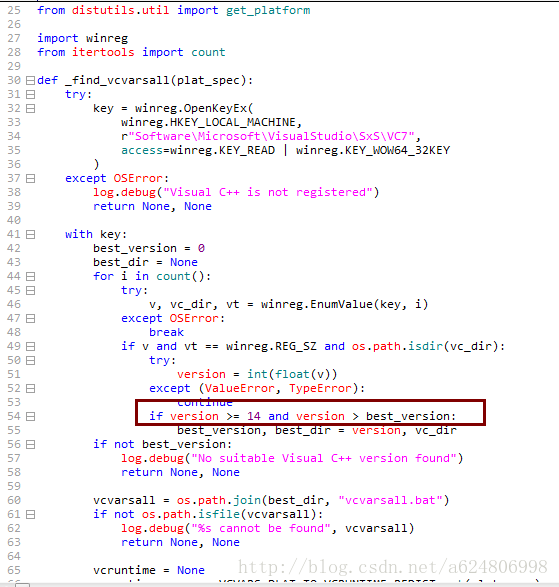最近接触公司后台管理系统的开发,其中涉及到加密模块pycrypto。
重点来了!!!!敲黑板!!!!
pycrypto在PyCharm中跟其他的模块不一样,pip install pycrypto安装的是1.4.1版本,然后虽然模块能够install成功,但实际上代码还是无法关联起来,运行会报异常。
百度解决方案:下载pycrypto源码安装
不过安装pycrypto源码可不是这么简单的事情,这里把这几天踩过的坑都记录一下。
1.下载pycrypto源码
官网:https://www.dlitz.net/software/pycrypto/
github:https://github.com/dlitz/pycrypto
下载源码解压,win+R运行cmd,进入解压文件夹
python setup.py install- 1
如果没有报错误,看到
running install_egg_info- 1
恭喜你,不用踩坑,直接可以关闭这篇东西去愉快地写代码了
2.安装过程中显示unable to find vcvarsall.bat
这是window环境下安装模块比较常见的问题,这时候你百度的话大部分文章就会告诉你下载vs,python2的话安装vs2010,python3的话安装vs2013
重点!!!!!!!!
不要着急去安装vs,这东西一安装就是好几个小时,在这里我对vs装了卸,卸了装浪费了一天半的时间。
python有个深坑!不同的python版本对应不同的vs版本,具体对应的版本在python所在的路径下\Lib\distutils_msvccompiler.py
比如我的路径是E:\Python\Python36\Lib\distutils_msvccompiler.py
打开找到def _find_vcvarsall(plat_spec)
这个函数下有个if version >= 14 and version > best_version
这里的version >= 14就是对应的vs版本号,如果你跟我一样是python3.6的话应该这里是14,之前就是看到其他的博客,没有查看这里的版本号就装,先是装了vs2010,然后装2013,再卸了装了对应版本号的vs2015,其中vs的版本号对应关系如下:
msvs2005版本号为8.0,对应环境变量VS80COMNTOOLS
msvs2008版本号为9.0,对应环境变量VS90COMNTOOLS
msvs2010版本号为10.0,对应环境变量VS100COMNTOOLS
msvs2012版本号为11.0,对应环境变量VS110COMNTOOLS
msvs2013版本号为12.0,对应环境变量VS120COMNTOOLS
msvs2015版本号为14.0,对应环境变量VS140COMNTOOLS
3.安装对应版本的msvs(Microsoft Visual Studio)
如果是Visual Studio 2015,提供个百度经验上百度网盘给大家
http://pan.baidu.com/s/1eSueWLG
如果不需要用vs进行开发的话,装community免费版就可以了,没必要纠结专业版啥的
安装过程中要注意,建议安装的时候选自定义(截图来自百度经验,因为已经安装了打开之后有点不太一样) 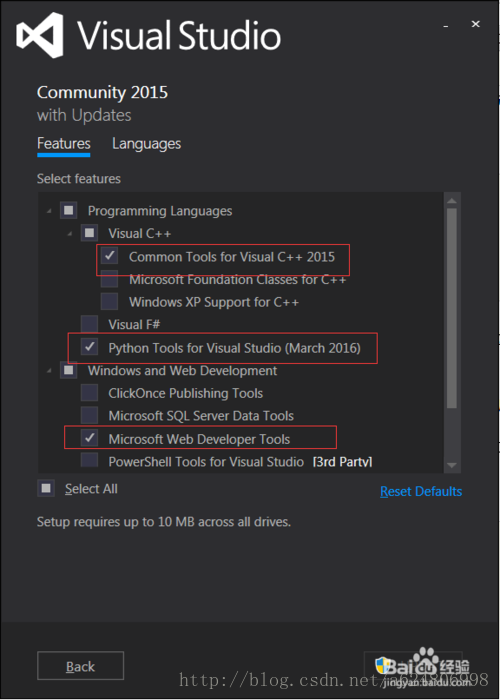
记得勾选VC++2015和Python Tools。Web Deveolper Tools的话最好也勾上吧。
但我的安装过程没这么顺利,泪奔~ 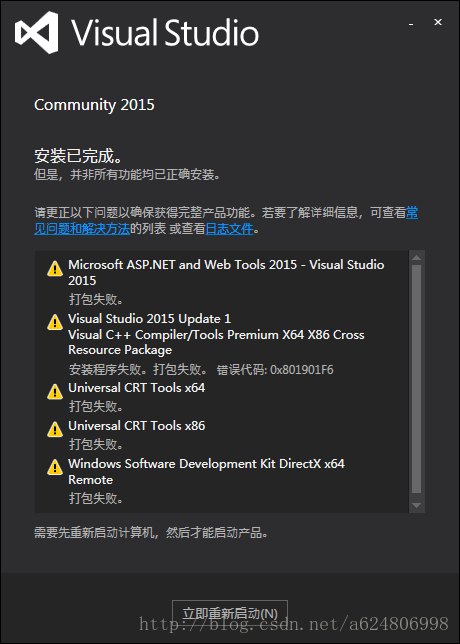
安装部分模块失败,然后我重新安装。因为主要的vs2015安装是成功的,所以只勾选
- VC++2015
- Python Tools
- Web Deveolper Tools
这三个模块,500M左右,重新安装就提示全部成功了
很多人说装完之后要改环境变量,
python2:set VS90COMNTOOLS=%VS140COMNTOOLS%
python3:set VS100COMNTOOLS=%VS140COMNTOOLS%- 1
- 2
可能python3.6版本高了不需要这样,不过也记录一下给各位看官仅供参考。反正我是不需要改,因为接下来我踩了另一个坑
再次进入pycryto的解压文件夹python setup.py install 仍然显示 building ‘Crypto.Random.OSRNG.winrandom‘ extension
running install
running build
running build_py
running build_ext
warning: GMP or MPIR library not found; Not building Crypto.PublicKey._fastmath.
building ‘Crypto.Random.OSRNG.winrandom‘ extension
C:\Program Files (x86)\Microsoft Visual Studio 14.0\VC\BIN\x86_amd64\cl.exe /c /nologo /Ox /W3 /GL /DNDEBUG /MD -Isrc/ -Isrc/inc-msvc/ -IC:\Python36\include -IC:\Python36\include winrand.c C:\Program Files (x86)\Windows Kits\10\include\10.0.10240.0\ucrt\inttypes.h(26): error C2061: syntax error: identifier ‘intmax_t‘ C:\Program Files (x86)\Windows Kits\10\include\10.0.10240.0\ucrt\inttypes.h(27): error C2061: syntax error: identifier ‘rem‘ C:\Program Files (x86)\Windows Kits\10\include\10.0.10240.0\ucrt\inttypes.h(27): error C2059: syntax error: ‘;‘ C:\Program Files (x86)\Windows Kits\10\include\10.0.10240.0\ucrt\inttypes.h(28): error C2059: syntax error: ‘}‘ C:\Program Files (x86)\Windows Kits\10\include\10.0.10240.0\ucrt\inttypes.h(30): error C2061: syntax error: identifier ‘imaxdiv_t‘ C:\Program Files (x86)\Windows Kits\10\include\10.0.10240.0\ucrt\inttypes.h(30): error C2059: syntax error: ‘;‘ C:\Program Files (x86)\Windows Kits\10\include\10.0.10240.0\ucrt\inttypes.h(40): error C2143: syntax error: missing ‘{‘ before ‘__cdecl‘ C:\Program Files (x86)\Windows Kits\10\include\10.0.10240.0\ucrt\inttypes.h(41): error C2146: syntax error: missing ‘)‘ before identifier ‘_Number‘ C:\Program Files (x86)\Windows Kits\10\include\10.0.10240.0\ucrt\inttypes.h(41): error C2061: syntax error: identifier ‘_Number‘ C:\Program Files (x86)\Windows Kits\10\include\10.0.10240.0\ucrt\inttypes.h(41): error C2059: syntax error: ‘;‘ C:\Program Files (x86)\Windows Kits\10\include\10.0.10240.0\ucrt\inttypes.h(42): error C2059: syntax error: ‘)‘ C:\Program Files (x86)\Windows Kits\10\include\10.0.10240.0\ucrt\inttypes.h(45): error C2143: syntax error: missing ‘{‘ before ‘__cdecl‘ C:\Program Files (x86)\Windows Kits\10\include\10.0.10240.0\ucrt\inttypes.h(46): error C2146: syntax error: missing ‘)‘ before identifier ‘_Numerator‘ C:\Program Files (x86)\Windows Kits\10\include\10.0.10240.0\ucrt\inttypes.h(46): error C2061: syntax error: identifier ‘_Numerator‘ C:\Program Files (x86)\Windows Kits\10\include\10.0.10240.0\ucrt\inttypes.h(46): error C2059: syntax error: ‘;‘ C:\Program Files (x86)\Windows Kits\10\include\10.0.10240.0\ucrt\inttypes.h(46): error C2059: syntax error: ‘,‘ C:\Program Files (x86)\Windows Kits\10\include\10.0.10240.0\ucrt\inttypes.h(48): error C2059: syntax error: ‘)‘ C:\Program Files (x86)\Windows Kits\10\include\10.0.10240.0\ucrt\inttypes.h(50): error C2143: syntax error: missing ‘{‘ before ‘__cdecl‘ C:\Program Files (x86)\Windows Kits\10\include\10.0.10240.0\ucrt\inttypes.h(56): error C2143: syntax error: missing ‘{‘ before ‘__cdecl‘ C:\Program Files (x86)\Windows Kits\10\include\10.0.10240.0\ucrt\inttypes.h(63): error C2143: syntax error: missing ‘{‘ before ‘__cdecl‘ C:\Program Files (x86)\Windows Kits\10\include\10.0.10240.0\ucrt\inttypes.h(69): error C2143: syntax error: missing ‘{‘ before ‘__cdecl‘ C:\Program Files (x86)\Windows Kits\10\include\10.0.10240.0\ucrt\inttypes.h(76): error C2143: syntax error: missing ‘{‘ before ‘__cdecl‘ C:\Program Files (x86)\Windows Kits\10\include\10.0.10240.0\ucrt\inttypes.h(82): error C2143: syntax error: missing ‘{‘ before ‘__cdecl‘ C:\Program Files (x86)\Windows Kits\10\include\10.0.10240.0\ucrt\inttypes.h(89): error C2143: syntax error: missing ‘{‘ before ‘__cdecl‘ C:\Program Files (x86)\Windows Kits\10\include\10.0.10240.0\ucrt\inttypes.h(95): error C2143: syntax error: missing ‘{‘ before ‘__cdecl‘ error: command ‘C:\\Program Files (x86)\\Microsoft Visual Studio 14.0\\VC\\BIN\\x86_amd64\\cl.exe‘ failed with exit status 2- 1
- 2
- 3
- 4
- 5
- 6
- 7
- 8
- 9
- 10
- 11
- 12
- 13
- 14
- 15
- 16
- 17
- 18
- 19
- 20
- 21
- 22
- 23
- 24
- 25
- 26
- 27
- 28
- 29
- 30
- 31
- 32
- 33
- 34
4.解决building ‘Crypto.Random.OSRNG.winrandom‘ extension
1.添加VC环境变量,设置用户环境变量,这里划重点!!!是用户环境变量,不是系统环境变量 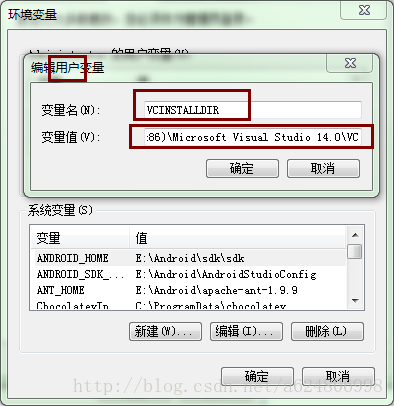
变量名:VCINSTALLDIR
(变量值为vs安装路径下的VC,默认是这个)
变量值:C:\Program Files (x86)\Microsoft Visual Studio 14.0\VC
2. win+R运行cmd,执行命令set CL=/FI”%VCINSTALLDIR%\INCLUDE\stdint.h” %CL%
3. 再次进入pycryto的解压文件夹python setup.py install ,看到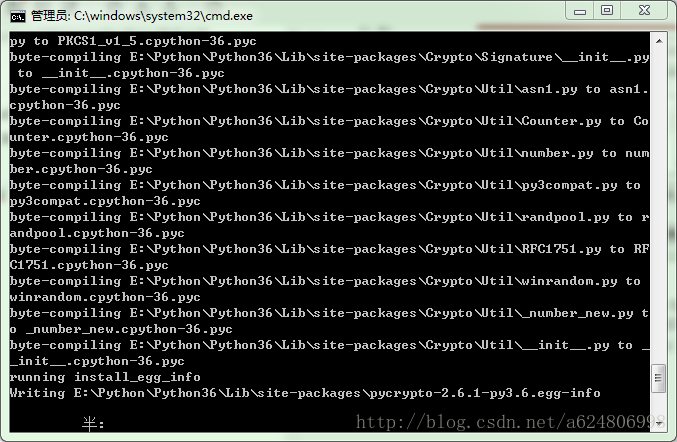
能显示running install_egg_info 就是安装成功了
5.注意是Crypto还是crypto,区分大小写
我这里安装成功之后代码alt+enter自动关联的是
from crypto.Cipher import AES- 1
然后代码运行报错,点进去AES里面import的是
from Crypto.Cipher import _AES- 1
小伙伴如果遇到跟我一样的问题,可以手动进入python\Lib下,我的路径是
E:\Python\Python36\Lib
然后把文件夹crypto改成Crypto。把小写改成大写,刷新下,完美运行~~~~