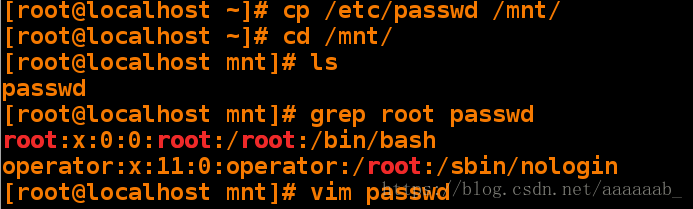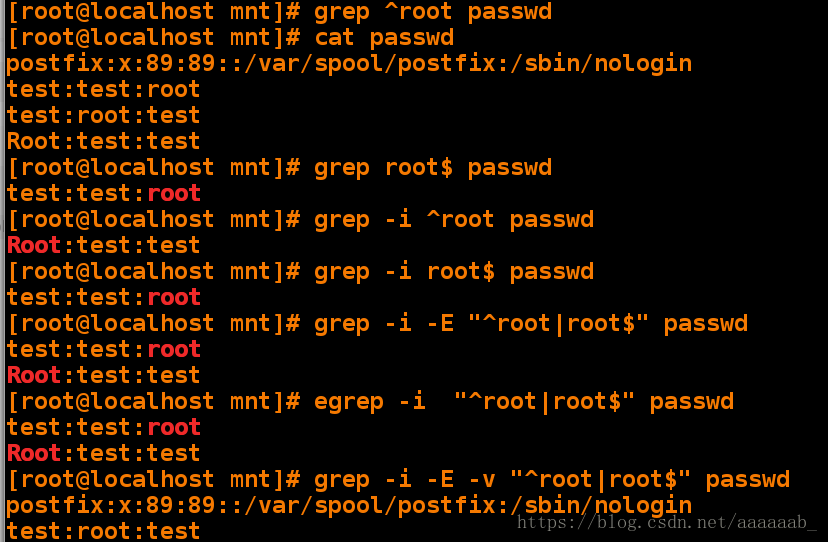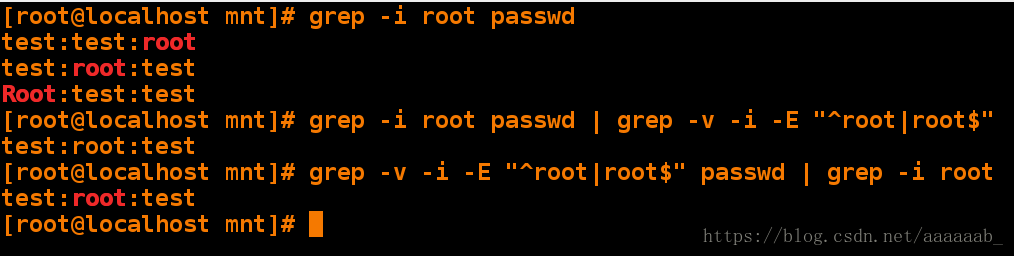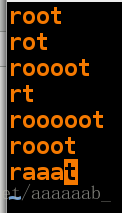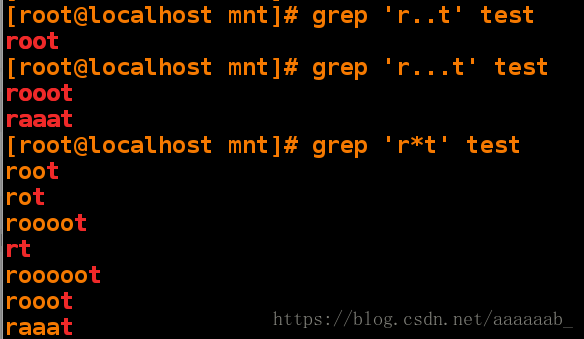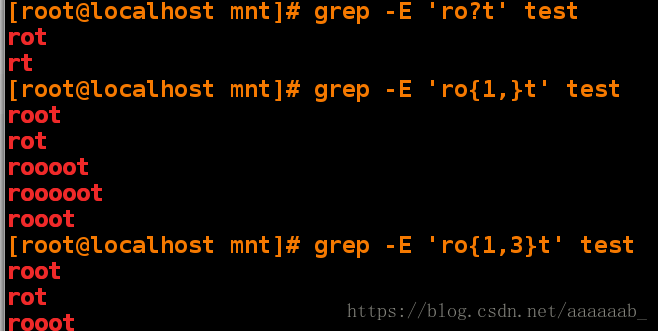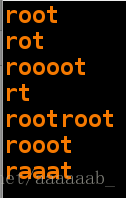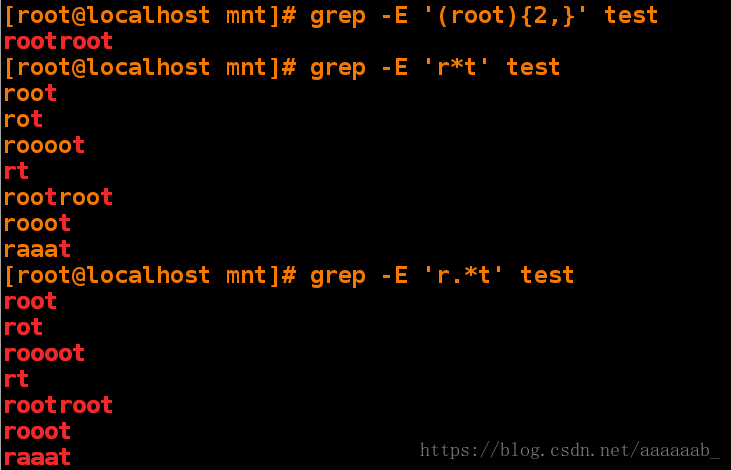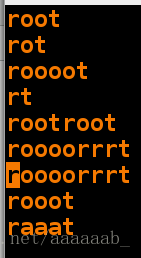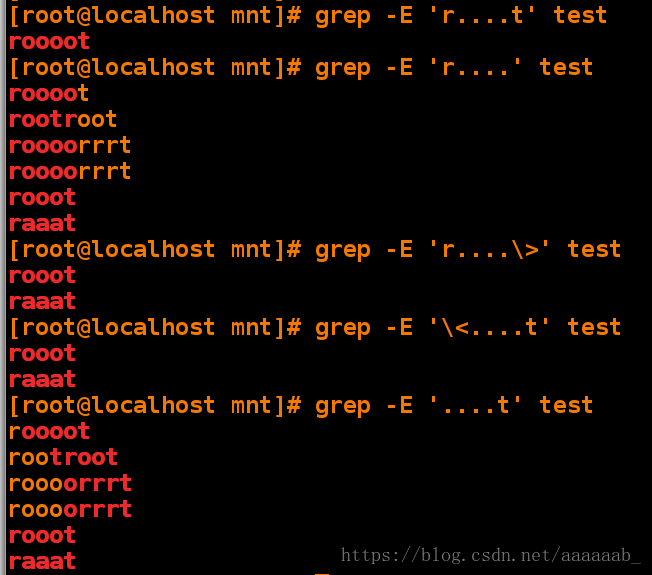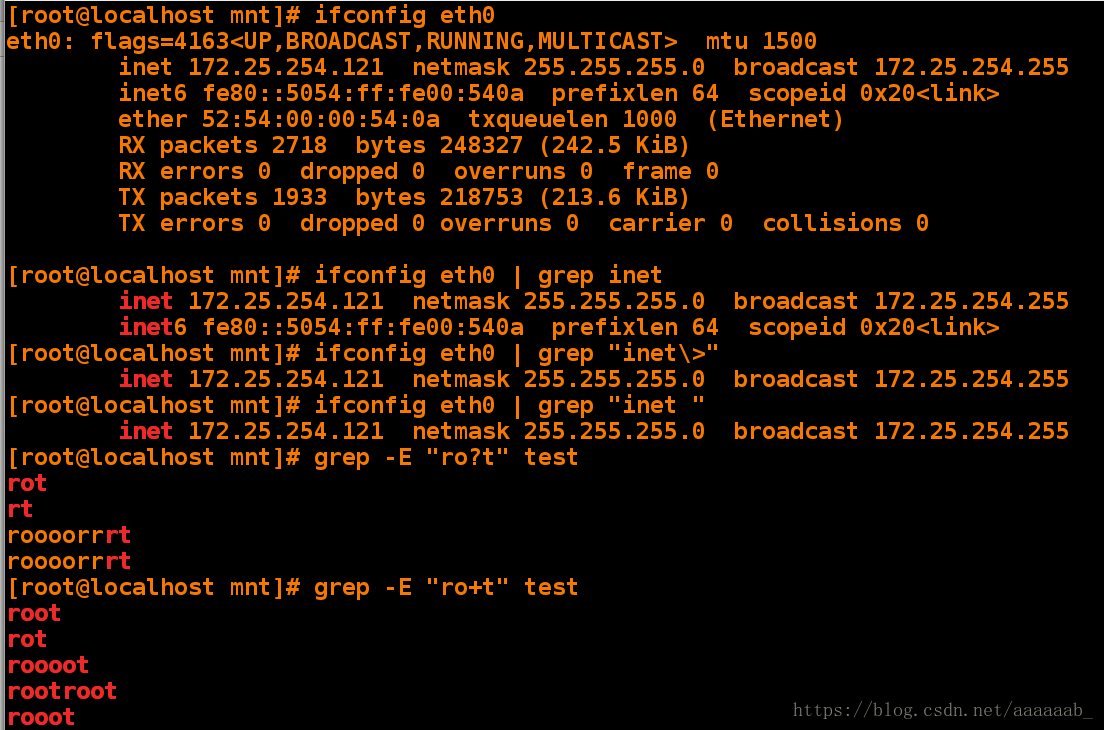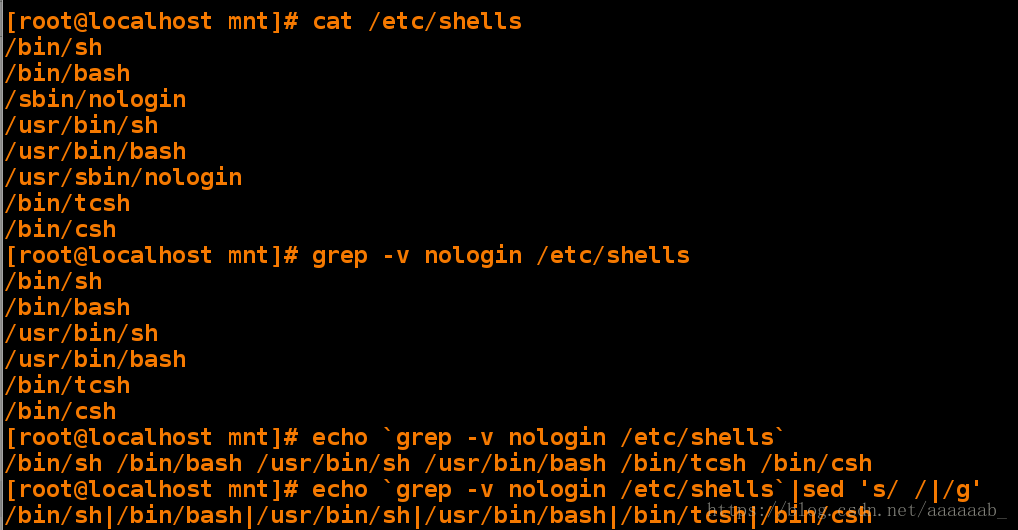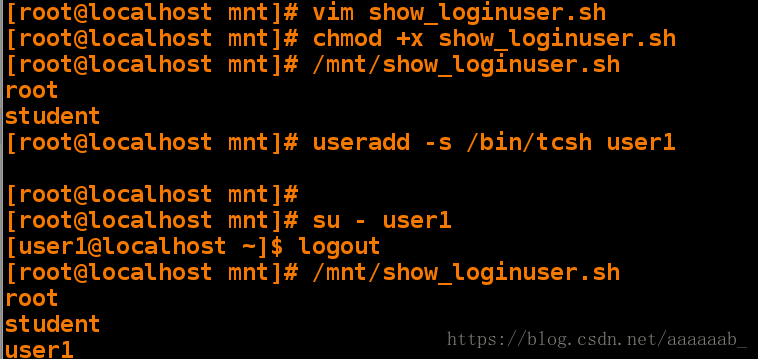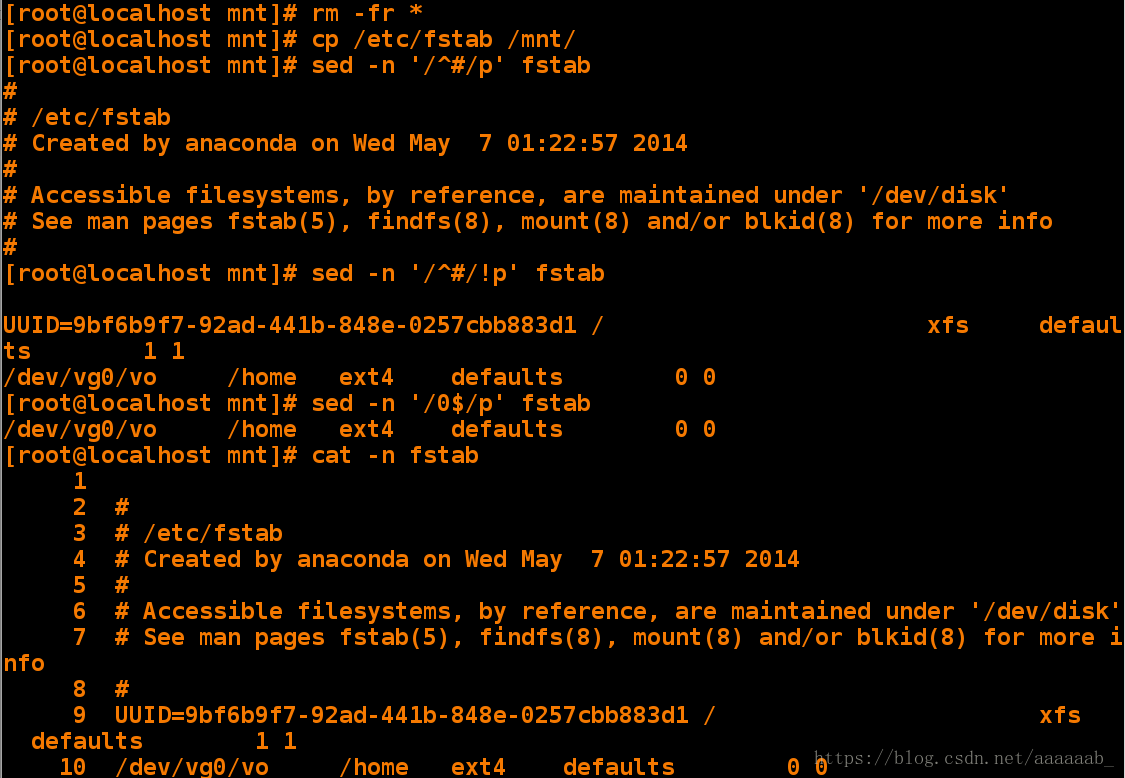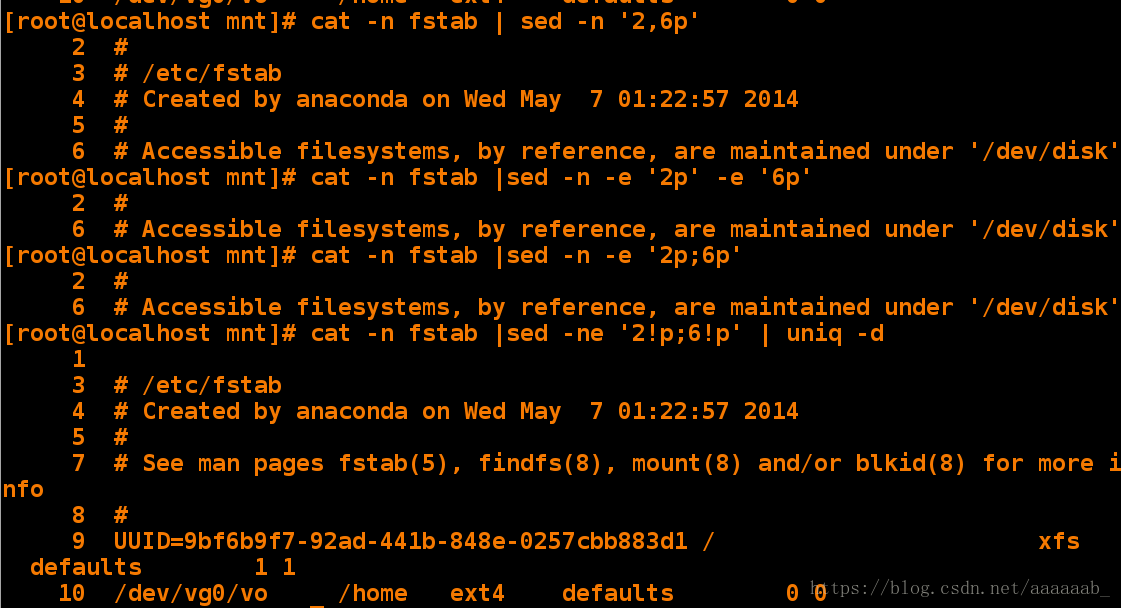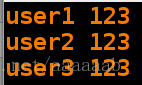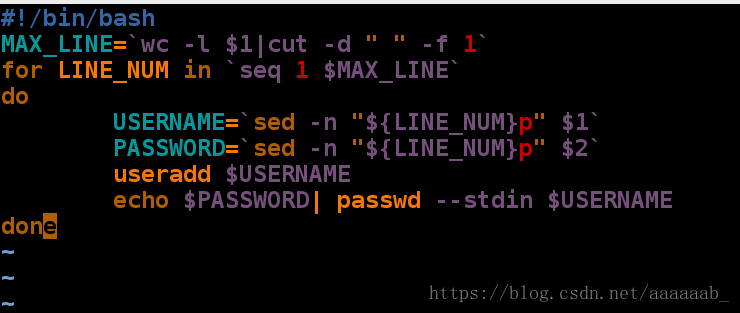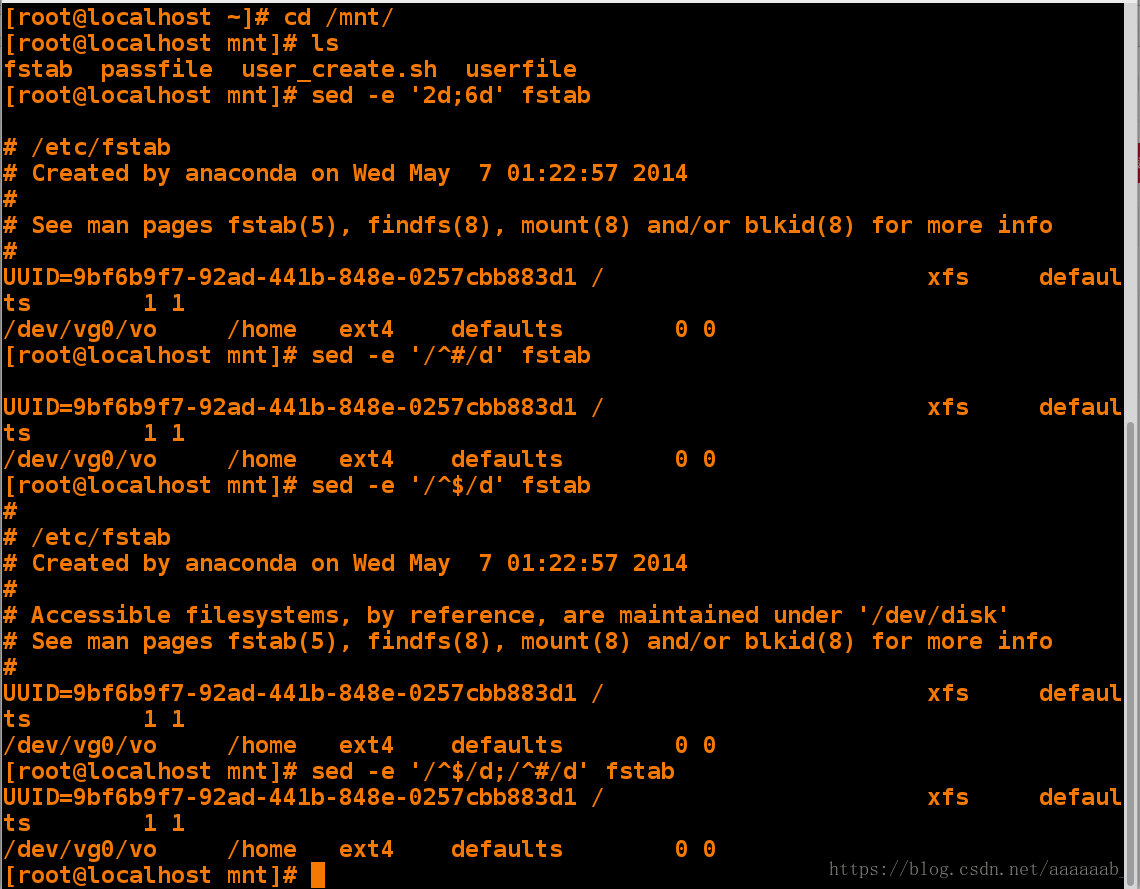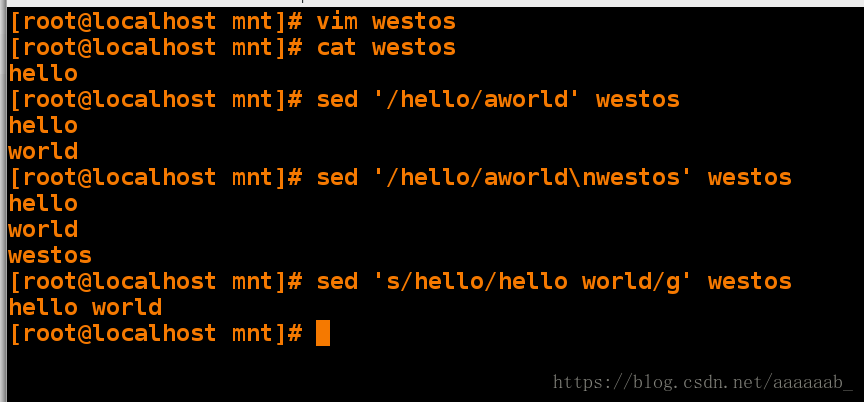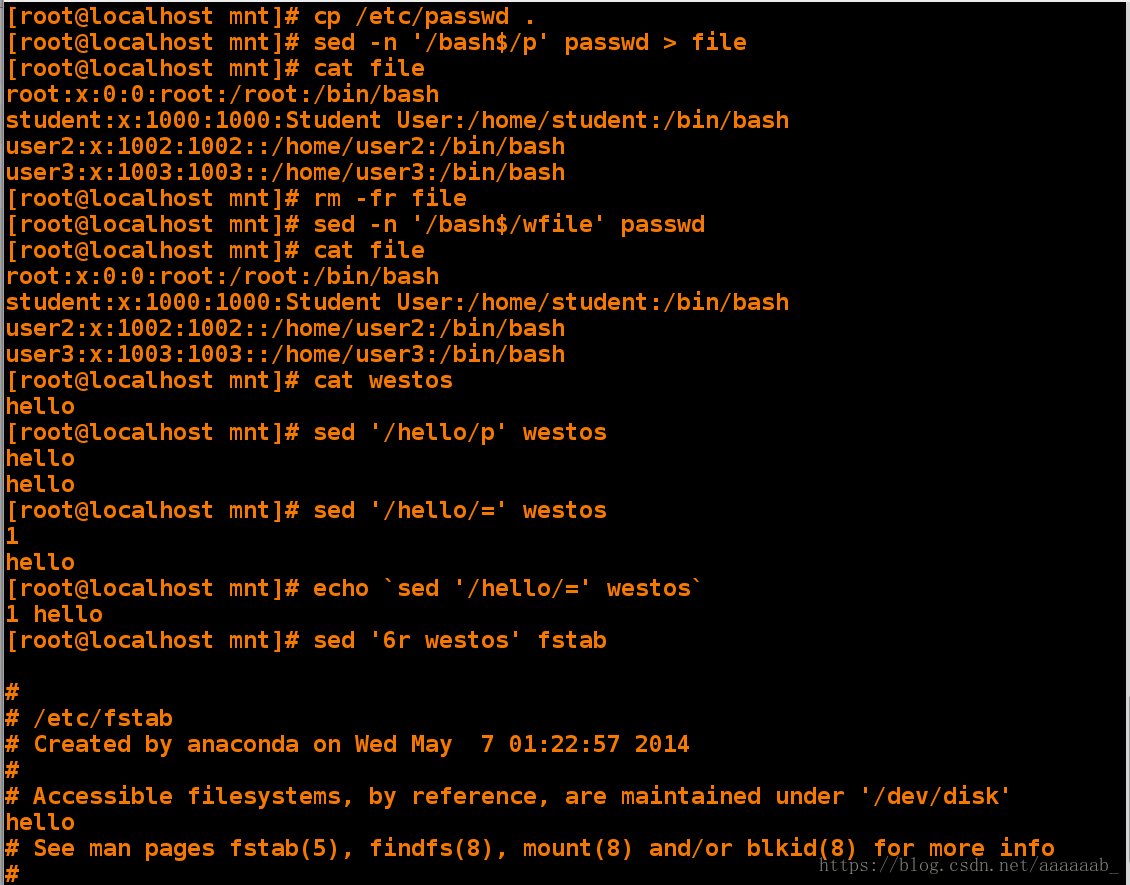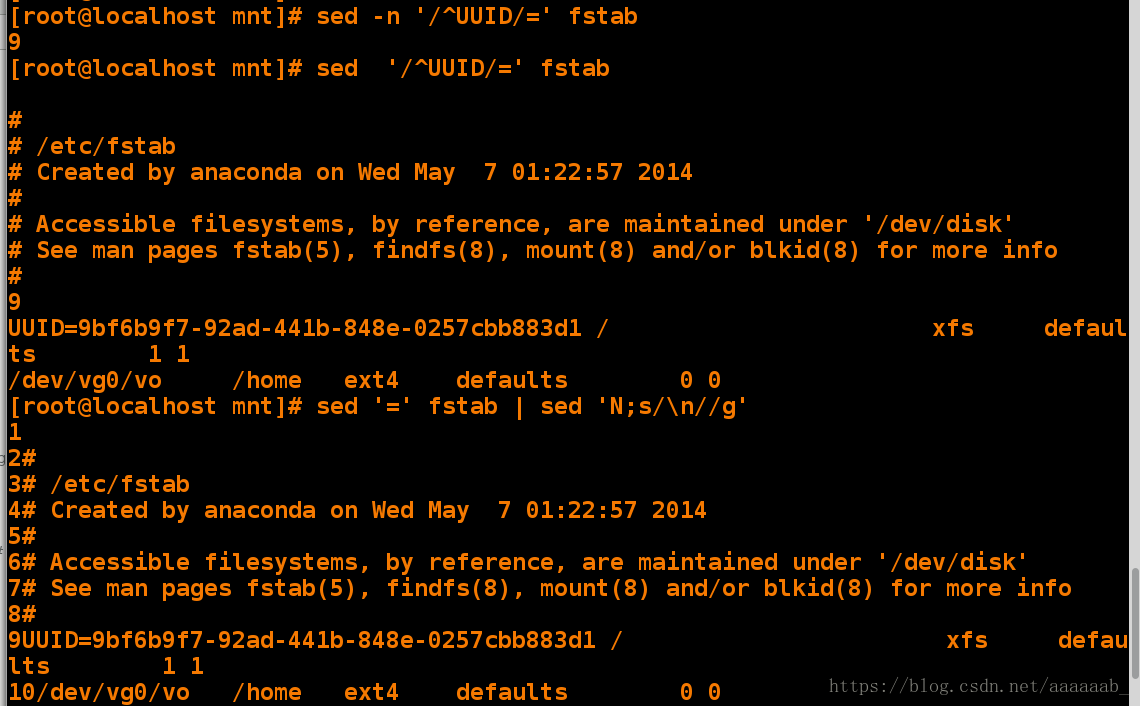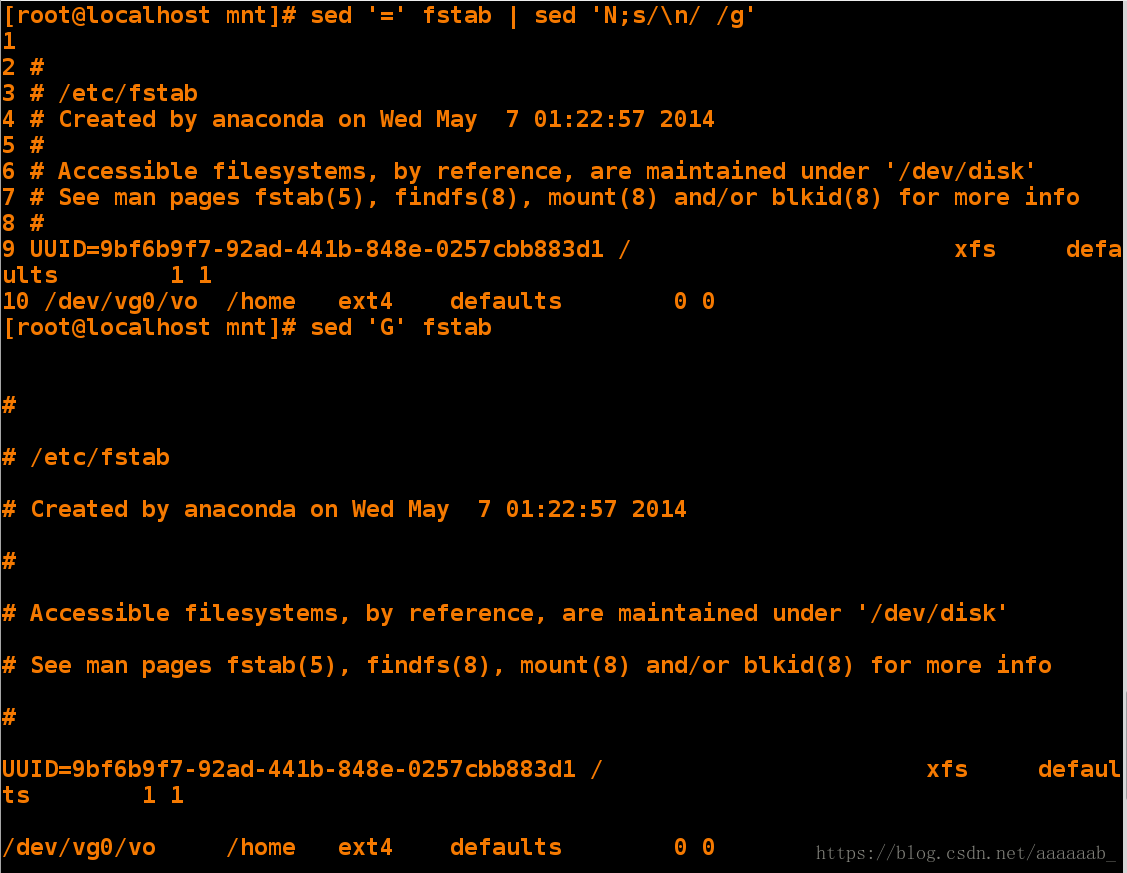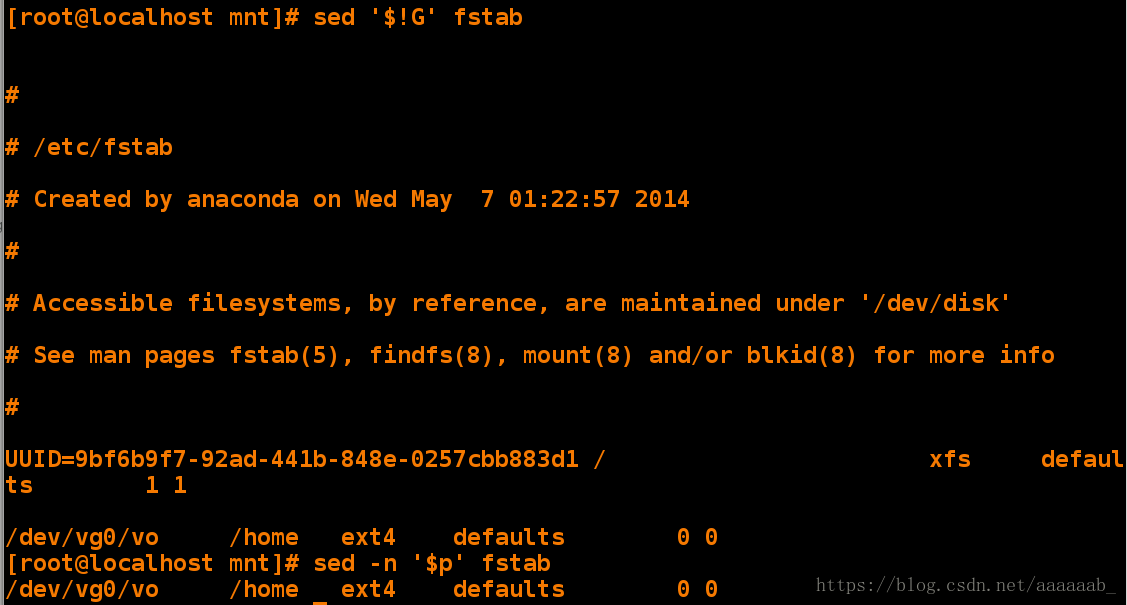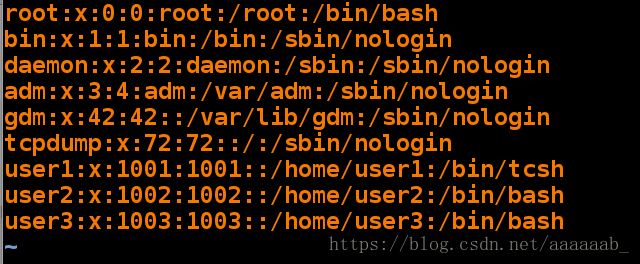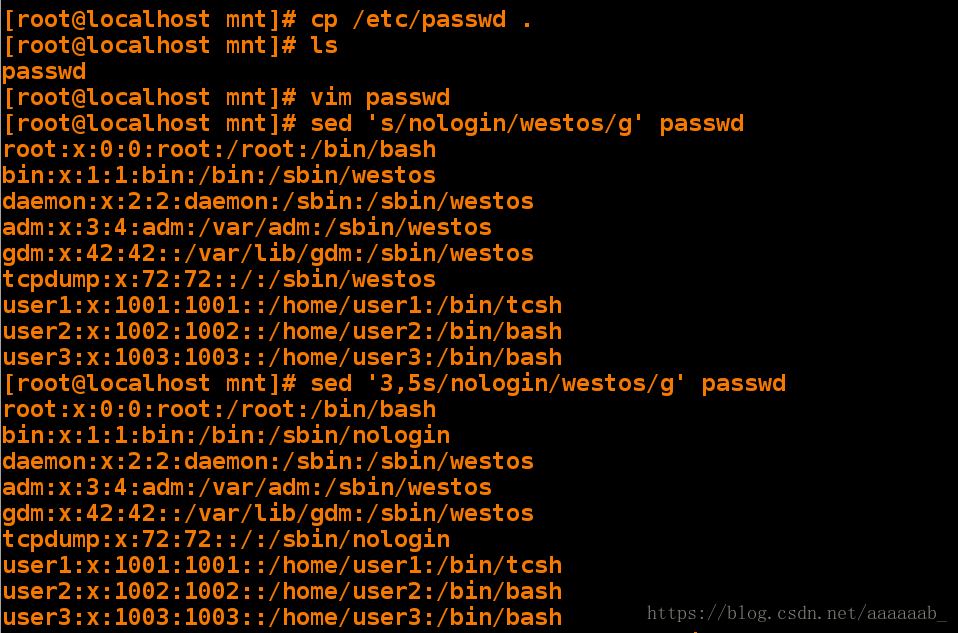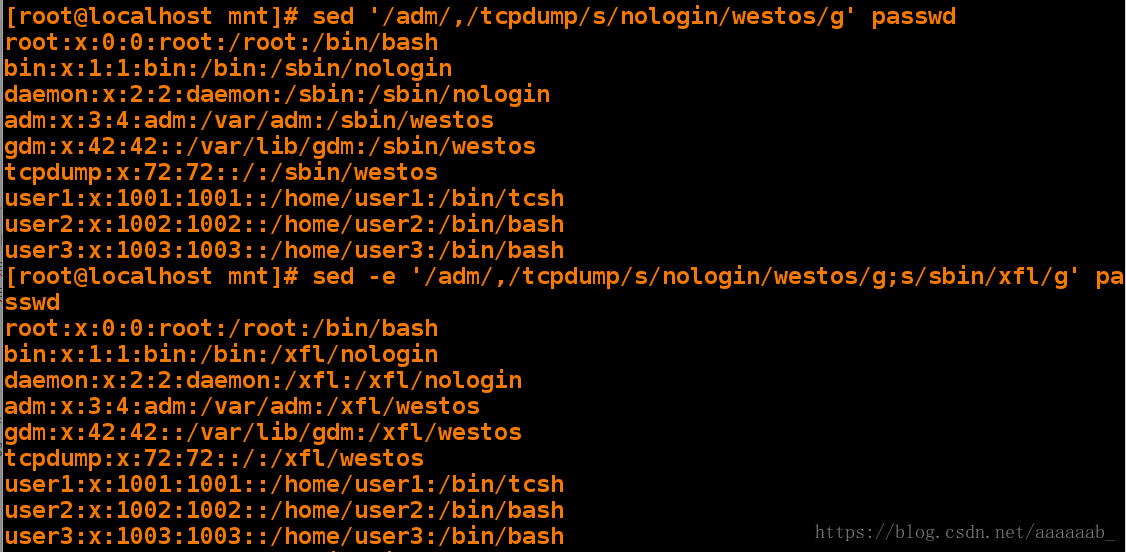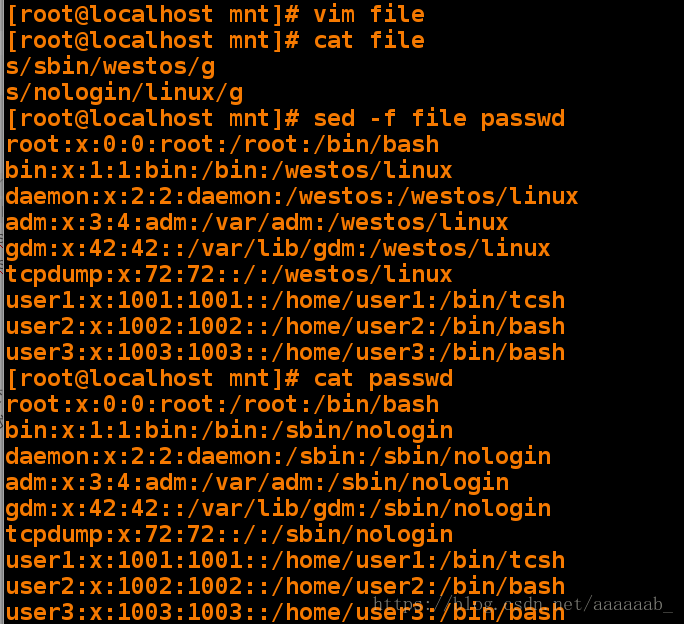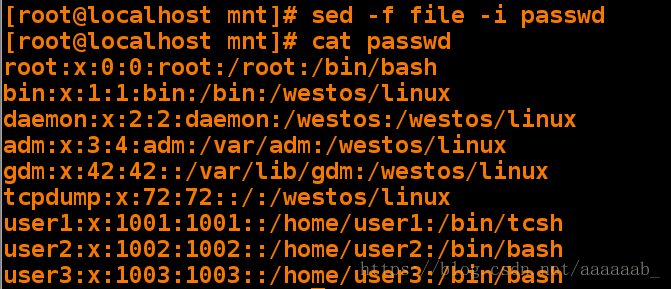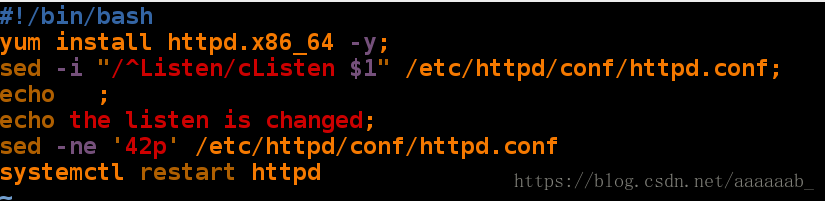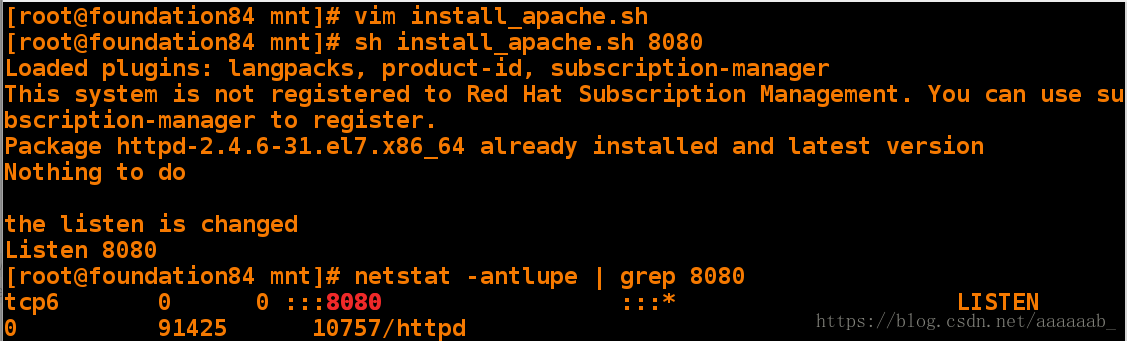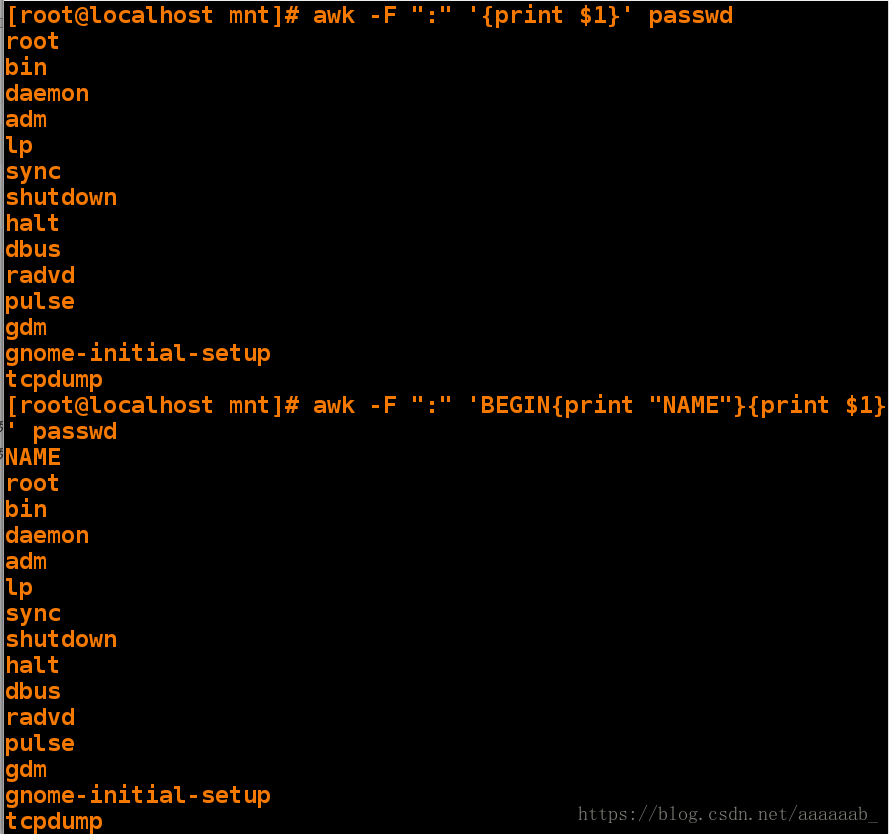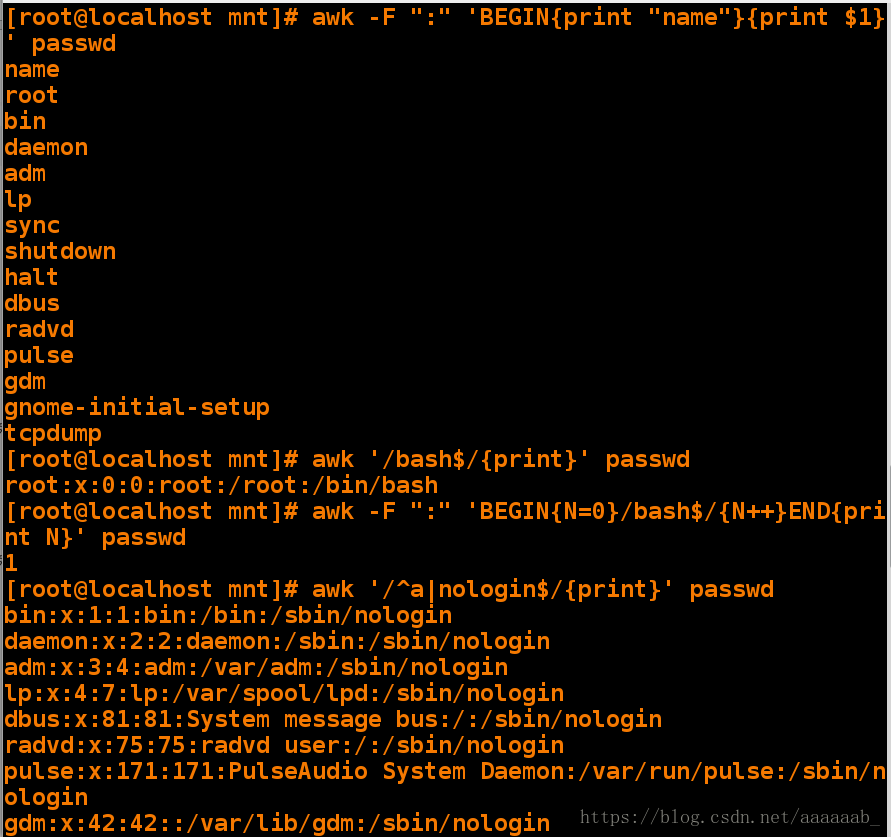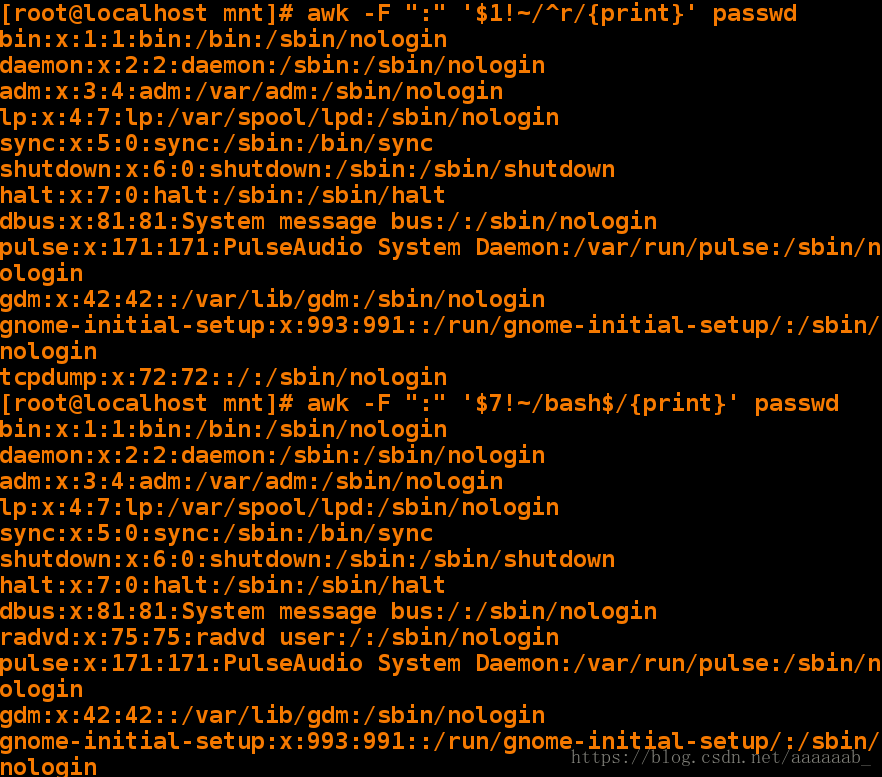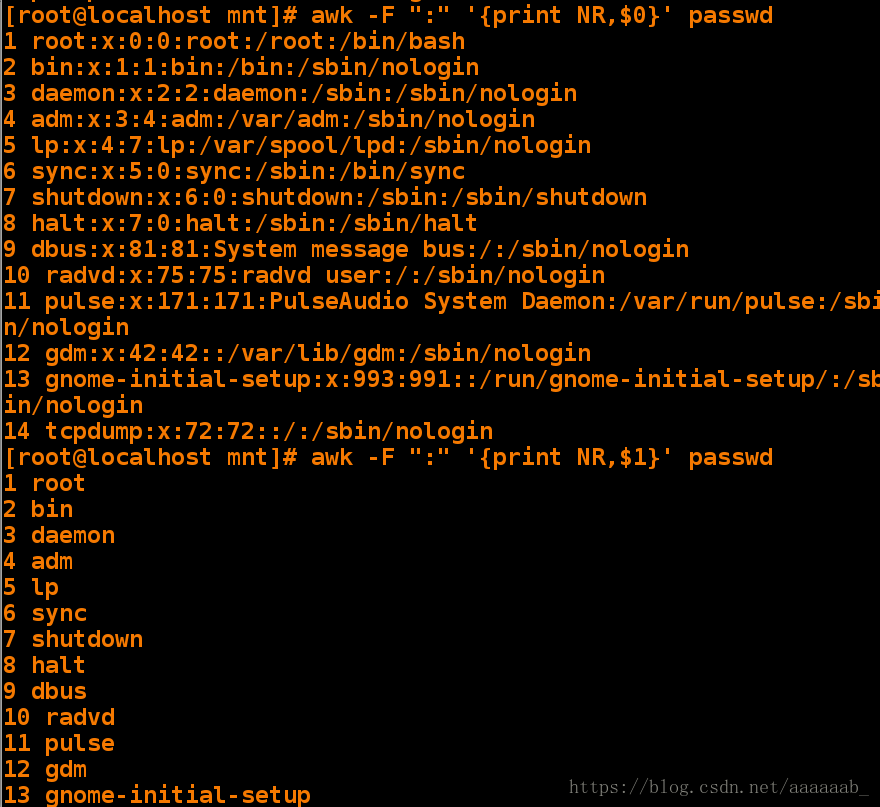正则表达式:
正则表达式是对字符串操作的一种逻辑公式,就是用事先定义好的一些特定字符、
及这些特定字符的组合,组成一个“规则字符串”,这个“规则字符串”用来表达对字符串的一种过滤逻辑。
我们可以使用grep命令来测试我们的正则表达式,grep命令使用正则表达式去尝试匹配
指定文件的每一行,并将至少有一处匹配表达式的所有行显示出来。grep概述:
文本过滤命令:grep是一种文本搜索工具,根据用户指定的“模式”对目标文本进行匹配检查,打印匹配到的行;
grep:由正则表达式或者字符及基本文本字符所编写的过滤条件;grep匹配字符
用法:
-E 扩展正则表达式
grep root passwd 模糊过滤root字符
grep -E "\<root" passwd 模糊过滤以root开头的字符
grep -E "\<root\>" passwd 精确过滤以root字符
grep -E -i "\<root\>" passwd 忽略大小写过滤root字符
grep -E -i "^\<root\>" passwd 忽略大小写过滤以root字符开头的行
grep -E -i "\<root\>$" passwd 忽略大小写过滤以root字符结尾的行
grep -E "root|ROOT" passwd 模糊过滤root和ROOT字符操作演示:
[root@localhost ~]# cp /etc/passwd /mnt/ 将passwd文件复制到/mnt
[root@localhost ~]# cd /mnt/ 切换路径
[root@localhost mnt]# ls 查看
passwd
[root@localhost mnt]# grep root passwd 过滤root行
root:x:0:0:root:/root:/bin/bash
operator:x:11:0:operator:/root:/sbin/nologin
[root@localhost mnt]# vim passwd 编辑文件写入root开头结尾在中间的行,进行测试测试文件内容:

操作步骤:
[root@localhost mnt]# grep ^root passwd ^表示root开头的行
root:x:0:0:root:/root:/bin/bash
[root@localhost mnt]# grep root$ passwd $表示结尾的行
test:test:root
[root@localhost mnt]# grep -i ^root passwd -i忽略大小写
root:x:0:0:root:/root:/bin/bash
Root:test:test
[root@localhost mnt]# grep -i root$ passwd -i忽略大小写
test:test:root
[root@localhost mnt]# grep -i -E "^root|root$" passwd -E扩展正则表达式,过滤root开头结尾的行
root:x:0:0:root:/root:/bin/bash
test:test:root
Root:test:test
[root@localhost mnt]# egrep -i "^root|root$" passwd egrep=grep -E效果一样
root:x:0:0:root:/root:/bin/bash
test:test:root
Root:test:test
[root@localhost mnt]# grep -i -E -v "^root|root$" passwd |表示或者关系,加参数表示并且,-v表示反向屏蔽
postfix:x:89:89::/var/spool/postfix:/sbin/nologin
test:root:test咋样过滤root在中间的行?
[root@localhost mnt]# grep -i root passwd 过滤root行
root:x:0:0:root:/root:/bin/bash
operator:x:11:0:operator:/root:/sbin/nologin
test:test:root
test:root:test
Root:test:test
[root@localhost mnt]# grep -i root passwd | grep -v -i -E "^root|root$" 过滤含有root的行同时反向过滤掉root开头结尾的行保留root在中间的行
operator:x:11:0:operator:/root:/sbin/nologin
test:root:test
[root@localhost mnt]# grep -v -i -E "^root|root$" passwd 反向过滤掉root开头结尾的行保留root在中间的行
postfix:x:89:89::/var/spool/postfix:/sbin/nologin
test:root:test
[root@localhost mnt]# grep -v -i -E "^root|root$" passwd | grep -i root 反向过滤掉root开头结尾的行保留root在中间的行同时过滤含有root的行
operator:x:11:0:operator:/root:/sbin/nologin
test:root:testgrep匹配字符出现次数:
grep -E "x.." prc x后至少2个字符
grep -E "x..\>" prc x后2个字符结尾
grep -E "x..y\>" prc x..y结尾ie
grep -E "\<x..y\>" prc x开头,2个字符,y结尾
grep -E "x*y" prc xy之间x出现任意次
grep -E "x?y" prc xy之间x出现0-1次
grep -E "\<x{,2}y" prc 以x开头,xy之间x最多出现2次
grep -E "\<x{2,}y" prc 以x开头,xy之间x最少出现2次
grep -E "\<x+y" prc xy之间x最少出现1次
grep -E "\<(xy)+" prc 以xy开头,xy字符最少出现1次
* 字符出现零到任意次
? 字符出现零到一次
+ 字符出现一到任意次
\{n\} 字符出现[n次]
\{m,n\} 字符出现[最少出现m次,最多出现n次]
\{0,n\} 字符出现[0-n次]
\{m,\} 字符出现[至少m次]
\{xy\}\{n\}xy 关键字出现[n次]
.* 关键字之间匹配任意字符操作演示:
[root@localhost mnt]# vim test 编辑文件进行测试[root@localhost mnt]# grep 'r..t' test 过滤rt中间两个字符的行
root
[root@localhost mnt]# grep 'r...t' test 过滤rt中间三个字符的行
rooot
raaat
[root@localhost mnt]# grep -E 'r*t' test *表示从零到所有过滤
root
rot
roooot
rt
rooooot
rooot
raaat[root@localhost mnt]# grep -E 'ro?t' test ?表示从零到一过滤
rot
rt
[root@localhost mnt]# grep -E 'ro{1,}t' test 表示过滤从一到所有
root
rot
roooot
rooooot
rooot
[root@localhost mnt]# grep -E 'ro{1,3}t' test 表示过滤从一到三
root
rot
rooot操作演示:
[root@localhost mnt]# vim test [root@localhost mnt]# grep -E '(root){2,}' test 表示过滤连续的两个root行
rootroot
[root@localhost mnt]# grep -E 'r*t' test 表示r从零到所有的行
root
rot
roooot
rt
rootroot
rooot
raaat
[root@localhost mnt]# grep -E 'r.*t' test 表示r和t之间的任意字符
root
rot
roooot
rt
rootroot
rooot
raaatgrep中字符的匹配位置
^ 关键字 关键字开头
关键字 $ 关键字结尾
\<关键字 关键字结尾不扩展
关键字\> 关键字开头不进行扩展
\<关键字\> 精确匹配关键字操作演示:
[root@localhost mnt]# vim test
[root@localhost mnt]# cat test [root@localhost mnt]# grep -E "r...." test 表示过滤r开头后面有五个字符行
roort
rootroot
roooorrrt
roooorrrt
rooot
raaat
[root@localhost mnt]# grep -E "r....\>" test 表示过滤r开头后面有五个字符不扩展行
roort
rooot
raaat
[root@localhost mnt]# grep -E "....t" test 表示过滤t结尾前面有五个字符行
roort
rootroot
roooorrrt
roooorrrt
rooot
raaat
[root@localhost mnt]# grep -E "\<....t" test 表示过滤t结尾前面有五个字符不扩展行
roort
rooot
raaat[root@localhost mnt]# ifconfig eth0 用\>过滤inet行
eth0: flags=4163<UP,BROADCAST,RUNNING,MULTICAST> mtu 1500
inet 172.25.254.121 netmask 255.255.255.0 broadcast 172.25.254.255
inet6 fe80::5054:ff:fedf:3315 prefixlen 64 scopeid 0x20<link>
ether 52:54:00:df:33:15 txqueuelen 1000 (Ethernet)
RX packets 28542 bytes 5864646 (5.5 MiB)
RX errors 0 dropped 0 overruns 0 frame 0
TX packets 1939 bytes 223115 (217.8 KiB)
TX errors 0 dropped 0 overruns 0 carrier 0 collisions 0
[root@localhost mnt]# ifconfig eth0 | grep inet 过滤inet行
inet 172.25.254.121 netmask 255.255.255.0 broadcast 172.25.254.255
inet6 fe80::5054:ff:fedf:3315 prefixlen 64 scopeid 0x20<link>
[root@localhost mnt]# ifconfig eth0 | grep -E "inet\>" 不进行扩展过滤inet
inet 172.25.254.121 netmask 255.255.255.0 broadcast 172.25.254.255
[root@localhost mnt]# ifconfig eth0 | grep -E "inet " 直接加空格过滤
inet 172.25.254.121 netmask 255.255.255.0 broadcast 172.25.254.255
[root@localhost mnt]# grep -E "ro?t" test 问号表示零到一次
rot
roort
rt
roooorrrt
roooorrrt
[root@localhost mnt]# grep -E "ro+t" test 加号表示一到任意次
root
rot
rootroot
rooot在系统当中找到可以登录的用户有哪些?
脚本实现:
[root@localhost mnt]# cat /etc/shells 查看shell
/bin/sh
/bin/bash
/sbin/nologin
/usr/bin/sh
/usr/bin/bash
/usr/sbin/nologin
/bin/tcsh
/bin/csh
[root@localhost mnt]# grep -v nologin /etc/shells 将nologin行反向过滤掉
/bin/sh
/bin/bash
/usr/bin/sh
/usr/bin/bash
/bin/tcsh
/bin/csh
[root@localhost mnt]# echo `grep -v nologin /etc/shells` 将过滤出来结果写为一行
/bin/sh /bin/bash /usr/bin/sh /usr/bin/bash /bin/tcsh /bin/csh
[root@localhost mnt]# echo `grep -v nologin /etc/shells` | sed 's/ /|/g'
用|替换空格,全文替换。
/bin/sh|/bin/bash|/usr/bin/sh|/usr/bin/bash|/bin/tcsh|/bin/csh[root@localhost mnt]# vim show_loginuser.sh 编写脚本[root@localhost mnt]# cat show_loginuser.sh 查看脚本
#!/bin/bash
SHELL=$(echo `grep -v nologin /etc/shells` | sed 's/ /|/g')
grep -E "$SHELL" /etc/passwd | cut -d : -f 1 指定分隔符,显示第一列过滤用户
[root@localhost mnt]# chmod +x show_loginuser.sh
[root@localhost mnt]# /mnt/show_loginuser.sh
root
student
[root@localhost mnt]# useradd -s /bin/tcsh user1在tcsh这个shell中建立用户
[root@localhost mnt]# su - user1 可以切换用户
[user1@localhost ~]$ logout
[root@localhost mnt]# /mnt/show_loginuser.sh 可以显示说明用户不一定都在bash此shell中
root
student
user1sed概述:
行编辑器:用来操作纯ASCII码的文本。
原理:处理时,把当前处理的行存储在“模式空间”(临时缓冲区),
符合模式条件的处理,不符合条件的不处理,处理完成后把缓冲区内
容送往屏幕;接着处理下一行,不断重复,直至文件结束;p模式语法(显示模式)
sed -n '/#/p' fstab 显示文件带#的行
sed -n '/#/p' fstab -i fstab 将显示结果覆盖掉原文件
cat -n fstab | sed -ne '3p;6p;8p' 显示文件的3,6,8行
cat -n fstab | sed -ne '1,3!p' 不显示文件的1-3行操作演示:
[root@localhost mnt]# rm -fr *
[root@localhost mnt]# cp /etc/fstab /mnt 复制fstab到/mnt下
[root@localhost mnt]# sed -n '/^#/p' fstab 显示以#开头的行
[root@localhost mnt]# sed -n '/^#/!p' fstab 显示除了以#开头的行
[root@localhost mnt]# sed -n '/0$/p' fstab 显示以0结尾的行
[root@localhost mnt]# cat -n fstab[root@localhost mnt]# cat -n fstab |sed -n '2,6p' 显示2-6行
[root@localhost mnt]# cat -n fstab |sed -n -e '2p' -e '6p' 显示第二行和第六行(-e表示多个条件)
[root@localhost mnt]# cat -n fstab |sed -n -e '2p;6p' 显示第二行和第六行
[root@localhost mnt]# cat -n fstab |sed -ne '2!p;6!p' | uniq -d 显示除了第二行和第六行用脚本建立文件中的用户以及使用文件对应的密码:
[root@localhost mnt]# vim userfile 编辑用户文件[root@localhost mnt]# vim passfile 编辑密码文件[root@localhost mnt]# vim user_create.sh 编写脚本[root@localhost mnt]# sh user_create.sh userfile passfile 调用脚本
useradd: user 'user1' already exists
Changing password for user user1.
passwd: all authentication tokens updated successfully.
Changing password for user user2.
passwd: all authentication tokens updated successfully.
Changing password for user user3.
passwd: all authentication tokens updated successfully.
[root@localhost mnt]# id user1 查看user1用户信息
uid=1001(user1) gid=1001(user1) groups=1001(user1)
[root@localhost mnt]# su - user1 验证user1用户
Last login: Mon Jun 18 09:21:58 EDT 2018 on pts/1
[user1@localhost ~]$ su - user2 验证user2密码
Password:
[user2@localhost ~]$ exit 退出
logout
[user1@localhost ~]$ exit 退出
logoutd模式语法(删除模式)
sed '1,4d' fstab 删除文件的1、4行
sed '/^#/d' fstab 删除文件以#开头的行
sed '/^UUID/!d' fstab 除了以UUID开头的行都删除操作演示:
[root@localhost mnt]# sed -e '2d;6d' fstab 除了2和6行都显示
[root@localhost mnt]# sed -e '/^#/d' fstab 删除以#开头的行
[root@localhost mnt]# sed -e '/^$/d' fstab 删除空格行
[root@localhost mnt]# sed -e '/^$/d;/^#/d' fstab 删除空格行和#开头的行a模式语法(添加模式)
sed '/^UUID/a hello' fstab 在以UUID开头的那一行后插入hello行
sed '/^UUID/a hello\ntest' fstab 在以UUID开头的那一行后插入2行操作演示:
[root@localhost mnt]# vim westos
hello
[root@localhost mnt]# sed '/hello/aworld' westos
hello
world ##在hello后面添加
[root@localhost mnt]# sed '/hello/aworld\nwestos' westos ##\n在world后面换行添加
hello
world
westos
[root@localhost mnt]# sed 's/hello/hello world/g' westos ##将hello更换成hello world
hello worldi模式语法(插入模式)
sed '/^UUID/i hello' fstab ##在以UUID开头的那一行前插入hello行操作演示:
[root@localhost mnt]# sed '/hello/iwestos' westos 在hello前插入一行westos
westos
helloc模式语法(替换模式)
sed '/^UUID/c hello' fstab 将以UUID开头的那一行替换成hello行操作演示:
[root@localhost mnt]# sed '/hello/chello world' westos 将hello替换成hello world
[root@localhost mnt]# cp /etc/passwd .w模式语法(写入模式)
sed '/^UUID/w /mnt/test' fstab 将文件fstab以UUID开头的那一行写入/mnt/test
sed -n '/^UUID/w /mnt/test' fstab 同上,但是不输出结果
sed '/^UUID/=' fstab 将文件fstab以UUID开头的行号输出
sed '1r /mnt/hello' fstab 将/mnt/hello文件写入fstab的第1行
sed '$r /mnt/hello' fstab 将/mnt/hello文件写入fstab的最后1行操作演示:
[root@localhost mnt]# sed -n '/bash$/p' passwd > file 将bash结尾的行重定向到文件
[root@localhost mnt]# cat file 查看文件
[root@localhost mnt]# rm -fr file 删除文件
[root@localhost mnt]# sed -n '/bash$/wfile' passwd 将bash结尾的行写入到文件
[root@localhost mnt]# cat file 查看文件
注意:w和>的区别:w做的是一个命令,>做的是两个命令;w的效率要比>高
[root@localhost mnt]# sed '/hello/p' westos
[root@localhost mnt]# sed '/hello/=' westos 输出行号
1
hello
[root@localhost mnt]# echo `sed '/hello/=' westos` 将输出结果放到一行
1 hello
[root@localhost mnt]# sed '6r westos' fstab 将westos的内容加到fstab文件的第六行下面sed其他参数 (-n:只显示匹配空间的内容)
sed -n -f prctise fstab 对fstab执行prctise的策略
[root@localhost mnt]# cat prctise
/^UUID/p
\/^UUID/=
sed -n -e '/^UUID/p' fstab -e '/^UUID/=' 同上
sed 's/s/S/g' fstab 将fstab全文的s替换成S
sed '1,3s/s/S/g' fstab 将fstab前3行的s替换成S
sed '/by/,/man/s/S/\#/g' fstab 将fstab字符by与man之间的S替换成#
sed 's@s@S@g' fstab @于/意义相同
sed 'G' hello 在hello文件的每行后插入空行
sed '$!G' hello 除了最后1行,每行后插入空行
sed '=' hello 显示行号操作演示:
[root@localhost mnt]# sed -n '/^UUID/=' fstab 只显示行数
9
[root@localhost mnt]# sed '/^UUID/=' fstab 显示行数和内容
9
UUID=9bf6b9f7-92ad-441b-848e-0257cbb883d1 / xfs defaults 1 1[root@localhost mnt]# sed '=' fstab | sed 'N;s/\n//g' 在文件前面加行号
[root@localhost mnt]# 内容和行号之间有空格
[root@localhost mnt]# sed 'G' fstab 在内容的每一行后面加一个空行[root@localhost mnt]# sed '$!G' fstab 在最后一行不加空行
[root@localhost mnt]# sed -n '$p' fstab 显示最后一行sed替换模式:
[root@localhost ~]# cd /mnt/ 切换到/mnt下
[root@localhost mnt]# rm -fr * 删除所有
[root@localhost mnt]# cp /etc/passwd . 复制/etc/passwd到当前
[root@localhost mnt]# ls
passwd
[root@localhost mnt]# vim passwd 编辑passwd保留部分行[root@localhost mnt]# sed 's/nologin/westos/g' passwd 将全文的nologin替换成westos(/g是替换全文)
[root@localhost mnt]# sed '3,5s/nologin/westos/g' passwd 替换3和5行[root@localhost mnt]# sed '/adm/,/tcpdump/s/nologin/westos/g' passwd 替换关键字adm到tcpdump之间的内容
[root@localhost mnt]# sed -e '/adm/,/tcpdump/s/nologin/westos/g;s/sbin/xfl/g' passwd 多条指令同时执行[root@localhost mnt]# vim file 编辑替换文件
s/sbin/westos/g
s/nologin/linux/g
[root@localhost mnt]# sed -f file passwd 执行file里的替换命令
[root@localhost mnt]# cat passwd 所有的替换都不会改变原文件[root@localhost mnt]# sed -f file -i passwd 将原文件改变,-i改变文件
[root@localhost mnt]# cat passwd 查看文件已经改变编写脚本使得自动安装阿帕奇并使用指定端口:
[root@localhost mnt]# vim install_apache.sh 编辑脚本
[root@localhost mnt]# cat install_apache.sh
#!/bin/bash
yum install httpd.x86_64 -y; 安装阿帕奇
sed -i "/^Listen/cListen $1" /etc/httpd/conf/httpd.conf;
echo ;
echo the listen is changed;
sed -ne '42p' /etc/httpd/conf/httpd.conf
systemctl restart httpd 重启服务[root@localhost mnt]# sh install_apache.sh 8080 运行脚本
[root@localhost mnt]# netstat -antlupe | grep 8080 查看8080端口
tcp6 0 0 :::8080 :::* LISTEN 0 91425 10757/httpd awk报告生成器:
awk概述:
awk处理机制:逐行处理文本,支持在处理第一行之前做一些准备工作,
以及在处理完最后一行做一些总结性质的工作awk参数:
awk -F : 'BEGIN{print "NAME"}{print $1}' passwd
以:为分隔符,处理前打印 NAME ,打印第1列
awk -F : 'BEGIN{print "NAME"}{print $1}END{print NR}' passwd
以:为分隔符,处理前打印 NAME ,打印第1列,处理后打印行数(NF列)
awk -F : '/bash$/{print $7}' passwd
以:为分隔符,打印以bash结尾行的第7列
awk -F : '/bash$/' passwd
以:为分隔符,打印以bash结尾行
awk -F : 'NR==3' passwd
以:为分隔符,打印第3行
awk -F : 'BEGIN{print "NAME"}NR<=3&&NR>=2{print $1}' passwd
以:为分隔符,处理前打印 NAME ,打印2-3行的第1个字符awk命令呈现:
[root@localhost mnt]# awk -F ":" '{print $1}' passwd 打印第一列
[root@localhost mnt]# awk -F ":" 'BEGIN{print "NAME"}{print $1}' passwd 以:为分隔符,处理前打印NAME,打印第1列[root@localhost mnt]# awk -F ":" 'BEGIN{print "name"}{print $1}' passwd 以:为分隔符,处理前打印name,打印第1列
[root@localhost mnt]# awk '/bash$/{print}' passwd 打印bash结尾的行
[root@localhost mnt]# awk -F ":" 'BEGIN{N=0}/bash$/{N++}END{print N}' passwd 从零开始统计bash结尾的行数
[root@localhost mnt]# awk '/^a|nologin$/{print}' passwd 打印a开头的同时nologin结尾的行
[root@localhost mnt]# awk -F ":" '$1~/^r/{print}' passwd 打印以r开头的行[root@localhost mnt]# awk -F ":" '$1!~/^r/{print}' passwd 打印不是以r开头的行
[root@localhost mnt]# awk -F ":" '$7!~/bash$/{print}' passwd 打印不是bash结尾的行
[root@localhost mnt]# awk -F ":" '{print NR,$0}' passwd 打印行数,0代表所有
[root@localhost mnt]# awk -F ":" '{print NR,$1}' passwd 1代表第一列依次类推[root@localhost mnt]# awk -F ":" '$6!~/^\/home/&&/bash$/{print $1}' /etc/passwd 以:为分隔符,打印家目录下不是bash结尾的,打印第一列
root
[root@localhost mnt]# awk -F ":" 'BEGINA{n=0}$6!~/^\/home/&&/bash$/{n++}END{print n}' /etc/passwd
1 以:为分隔符,打印数目脚本的练习:
1.打印能登陆系统且家目录不是/home的用户个数
[root@localhost mnt]# vim cc.sh
[root@localhost mnt]# sh cc.sh
12.打印设备eth0的IP
[root@localhost mnt]# vim dd.sh
[root@localhost mnt]# sh dd.sh
172.25.254.121[root@localhost mnt]# vim ee.sh
[root@localhost mnt]# sh ee.sh
172.25.254.1213.打印能登录系统的用户:
[root@localhost mnt]# vim ff.sh
[root@localhost mnt]# sh ff.sh
24.awk显示文件行数:
[root@localhost mnt]# vim gg.sh
[root@localhost mnt]# sh gg.sh /etc/passwd
39
[root@localhost mnt]# sh gg.sh passwd
14