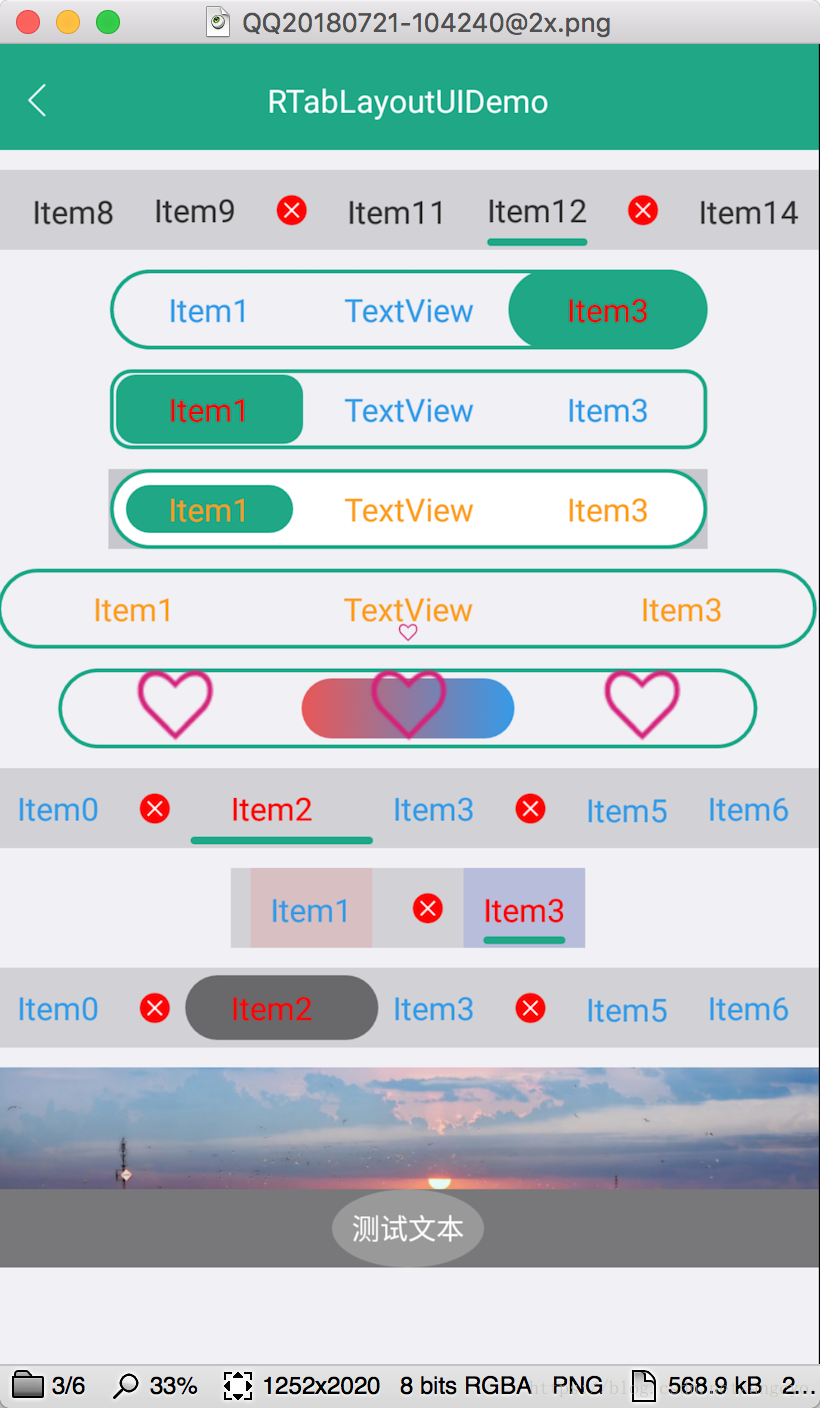前言
你能学到啥?
- 自定义View的基础知识
- ViewGroup中Child View的测量布局控制
- Touch事件的传递,拦截和处理
- draw和OnDraw方法的区别
- OverScroller的使用
- GestureDetector的使用
- ViewGroup中setWillNotDraw方法的作用
- Canvas的使用方法
(自绘的核心类)
需求分析
- TabLayout的宽高不限制, 可随意设置
- Tab可以支持文本,图片和ViewGroup等任意控件
- Tab的宽高可以不要求一致,每个Tab可以是任意宽高, (为了体验, 高度保持一致好一些)
- 指示器支持横线,圆角矩形,图片等任意Drawable
- 当Tab宽度总和大于TabLayout时, 需要支持滚动
(难点哦)
再次介绍一下自定义View xml属性的定义和读取
- 先在values文件夹下, 创建任意文件名的属性xml文件, 比如
attr_r_tab_layout.xml - 在文件中声明属性
//declare-styleable 是固定写法, name是自定义View的类名, 固定写法
<declare-styleable name="RTabLayout">
<!--首次设置tabLayoutListener时, 是否通知回调-->
<attr name="r_first_notify_listener" format="boolean"/>
<attr name="r_item_equ_width"/>
<attr name="r_current_item" format="integer"/>
</declare-styleable>
//attr 就是对应每个属性的名字(name), 和属性的类型格式(format), 不同的格式读取时调用的api不一样.其他都是一样的为什么有些attr 有format, 有些没有呢?
没有声明format的attr, 说明这个attr, 在其他地方已经声明了, 所以在这里直接用就行. 否则就会报多个attr重复的错误
比如:
//属性可以提前声明, 并且多个自定义View可以共用相同属性
<attr name="r_border_color" format="color"/>
<declare-styleable name="RTabLayout">
<attr name="r_border_color"/> //已经声明过的属性, 可以直接使用, 而不需要format
</declare-styleable>
3.属性的读取
init{
val typedArray = context.obtainStyledAttributes(attributeSet, R.styleable.RTabLayout) //固定写法
//不同的Format, 对应的get方法不一样, 其他都是一样的.
val itemEquWidth = typedArray.getBoolean(R.styleable.RTabLayout_r_item_equ_width, itemEquWidth)
val firstNotifyListener = typedArray.getBoolean(R.styleable.RTabLayout_r_first_notify_listener, firstNotifyListener)
val currentItem = typedArray.getInt(R.styleable.RTabLayout_r_current_item, currentItem)
typedArray.recycle() //固定写法
}任何自定义View, 都是从onMeasure, onLayout, onDraw, 开始的.
1.onMeasure测量child view和设置自身的大小
在这个方法中, 你可以决定child view 的任意宽高. 甚至超过自身的大小都是允许的.
并且此方法有一个关键方法需要调用setMeasuredDimension, 这个方法的作用就是告诉系统自身测量后的宽高.
如果没有调用, 会崩溃.
请注意: 每个view都有margin和padding属性.
但是:margin属性是否有效或者生效, 取决于ViewGroup
而 padding属性是否有效或者生效, 取决于View自己本身
override fun onMeasure(widthMeasureSpec: Int, heightMeasureSpec: Int) {
//super.onMeasure(widthMeasureSpec, heightMeasureSpec) //不需要系统的测量方法
var widthSize = MeasureSpec.getSize(widthMeasureSpec) //获取参考的测量宽度
val widthMode = MeasureSpec.getMode(widthMeasureSpec) //获取参考的测量模式
var heightSize = MeasureSpec.getSize(heightMeasureSpec) //获取参考的测量高度
val heightMode = MeasureSpec.getMode(heightMeasureSpec) //获取参考的测量模式
//1.为什么要说 参考 呢?
//因为 这个值有没有卵用, 取决于你 用不用它, 如果你不用它, 那么它就没卵用.
//2.测量模式是啥?
//测量模式就是xml布局中的 warp_content 和 match_parent
//测量模式有3种:
// MeasureSpec.EXACTLY -> 准确测量.对应 match_parent 或者 具体的30dp. 意思就是很明确的指定了自身大小
// MeasureSpec.AT_MOST -> 参考测量.对应 warp_content. 意思就是根据自己的需求决定自己的大小.比如根据文本的宽度决定自己的宽度, 根据child view的宽度总和 决定自身的宽度等. 但是大小的约束就是不能超过参考的测量宽度和高度
// MeasureSpec.UNSPECIFIED -> 模糊测量. 这个测量模式用的比较少, 在ListView, RecycleView, ScrollView等具有滚动属性或者允许无限宽高的布局中, 就会用到. 意思就是自身的大小不受限制, 你想要多大就多大, 没有约束.
var heightSpec: Int
if (heightMode != MeasureSpec.EXACTLY) {
//没有明确指定高度的情况下, 默认的高度
heightSize = (40 * density).toInt() + paddingTop + paddingBottom
heightSpec = exactlyMeasure(heightSize)
} else {
heightSpec = exactlyMeasure(heightSize - paddingTop - paddingBottom)
}
//child总共的宽度
childMaxWidth = 0 //这个值用来决定是否要开始滚动的唯一条件
for (i in 0 until childCount) {
val childView = getChildAt(i)
val lp = childView.layoutParams as LayoutParams
//不支持竖向margin支持
lp.topMargin = 0
lp.bottomMargin = 0
val widthHeight = calcLayoutWidthHeight(lp.layoutWidth, lp.layoutHeight,
widthSize, heightSize, 0, 0)
val childHeightSpec = if (widthHeight[1] > 0) {
exactlyMeasure(widthHeight[1])
} else {
heightSpec
}
//调用childView.measure方法, 去测量child view, 最终的目的是决定Child View的宽高
if (itemEquWidth) {
childView.measure(exactlyMeasure((widthSize - paddingLeft - paddingRight) / childCount), childHeightSpec)
} else {
if (widthHeight[0] > 0) {
childView.measure(exactlyMeasure(widthHeight[0]), childHeightSpec)
} else {
childView.measure(atmostMeasure(widthSize - paddingLeft - paddingRight), childHeightSpec)
}
}
//margin属性的支持.
childMaxWidth += childView.measuredWidth + lp.leftMargin + lp.rightMargin
}
if (widthMode != MeasureSpec.EXACTLY) {
widthSize = (childMaxWidth + paddingLeft + paddingRight).maxValue(widthSize)
}
//注意 注意 注意...此方法必须调用.
setMeasuredDimension(widthSize, heightSize)
}经过以上方法后,必须明确的几点:
- 每个child的宽度和高度, 确定
- 自身的宽度和高度, 确定
- child宽度总和, 确定
- 是否需要滚动, 确定 (child宽度总和 > 自身宽度)
如果疑问, 请从头开始阅读.
2.onLayout放置child view在自身的坐标系中
经过之前的onMeasure方法, 只是决定了宽高大小.
onLayout方法, 决定将child显示在什么位置上.
再次提醒:
请注意: 每个view都有margin和padding属性.
但是:margin属性是否有效或者生效, 取决于ViewGroup
而 padding属性是否有效或者生效, 取决于View自己本身
override fun onLayout(changed: Boolean, l: Int, t: Int, r: Int, b: Int) {
var left = paddingLeft
for (i in 0 until childCount) {
val childView = getChildAt(i)
val lp = childView.layoutParams as LayoutParams
//left margin属性的支持
left += lp.leftMargin
val top = if (lp.gravity.have(Gravity.CENTER_VERTICAL)) {
measuredHeight / 2 - childView.measuredHeight / 2
} else {
paddingTop + (measuredHeight - paddingTop - paddingBottom) / 2 - childView.measuredHeight / 2
}
/*默认垂直居中显示*/
//核心方法: 通过 左 上 右 下 4个点的坐标, 布局childView
childView.layout(left, top,
left + childView.measuredWidth,
top + childView.measuredHeight)
//right margin属性的支持
left += childView.measuredWidth + lp.rightMargin
}
}3:Touch事件, GestureDetector的使用
ViewGroup中处理Touch事件的方法有:
1. dispatchTouchEvent
3. onInterceptTouchEvent
5. onTouchEvent
View中处理Touch事件的方法有:
2. dispatchTouchEvent
4. onTouchEvent
正常情况下: Touch事件的传递顺序: 1.2.3.4.5
如果ViewGroup需要拦截View的事件,只需要3返回true: 执行顺序1.2.3.5
如果View需要阻止ViewGroup拦截Touch事件,只需要在4中调用parent.requestDisallowInterceptTouchEvent(true),记得调用parent.requestDisallowInterceptTouchEvent(false)释放.执行顺序1.2.3.4 之后 1.2.4//
任何拦截不拦截的情况下1.2都一定会执行.
Touch事件, 我们使用 GestureDetector来接收
private val gestureDetector = GestureDetector(context, object : GestureDetector.SimpleOnGestureListener() {
override fun onFling(e1: MotionEvent?, e2: MotionEvent?, velocityX: Float, velocityY: Float): Boolean {
val absX = Math.abs(velocityX)
val absY = Math.abs(velocityY)
if (absX > TouchLayout.flingVelocitySlop || absY > TouchLayout.flingVelocitySlop) {
if (absY > absX) {
//竖直方向的Fling操作
onFlingChange(if (velocityY > 0) TouchLayout.ORIENTATION.BOTTOM else TouchLayout.ORIENTATION.TOP, velocityY)
} else if (absX > absY) {
//水平方向的Fling操作
onFlingChange(if (velocityX > 0) TouchLayout.ORIENTATION.RIGHT else TouchLayout.ORIENTATION.LEFT, velocityX)
}
}
return true
}
override fun onScroll(e1: MotionEvent?, e2: MotionEvent?, distanceX: Float, distanceY: Float): Boolean {
//L.e("call: onScroll -> \n$e1 \n$e2 \n$distanceX $distanceY")
val absX = Math.abs(distanceX)
val absY = Math.abs(distanceY)
if (absX > TouchLayout.scrollDistanceSlop || absY > TouchLayout.scrollDistanceSlop) {
if (absY > absX) {
//竖直方向的Scroll操作
onScrollChange(if (distanceY > 0) TouchLayout.ORIENTATION.TOP else TouchLayout.ORIENTATION.BOTTOM, distanceY)
} else if (absX > absY) {
//水平方向的Scroll操作
onScrollChange(if (distanceX > 0) TouchLayout.ORIENTATION.LEFT else TouchLayout.ORIENTATION.RIGHT, distanceX)
}
}
return true
}
})主要是想通过GestureDetector将Touch操作, 转换成onScroll和onFling操作.
override fun onInterceptTouchEvent(ev: MotionEvent): Boolean {
//kotlin的扩展方法
if (ev.isDown()) {
interceptTouchEvent = canScroll()
}
val result = gestureDetector.onTouchEvent(ev)
return result && interceptTouchEvent
}
override fun onTouchEvent(event: MotionEvent): Boolean {
gestureDetector.onTouchEvent(event)
if (isTouchFinish(event)) {
//如果TabLayout在ViewPager中,或者RecycleView中,调用这个方法可以让ViewPager/RecyclerView不会处理Touch事件
parent.requestDisallowInterceptTouchEvent(false)
} else if (event.isDown()) {
overScroller.abortAnimation()
}
return true
}通过以上方法, 已经成功的将Touch事件转换成了onScrollChange和onFlingChange的方法处理
/**Scroll操作的处理方法*/
fun onScrollChange(orientation: TouchLayout.ORIENTATION, distance: Float) {
if (canScroll()) {
if (orientation == TouchLayout.ORIENTATION.LEFT || orientation == TouchLayout.ORIENTATION.RIGHT) {
scrollBy(distance.toInt(), 0)
parent.requestDisallowInterceptTouchEvent(true)
}
}
}
/**Fling操作的处理方法*/
open fun onFlingChange(orientation: TouchLayout.ORIENTATION, velocity: Float /*瞬时值*/) {
if (canScroll()) {
if (orientation == TouchLayout.ORIENTATION.LEFT) {
startFlingX(-velocity.toInt(), childMaxWidth)
} else if (orientation == TouchLayout.ORIENTATION.RIGHT) {
startFlingX(-velocity.toInt(), scrollX)
}
}
}滚动事件中, fling操作是比较难的.就是手指离屏后的惯性滚动
4.OverScroller让ViewGroup滚动起来
在ViewGroup中, 让child view改变显示位置, 有2种方法:
1. 调用scrollTo方法
2. 直接调用child view的layout方法
为了方便使用, 系统提供了OverScroller类, 用来调用计算滚动坐标并配合scrollTo方法, 实现滚动效果.
其实OverScroller本身和View没有半毛钱关系, OverScroller只是一套坐标计算,动画集成的工具类.最终滚动的实现是开发者调用View.scrollTo方法
注意:既然用到了OverScroller,就必须要实现View.computeScroll方法.配套使用的方法.
//OverScroller滚动, 是一个持续的过程. 内部是一个动画在执行.
@Override
override fun computeScroll() {
if (overScroller.computeScrollOffset() /*判断OverScroller是否还需要滚动*/) {
//如果还需要滚动
scrollTo(overScroller.currX, overScroller.currY) //这才是滚动的核心操作.
postInvalidate() //调用此方法, 最终又会回调到 computeScroll 方法中.这个View的机制.和OverScroller没关系, 如此往复调用 computeScroll->computeScrollOffset->scrollTo->postInvalidate->computeScroll->...scrollTo->... , ViewGroup 就滚动起来啦,是不是很easy?
if (overScroller.currX < 0 || overScroller.currX > childMaxWidth - measuredWidth) {
//细节处理, 达到滚动边界, 停止OverScroller的动画执行.
overScroller.abortAnimation()
}
}
}之后的操作就是OverScroller
open fun startFlingX(velocityX: Int, maxDx: Int) {
startFling(velocityX, 0, maxDx, 0)
}
fun startFling(velocityX: Int, velocityY: Int, maxDx: Int, maxDy: Int) {
overScroller.abortAnimation()
//fling
overScroller.fling(scrollX, scrollY, velocityX, velocityY, 0, maxDx, 0, maxDy, measuredWidth, measuredHeight)
postInvalidate() //这个方法是用来触发computeScroll的,必须调用,否则界面无效果.
}
fun startScroll(dx: Int, dy: Int = 0) {
//scroll
overScroller.startScroll(scrollX, scrollY, dx, dy, 300)
postInvalidate() //这个方法是用来触发computeScroll的,必须调用,否则界面无效果.
}经过以上操作, ViewGroup就可以支持scroll和fling操作了.
小结:
阅读到此, 你应该掌握的知识:
1. 自定义View的属性定义和读取
2. onMeasure和onLayout的作用
3. Touch事件的处理流程
4. GestureDetector的使用
5. OverScroller的使用
5:指示器的绘制, Canvas登场
与Canvas相关的2的常用方法draw和onDraw
其实onDraw方法是在draw方法中调用的.
使用Canvas最重要的就是绘制顺序, 先绘制的内容先展示, 后绘制的内容会覆盖在之前的内容上面.
override fun draw(canvas: Canvas) {
//在super.draw(canvas)方法之前, 绘制的东西会被child view覆盖
super.draw(canvas)
//在super.draw(canvas)方法之后, 绘制的东西会覆盖child view
}
override fun onDraw(canvas: Canvas) {
//在super.onDraw(canvas)方法之前, 绘制的东西会被child view的内容覆盖 (比如TextView原来的文本内容)
super.onDraw(canvas)
//在super.onDraw(canvas)方法之后, 绘制的东西会覆盖child view的内容 (比如TextView原来的文本内容)
}了解了Canvas之后, 就开始指示器的绘制吧.
注意 ViewGroup在默认情况下draw方法是不会执行的.所以你必须调用setWillNotDraw(false)方法,激活绘制流程.
Canvas绘制的时候, 坐标计算尤为频繁, 数学功底好不好, 在这里能够体现的淋淋尽致.
override fun onDraw(canvas: Canvas) {
super.onDraw(canvas)
if (curIndex in 0..(childCount - 1)) {
//安全的index
val childView = getChildAt(curIndex) //拿到当前指示的child view,用来确定指示器绘制的坐标
//指示器的宽度
val indicatorDrawWidth = if (isAnimStart()) {
(animStartWidth + (animEndWidth - animStartWidth) * animatorValueInterpolator + indicatorWidthOffset).toInt()
} else {
getIndicatorWidth(curIndex) + indicatorWidthOffset
}
//child横向中心x坐标
val childCenter: Int = if (isAnimStart()) {
(animStartCenterX + (animEndCenterX - animStartCenterX) * animatorValueInterpolator).toInt()
} else {
getChildCenter(curIndex)
}
//L.e("RTabIndicator: draw ->$viewWidth $childCenter $indicatorDrawWidth $curIndex $animatorValueInterpolator")
val left = (childCenter - indicatorDrawWidth / 2).toFloat()
val right = (childCenter + indicatorDrawWidth / 2).toFloat()
val top = when (indicatorType) {
INDICATOR_TYPE_BOTTOM_LINE -> (viewHeight - indicatorOffsetY - indicatorHeight).toFloat()
INDICATOR_TYPE_ROUND_RECT_BLOCK -> (childView.top - indicatorHeightOffset / 2).toFloat()
else -> 0f
}
val bottom = when (indicatorType) {
INDICATOR_TYPE_BOTTOM_LINE -> (viewHeight - indicatorOffsetY).toFloat()
INDICATOR_TYPE_ROUND_RECT_BLOCK -> (childView.bottom + indicatorHeightOffset / 2).toFloat()
else -> 0f
}
indicatorDrawRect.set(left, top, right, bottom)
if (indicatorDrawable == null) {
when (indicatorType) {
INDICATOR_TYPE_NONE -> {
}
INDICATOR_TYPE_BOTTOM_LINE -> {
mBasePaint.color = indicatorColor
//绘制圆角矩形的指示器
canvas.drawRoundRect(indicatorDrawRect, indicatorRoundSize.toFloat(), indicatorRoundSize.toFloat(), mBasePaint)
}
INDICATOR_TYPE_ROUND_RECT_BLOCK -> {
mBasePaint.color = indicatorColor
canvas.drawRoundRect(indicatorDrawRect, indicatorRoundSize.toFloat(), indicatorRoundSize.toFloat(), mBasePaint)
}
}
} else {
indicatorDrawable?.let {
it.setBounds(indicatorDrawRect.left.toInt(),
indicatorDrawRect.top.toInt(),
indicatorDrawRect.right.toInt(),
indicatorDrawRect.bottom.toInt())
it.draw(canvas)
}
}
}
}真正绘制的代码只有一行canvas.drawRoundRect(indicatorDrawRect, indicatorRoundSize.toFloat(), indicatorRoundSize.toFloat(), mBasePaint),其他都是计算坐标,安全校验.
到这里核心部分都写的差不多了, 剩下的都是逻辑处理和一些细节.各位可以自由发挥,代码就不贴了.
源码地址: (源码整理中,请进群联系我)
也许你还想学习更多, 来我的群吧, 我写代码的能力, 远大于写文章的能力:
联系作者
请使用QQ扫码加群, 小伙伴们都在等着你哦!

关注我的公众号, 每天都能一起玩耍哦!