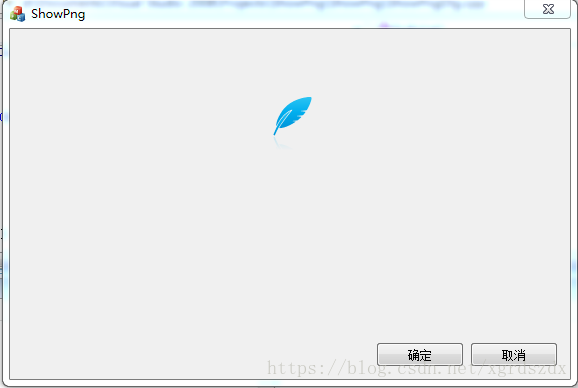使用GDI+可以轻松实现
首先在CxxApp.cpp中加载GDI+
BOOL CxxApp::InitInstance()
{
// 如果一个运行在 Windows XP 上的应用程序清单指定要
// 使用 ComCtl32.dll 版本 6 或更高版本来启用可视化方式,
//则需要 InitCommonControlsEx()。否则,将无法创建窗口。
INITCOMMONCONTROLSEX InitCtrls;
InitCtrls.dwSize = sizeof(InitCtrls);
// 将它设置为包括所有要在应用程序中使用的
// 公共控件类。
InitCtrls.dwICC = ICC_WIN95_CLASSES;
InitCommonControlsEx(&InitCtrls);
CWinAppEx::InitInstance();
AfxEnableControlContainer();
//装载GDI+
GdiplusStartupInput m_gdiplusStartupInput;ULONG_PTR m_pGdiToken;
GdiplusStartup(&m_pGdiToken,&m_gdiplusStartupInput,NULL);
// 标准初始化
// 如果未使用这些功能并希望减小
// 最终可执行文件的大小,则应移除下列
// 不需要的特定初始化例程
// 更改用于存储设置的注册表项
// TODO: 应适当修改该字符串,
// 例如修改为公司或组织名
...
// 由于对话框已关闭,所以将返回 FALSE 以便退出应用程序,
// 而不是启动应用程序的消息泵。
//卸载GDI+
GdiplusShutdown(m_pGdiToken);
return FALSE;
}在CxxDlg的Onpaint中实现显示
void CShowPngDlg::OnPaint()
{
if (IsIconic())
{
CPaintDC dc(this); // 用于绘制的设备上下文
SendMessage(WM_ICONERASEBKGND, reinterpret_cast<WPARAM>(dc.GetSafeHdc()), 0);
// 使图标在工作区矩形中居中
int cxIcon = GetSystemMetrics(SM_CXICON);
int cyIcon = GetSystemMetrics(SM_CYICON);
CRect rect;
GetClientRect(&rect);
int x = (rect.Width() - cxIcon + 1) / 2;
int y = (rect.Height() - cyIcon + 1) / 2;
// 绘制图标
dc.DrawIcon(x, y, m_hIcon);
}
else
{
CDC *pDC;
pDC =GetDC();
CRect rect;
GetClientRect(&rect);
Graphics graphics( pDC->m_hDC);
Image image(_T("D:\\Documents\\Visual Studio 2008\\Projects\\ShowPng\\ShowPng\\res\\light.png"), FALSE);
graphics.DrawImage(&image,250, 60,image.GetWidth(),image.GetHeight()); //绘制背景
//CPaintDC dc(this);
//if(!img.IsNull()) img.Destroy();
//img.Load(_T("D:\\Documents\\Visual Studio 2008\\Projects\\ShowPng\\ShowPng\\res\\light.png")); //load载入,否则不显示
//TransparentPNG(&img); //调用透明化处理函数
//if(!img.IsNull())
// img.Draw(dc.m_hDC, 200, 50);
CDialog::OnPaint();
}
}
显示效果如下: