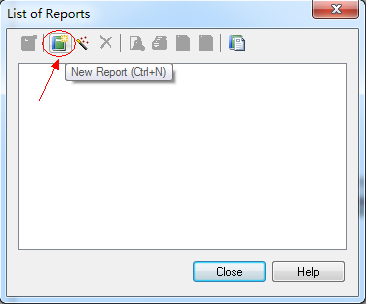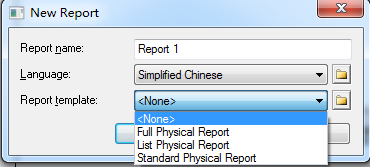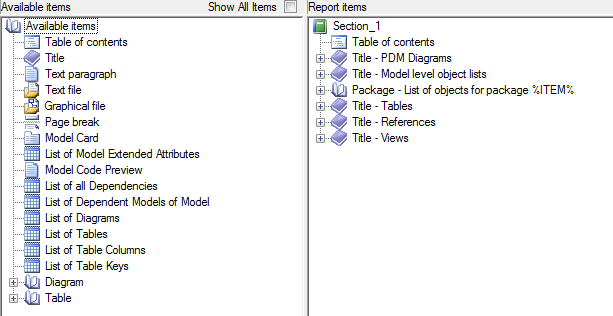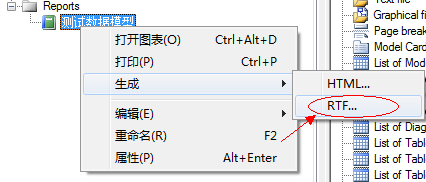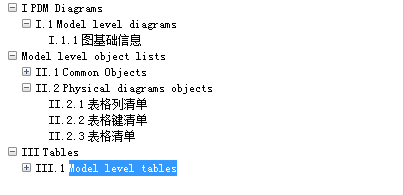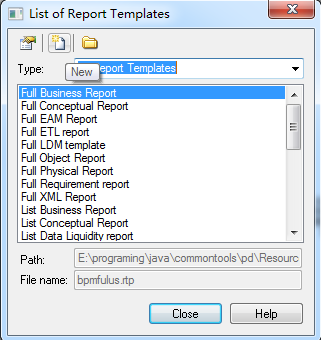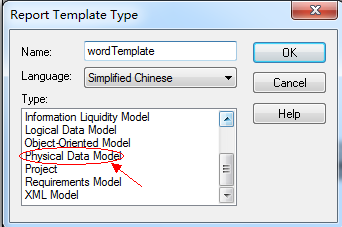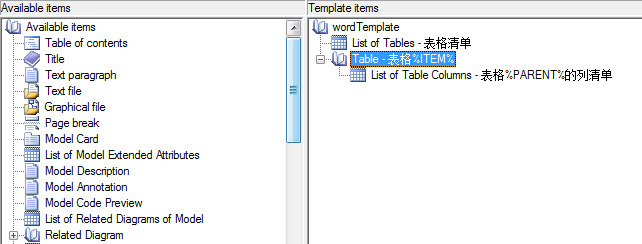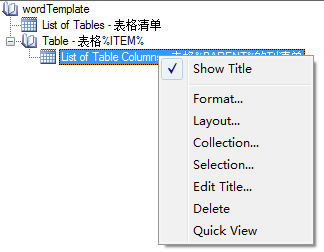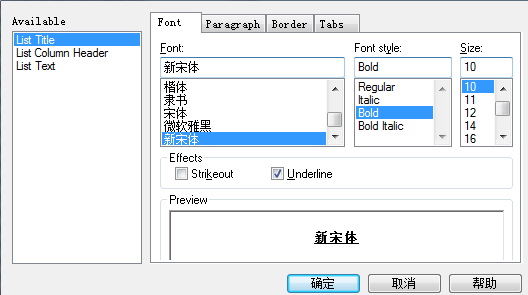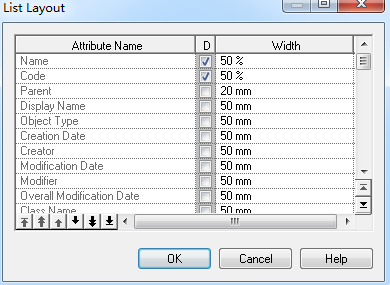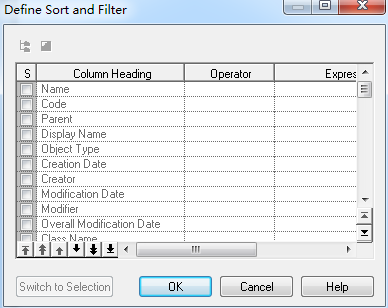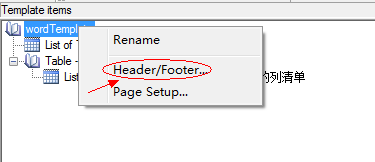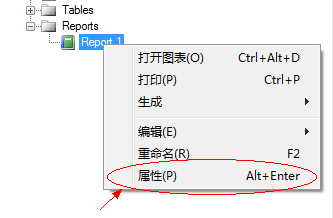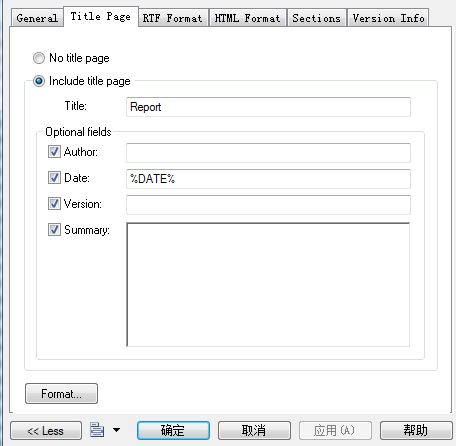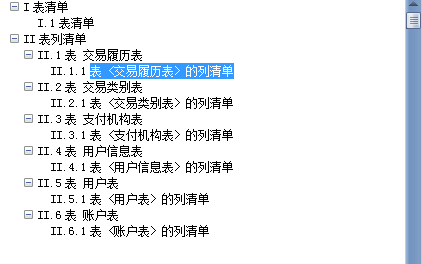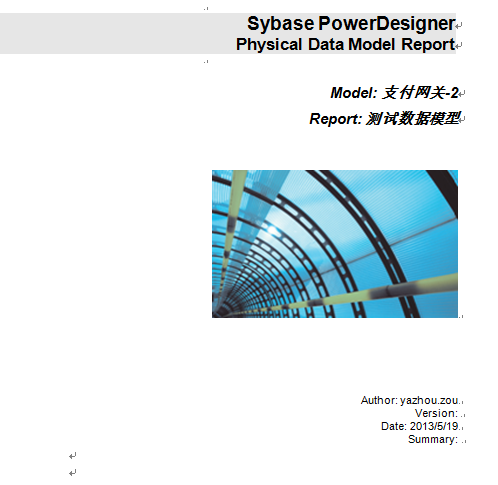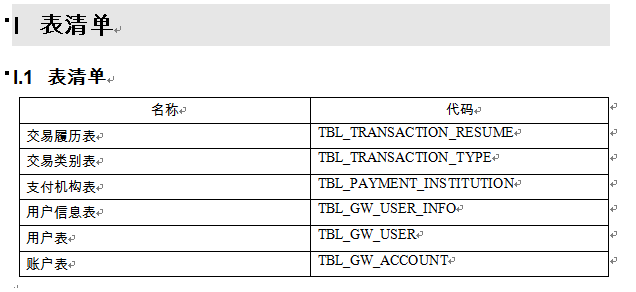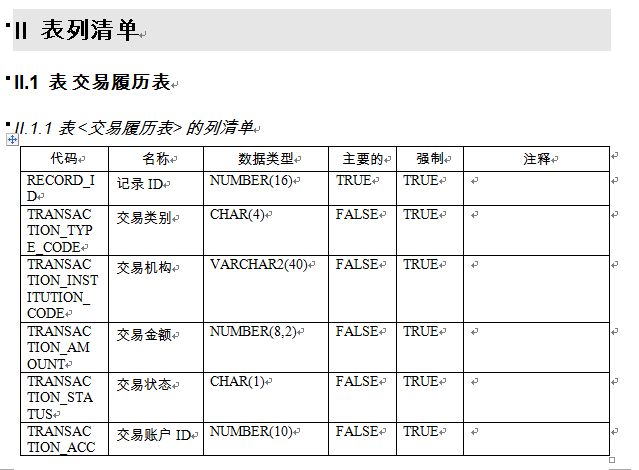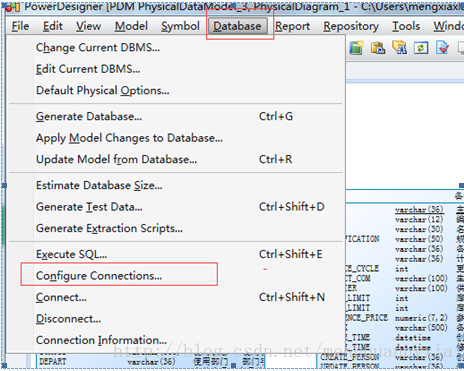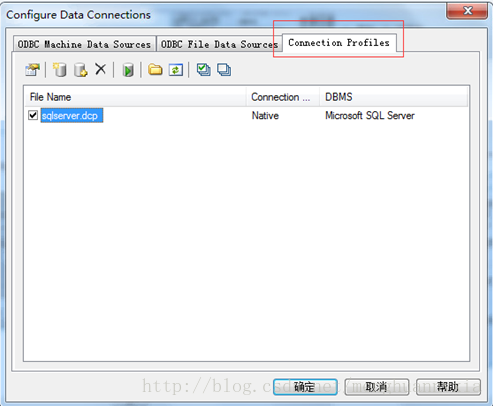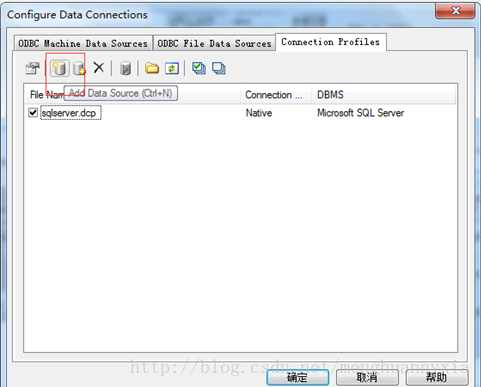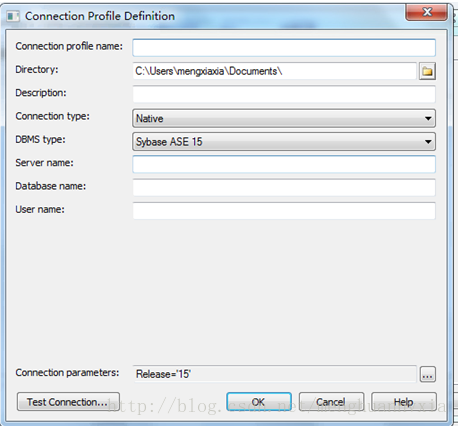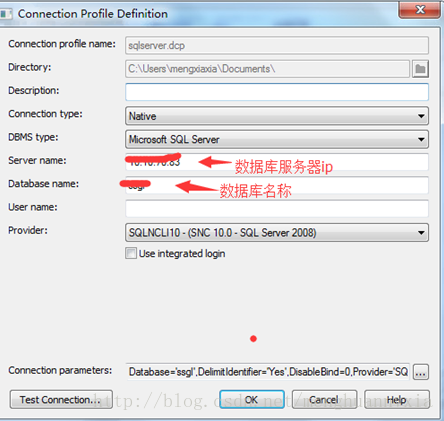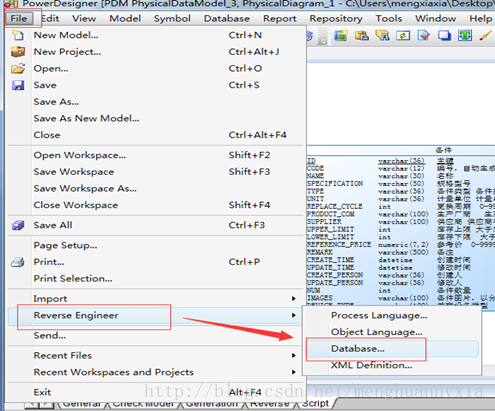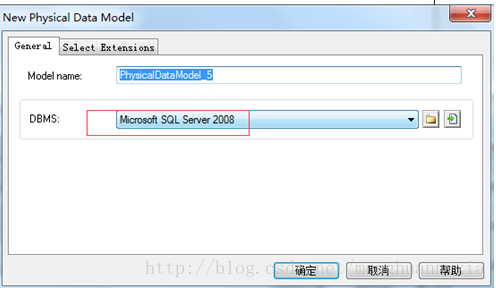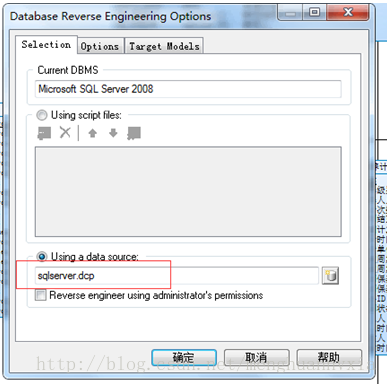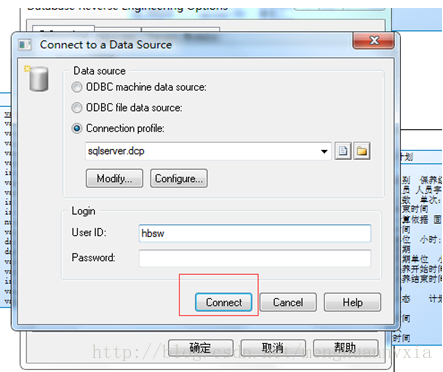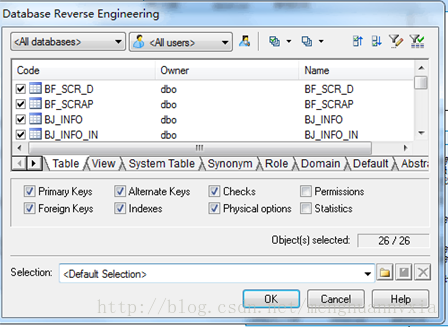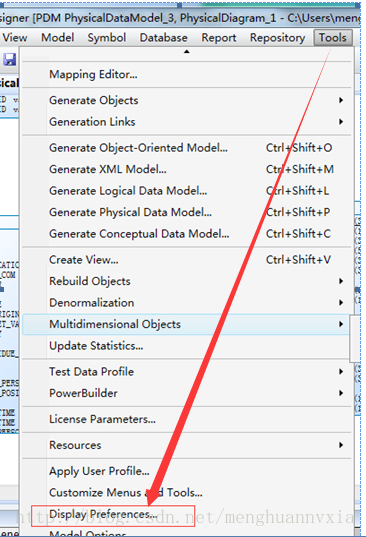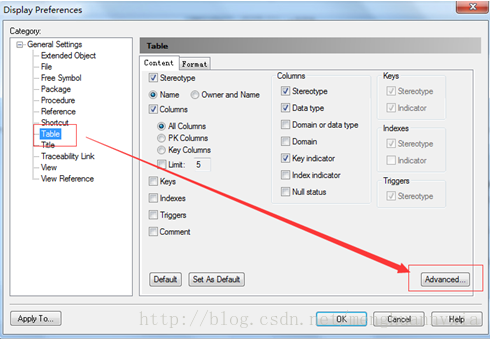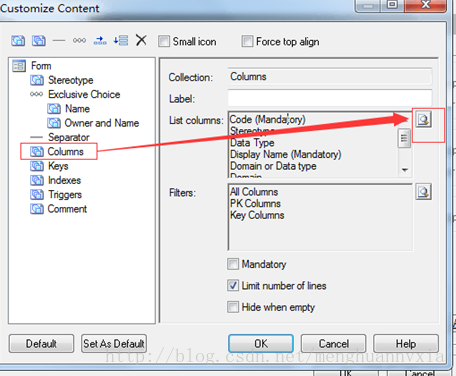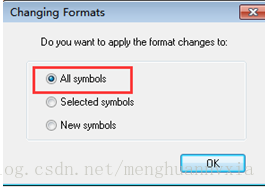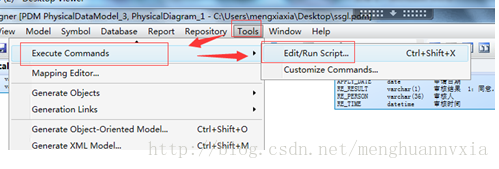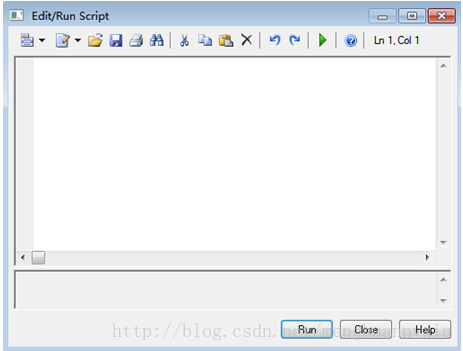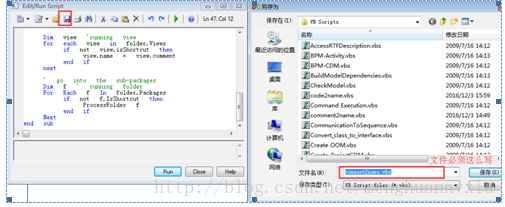pd导出word表跟一般软件的导出功能类似,通过模版定义格式和样式,然后导出自定义格式的word。
一、导出word之前先根据数据库反向生成物理模型
需要先通过powerdesigner的反向工程,根据数据库生成physical model,在反向工程之前先建好数据源
1.1、创建数据源
1、database》configureConnections
2、选择,connection Profiles
3、点击“add data source”
如下:
配置完成,点击“Test Connection”按钮,测试成功即可。
二、反向工程生成表结构
1、file》reverse engineer 》database,如下图所示:
2、选择使用的数据库,如下
3、点击确定
选择已经配置好的数据源
4、点击确定
输入用户名、密码,连接即可
5、连接成功后,就会显示所有的表,你可以针对性的选择你需要的表进行生成
如下,点击ok即可。
就生成了physical model。
三、生成的物理模型table面板上没有显示注释,如何让注释显示在table面板上:
1、Tools》DisplayPreferences,点击进去
2、选择table,点击“Advance”
3、columns》listcolumns点击预览
将code移到第一行,然后点击“ok”。
弹出
选择“ALL symbols”,点击“ok”即可。
4、执行脚本
comment2name.vbs 将显示name的部分由comment来代替掉。将以下脚本代码复制粘贴到以上对话框的空白处。
Option Explicit
ValidationMode = True
InteractiveMode = im_Batch
Dim mdl ' the current model
' get the current active model
Set mdl = ActiveModel
If (mdl Is Nothing) Then
MsgBox "There is no current Model "
ElseIf Not mdl.IsKindOf(PdPDM.cls_Model) Then
MsgBox "The current model is not an Physical Data model. "
Else
ProcessFolder mdl
End If
Private sub ProcessFolder(folder)
On Error Resume Next
Dim Tab 'running table
for each Tab in folder.tables
if not tab.isShortcut then
tab.name = tab.comment
Dim col ' running column
for each col in tab.columns
ifcol.comment="" then
else
col.name= col.comment
end if
next
end if
next
Dim view 'running view
for each view in folder.Views
if not view.isShortcut then
view.name = view.comment
end if
next
' go into the sub-packages
Dim f ' running folder
For Each f In folder.Packages
if not f.IsShortcut then
ProcessFolder f
end if
Next
end sub
接着点击保存再运行脚本。切记,不要先运行再保存!!!
接着点击运行按钮RUN。
这样看下注释就加上了。
二、生成word