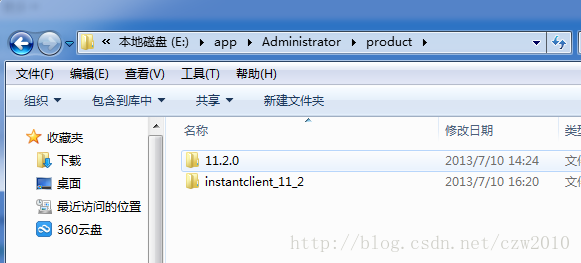PLSQL Developer连接Oracle11g 64位数据库配置详解
最近换了台64bit的电脑,所以oracle数据库也跟着换成了64bit的,不过问题也随之产生,由于plsql developer暂时没有64bit版本的,所以无法连接到64bit的oracle上,经过一番折腾,终于成功连接到数据库上,现记录下配置过程,以便查看。
1. 下载instantclient-basic-win32-11.2.0.1.0(oracle官网下载地址:http://www.oracle.com/technetwork/topics/winsoft-085727.html , 下载地址2:http://download.csdn.net/detail/czw2010/5732241)
2. 解压instantclient-basic-win32-11.2.0.1.0并放置在oracle安装目录的product下(放置位置无强制要求,可随意放置),如下图:
3. 拷贝E:\app\Administrator\product\11.2.0\dbhome_1\NETWORK\ADMIN下的tnsnames.ora文件到instantclient_11_2下。
4. 打开PLSQL Developer,选择Tools -> perference -> Connection,配置其中的Oracle Home和OCI Library项,如下图所示:
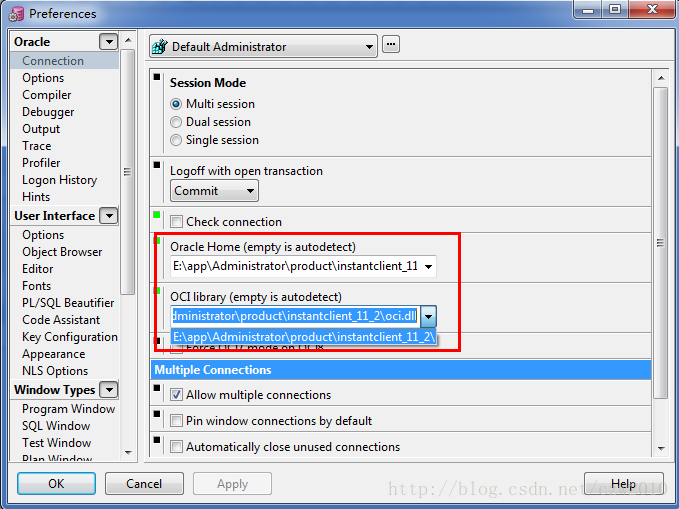
其中, Oracle Home:E:\app\Administrator\product\instantclient_11_2
OCI Library:E:\app\Administrator\product\instantclient_11_2\oci.dll
5. 配置系统环境变量
右击"我的电脑" - "属性" - "高级" - "环境变量" - "系统环境变量":
1>.选择"Path" - 点击"编辑", 把 "E:\app\Administrator\product\instantclient_11_2;" 加入;
2>.点击"新建", 变量名设置为"TNS_ADMIN", 变量值设置为"E:\app\Administrator\product\instantclient_11_2;", 点击"确定";
3>.点击"新建", 变量名设置为"NLS_LANG", 变量值设置为"SIMPLIFIED CHINESE_CHINA.ZHS16GBK", 点击"确定";

转载自https://blog.csdn.net/chen_zw/article/details/9292455/