接下来开始写写上传图片的公用组件,可以自定义上传几张图片。
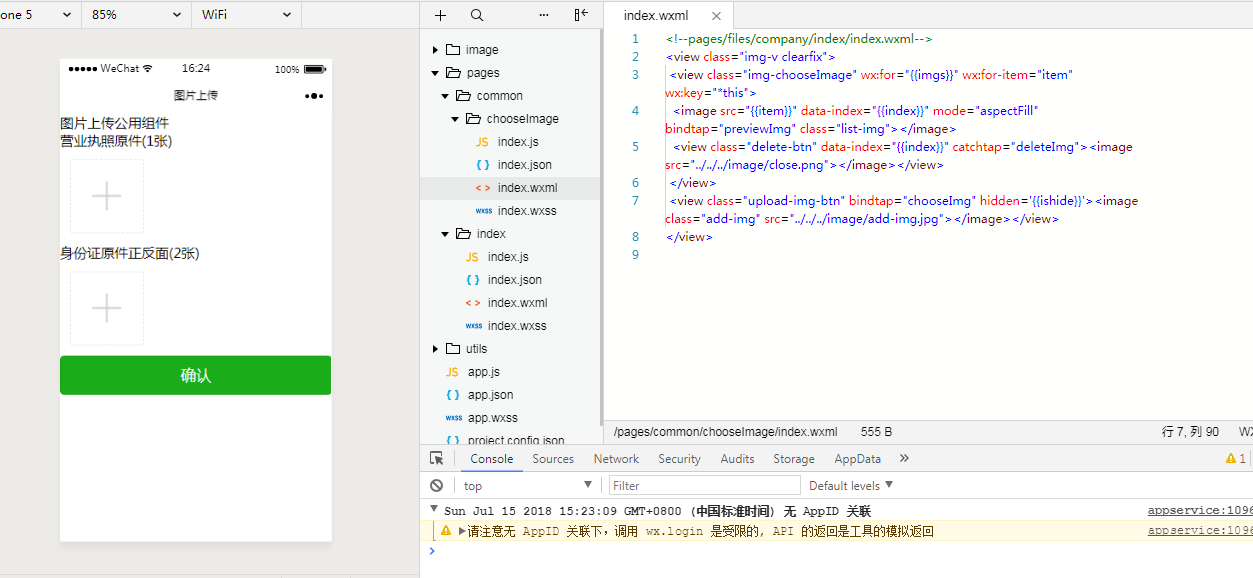
chooseImage文件夹里面的index.wxml和index.js,涉及图片上传,删除,预览。
<view class="img-v clearfix"> <view class="img-chooseImage" wx:for="{{imgs}}" wx:for-item="item" wx:key="*this"> <image src="{{item}}" data-index="{{index}}" mode="aspectFill" bindtap="previewImg" class="list-img"></image> <view class="delete-btn" data-index="{{index}}" catchtap="deleteImg"><image src="../../../image/close.png"></image></view> </view> <view class="upload-img-btn" bindtap="chooseImg" hidden='{{ishide}}'><image class="add-img" src="../../../image/add-img.jpg"></image></view> </view>
Component({ options: { multipleSlots: true // 在组件定义时的选项中启用多slot支持 }, properties: { count: String //父子传参 }, /** * 页面的初始数据 */ data: { imgs: [], count:1, ishide:false }, // 上传图片 methods: { chooseImg: function (e) { var that = this; var imgs = this.data.imgs; if (imgs.length >= 9) { this.setData({ lenMore: 1 }); setTimeout(function () { that.setData({ lenMore: 0 }); }, 2500); return false; } wx.chooseImage({ sizeType: ['original', 'compressed'], // 可以指定是原图还是压缩图,默认二者都有 sourceType: ['album', 'camera'], // 可以指定来源是相册还是相机,默认二者都有 success: function (res) { // 返回选定照片的本地文件路径列表,tempFilePath可以作为img标签的src属性显示图片 var tempFilePaths = res.tempFilePaths; var imgs = that.data.imgs; // console.log(tempFilePaths + '----'); console.log(that.data.count); for (var i = 0; i < tempFilePaths.length; i++) { if (imgs.length > that.data.count-1) { that.setData({ imgs: imgs }); return false; } else { imgs.push(tempFilePaths[i]); if (imgs.length > that.data.count-1){ that.setData({ ishide: true }); } } } // console.log(imgs); that.setData({ imgs: imgs }); that.triggerEvent("chooseImg");//触发回调 } }); }, // 删除图片 deleteImg: function (e) { var imgs = this.data.imgs; var index = e.currentTarget.dataset.index; imgs.splice(index, 1); this.setData({ imgs: imgs }); if (imgs.length < this.data.count) { // console.log(imgs.length); this.setData({ ishide: false }); } this.triggerEvent("deleteImg");//触发回调 }, // 预览图片 previewImg: function (e) { //获取当前图片的下标 var index = e.currentTarget.dataset.index; //所有图片 var imgs = this.data.imgs; wx.previewImage({ //当前显示图片 current: imgs[index], //所有图片 urls: imgs }) } } })
index文件夹的index.json和index.wxml和index.js
{ "navigationBarTitleText": "图片上传", "usingComponents": { "pop": "../common/chooseImage/index", "popnum": "../common/chooseImage/index" } }
<view class="perfect-title">图片上传公用组件</view> <view class="pop-box"> <view class="upload-title">营业执照原件(1张)</view> <view style="margin:30rpx;"> <pop id="pop" bind:chooseImg="chooseImg" bind:deleteImg="deleteImg" bind:previewImg="previewImg" count="{{count}}"></pop> </view> </view> <view class="pop-box"> <view class="upload-title">身份证原件正反面(2张)</view> <view style="margin:30rpx;"> <popnum id="popnum" bind:chooseImg="chooseImgnum" bind:deleteImg="deleteImgnum" bind:previewImg="previewImg" count="{{countnum}}"></popnum> </view> </view> <view class="btn-area" id="buttonContainer2"> <button type="primary" bindtap="submitBtn">确认</button> </view>
Page({ /** * 页面的初始数据 */ data: { imgs:[], imgsnum: [], count:1, countnum:2 }, /** * 生命周期函数--监听页面加载 */ onLoad: function (options) { //获得pop组件 this.pop = this.selectComponent("#pop"); this.popnum = this.selectComponent("#popnum"); }, chooseImg: function (e) { // console.log(this.pop.data.imgs); this.setData({ imgs: this.pop.data.imgs }) }, deleteImg: function (e) { // console.log(this.pop.data.imgs); this.setData({ imgs: this.pop.data.imgs }) }, chooseImgnum: function (e) { // console.log(this.pop.data.imgs); this.setData({ imgsnum: this.popnum.data.imgs }) }, deleteImgnum: function (e) { // console.log(this.pop.data.imgs); this.setData({ imgsnum: this.popnum.data.imgs }) }, submitBtn: function(){ console.log(this.data.imgs); console.log(this.data.imgsnum); }, /** * 生命周期函数--监听页面初次渲染完成 */ onReady: function () { } })