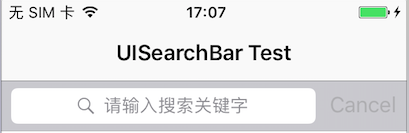本篇博客的语法适用于Swift3.0以上。
UISearchBar是一个苹果自带的搜索条,由一个文本框和几个按钮组成,当用户在文本框内输入部分内容之后,程序即可按照指定的规则执行搜索。
下面是UISearchBar的长相:
//
// ViewController.swift
// UISearchBarTest
//
// Created by Mac on 2017/8/4.
// Copyright © 2017年 Jing. All rights reserved.
//
import UIKit
class ViewController: UIViewController, UITableViewDelegate, UITableViewDataSource, UISearchBarDelegate {
var tableArray: NSArray = ["UI",
"UIView",
"View",
"ViewController",
"Controller",
"UIViewController",
"Search",
"UISearchBar",
"Swift"]
var searchArray: NSArray = []
var isSearch = false//默认在非搜索状态下
override func viewDidLoad() {
super.viewDidLoad()
// Do any additional setup after loading the view, typically from a nib.
self.tableView.tableHeaderView = self.searchBar;
self.view.addSubview(tableView);
}
override func didReceiveMemoryWarning() {
super.didReceiveMemoryWarning()
// Dispose of any resources that can be recreated.
}
//使用懒加载方式来创建UITableView
lazy var tableView: UITableView = {
let tempTableView = UITableView (frame: self.view.bounds, style: UITableViewStyle.plain)
tempTableView.delegate = self
tempTableView.dataSource = self
tempTableView.tableFooterView = UIView.init()
return tempTableView
}()
//使用懒加载方式来创建UISearchBar
lazy var searchBar: UISearchBar = {
let tempSearchBar = UISearchBar(frame:CGRect(x: 0, y: 64, width: self.view.bounds.size.width, height: 40))
// tempSearchBar.prompt = "查找图书";
tempSearchBar.placeholder = "请输入搜索关键字";
tempSearchBar.showsCancelButton = true;
tempSearchBar.delegate = self
return tempSearchBar
}()
//根据输入的关键字来过滤搜索结果
func filterBySubstring(filterStr: NSString!) {
isSearch = true
let predicate = NSPredicate(format: "SELF CONTAINS[c] %@", filterStr)
searchArray = tableArray.filtered(using: predicate) as NSArray
tableView.reloadData()
}
//MARK: UITableViewDelegate
func numberOfSections(in tableView: UITableView) -> Int {
return 1
}
func tableView(_ tableView: UITableView, numberOfRowsInSection section: Int) -> Int {
if isSearch {
return searchArray.count
}
else{
return tableArray.count
}
}
func tableView(_ tableView: UITableView, cellForRowAt indexPath: IndexPath) -> UITableViewCell {
let identifier = "cellId"
var cell = tableView.dequeueReusableCell(withIdentifier: identifier)
if cell == nil {
cell = UITableViewCell.init(style: UITableViewCellStyle.default, reuseIdentifier: identifier)
}
let row = indexPath.row
if isSearch {
cell?.textLabel?.text = searchArray[row] as? String
}
else{
cell?.textLabel?.text = tableArray[row] as? String
}
return cell!
}
//MARK: UISearchBarDelegate
func searchBarCancelButtonClicked(_ searchBar: UISearchBar) {
isSearch = false
searchBar.resignFirstResponder()
tableView.reloadData()
}
func searchBarSearchButtonClicked(_ searchBar: UISearchBar) {
filterBySubstring(filterStr: searchBar.text! as NSString)
}
func searchBar(_ searchBar: UISearchBar, textDidChange searchText: String) {
filterBySubstring(filterStr: searchText as NSString)
}
}