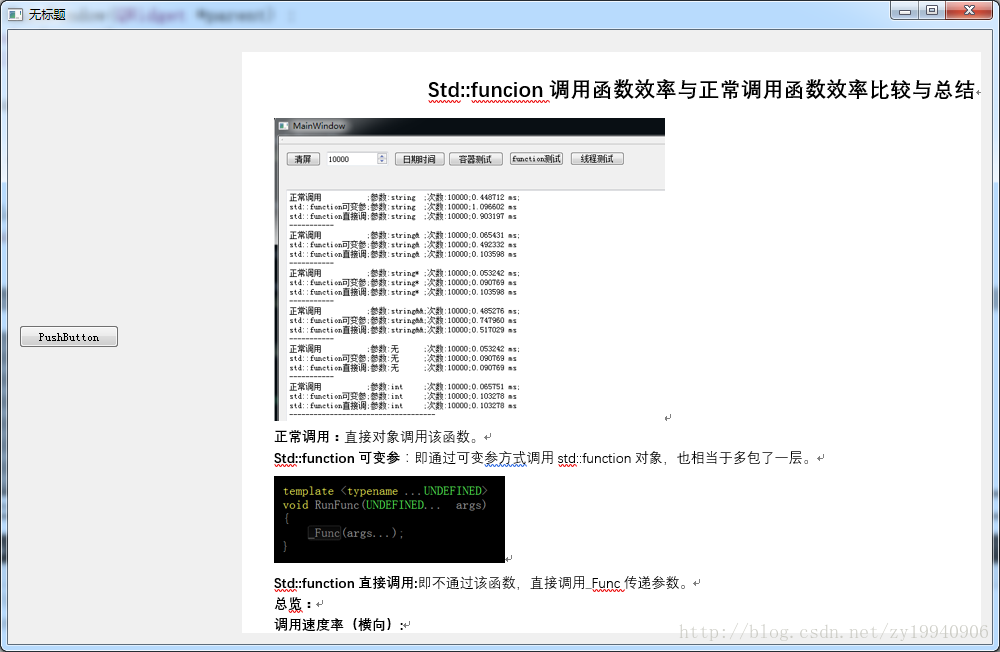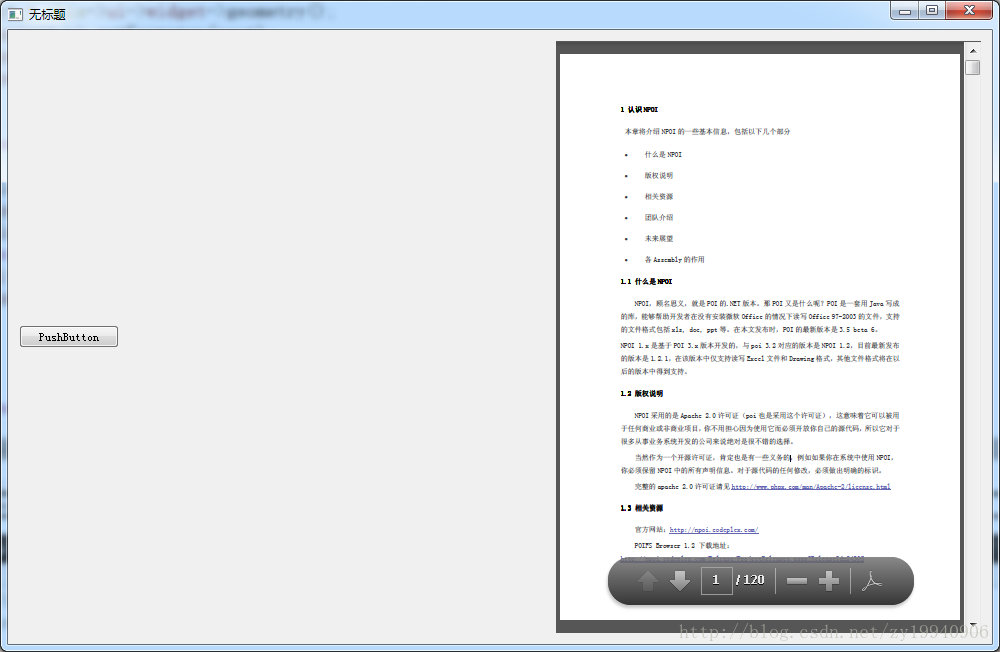承接上章,该扯皮的扯完了,直接进入正题:
序
顾名思义,这篇先介绍下QAxwidget来操作office和pdf
QAxwidget,即一个ActiveX控件的qt版本,方便我们在qt程序中调用显示,可以直接调用com组件。关于QAxwidget的介绍,官网上有更详细的,可以自行查看:
QAxwidget官网介绍
此外,引用别人的一张图,能够更好理解继承结构:
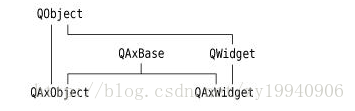
传送门
开发环境:windows7+vs2013+qt5.4(32位)。
一、QAxwidget操作office:
如果仅仅是使用QAxwidget来打开pdf文件还是较为简单的,网上也更多这方面的例子,但也基本上浅尝辄止,没有更深的内容了,很遗憾,我也是,如果要详细的api,需要直接去找com组件的api,但是我当时只看了pdf的api。
使用QAXwidget操作office文件时,必须电脑装有office,office2007以上都可以(03没试过,未知),同时qt5.7如果是调用dilaog打开文件来显示有效果,如果是直接load没效果,大约是一个bug。
准备工作:使用QAxwidget需要添加库:
QT += axcontainer
- 1
1、搞个简单的界面:
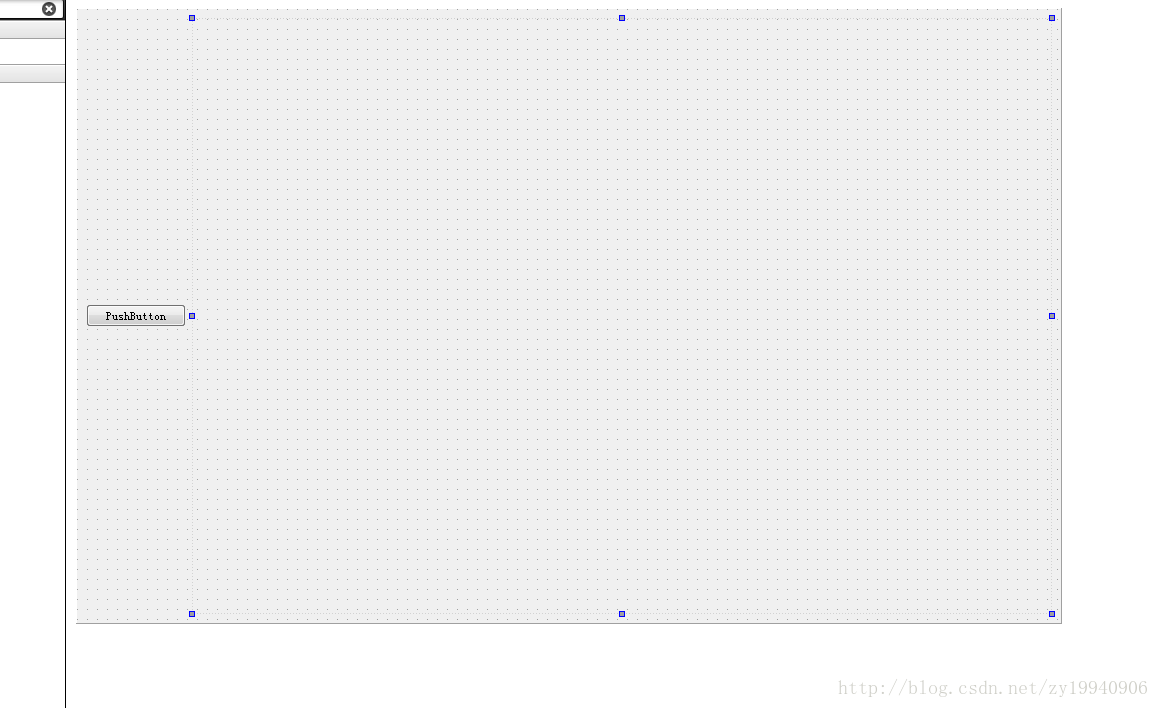
点击按钮打开个文件选择框(QFileDialog),根据选择文件来确定打开的文件格式
void MainWindow::on_pushButton_clicked()
{
QFileDialog dialog;
dialog.setFileMode(QFileDialog::ExistingFile);
dialog.setViewMode(QFileDialog::Detail);
dialog.setOption(QFileDialog::ReadOnly, true);
dialog.setWindowTitle(QString("QAXwidget操作文件"));
dialog.setDirectory(QString("./"));
dialog.setNameFilter(QString("所有文件(*.*);;excel(*.xlsx);;word(*.docx *.doc);;pdf(*.pdf)"));
if (dialog.exec())
{
//根据文件后缀打开
QStringList files = dialog.selectedFiles();
for(auto filename : files)
{
if(filename.endsWith(".xlsx"))
{
this->OpenExcel(filename);
}
else if(filename.endsWith(".docx") || filename.endsWith(".doc"))
{
this->OpenWord(filename);
}
}
}
}
- 1
- 2
- 3
- 4
- 5
- 6
- 7
- 8
- 9
- 10
- 11
- 12
- 13
- 14
- 15
- 16
- 17
- 18
- 19
- 20
- 21
- 22
- 23
- 24
- 25
- 26
- 27
2、根据所选择的文件打开:
void MainWindow::OpenExcel(QString &filename)
{
this->CloseOffice();
officeContent_ = new QAxWidget("Excel.Application", this->ui->widget);
officeContent_->dynamicCall("SetVisible (bool Visible)","false");//不显示窗体
officeContent_->setProperty("DisplayAlerts", false);
auto rect = this->ui->widget->geometry();
officeContent_-> setGeometry(rect);
officeContent_->setControl(filename);
officeContent_->show();
}
void MainWindow::OpenWord(QString &filename)
{
this->CloseOffice();
officeContent_ = new QAxWidget("Word.Application", this->ui->widget);
officeContent_->dynamicCall("SetVisible (bool Visible)","false");//不显示窗体
officeContent_->setProperty("DisplayAlerts", false);
auto rect = this->ui->widget->geometry();
officeContent_-> setGeometry(rect);
officeContent_->setControl(filename);
officeContent_->show();
}
- 1
- 2
- 3
- 4
- 5
- 6
- 7
- 8
- 9
- 10
- 11
- 12
- 13
- 14
- 15
- 16
- 17
- 18
- 19
- 20
- 21
- 22
- 23
3、就打开了,效果如下(忽略word文档内容,以前的博客内容):
4、需要注意的是,使用完之后记得关干净,不然打开的word.exe还在进程。
void MainWindow::CloseOffice()
{
if(this->officeContent_)
{
officeContent_->close();
officeContent_->clear();
delete officeContent_;
officeContent_ = nullptr;
}
}
- 1
- 2
- 3
- 4
- 5
- 6
- 7
- 8
- 9
- 10
二、QAxwidget操作pdf:
其实打开pdf也类似,在放弃office文件之后选择了打开pdf文件。
注意,需要安装adobe pdf reader:
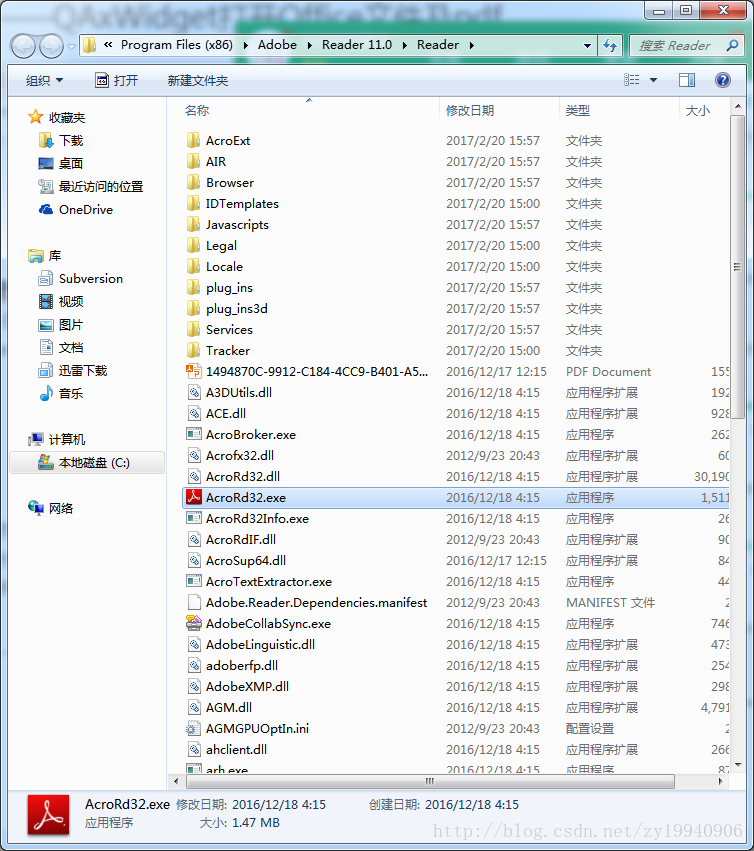
1、在打开文件后选择分支处加一个选项:
else if(filename.endsWith(".docx") || filename.endsWith(".doc"))
{
this->OpenWord(filename);
}
else if(filename.endsWith(".pdf"))
{
this->OpenPdf(filename);
}
- 1
- 2
- 3
- 4
- 5
- 6
- 7
- 8
2、打开pdf文件:
在布局上加一个类型gridLayout:
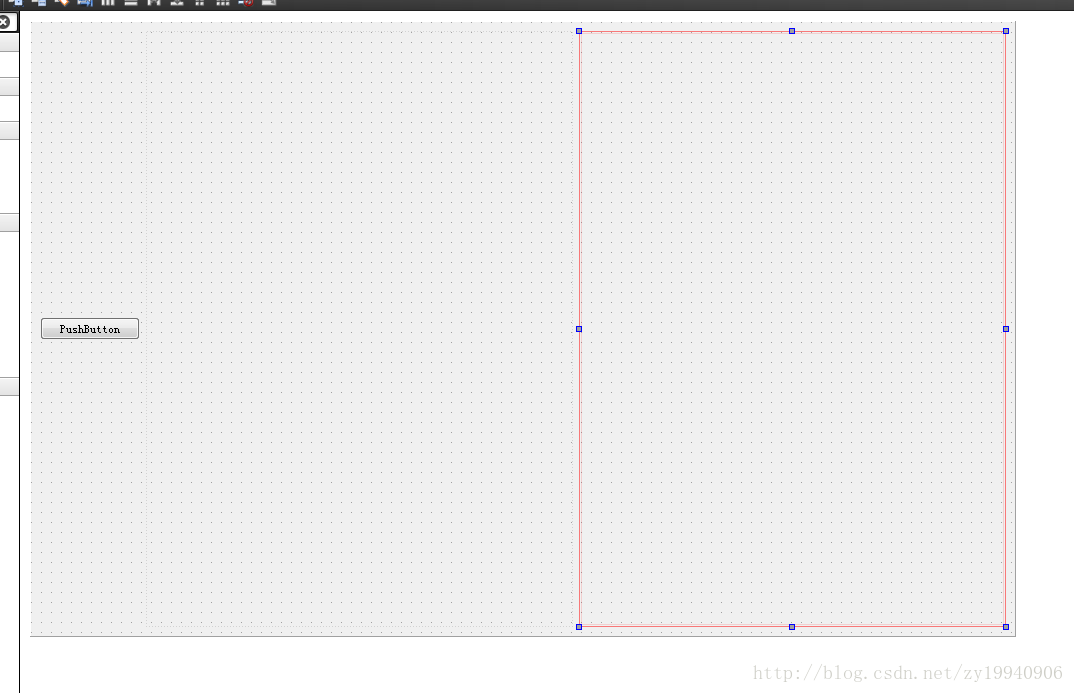
添加函数:
void MainWindow::OpenPdf(QString &filename)
{
this->CloseOffice();
officeContent_ = new QAxWidget(this);
if(!officeContent_->setControl("Adobe PDF Reader"))
QMessageBox::critical(this, "Error", "没有安装pdf!");
this->ui->gridLayout->addWidget(officeContent_);
officeContent_->dynamicCall(
"LoadFile(const QString&)",
filename);
}
- 1
- 2
- 3
- 4
- 5
- 6
- 7
- 8
- 9
- 10
- 11
- 12
这里有点不一样了,不能通过打开office的方式来直接打开。
有兴趣的话可以翻看官方文档,我找了好久找到了:传送门
3、完事儿,打开效果如下:
三、总结:
通过QAxwidget来操作office文件和pdf文件,有以下几点优缺点:
1、很方便显示这些,几乎没什么代码量,直接可以看到效果。
2、本质其实就是调用别的软件来显示,跟自己没半毛钱关系,屏蔽不了按键,不能让他无法编辑,无法复制,无法保存,故而弃之。
3、需要源码的话可以留评论,我再上传。
更新:
代码地址:
传送门
转载自:https://blog.csdn.net/zy19940906/article/details/61426429
承接上章,该扯皮的扯完了,直接进入正题:
序
顾名思义,这篇先介绍下QAxwidget来操作office和pdf
QAxwidget,即一个ActiveX控件的qt版本,方便我们在qt程序中调用显示,可以直接调用com组件。关于QAxwidget的介绍,官网上有更详细的,可以自行查看:
QAxwidget官网介绍
此外,引用别人的一张图,能够更好理解继承结构:
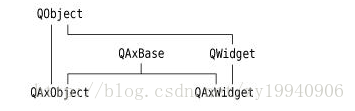
传送门
开发环境:windows7+vs2013+qt5.4(32位)。
一、QAxwidget操作office:
如果仅仅是使用QAxwidget来打开pdf文件还是较为简单的,网上也更多这方面的例子,但也基本上浅尝辄止,没有更深的内容了,很遗憾,我也是,如果要详细的api,需要直接去找com组件的api,但是我当时只看了pdf的api。
使用QAXwidget操作office文件时,必须电脑装有office,office2007以上都可以(03没试过,未知),同时qt5.7如果是调用dilaog打开文件来显示有效果,如果是直接load没效果,大约是一个bug。
准备工作:使用QAxwidget需要添加库:
QT += axcontainer
- 1
1、搞个简单的界面:
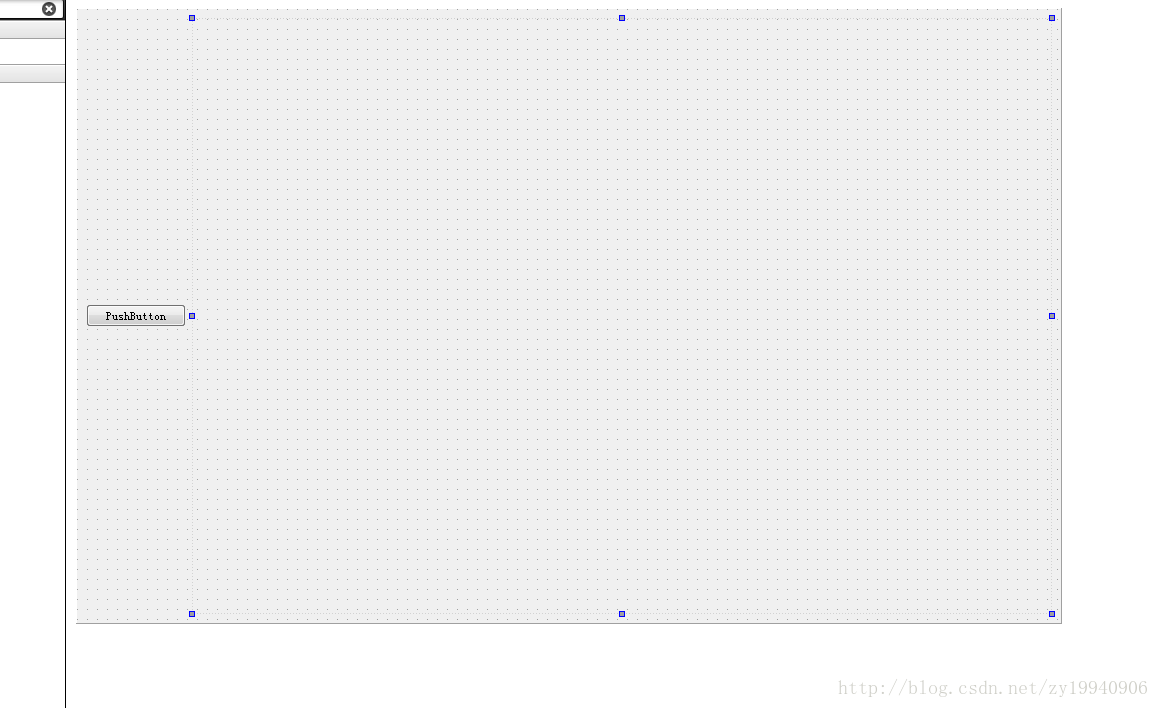
点击按钮打开个文件选择框(QFileDialog),根据选择文件来确定打开的文件格式
void MainWindow::on_pushButton_clicked()
{
QFileDialog dialog;
dialog.setFileMode(QFileDialog::ExistingFile);
dialog.setViewMode(QFileDialog::Detail);
dialog.setOption(QFileDialog::ReadOnly, true);
dialog.setWindowTitle(QString("QAXwidget操作文件"));
dialog.setDirectory(QString("./"));
dialog.setNameFilter(QString("所有文件(*.*);;excel(*.xlsx);;word(*.docx *.doc);;pdf(*.pdf)"));
if (dialog.exec())
{
//根据文件后缀打开
QStringList files = dialog.selectedFiles();
for(auto filename : files)
{
if(filename.endsWith(".xlsx"))
{
this->OpenExcel(filename);
}
else if(filename.endsWith(".docx") || filename.endsWith(".doc"))
{
this->OpenWord(filename);
}
}
}
}
- 1
- 2
- 3
- 4
- 5
- 6
- 7
- 8
- 9
- 10
- 11
- 12
- 13
- 14
- 15
- 16
- 17
- 18
- 19
- 20
- 21
- 22
- 23
- 24
- 25
- 26
- 27
2、根据所选择的文件打开:
void MainWindow::OpenExcel(QString &filename)
{
this->CloseOffice();
officeContent_ = new QAxWidget("Excel.Application", this->ui->widget);
officeContent_->dynamicCall("SetVisible (bool Visible)","false");//不显示窗体
officeContent_->setProperty("DisplayAlerts", false);
auto rect = this->ui->widget->geometry();
officeContent_-> setGeometry(rect);
officeContent_->setControl(filename);
officeContent_->show();
}
void MainWindow::OpenWord(QString &filename)
{
this->CloseOffice();
officeContent_ = new QAxWidget("Word.Application", this->ui->widget);
officeContent_->dynamicCall("SetVisible (bool Visible)","false");//不显示窗体
officeContent_->setProperty("DisplayAlerts", false);
auto rect = this->ui->widget->geometry();
officeContent_-> setGeometry(rect);
officeContent_->setControl(filename);
officeContent_->show();
}
- 1
- 2
- 3
- 4
- 5
- 6
- 7
- 8
- 9
- 10
- 11
- 12
- 13
- 14
- 15
- 16
- 17
- 18
- 19
- 20
- 21
- 22
- 23
3、就打开了,效果如下(忽略word文档内容,以前的博客内容):
4、需要注意的是,使用完之后记得关干净,不然打开的word.exe还在进程。
void MainWindow::CloseOffice()
{
if(this->officeContent_)
{
officeContent_->close();
officeContent_->clear();
delete officeContent_;
officeContent_ = nullptr;
}
}
- 1
- 2
- 3
- 4
- 5
- 6
- 7
- 8
- 9
- 10
二、QAxwidget操作pdf:
其实打开pdf也类似,在放弃office文件之后选择了打开pdf文件。
注意,需要安装adobe pdf reader:
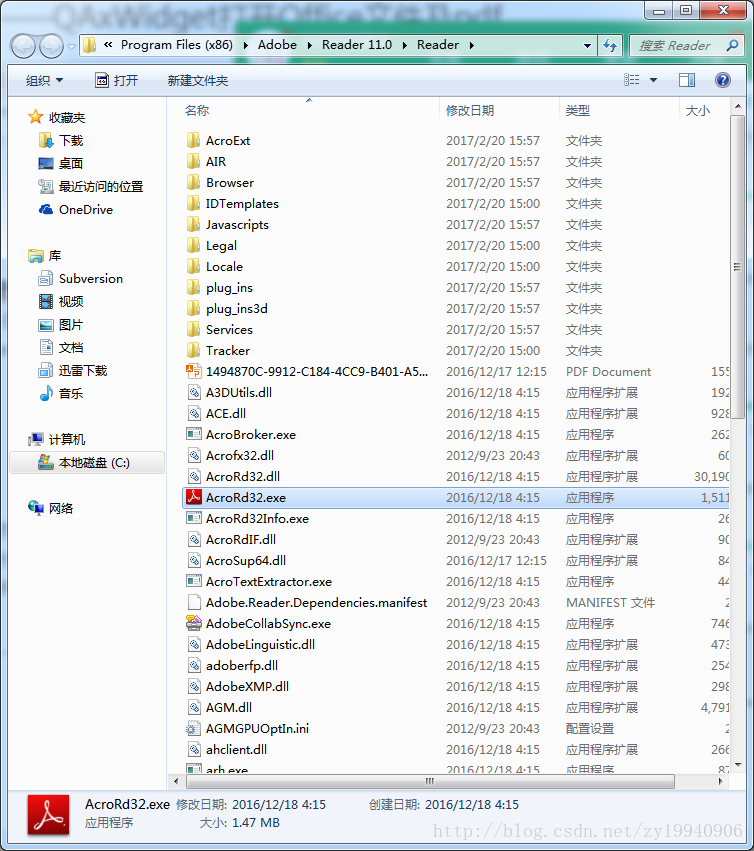
1、在打开文件后选择分支处加一个选项:
else if(filename.endsWith(".docx") || filename.endsWith(".doc"))
{
this->OpenWord(filename);
}
else if(filename.endsWith(".pdf"))
{
this->OpenPdf(filename);
}
- 1
- 2
- 3
- 4
- 5
- 6
- 7
- 8
2、打开pdf文件:
在布局上加一个类型gridLayout:
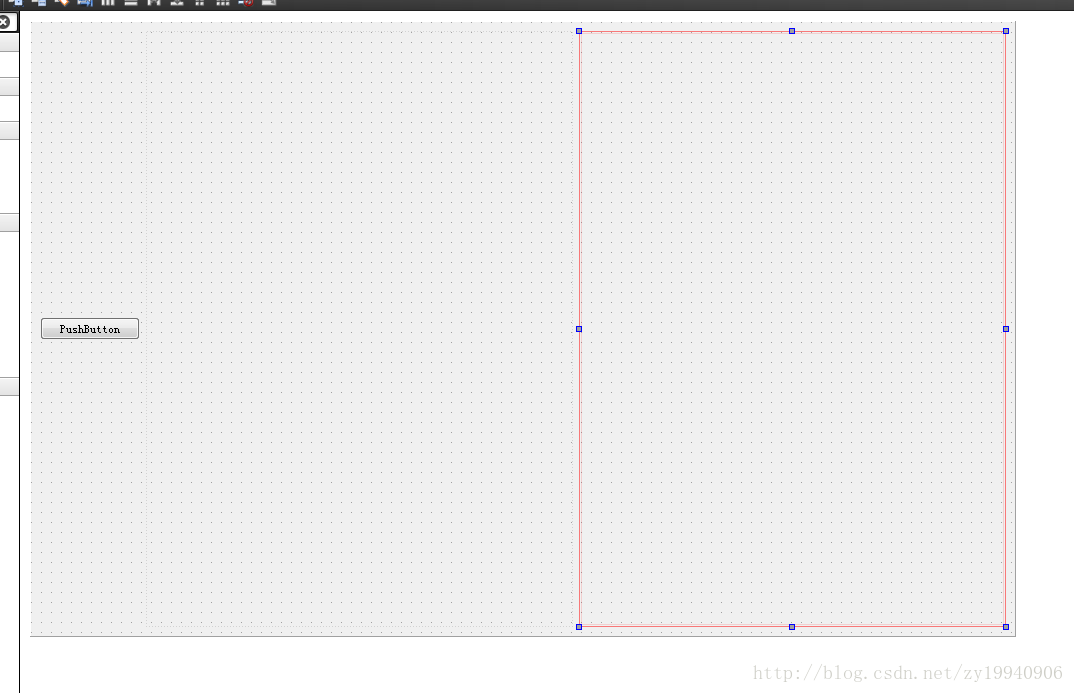
添加函数:
void MainWindow::OpenPdf(QString &filename)
{
this->CloseOffice();
officeContent_ = new QAxWidget(this);
if(!officeContent_->setControl("Adobe PDF Reader"))
QMessageBox::critical(this, "Error", "没有安装pdf!");
this->ui->gridLayout->addWidget(officeContent_);
officeContent_->dynamicCall(
"LoadFile(const QString&)",
filename);
}
- 1
- 2
- 3
- 4
- 5
- 6
- 7
- 8
- 9
- 10
- 11
- 12
这里有点不一样了,不能通过打开office的方式来直接打开。
有兴趣的话可以翻看官方文档,我找了好久找到了:传送门
3、完事儿,打开效果如下:
三、总结:
通过QAxwidget来操作office文件和pdf文件,有以下几点优缺点:
1、很方便显示这些,几乎没什么代码量,直接可以看到效果。
2、本质其实就是调用别的软件来显示,跟自己没半毛钱关系,屏蔽不了按键,不能让他无法编辑,无法复制,无法保存,故而弃之。
3、需要源码的话可以留评论,我再上传。
更新:
代码地址:
传送门