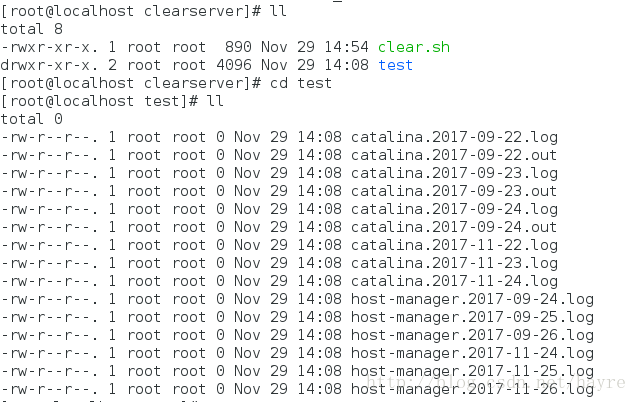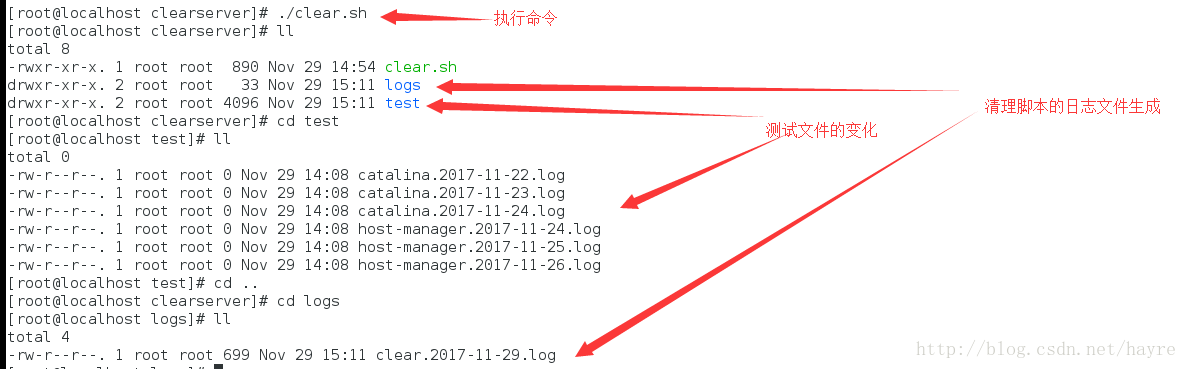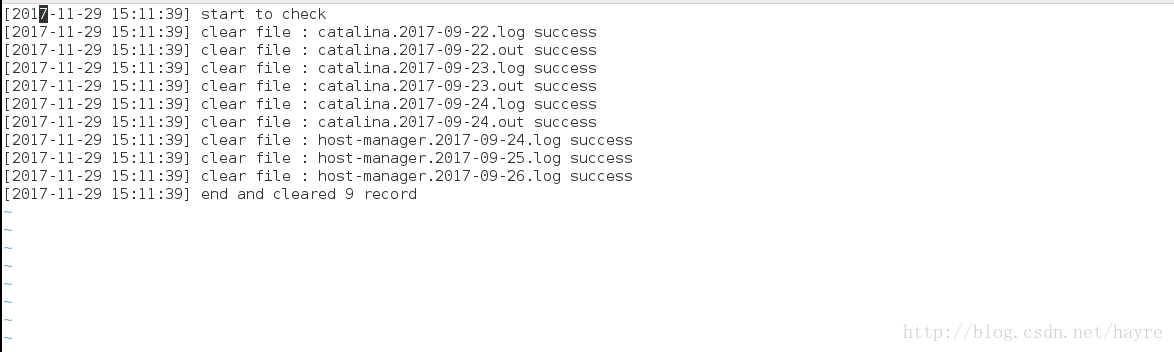一、目的
tomcat日志随着时间的流逝会越来越大,虽然我们可以使用cronolog对tomcat输出的日志根据日期进行切割,但是日子一长,进到logs/文件夹下都是密密麻麻的日志,不好查看也浪费了大量的空间,故本文的目的是编写一个脚本,能根据文件名中的日期自动清理过期的日志。(该脚本只使用使用yyyy-MM-dd命名的日志)
二、技术储备
至少过了《Linux Shell脚本攻略(第2版)》这本书,拥有一定的开发知识
三、需求设计
该清理的脚本的逻辑是遍历日志文件夹中的日志,获取文件名中的时间,并判断是否过期,过期便rm,并记录到日志。脚本只是简单的提供“查找-判断-清除-记录”的功能,定时执行脚本交给crontab进行控制,综合以上设计思想,便能在每天执行日志检查清理工作。
四、详细设计与实现
脚本主要由两个模块构成
1.日志记录模块
主要由一个方法构成,其主要逻辑包括创建该清理脚本的日志文件,并能把上一级传递过来的参数按时间输入到日志文件中,要求日志文件能根据日期进行切分。
1.1 脚本
logsPath=/root/clearserver/logs #定义该清理脚本的日志文件夹地址
#定义日志记录函数
function log(){
#根据日期构建日志路径名
logPath=$logsPath/clear.`date +%Y-%m-%d`.log
#判断日志文件夹是否存在,不存在便创建
if [ ! -d $logsPath ]; then
mkdir $logsPath
fi
#判断日志文件 是否存在,不存在便创建
if [ ! -d $logPath ];then
touch $logPath
fi
#构建一个时间格式,并简单的把传递过来的参数 append到日志中
echo [`date +%Y-%m-%d\ %H:%M:%S`] $1 >> $logPath
}
2.清理模块
清理模块主要的逻辑是
遍历需要清理的日志文件夹里面的日志文件->截取日志文件名里面的日期->判断是否过期->清理,日志记录
2.1 脚本
#设定一个过期时间,以秒为单位
let expire=60*60*24*30
#配置需要清理的日志文件夹路径
files_path=/root/clearserver/test
#读取所有文件并存入变量
files=`ls $files_path`
#使用上述函数进行日志记录
log "start to check"
#累加器,记录删除的日志文件数
count=0
#开始遍历
for file in $files;
do
fileName=${file##*/} #获取文件名,可去掉,这是优化前的代码
#截取文件名中的时间
date=`echo $file|egrep -o '[0-9]*-[0-9]*-[0-9]*'`
#转换为纪元时
time=`date +%s -d $date`
#当前纪元时
now=`date +%s`
#时间差
differ=$[ now - time ]
if [ $differ -gt $expire ];
then
#如果过期,进入文件夹,删除文件
cd $files_path
rm -rf $file
#日志记录
if [ $? -eq 0 ];
then
log "clear file : $fileName success ";#do some logic
let count++
else
log "clear file : $fileName fail"
fi
fi
done
#日志记录
log "end and cleared $count record"
3.完整脚本与测试
clear.sh
#!/bin/bash
logsPath=/root/clearserver/logs
function log(){
logPath=$logsPath/clear.`date +%Y-%m-%d`.log
if [ ! -d $logsPath ]; then
mkdir -p $logsPath
fi
if [ ! -d $logPath ];then
touch $logPath
fi
echo [`date +%Y-%m-%d\ %H:%M:%S`] $1 >> $logPath
}
#init expire time
let expire=60*60*24*30
#init the logs path
files_path=/root/clearserver/test
#find all logs
files=`ls $files_path`
log "start to check"
count=0
for file in $files;
do
fileName=${file##*/}
date=`echo $file|egrep -o '[0-9]*-[0-9]*-[0-9]*'`
#change to time
time=`date +%s -d $date`
#now time
now=`date +%s`
differ=$[ now - time ]
if [ $differ -gt $expire ];
then
cd $files_path
rm -rf $file
if [ $? -eq 0 ];
then
log "clear file : $fileName success ";#do some logic
let count++
else
log "clear file : $fileName fail"
fi
fi
done
log "end and cleared $count record"
3.1 测试准备
在/root文件夹下创建clearserver文件夹,vim 写入脚本 clear.sh
在/clearserver文件夹下创建test文件夹用于模拟tomcat的日志文件夹,进入到test文件夹,使用touch创建几个测试日志文件
准备好了之后你会看到如下图:
今日是11月29号,执行清理脚本之后将会清理11月之前的日志
bash clear.sh现在看看生成的清理日志内容
现在已经能成功对文件进行清理,只需要把该脚本配置到crontab在每天凌晨2点执行便可每天检测并清理没用日志啦