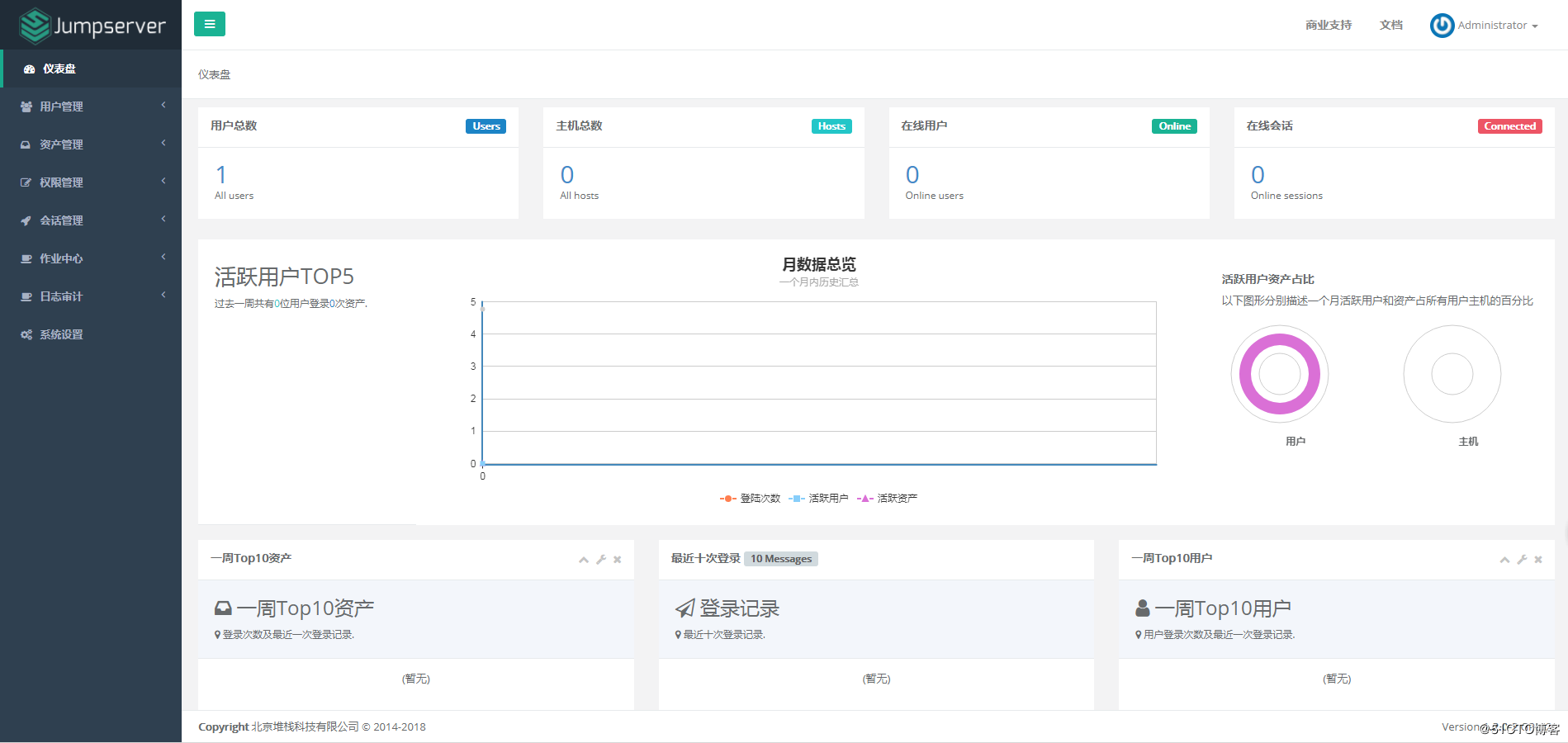1、jumpserver安装
1.1、环境介绍
系统: CentOS 7.4.1708
IP: 192.168.56.110
[root@linux-node1 ~]# uname -r 3.10.0-693.el7.x86_64 [root@linux-node1 ~]# cat /etc/redhat-release CentOS Linux release 7.4.1708 (Core)
1.2、关闭 selinux 和防火墙
[root@linux-node1 ~]# setenforce 0 # 可以设置配置文件永久关闭 [root@linux-node1 ~]# systemctl stop firewalld.service [root@linux-node1 ~]# systemctl disable firewalld.service [root@linux-node1 ~]# iptables -F [root@linux-node1 ~]# iptables-save
1.3、准备 Python3 和 Python 虚拟环境
(1)安装依赖包 [root@linux-node1 ~]# yum -y install wget sqlite-devel xz gcc automake zlib-devel openssl-devel epel-release git (2)编译安装pyhton3.6.1 [root@linux-node1 ~]# wget https://www.python.org/ftp/python/3.6.1/Python-3.6.1.tar.xz [root@linux-node1 ~]# tar xvf Python-3.6.1.tar.xz && cd Python-3.6.1 [root@linux-node1 ~]# ./configure && make && make install (3)建立 Python 虚拟环境 因为 CentOS 6/7 自带的是 Python2,而 Yum 等工具依赖原来的 Python,为了不扰乱原来的环境我们来使用 Python 虚拟环境 [root@linux-node1 ~]# cd /opt [root@linux-node1 ~]# python3 -m venv py3 [root@linux-node1 ~]# source /opt/py3/bin/activate # 看到下面的提示符代表成功,以后运行 Jumpserver 都要先运行以上 source 命令,以下所有命令均在该虚拟环境中运行 (py3) [root@linux-node1 ~]#
1.4、 安装 Jumpserver 1.0.0

(1)下载或 Clone 项目 项目提交较多 git clone 时较大,你可以选择去 Github 项目页面直接下载zip包。 [root@linux-node1 ~]# cd /opt/ [root@linux-node1 ~]# git clone --depth=1 https://github.com/jumpserver/jumpserver.git && cd jumpserver && git checkout master (2) 安装依赖 RPM 包 [root@linux-node1 ~]# cd /opt/jumpserver/requirements [root@linux-node1 ~]# yum -y install $(cat rpm_requirements.txt) # 如果没有任何报错请继续 (3)安装 Python 库依赖 [root@linux-node1 ~]# pip install -r requirements.txt # 不要指定-i参数,因为镜像上可能没有最新的包,如果没有任何报错请继续 (4)安装 Redis, Jumpserver 使用 Redis 做 cache 和 celery broke [root@linux-node1 ~]# yum -y install redis [root@linux-node1 ~]# systemctl start redis (5)安装 MySQL [root@linux-node1 ~]# yum -y install mariadb mariadb-devel mariadb-server [root@linux-node1 ~]# systemctl start mariadb (6)创建数据库 Jumpserver 并授权 [root@linux-node1 ~]# mysql > create database jumpserver default charset 'utf8'; > grant all on jumpserver.* to 'jumpserver'@'127.0.0.1' identified by 'jumpserver'; (7)修改 Jumpserver 配置文件 [root@linux-node1 ~]# cd /opt/jumpserver [root@linux-node1 jumpserver]# cp config_example.py config.py [root@linux-node1 ~]# vim config.py # 我们计划修改 DevelopmentConfig中的配置,因为默认jumpserver是使用该配置,它继承自Config 注意: 配置文件是 Python 格式,不要用 TAB,而要用空格 class DevelopmentConfig(Config): DEBUG = True DB_ENGINE = 'mysql' DB_HOST = '127.0.0.1' DB_PORT = 3306 DB_USER = 'jumpserver' DB_PASSWORD = 'somepassword' DB_NAME = 'jumpserver' ... config = DevelopmentConfig() # 确保使用的是刚才设置的配置文件 (8)生成数据库表结构和初始化数据 [root@linux-node1 ~]# cd /opt/jumpserver/utils [root@linux-node1 ~]# bash make_migrations.sh (9) 运行 Jumpserver [root@linux-node1 ~]# cd /opt/jumpserver [root@linux-node1 ~]# python run_server.py all 运行不报错,请浏览器访问 http://192.168.56.110:8080/ (这里只是 Jumpserver, 没有 Web Terminal,所以访问 Web Terminal 会报错) 账号: admin 密码: admin
1.5、安装 SSH Server 和 WebSocket Server: Coco

(1)下载或 Clone 项目 新开一个终端,连接测试机,别忘了 source /opt/py3/bin/activate $ cd /opt $ git clone https://github.com/jumpserver/coco.git && cd coco && git checkout master (2)安装依赖 $ cd /opt/coco/requirements $ yum -y install $(cat rpm_requirements.txt) $ pip install -r requirements.txt (3)查看配置文件并运行 $ cd /opt/coco $ cp conf_example.py conf.py $ python run_server.py 这时需要去 Jumpserver 管理后台-会话管理-终端管理(http://192.168.56.110:8080/terminal/terminal/)接受 Coco 的注册 Coco version 0.4.0, more see https://www.jumpserver.org Starting ssh server at 0.0.0.0:2222 Quit the server with CONTROL-C.
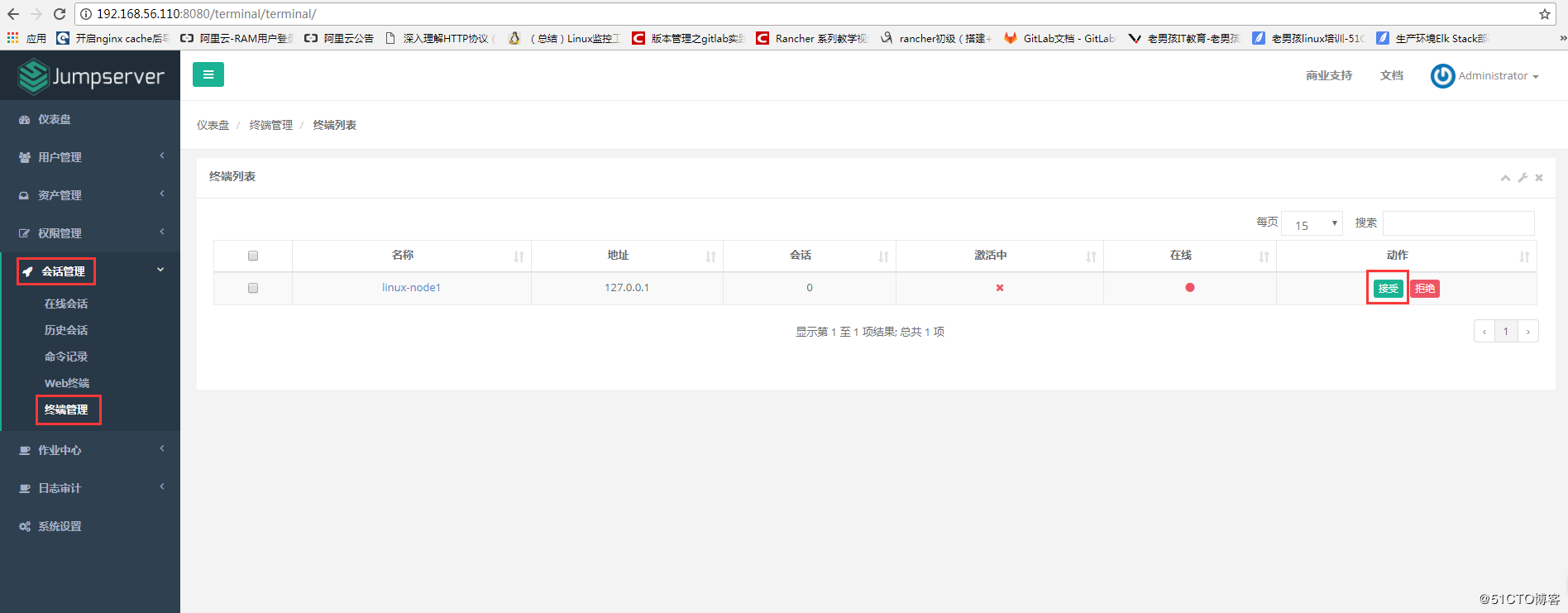
1.6、测试连接
#命令行远程连接跳板机 [root@linux-node1 ~]# ssh -p2222 admin@192.168.56.110 The authenticity of host '[192.168.56.110]:2222 ([192.168.56.110]:2222)' can't be established. RSA key fingerprint is SHA256:+OT2q1lPHGXKkfKOeZiNaoHx5LPMBAa48MWsmqwaHKE. RSA key fingerprint is MD5:3c:37:c3:20:ca:17:f9:c0:3e:92:dc:d9:b0:08:1a:7f. Are you sure you want to continue connecting (yes/no)? yes Warning: Permanently added '[192.168.56.110]:2222' (RSA) to the list of known hosts. admin@192.168.56.110's password: 密码: admin 如图所示:
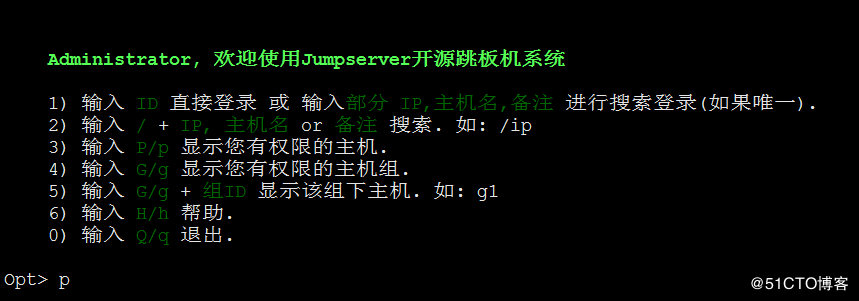
如果是用在 Windows 下,Xshell Terminal 登录语法如下
$ssh [email protected] 2222
密码: admin
如果能登陆代表部署成功
1.7、安装 Web Terminal 前端: Luna
Luna 已改为纯前端,需要 Nginx 来运行访问
访问(https://github.com/jumpserver/luna/releases)下载对应版本的 release 包,直接解压,不需要编译
(1)解压 Luna [root@linux-node1 ~]# pwd /opt/ [root@linux-node1 ~]# tar xvf luna.tar.gz [root@linux-node1 ~]# ls /opt/luna
1.8、 配置 Nginx 整合各组件

(1)安装 Nginx 根据喜好选择安装方式和版本 [root@linux-node1 ~]# yum -y install nginx (2)准备配置文件 修改 /etc/nginx/nginx.conf [root@linux-node1 conf.d]# cat /etc/nginx/nginx.conf user nginx; worker_processes auto; error_log /var/log/nginx/error.log; pid /run/nginx.pid; # Load dynamic modules. See /usr/share/nginx/README.dynamic. include /usr/share/nginx/modules/*.conf; events { worker_connections 1024; } http { log_format main '$remote_addr - $remote_user [$time_local] "$request" ' '$status $body_bytes_sent "$http_referer" ' '"$http_user_agent" "$http_x_forwarded_for"'; access_log /var/log/nginx/access.log main; sendfile on; tcp_nopush on; tcp_nodelay on; keepalive_timeout 65; types_hash_max_size 2048; include /etc/nginx/mime.types; default_type application/octet-stream; # Load modular configuration files from the /etc/nginx/conf.d directory. # See http://nginx.org/en/docs/ngx_core_module.html#include # for more information. include /etc/nginx/conf.d/*.conf; server { listen 80; proxy_set_header X-Real-IP $remote_addr; proxy_set_header Host $host; proxy_set_header X-Forwarded-For $proxy_add_x_forwarded_for; location /luna/ { try_files $uri / /index.html; alias /opt/luna/; } location /media/ { add_header Content-Encoding gzip; root /opt/jumpserver/data/; } location /static/ { root /opt/jumpserver/data/; } location /socket.io/ { proxy_pass http://localhost:5000/socket.io/; proxy_buffering off; proxy_http_version 1.1; proxy_set_header Upgrade $http_upgrade; proxy_set_header Connection "upgrade"; } location /guacamole/ { proxy_pass http://localhost:8081/; proxy_buffering off; proxy_http_version 1.1; proxy_set_header X-Forwarded-For $proxy_add_x_forwarded_for; proxy_set_header Upgrade $http_upgrade; proxy_set_header Connection $http_connection; access_log off; } location / { proxy_pass http://localhost:8080; } } } (3)运行 Nginx [root@linux-node1 ~]# nginx -t nginx: the configuration file /etc/nginx/nginx.conf syntax is ok nginx: configuration file /etc/nginx/nginx.conf test is successful [root@linux-node1 ~]# systemctl reload nginx (4)访问 http://192.168.56.110,如图: