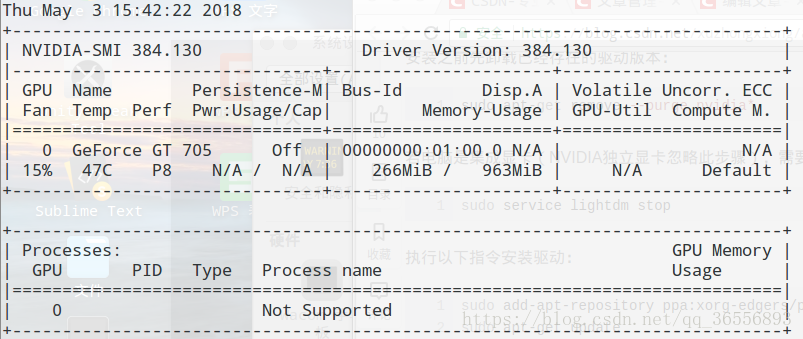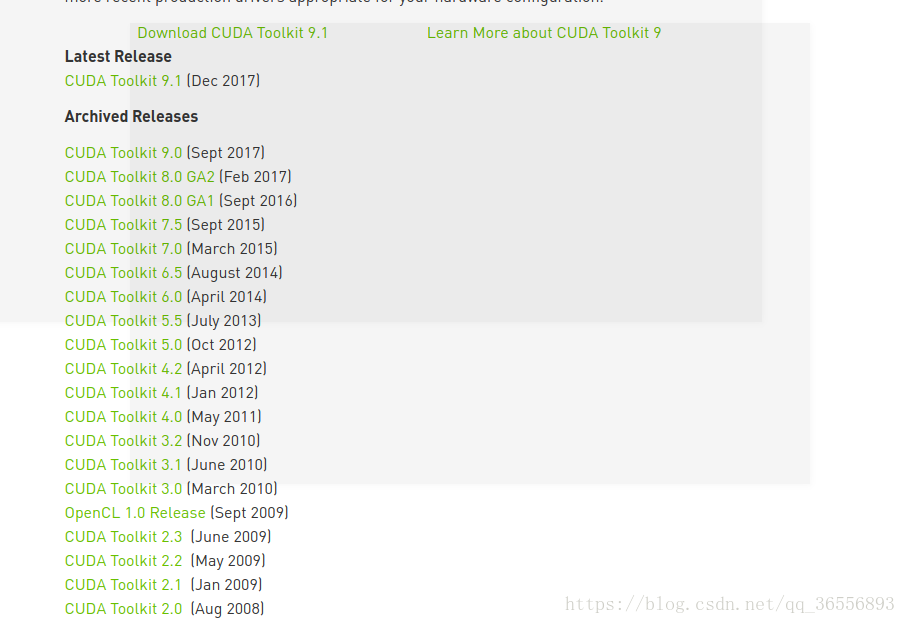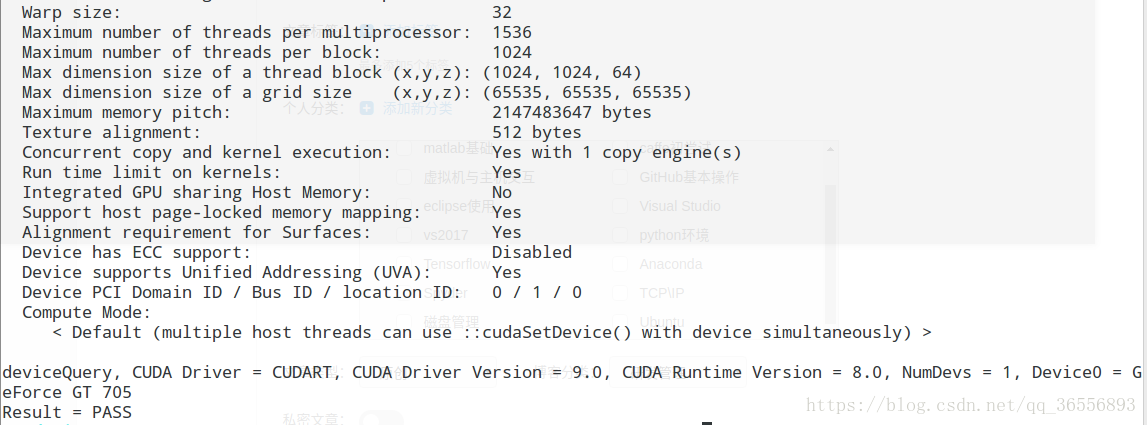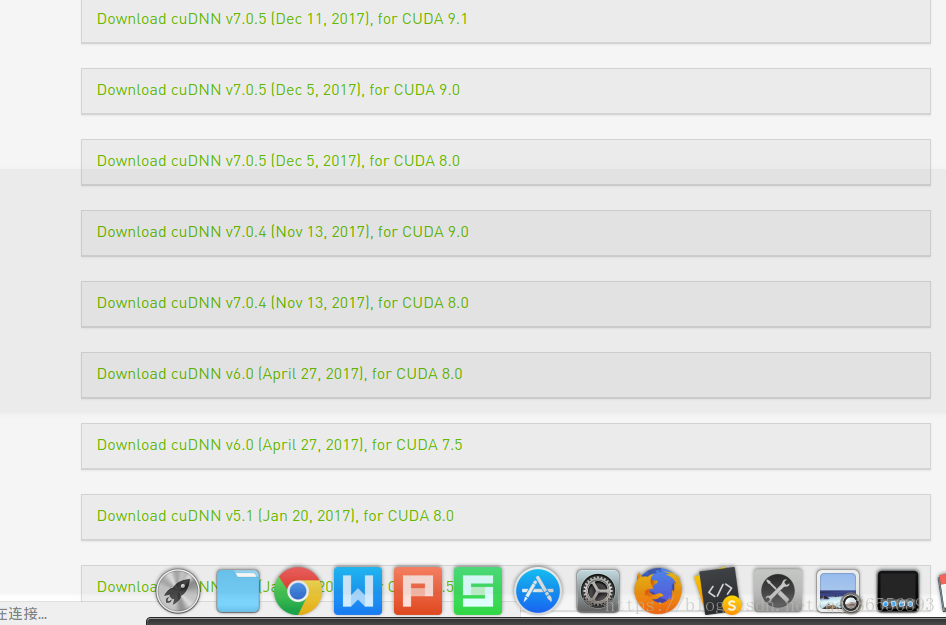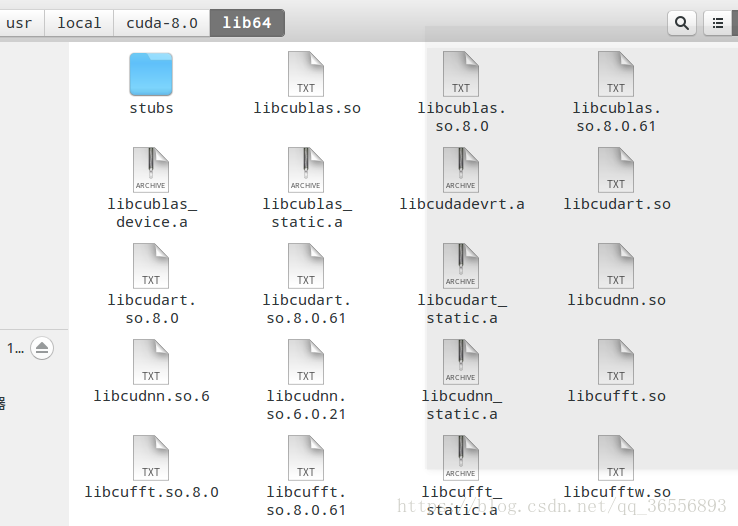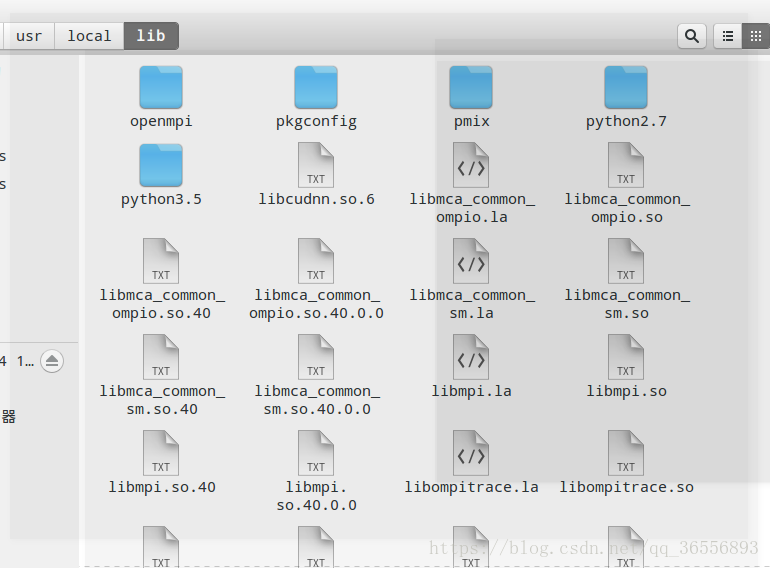添加依赖项:
sudo apt-get install libprotobuf-dev libleveldb-dev libsnappy-dev libopencv-dev libhdf5-serial-dev protobuf-compiler
sudo apt-get install --no-install-recommends libboost-all-dev
sudo apt-get install libopenblas-dev liblapack-dev libatlas-base-dev
sudo apt-get install libgflags-dev libgoogle-glog-dev liblmdb-dev一、安装显卡驱动
1.查看显卡驱动:
打开系统设置-->选择详细信息-->例如博主的一台电脑配置是这样的:
请确认你自己的电脑是NVIDIA显卡的,例如博主是GT 705,否则gpu的网络你是别想装了~~
2.查看驱动程序:
打开系统设置-->软件和更新-->附加驱动,例如博主这里就是这样的:
可以看到这里的显卡驱动版本是384,大家自己的电脑驱动可能有所不同,这里先请不要应用更改,会在之后的步骤中安装相应驱动
3.安装NVIDIA显卡驱动
sudo add-apt-repository ppa:xorg-edgers/ppa
sudo apt-get update
sudo apt-get install nvidia-384 #自己的驱动版本4.安装成功会显示这个
输入:sudo nvidia-smi
说明安装成功!!
二、CUDA8.0安装
1.CUDA8.0下载
这里给出一个直接的网址:CUDA下载地址
我们点击CUDA Tookit 8.0 GA2/GA1:
这里博主选择的是runfile(local),点击下载,1.4GB
安装输入:sudo sh cuda_8.0.61_375.26_linux.run
之后会开始协议阅读,一直按空格直到显示结束100%,会开始安装选项设置:
第一个是accept
第二个是让你安装accelerate驱动,也就是下面这个,这个是no
Install NVIDIA Accelerated Graphics Driver for .....?
之后的文件夹位置默认,还有一个symbolic link这个选择yes
反正除了一个驱动是no其他都是允许和是和默认~~
2.环境变量配置:
输入:
sudo gedit ~/.bashrc在文件最后加上这两行:
export PATH=/usr/local/cuda-8.0/bin${PATH:+:${PATH}}
export LD_LIBRARY_PATH=/usr/local/cuda-8.0/lib64${LD_LIBRARY_PATH:+:${LD_LIBRARY_PATH}}可以执行这句话:(虽然可能没用)
source ~/.bashrc3.测试CUDA的samples
cd /usr/local/cuda-8.0/samples/1_Utilities/deviceQuery #自己的目录
make
sudo ./deviceQuery这里有一个很重要的GPU加速性能,在第二行CUDA Capability Major/Minor Version Number ,博主的不行是2.1
注意看到最后一行显示Result = PASS,说明你的CUDA安装成功!!
三、cuDNN
1.下载地址,很直接:cuDNN下载地址
2.博主这里选择的是cuDNN v6.0 for CUDA 8.0 ,因为cuDNN 7.0装tensorflow会报错,版本不兼容,总之一步到位就好,省的卸载重装,因为显卡不行~~
选择 cuDNN v6.0 Library for Linux ,之后下载解压,会有5个文件:1个在include里,剩下4个在lib64里~
3.合并文件夹,说白了就是把cuDNN的东西放进CUDA8.0里
sudo cp cuda/include/cudnn.h /usr/local/cuda-8.0/include/
sudo cp cuda/lib64/libcudnn* /usr/local/cuda-8.0/lib64/
sudo chmod a+r /usr/local/cuda-8.0/include/cudnn.h
sudo chmod a+r /usr/local/cuda-8.0/lib64/libcudnn*四、安装opencv3.1
1.官网下载慢,这里直接给出百度云地址:opencv3.1 linux
2.解压,修改graphcuts.cpp(opencv3.1还不支持cuda8.0)
cd opencv-3.1.0/modules/cudalegacy/src
sudo gedit graphcuts.cpp4.make(cmake没有就自己装一个吧~)
mkdir build
cd build
sudo cmake –D CMAKE_BUILD_TYPE=Release –D CMAKE_INSTALL_PREFIX=/usr/local ..
sudo make –j8#博主是8核的
sudo make install五、安装caffe
1.下载:
git clone https://github.com/bvlc/caffe.git2.下载完成之后解压,打开caffe文件夹,默认在 ~目录下
复制一份Makefile.config.example 命名为Makefile.config
sudo cp Makefile.config.example Makefile.config之后打开Makefile.config
sudo gedit Makefile.config博主的是这样的:
## Refer to http://caffe.berkeleyvision.org/installation.html
# Contributions simplifying and improving our build system are welcome!
# cuDNN acceleration switch (uncomment to build with cuDNN).
# USE_CUDNN := 1
# CPU-only switch (uncomment to build without GPU support).
# CPU_ONLY := 1
# uncomment to disable IO dependencies and corresponding data layers
# USE_OPENCV := 0
# USE_LEVELDB := 0
# USE_LMDB := 0
# uncomment to allow MDB_NOLOCK when reading LMDB files (only if necessary)
# You should not set this flag if you will be reading LMDBs with any
# possibility of simultaneous read and write
# ALLOW_LMDB_NOLOCK := 1
# Uncomment if you're using OpenCV 3
OPENCV_VERSION := 3
# To customize your choice of compiler, uncomment and set the following.
# N.B. the default for Linux is g++ and the default for OSX is clang++
# CUSTOM_CXX := g++
# CUDA directory contains bin/ and lib/ directories that we need.
CUDA_DIR := /usr/local/cuda-8.0
# On Ubuntu 14.04, if cuda tools are installed via
# "sudo apt-get install nvidia-cuda-toolkit" then use this instead:
# CUDA_DIR := /usr
# CUDA architecture setting: going with all of them.
# For CUDA < 6.0, comment the *_50 through *_61 lines for compatibility.
# For CUDA < 8.0, comment the *_60 and *_61 lines for compatibility.
# For CUDA >= 9.0, comment the *_20 and *_21 lines for compatibility.
CUDA_ARCH := -gencode arch=compute_20,code=sm_20 \
-gencode arch=compute_20,code=sm_21 \
-gencode arch=compute_30,code=sm_30 \
-gencode arch=compute_35,code=sm_35 \
-gencode arch=compute_50,code=sm_50 \
-gencode arch=compute_52,code=sm_52 \
-gencode arch=compute_60,code=sm_60 \
-gencode arch=compute_61,code=sm_61 \
-gencode arch=compute_61,code=compute_61
# BLAS choice:
# atlas for ATLAS (default)
# mkl for MKL
# open for OpenBlas
BLAS := atlas
# Custom (MKL/ATLAS/OpenBLAS) include and lib directories.
# Leave commented to accept the defaults for your choice of BLAS
# (which should work)!
# BLAS_INCLUDE := /path/to/your/blas
# BLAS_LIB := /path/to/your/blas
# Homebrew puts openblas in a directory that is not on the standard search path
# BLAS_INCLUDE := $(shell brew --prefix openblas)/include
# BLAS_LIB := $(shell brew --prefix openblas)/lib
# This is required only if you will compile the matlab interface.
# MATLAB directory should contain the mex binary in /bin.
# MATLAB_DIR := /usr/local
# MATLAB_DIR := /Applications/MATLAB_R2012b.app
# NOTE: this is required only if you will compile the python interface.
# We need to be able to find Python.h and numpy/arrayobject.h.
PYTHON_INCLUDE := /usr/include/python2.7 \
/usr/lib/python2.7/dist-packages/numpy/core/include
# Anaconda Python distribution is quite popular. Include path:
# Verify anaconda location, sometimes it's in root.
# ANACONDA_HOME := $(HOME)/anaconda
# PYTHON_INCLUDE := $(ANACONDA_HOME)/include \
# $(ANACONDA_HOME)/include/python2.7 \
# $(ANACONDA_HOME)/lib/python2.7/site-packages/numpy/core/include
# Uncomment to use Python 3 (default is Python 2)
# PYTHON_LIBRARIES := boost_python3 python3.5m
# PYTHON_INCLUDE := /usr/include/python3.5m \
# /usr/lib/python3.5/dist-packages/numpy/core/include
# We need to be able to find libpythonX.X.so or .dylib.
PYTHON_LIB := /usr/lib
# PYTHON_LIB := $(ANACONDA_HOME)/lib
# Homebrew installs numpy in a non standard path (keg only)
# PYTHON_INCLUDE += $(dir $(shell python -c 'import numpy.core; print(numpy.core.__file__)'))/include
# PYTHON_LIB += $(shell brew --prefix numpy)/lib
# Uncomment to support layers written in Python (will link against Python libs)
WITH_PYTHON_LAYER := 1
# Whatever else you find you need goes here.
INCLUDE_DIRS := $(PYTHON_INCLUDE) /usr/local/include /usr/include/hdf5/serial
LIBRARY_DIRS := $(PYTHON_LIB) /usr/local/lib /usr/lib /usr/lib/x86_64-linux-gnu /usr/lib/x86_64-linux-gnu/hdf5/serial
# If Homebrew is installed at a non standard location (for example your home directory) and you use it for general dependencies
# INCLUDE_DIRS += $(shell brew --prefix)/include
# LIBRARY_DIRS += $(shell brew --prefix)/lib
# NCCL acceleration switch (uncomment to build with NCCL)
# https://github.com/NVIDIA/nccl (last tested version: v1.2.3-1+cuda8.0)
# USE_NCCL := 1
# Uncomment to use `pkg-config` to specify OpenCV library paths.
# (Usually not necessary -- OpenCV libraries are normally installed in one of the above $LIBRARY_DIRS.)
# USE_PKG_CONFIG := 1
# N.B. both build and distribute dirs are cleared on `make clean`
BUILD_DIR := build
DISTRIBUTE_DIR := distribute
# Uncomment for debugging. Does not work on OSX due to https://github.com/BVLC/caffe/issues/171
# DEBUG := 1
# The ID of the GPU that 'make runtest' will use to run unit tests.
TEST_GPUID := 0
# enable pretty build (comment to see full commands)
Q ?= @注意几个修改的地方:
(1)是否使用cuDNN,博主因为GPU加速性能小于3.0,因此这里要注销,否则runtest的时候会报错!
# cuDNN acceleration switch (uncomment to build with cuDNN).
# USE_CUDNN := 1(2)opencv版本是2还是3,博主这里是取消注释的,因为是opencv3.1
# Uncomment if you're using OpenCV 3
OPENCV_VERSION := 3
(3)CUDA的目录,注意不是链接目录!!
# CUDA directory contains bin/ and lib/ directories that we need.
CUDA_DIR := /usr/local/cuda-8.0
(4)最重要的地方
# Whatever else you find you need goes here.
INCLUDE_DIRS := $(PYTHON_INCLUDE) /usr/local/include /usr/include/hdf5/serial
LIBRARY_DIRS := $(PYTHON_LIB) /usr/local/lib /usr/lib /usr/lib/x86_64-linux-gnu /usr/lib/x86_64-linux-gnu/hdf5/serial
3.修改Makefile:
将:
NVCCFLAGS +=-ccbin=$(CXX) -Xcompiler-fPIC $(COMMON_FLAGS)
替换为:
NVCCFLAGS += -D_FORCE_INLINES -ccbin=$(CXX) -Xcompiler -fPIC $(COMMON_FLAGS)
4.make:
sudo make all -j8 #8核如果出现了:error while loading shared libraries: xxx.so.x:cannot open shared object file: No such file or directory
说明你的/usr/local/lib这个文件夹里没有这个文件,那么就请复制到这个文件夹里吧!
sudo cp xxx.so.x /usr/local/lib/
再不然就是依赖没装,那就apt-get install吧!
例如博主的libcudnn.so.6没有,那就去/usr/local/cuda-8.0/lib64找到它,之后复制到/usr/local/lib就可以,make clean再重新make
-----usr/local/cuda-8.0/lib64
----/usr/local/lib
5.make runtest
sudo make runtest如果出现了:caffe make runtest error(core dumped)Check failed: status == CUDNN_STATUS_SUCCESS (6 vs. 0)
那就说明GPU加速性能不够,打开刚才的deviceQuery,就可以看到。如果想解决这个问题,只能把Makefile.config里的USE_CUDNN: =1注释掉,不用cuDNN,再make就没问题了,只是会慢~~
最后一行是PASS说明没有问题!!
本篇文章到此结束!!