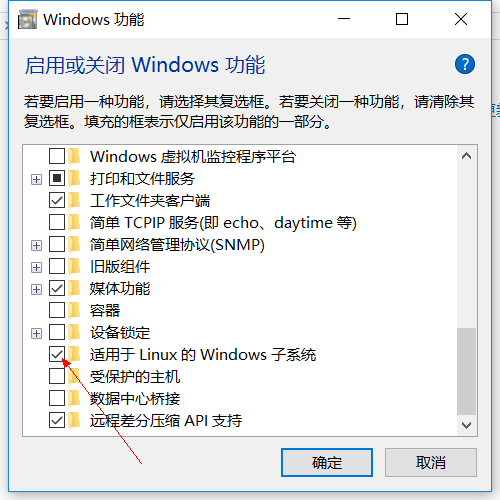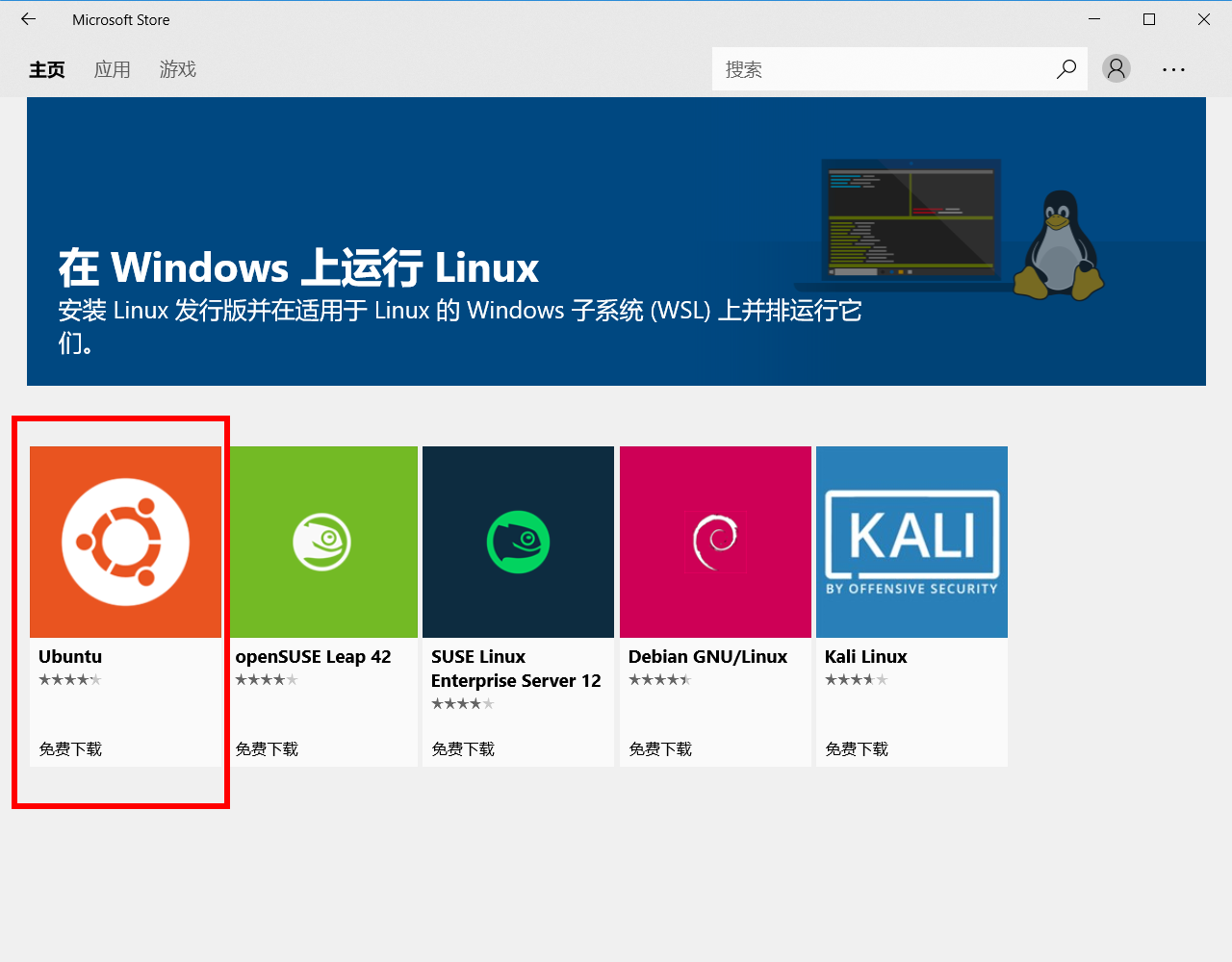1、打开控制面板— 程序— 启用或关闭 Windows 功能:
2、勾选适用于 Linux 的 Windows 子系统并点击确定;
3、进入 Windows 10 设置— 更新与安全— 针对开发人员— 勾选开发人员模式并重启设备;
4、在Microsoft Store中搜索Ubuntu(我只测试Ubuntu,如果有人爱研究也可以尝试其他系统,如openSUSE,Debian,kali Ubuntu),在应用页安装好Ubuntu,过程很简单,就跟安装软件一样。(这里我已经安装了,按钮是启动,没有安装的朋友是获取安装按钮。)
5、在左下角的Cortana中搜索Ubuntu,点击进入,看到的界面就如同我们在Ubuntu下的终端界面。(恭喜你,安装成功,接下来就是图形化配置过程了)
6、在终端界面键入以下操作
初次使用需要修改源文件,先进行备份
cp /etc/apt/sources.list /etc/apt/sources.list.bak使用vi编辑器,创建新的源文件
vi /etc/apt/sources.list选择一个源,将源代码复制进去
#国内源
deb http://cn.archive.ubuntu.com/ubuntu/ xenial main restricted universe multiverse
deb http://cn.archive.ubuntu.com/ubuntu/ xenial-security main restricted universe multiverse
deb http://cn.archive.ubuntu.com/ubuntu/ xenial-updates main restricted universe multiverse
deb http://cn.archive.ubuntu.com/ubuntu/ xenial-backports main restricted universe multiverse
##測試版源
deb http://cn.archive.ubuntu.com/ubuntu/ xenial-proposed main restricted universe multiverse
# 源碼
deb-src http://cn.archive.ubuntu.com/ubuntu/ xenial main restricted universe multiverse
deb-src http://cn.archive.ubuntu.com/ubuntu/ xenial-security main restricted universe multiverse
deb-src http://cn.archive.ubuntu.com/ubuntu/ xenial-updates main restricted universe multiverse
deb-src http://cn.archive.ubuntu.com/ubuntu/ xenial-backports main restricted universe multiverse
##測試版源
deb-src http://cn.archive.ubuntu.com/ubuntu/ xenial-proposed main restricted universe multiverse
# Canonical 合作夥伴和附加
deb http://archive.canonical.com/ubuntu/ xenial partner
deb http://extras.ubuntu.com/ubuntu/ xenial main# 阿里源
# deb cdrom:[Ubuntu 16.04 LTS _Xenial Xerus_ - Release amd64 (20160420.1)]/ xenial main restricted
deb-src http://archive.ubuntu.com/ubuntu xenial main restricted #Added by software-properties
deb http://mirrors.aliyun.com/ubuntu/ xenial main restricted
deb-src http://mirrors.aliyun.com/ubuntu/ xenial main restricted multiverse universe #Added by software-properties
deb http://mirrors.aliyun.com/ubuntu/ xenial-updates main restricted
deb-src http://mirrors.aliyun.com/ubuntu/ xenial-updates main restricted multiverse universe #Added by software-properties
deb http://mirrors.aliyun.com/ubuntu/ xenial universe
deb http://mirrors.aliyun.com/ubuntu/ xenial-updates universe
deb http://mirrors.aliyun.com/ubuntu/ xenial multiverse
deb http://mirrors.aliyun.com/ubuntu/ xenial-updates multiverse
deb http://mirrors.aliyun.com/ubuntu/ xenial-backports main restricted universe multiverse
deb-src http://mirrors.aliyun.com/ubuntu/ xenial-backports main restricted universe multiverse #Added by software-properties
deb http://archive.canonical.com/ubuntu xenial partner
deb-src http://archive.canonical.com/ubuntu xenial partner
deb http://mirrors.aliyun.com/ubuntu/ xenial-security main restricted
deb-src http://mirrors.aliyun.com/ubuntu/ xenial-security main restricted multiverse universe #Added by software-properties
deb http://mirrors.aliyun.com/ubuntu/ xenial-security universe
deb http://mirrors.aliyun.com/ubuntu/ xenial-security multiverse更新源(如果创建新的源文件,此步骤为不可或缺的步骤,以后能不能下载文件,就靠这个了)
sudo apt-get update安装 xorg
sudo apt-get install xorg安装xfce4
sudo apt-get install xfce4安装xrdp
sudo apt-get install xrdp配置xrdp(配置端口)
sudo sed -i 's/port=3389/port=3390/g' /etc/xrdp/xrdp.ini向xsession中写入xfce4-session
sudo echo xfce4-session >~/.xsession重启xrdp服务
sudo service xrdp restart如果有防火墙,允许即可。
在Cortana中搜索远程桌面连接,点击进入,输入本机IP(本地回环地址127.0.0.1,可用来测试):端口(3390或者3389),以及子系统用户名
登陆成功,显示Ubuntu的图形界面。
注:每次远程连接之前都要在终端中启动xrdp,并且窗口不能关闭。
sudo service xrdp start中文支持,建议使用英文版,还能提高英语水平
如果是刚安装好的系统,先更新一下软件源和软件包,更新源就不再多说了,上文已经详细叙述
更新软件包:
sudo apt upgrade -y安装中文语言包:
sudo apt install -y language-pack-zh-hans language-pack-zh-hans-base设置本地化环境变量:
echo "LANG=zh_CN.UTF-8" >> ~/.profile重新打开 Ubuntu,完成!
并不是所有命令都支持中文,要看软件是否支持。