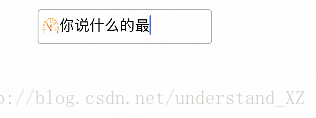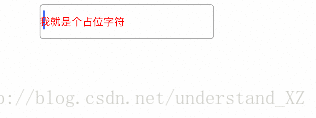最近项目需求,实现 textView 左侧有一个类似于 label 的 leftView 的图片效果 且 能自适应高度,所以,自定义了一个 textView 实现了效果,顺带着完善了一下,实现了 textView 设置占位字符,修改占位字符颜色/字体大小,设置最大行数、设置圆角等功能;
1、实现左侧图片的效果
效果图如下:
实现代码:
/// 设置图片
var hasImage:Bool? {
didSet {
if (hasImage != nil) && (hasImage == true) {
addSubview(imageView)
attributedText = imageText(font: UIFont.systemFont(ofSize: fontSize!))
}
}
}
/// 将当前的图像转换成图片为属性文本
func imageText(font: UIFont) -> NSAttributedString {
// 1.判断图像是否存在
guard let image = image else {
return NSAttributedString.init(string: "")
}
// 2.创建文本附件
let attchment = NSTextAttachment()
attchment.image = image
let height = font.lineHeight
attchment.bounds = CGRect(x: 0, y: -4, width: height, height: height)
// 3.返回图片属性文本
let attrStrM = NSMutableAttributedString(attributedString: NSAttributedString(attachment: attchment))
// 设置字体属性
attrStrM.addAttribute(NSAttributedStringKey.font, value: font, range: NSRange(location: 0, length: 1))
// 4.返回属性文本
return attrStrM
}
2、实现自适应高度
实现原理:监听 textView 的值的改变,并动态计算高度,如果高度小于初始值,使用初始值,否则使用计算的高度 block 回调更新 textView 的高度
实现代码:
/// textView 的值改变
@objc func textDidChanged() {
// 1.占位文字是否隐藏
placeHolderView.isHidden = (text.lengthOfBytes(using: .utf8) > 0)
// 2.计算高度
var height = CGFloat(ceilf(Float(sizeThatFits(CGSize(width: bounds.size.width
, height: CGFloat(MAXFLOAT))).height)))
// 2.1 设置最小高度: 初始高度
height = (height < orginalHeight) ? orginalHeight : height
// 3.适配高度
if textHeight != height {
// 仅适配高度,不限制行数
if maxHeight == CGFloat(MAXFLOAT) {
isScrollEnabled = false
}else {
isScrollEnabled = ((height > maxHeight) && (maxHeight > 0))
}
textHeight = height
if isScrollEnabled == false {
blockHeightChanged?(text, height)
superview?.layoutIfNeeded()
}
}
}
3、实现占位字符
占位字符的原理很简单,在自定义的 UITextView 中自定义一个 UILabel的属性作为占位字符的视图即可
效果展示:
实现代码:
/// 创建占位视图
func placeholderView() {
placeHolderView.frame = bounds
placeHolderView.font = font
placeHolderView.textColor = UIColor.lightGray
placeHolderView.backgroundColor = UIColor.clear
addSubview(placeHolderView)
}
/// 占位字符
var placeHolder: String? {
didSet{
if let _ = placeHolder {
placeholderView()
placeHolderView.text = placeHolder
}
}
}
4、修改占位字符颜色/字体大小
实现代码:
/// 占位字符颜色
var placeholderColor: UIColor? {
didSet{
if let _ = placeHolder {
placeHolderView.textColor = placeholderColor
}
}
}
/// 占位字符大小
var placeholderFontSize: CGFloat? {
didSet{
if let _ = placeHolder {
placeHolderView.font = UIFont.systemFont(ofSize: placeholderFontSize ?? fontSize!)
}
}
}
5、设置最大行数
需要注意的是,如果设置了最大行数,在到达最大行数之前,需要将 textView 的滚动关闭,即 isScrollEnabled = false,否则在写的过程中,可能会出现上移然后回落的现象
实现代码:
/// 行数 如果是0,只换行
var numOfLines: Int? {
didSet {
let font = UIFont.systemFont(ofSize: fontSize!)
if numOfLines == 0 {
maxHeight = CGFloat(MAXFLOAT)
return
}
/// 最大行高
maxHeight = CGFloat(ceilf(Float(font.lineHeight * CGFloat(numOfLines ?? 6) + textContainerInset.top + textContainerInset.bottom)))
}
}
6、设置圆角
实现代码:
/// 设置圆角
var cornerRadius:CGFloat? {
didSet {
layer.cornerRadius = cornerRadius ?? 0.0
}
}
最后附上demo地址,欢迎大家指错。