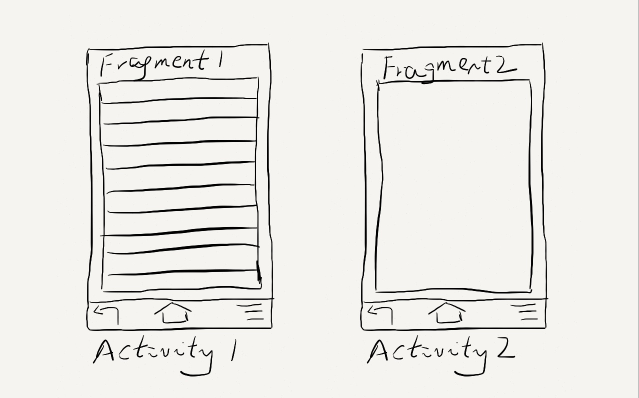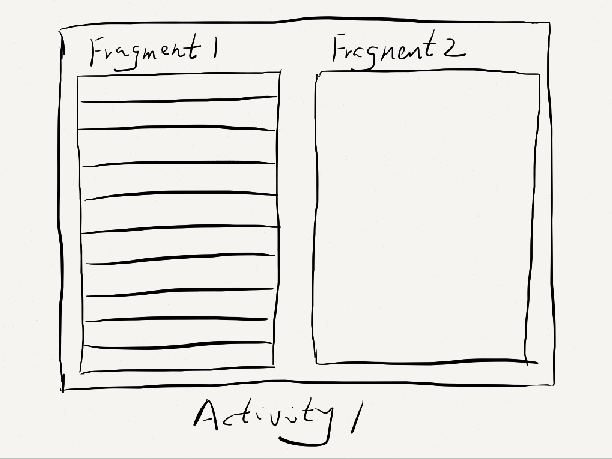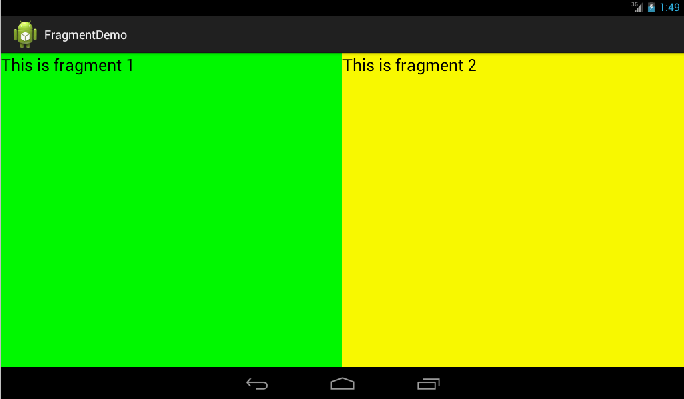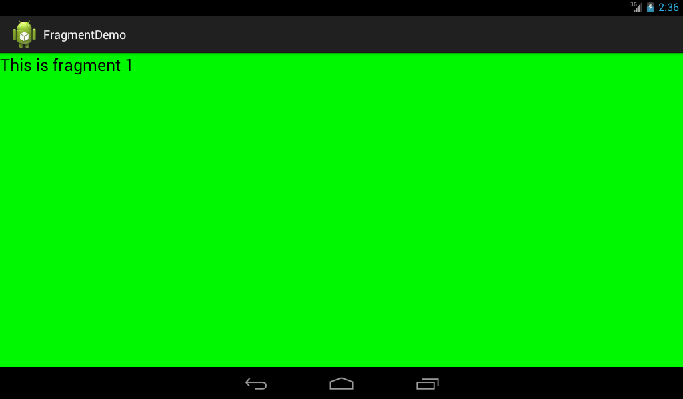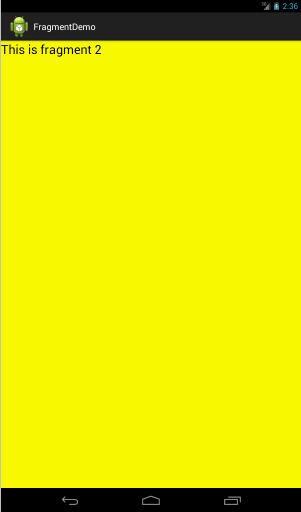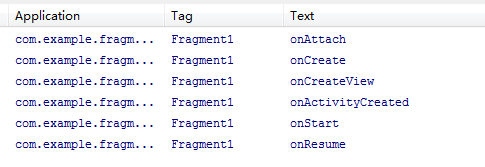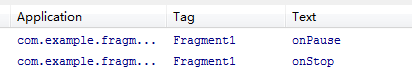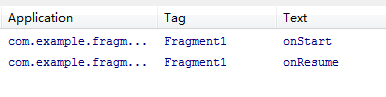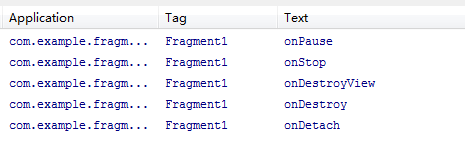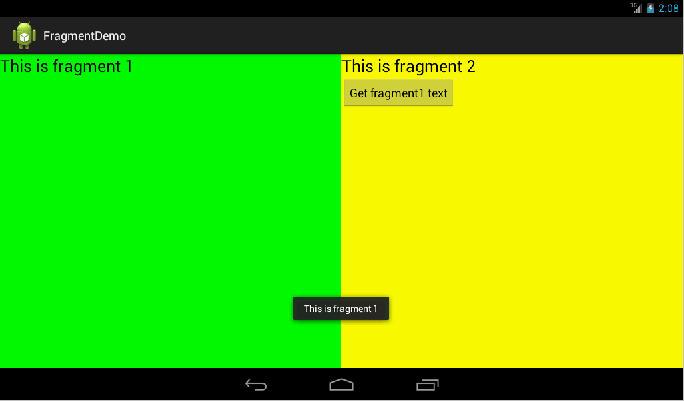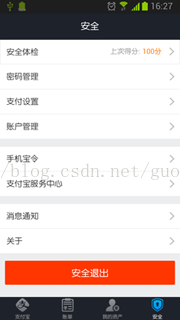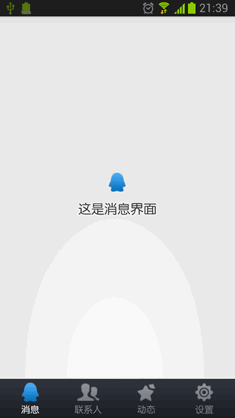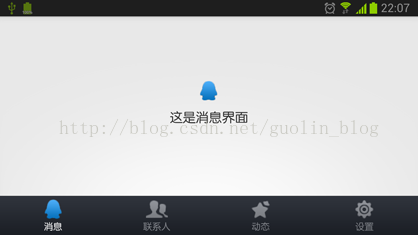Fragment初探
为了让界面可以在平板上更好地展示,Android在3.0版本引入了Fragment(碎片)功能,它非常类似于Activity,可以像Activity一样包含布局。Fragment通常是嵌套在Activity中使用的,现在想象这种场景:有两个Fragment,Fragment 1包含了一个ListView,每行显示一本书的标题。Fragment 2包含了TextView和ImageView,来显示书的详细内容和图片。
如果现在程序运行竖屏模式的平板或手机上,Fragment 1可能嵌入在一个Activity中,而Fragment 2可能嵌入在另一个Activity中,如下图所示:
而如果现在程序运行在横屏模式的平板上,两个Fragment就可以嵌入在同一个Activity中了,如下图所示:
由此可以看出,使用Fragment可以让我们更加充分地利用平板的屏幕空间,下面我们一起来探究下如何使用Fragment。
首先需要注意,Fragment是在3.0版本引入的,如果你使用的是3.0之前的系统,需要先导入android-support-v4的jar包才能使用Fragment功能。
新建一个项目叫做Fragments,然后在layout文件夹下新建一个名为fragment1.xml的布局文件:
- <LinearLayout xmlns:android="http://schemas.android.com/apk/res/android"
- android:layout_width="match_parent"
- android:layout_height="match_parent"
- android:background="#00ff00" >
- <TextView
- android:layout_width="wrap_content"
- android:layout_height="wrap_content"
- android:text="This is fragment 1"
- android:textColor="#000000"
- android:textSize="25sp" />
- </LinearLayout>
可以看到,这个布局文件非常简单,只有一个LinearLayout,里面加入了一个TextView。我们如法炮制再新建一个fragment2.xml :
- <LinearLayout xmlns:android="http://schemas.android.com/apk/res/android"
- android:layout_width="match_parent"
- android:layout_height="match_parent"
- android:background="#ffff00" >
- <TextView
- android:layout_width="wrap_content"
- android:layout_height="wrap_content"
- android:text="This is fragment 2"
- android:textColor="#000000"
- android:textSize="25sp" />
- </LinearLayout>
然后新建一个类Fragment1,这个类是继承自Fragment的:
- public class Fragment1 extends Fragment {
- @Override
- public View onCreateView(LayoutInflater inflater, ViewGroup container, Bundle savedInstanceState) {
- return inflater.inflate(R.layout.fragment1, container, false);
- }
- }
- public class Fragment2 extends Fragment {
- @Override
- public View onCreateView(LayoutInflater inflater, ViewGroup container, Bundle savedInstanceState) {
- return inflater.inflate(R.layout.fragment2, container, false);
- }
- }
- <LinearLayout xmlns:android="http://schemas.android.com/apk/res/android"
- android:layout_width="match_parent"
- android:layout_height="match_parent"
- android:baselineAligned="false" >
- <fragment
- android:id="@+id/fragment1"
- android:name="com.example.fragmentdemo.Fragment1"
- android:layout_width="0dip"
- android:layout_height="match_parent"
- android:layout_weight="1" />
- <fragment
- android:id="@+id/fragment2"
- android:name="com.example.fragmentdemo.Fragment2"
- android:layout_width="0dip"
- android:layout_height="match_parent"
- android:layout_weight="1" />
- </LinearLayout>
- public class MainActivity extends Activity {
- @Override
- protected void onCreate(Bundle savedInstanceState) {
- super.onCreate(savedInstanceState);
- setContentView(R.layout.activity_main);
- }
- }
现在我们来运行一次程序,就会看到,一个Activity很融洽地包含了两个Fragment,这两个Fragment平分了整个屏幕,效果图如下:
动态添加Fragment
你已经学会了如何在XML中使用Fragment,但是这仅仅是Fragment最简单的功能而已。Fragment真正的强大之处在于可以动态地添加到Activity当中,因此这也是你必须要掌握的东西。当你学会了在程序运行时向Activity添加Fragment,程序的界面就可以定制的更加多样化。下面我们立刻来看看,如何动态添加Fragment。
还是在上一节代码的基础上修改,打开activity_main.xml,将其中对Fragment的引用都删除,只保留最外层的LinearLayout,并给它添加一个id,因为我们要动态添加Fragment,不用在XML里添加了,删除后代码如下:
- <LinearLayout xmlns:android="http://schemas.android.com/apk/res/android"
- android:id="@+id/main_layout"
- android:layout_width="match_parent"
- android:layout_height="match_parent"
- android:baselineAligned="false" >
- </LinearLayout>
- public class MainActivity extends Activity {
- @Override
- protected void onCreate(Bundle savedInstanceState) {
- super.onCreate(savedInstanceState);
- setContentView(R.layout.activity_main);
- Display display = getWindowManager().getDefaultDisplay();
- if (display.getWidth() > display.getHeight()) {
- Fragment1 fragment1 = new Fragment1();
- getFragmentManager().beginTransaction().replace(R.id.main_layout, fragment1).commit();
- } else {
- Fragment2 fragment2 = new Fragment2();
- getFragmentManager().beginTransaction().replace(R.id.main_layout, fragment2).commit();
- }
- }
- }
首先,我们要获取屏幕的宽度和高度,然后进行判断,如果屏幕宽度大于高度就添加fragment1,如果高度大于宽度就添加fragment2。动态添加Fragment主要分为4步:
1.获取到FragmentManager,在Activity中可以直接通过getFragmentManager得到。
2.开启一个事务,通过调用beginTransaction方法开启。
3.向容器内加入Fragment,一般使用replace方法实现,需要传入容器的id和Fragment的实例。
4.提交事务,调用commit方法提交。
现在运行一下程序,效果如下图所示:
如果你是在使用模拟器运行,按下ctrl + F11切换到竖屏模式。效果如下图所示:
Fragment的生命周期
和Activity一样,Fragment也有自己的生命周期,理解Fragment的生命周期非常重要,我们通过代码的方式来瞧一瞧Fragment的生命周期是什么样的:
- public class Fragment1 extends Fragment {
- public static final String TAG = "Fragment1";
- @Override
- public View onCreateView(LayoutInflater inflater, ViewGroup container, Bundle savedInstanceState) {
- Log.d(TAG, "onCreateView");
- return inflater.inflate(R.layout.fragment1, container, false);
- }
- @Override
- public void onAttach(Activity activity) {
- super.onAttach(activity);
- Log.d(TAG, "onAttach");
- }
- @Override
- public void onCreate(Bundle savedInstanceState) {
- super.onCreate(savedInstanceState);
- Log.d(TAG, "onCreate");
- }
- @Override
- public void onActivityCreated(Bundle savedInstanceState) {
- super.onActivityCreated(savedInstanceState);
- Log.d(TAG, "onActivityCreated");
- }
- @Override
- public void onStart() {
- super.onStart();
- Log.d(TAG, "onStart");
- }
- @Override
- public void onResume() {
- super.onResume();
- Log.d(TAG, "onResume");
- }
- @Override
- public void onPause() {
- super.onPause();
- Log.d(TAG, "onPause");
- }
- @Override
- public void onStop() {
- super.onStop();
- Log.d(TAG, "onStop");
- }
- @Override
- public void onDestroyView() {
- super.onDestroyView();
- Log.d(TAG, "onDestroyView");
- }
- @Override
- public void onDestroy() {
- super.onDestroy();
- Log.d(TAG, "onDestroy");
- }
- @Override
- public void onDetach() {
- super.onDetach();
- Log.d(TAG, "onDetach");
- }
- }
可以看到,上面的代码在每个生命周期的方法里都打印了日志,然后我们来运行一下程序,可以看到打印日志如下:
这时点击一下home键,打印日志如下:
如果你再重新进入进入程序,打印日志如下:
然后点击back键退出程序,打印日志如下:
看到这里,我相信大多数朋友已经非常明白了,因为这和Activity的生命周期太相似了。只是有几个Activity中没有的新方法,这里需要重点介绍一下:
- onAttach方法:Fragment和Activity建立关联的时候调用。
- onCreateView方法:为Fragment加载布局时调用。
- onActivityCreated方法:当Activity中的onCreate方法执行完后调用。
- onDestroyView方法:Fragment中的布局被移除时调用。
- onDetach方法:Fragment和Activity解除关联的时候调用。
Fragment之间进行通信
通常情况下,Activity都会包含多个Fragment,这时多个Fragment之间如何进行通信就是个非常重要的问题了。我们通过一个例子来看一下,如何在一个Fragment中去访问另一个Fragment的视图。
还是在第一节代码的基础上修改,首先打开fragment2.xml,在这个布局里面添加一个按钮:
- <LinearLayout xmlns:android="http://schemas.android.com/apk/res/android"
- android:layout_width="match_parent"
- android:layout_height="match_parent"
- android:orientation="vertical"
- android:background="#ffff00" >
- <TextView
- android:layout_width="wrap_content"
- android:layout_height="wrap_content"
- android:text="This is fragment 2"
- android:textColor="#000000"
- android:textSize="25sp" />
- <Button
- android:id="@+id/button"
- android:layout_width="wrap_content"
- android:layout_height="wrap_content"
- android:text="Get fragment1 text"
- />
- </LinearLayout>
- <LinearLayout xmlns:android="http://schemas.android.com/apk/res/android"
- android:layout_width="match_parent"
- android:layout_height="match_parent"
- android:background="#00ff00" >
- <TextView
- android:id="@+id/fragment1_text"
- android:layout_width="wrap_content"
- android:layout_height="wrap_content"
- android:text="This is fragment 1"
- android:textColor="#000000"
- android:textSize="25sp" />
- </LinearLayout>
- public class Fragment2 extends Fragment {
- @Override
- public View onCreateView(LayoutInflater inflater, ViewGroup container, Bundle savedInstanceState) {
- return inflater.inflate(R.layout.fragment2, container, false);
- }
- @Override
- public void onActivityCreated(Bundle savedInstanceState) {
- super.onActivityCreated(savedInstanceState);
- Button button = (Button) getActivity().findViewById(R.id.button);
- button.setOnClickListener(new OnClickListener() {
- @Override
- public void onClick(View v) {
- TextView textView = (TextView) getActivity().findViewById(R.id.fragment1_text);
- Toast.makeText(getActivity(), textView.getText(), Toast.LENGTH_LONG).show();
- }
- });
- }
- }
现在运行一下程序,并点击一下fragment2上的按钮,效果如下图所示:
我们可以看到,在fragment2中成功获取到了fragment1中的视图,并弹出Toast。这是怎么实现的呢?主要都是通过getActivity这个方法实现的。getActivity方法可以让Fragment获取到关联的Activity,然后再调用Activity的findViewById方法,就可以获取到和这个Activity关联的其它Fragment的视图了。
深入:
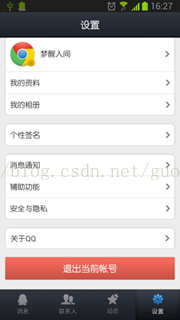
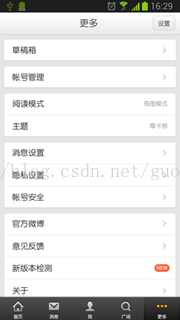
上面三个应用从左到右分别是QQ、新浪微博和支付宝钱包,可见,这种底部标签式的布局策略真的非常常见。
那么话说回来,这种效果到底是如何的呢?熟悉Android的朋友一定都会知道,很简单嘛,使用TabHost就OK了!但是殊不知,TabHost并非是那么的简单,它的可扩展性非常的差,不能随意地定制Tab项显示的内容,而且运行还要依赖于ActivityGroup。ActivityGroup原本主要是用于为每一个TabHost的子项管理一个单独的Activity,但目前已经被废弃了。为什么呢?当然就是因为Fragment的出现了!
这里我们首先需要去编写一个类似于QQ的主界面,当然只会去编写界面最下方的TabHost部分,而不会编写上面的内容界面部分,因为内容界面是应该写在Fragment的布局里的。打开或新建activity_main.xml作为程序的主布局文件,在里面加入如下代码:
- <LinearLayout xmlns:android="http://schemas.android.com/apk/res/android"
- android:layout_width="match_parent"
- android:layout_height="match_parent"
- android:orientation="vertical" >
- <FrameLayout
- android:id="@+id/content"
- android:layout_width="match_parent"
- android:layout_height="0dp"
- android:layout_weight="1" >
- </FrameLayout>
- <LinearLayout
- android:layout_width="match_parent"
- android:layout_height="60dp"
- android:background="@drawable/tab_bg" >
- <RelativeLayout
- android:id="@+id/message_layout"
- android:layout_width="0dp"
- android:layout_height="match_parent"
- android:layout_weight="1" >
- <LinearLayout
- android:layout_width="match_parent"
- android:layout_height="wrap_content"
- android:layout_centerVertical="true"
- android:orientation="vertical" >
- <ImageView
- android:id="@+id/message_image"
- android:layout_width="wrap_content"
- android:layout_height="wrap_content"
- android:layout_gravity="center_horizontal"
- android:src="@drawable/message_unselected" />
- <TextView
- android:id="@+id/message_text"
- android:layout_width="wrap_content"
- android:layout_height="wrap_content"
- android:layout_gravity="center_horizontal"
- android:text="消息"
- android:textColor="#82858b" />
- </LinearLayout>
- </RelativeLayout>
- <RelativeLayout
- android:id="@+id/contacts_layout"
- android:layout_width="0dp"
- android:layout_height="match_parent"
- android:layout_weight="1" >
- <LinearLayout
- android:layout_width="match_parent"
- android:layout_height="wrap_content"
- android:layout_centerVertical="true"
- android:orientation="vertical" >
- <ImageView
- android:id="@+id/contacts_image"
- android:layout_width="wrap_content"
- android:layout_height="wrap_content"
- android:layout_gravity="center_horizontal"
- android:src="@drawable/contacts_unselected" />
- <TextView
- android:id="@+id/contacts_text"
- android:layout_width="wrap_content"
- android:layout_height="wrap_content"
- android:layout_gravity="center_horizontal"
- android:text="联系人"
- android:textColor="#82858b" />
- </LinearLayout>
- </RelativeLayout>
- <RelativeLayout
- android:id="@+id/news_layout"
- android:layout_width="0dp"
- android:layout_height="match_parent"
- android:layout_weight="1" >
- <LinearLayout
- android:layout_width="match_parent"
- android:layout_height="wrap_content"
- android:layout_centerVertical="true"
- android:orientation="vertical" >
- <ImageView
- android:id="@+id/news_image"
- android:layout_width="wrap_content"
- android:layout_height="wrap_content"
- android:layout_gravity="center_horizontal"
- android:src="@drawable/news_unselected" />
- <TextView
- android:id="@+id/news_text"
- android:layout_width="wrap_content"
- android:layout_height="wrap_content"
- android:layout_gravity="center_horizontal"
- android:text="动态"
- android:textColor="#82858b" />
- </LinearLayout>
- </RelativeLayout>
- <RelativeLayout
- android:id="@+id/setting_layout"
- android:layout_width="0dp"
- android:layout_height="match_parent"
- android:layout_weight="1" >
- <LinearLayout
- android:layout_width="match_parent"
- android:layout_height="wrap_content"
- android:layout_centerVertical="true"
- android:orientation="vertical" >
- <ImageView
- android:id="@+id/setting_image"
- android:layout_width="wrap_content"
- android:layout_height="wrap_content"
- android:layout_gravity="center_horizontal"
- android:src="@drawable/setting_unselected" />
- <TextView
- android:id="@+id/setting_text"
- android:layout_width="wrap_content"
- android:layout_height="wrap_content"
- android:layout_gravity="center_horizontal"
- android:text="设置"
- android:textColor="#82858b" />
- </LinearLayout>
- </RelativeLayout>
- </LinearLayout>
- </LinearLayout>
这段布局代码虽然有点长,但其实主要就分为两部分。第一个部分就是FrameLayout,这里只是给FrameLayout的id设置成content,并没有在里面添加任何具体的内容,因为具体的内容是要在后面动态进行添加的。第二个部分就是FrameLayout下面的LinearLayout,这个LinearLayout中包含的就是整个类似于TabHost的布局。可以看到,我们将这个LinearLayout又等分成了四份,每一份中都会显示一个ImageView和一个TextView。ImageView用于显示当前Tab的图标,TextView用于显示当前Tab的标题,这个效果就会和QQ非常得类似。
既然是等分成了四分,那接下来我们自然要去分别实现四个Fragment和它们的布局了。新建一个message_layout.xml作为消息界面的布局,代码如下所示:
- <?xml version="1.0" encoding="utf-8"?>
- <RelativeLayout xmlns:android="http://schemas.android.com/apk/res/android"
- android:layout_width="match_parent"
- android:layout_height="match_parent" >
- <LinearLayout
- android:layout_width="wrap_content"
- android:layout_height="wrap_content"
- android:layout_centerInParent="true"
- android:orientation="vertical" >
- <ImageView
- android:layout_width="wrap_content"
- android:layout_height="wrap_content"
- android:layout_gravity="center_horizontal"
- android:src="@drawable/message_selected" />
- <TextView
- android:layout_width="wrap_content"
- android:layout_height="wrap_content"
- android:layout_gravity="center_horizontal"
- android:padding="10dp"
- android:text="这是消息界面"
- android:textSize="20sp" />
- </LinearLayout>
- </RelativeLayout>
这个布局就相对简单多了,只是在屏幕的正中央显示一个消息图标,以及一段文字。
然后要去创建对应这个布局的Fragment。新建MessageFragment继承自Fragment,代码如下所示:
- public class MessageFragment extends Fragment {
- public View onCreateView(LayoutInflater inflater, ViewGroup container,
- Bundle savedInstanceState) {
- View messageLayout = inflater.inflate(R.layout.message_layout, container, false);
- return messageLayout;
- }
- }
- <?xml version="1.0" encoding="utf-8"?>
- <RelativeLayout xmlns:android="http://schemas.android.com/apk/res/android"
- android:layout_width="match_parent"
- android:layout_height="match_parent" >
- <LinearLayout
- android:layout_width="wrap_content"
- android:layout_height="wrap_content"
- android:layout_centerInParent="true"
- android:orientation="vertical" >
- <ImageView
- android:layout_width="wrap_content"
- android:layout_height="wrap_content"
- android:layout_gravity="center_horizontal"
- android:src="@drawable/contacts_selected" />
- <TextView
- android:layout_width="wrap_content"
- android:layout_height="wrap_content"
- android:layout_gravity="center_horizontal"
- android:padding="10dp"
- android:text="这是联系人界面"
- android:textSize="20sp" />
- </LinearLayout>
- </RelativeLayout>
- public class ContactsFragment extends Fragment {
- @Override
- public View onCreateView(LayoutInflater inflater, ViewGroup container,
- Bundle savedInstanceState) {
- View contactsLayout = inflater.inflate(R.layout.contacts_layout,
- container, false);
- return contactsLayout;
- }
- }
- <?xml version="1.0" encoding="utf-8"?>
- <RelativeLayout xmlns:android="http://schemas.android.com/apk/res/android"
- android:layout_width="match_parent"
- android:layout_height="match_parent" >
- <LinearLayout
- android:layout_width="wrap_content"
- android:layout_height="wrap_content"
- android:layout_centerInParent="true"
- android:orientation="vertical" >
- <ImageView
- android:layout_width="wrap_content"
- android:layout_height="wrap_content"
- android:layout_gravity="center_horizontal"
- android:src="@drawable/news_selected" />
- <TextView
- android:layout_width="wrap_content"
- android:layout_height="wrap_content"
- android:layout_gravity="center_horizontal"
- android:padding="10dp"
- android:text="这是动态界面"
- android:textSize="20sp" />
- </LinearLayout>
- </RelativeLayout>
- public class NewsFragment extends Fragment {
- @Override
- public View onCreateView(LayoutInflater inflater, ViewGroup container,
- Bundle savedInstanceState) {
- View newsLayout = inflater.inflate(R.layout.news_layout, container,
- false);
- return newsLayout;
- }
- }
- <?xml version="1.0" encoding="utf-8"?>
- <RelativeLayout xmlns:android="http://schemas.android.com/apk/res/android"
- android:layout_width="match_parent"
- android:layout_height="match_parent" >
- <LinearLayout
- android:layout_width="wrap_content"
- android:layout_height="wrap_content"
- android:layout_centerInParent="true"
- android:orientation="vertical" >
- <ImageView
- android:layout_width="wrap_content"
- android:layout_height="wrap_content"
- android:layout_gravity="center_horizontal"
- android:src="@drawable/setting_selected" />
- <TextView
- android:layout_width="wrap_content"
- android:layout_height="wrap_content"
- android:layout_gravity="center_horizontal"
- android:padding="10dp"
- android:text="这是设置界面"
- android:textSize="20sp" />
- </LinearLayout>
- </RelativeLayout>
- public class SettingFragment extends Fragment {
- @Override
- public View onCreateView(LayoutInflater inflater, ViewGroup container,
- Bundle savedInstanceState) {
- View settingLayout = inflater.inflate(R.layout.setting_layout,
- container, false);
- return settingLayout;
- }
- }
- /**
- * 项目的主Activity,所有的Fragment都嵌入在这里。
- *
- * @author guolin
- */
- public class MainActivity extends Activity implements OnClickListener {
- /**
- * 用于展示消息的Fragment
- */
- private MessageFragment messageFragment;
- /**
- * 用于展示联系人的Fragment
- */
- private ContactsFragment contactsFragment;
- /**
- * 用于展示动态的Fragment
- */
- private NewsFragment newsFragment;
- /**
- * 用于展示设置的Fragment
- */
- private SettingFragment settingFragment;
- /**
- * 消息界面布局
- */
- private View messageLayout;
- /**
- * 联系人界面布局
- */
- private View contactsLayout;
- /**
- * 动态界面布局
- */
- private View newsLayout;
- /**
- * 设置界面布局
- */
- private View settingLayout;
- /**
- * 在Tab布局上显示消息图标的控件
- */
- private ImageView messageImage;
- /**
- * 在Tab布局上显示联系人图标的控件
- */
- private ImageView contactsImage;
- /**
- * 在Tab布局上显示动态图标的控件
- */
- private ImageView newsImage;
- /**
- * 在Tab布局上显示设置图标的控件
- */
- private ImageView settingImage;
- /**
- * 在Tab布局上显示消息标题的控件
- */
- private TextView messageText;
- /**
- * 在Tab布局上显示联系人标题的控件
- */
- private TextView contactsText;
- /**
- * 在Tab布局上显示动态标题的控件
- */
- private TextView newsText;
- /**
- * 在Tab布局上显示设置标题的控件
- */
- private TextView settingText;
- /**
- * 用于对Fragment进行管理
- */
- private FragmentManager fragmentManager;
- @Override
- protected void onCreate(Bundle savedInstanceState) {
- super.onCreate(savedInstanceState);
- requestWindowFeature(Window.FEATURE_NO_TITLE);
- setContentView(R.layout.activity_main);
- // 初始化布局元素
- initViews();
- fragmentManager = getFragmentManager();
- // 第一次启动时选中第0个tab
- setTabSelection(0);
- }
- /**
- * 在这里获取到每个需要用到的控件的实例,并给它们设置好必要的点击事件。
- */
- private void initViews() {
- messageLayout = findViewById(R.id.message_layout);
- contactsLayout = findViewById(R.id.contacts_layout);
- newsLayout = findViewById(R.id.news_layout);
- settingLayout = findViewById(R.id.setting_layout);
- messageImage = (ImageView) findViewById(R.id.message_image);
- contactsImage = (ImageView) findViewById(R.id.contacts_image);
- newsImage = (ImageView) findViewById(R.id.news_image);
- settingImage = (ImageView) findViewById(R.id.setting_image);
- messageText = (TextView) findViewById(R.id.message_text);
- contactsText = (TextView) findViewById(R.id.contacts_text);
- newsText = (TextView) findViewById(R.id.news_text);
- settingText = (TextView) findViewById(R.id.setting_text);
- messageLayout.setOnClickListener(this);
- contactsLayout.setOnClickListener(this);
- newsLayout.setOnClickListener(this);
- settingLayout.setOnClickListener(this);
- }
- @Override
- public void onClick(View v) {
- switch (v.getId()) {
- case R.id.message_layout:
- // 当点击了消息tab时,选中第1个tab
- setTabSelection(0);
- break;
- case R.id.contacts_layout:
- // 当点击了联系人tab时,选中第2个tab
- setTabSelection(1);
- break;
- case R.id.news_layout:
- // 当点击了动态tab时,选中第3个tab
- setTabSelection(2);
- break;
- case R.id.setting_layout:
- // 当点击了设置tab时,选中第4个tab
- setTabSelection(3);
- break;
- default:
- break;
- }
- }
- /**
- * 根据传入的index参数来设置选中的tab页。
- *
- * @param index
- * 每个tab页对应的下标。0表示消息,1表示联系人,2表示动态,3表示设置。
- */
- private void setTabSelection(int index) {
- // 每次选中之前先清楚掉上次的选中状态
- clearSelection();
- // 开启一个Fragment事务
- FragmentTransaction transaction = fragmentManager.beginTransaction();
- // 先隐藏掉所有的Fragment,以防止有多个Fragment显示在界面上的情况
- hideFragments(transaction);
- switch (index) {
- case 0:
- // 当点击了消息tab时,改变控件的图片和文字颜色
- messageImage.setImageResource(R.drawable.message_selected);
- messageText.setTextColor(Color.WHITE);
- if (messageFragment == null) {
- // 如果MessageFragment为空,则创建一个并添加到界面上
- messageFragment = new MessageFragment();
- transaction.add(R.id.content, messageFragment);
- } else {
- // 如果MessageFragment不为空,则直接将它显示出来
- transaction.show(messageFragment);
- }
- break;
- case 1:
- // 当点击了联系人tab时,改变控件的图片和文字颜色
- contactsImage.setImageResource(R.drawable.contacts_selected);
- contactsText.setTextColor(Color.WHITE);
- if (contactsFragment == null) {
- // 如果ContactsFragment为空,则创建一个并添加到界面上
- contactsFragment = new ContactsFragment();
- transaction.add(R.id.content, contactsFragment);
- } else {
- // 如果ContactsFragment不为空,则直接将它显示出来
- transaction.show(contactsFragment);
- }
- break;
- case 2:
- // 当点击了动态tab时,改变控件的图片和文字颜色
- newsImage.setImageResource(R.drawable.news_selected);
- newsText.setTextColor(Color.WHITE);
- if (newsFragment == null) {
- // 如果NewsFragment为空,则创建一个并添加到界面上
- newsFragment = new NewsFragment();
- transaction.add(R.id.content, newsFragment);
- } else {
- // 如果NewsFragment不为空,则直接将它显示出来
- transaction.show(newsFragment);
- }
- break;
- case 3:
- default:
- // 当点击了设置tab时,改变控件的图片和文字颜色
- settingImage.setImageResource(R.drawable.setting_selected);
- settingText.setTextColor(Color.WHITE);
- if (settingFragment == null) {
- // 如果SettingFragment为空,则创建一个并添加到界面上
- settingFragment = new SettingFragment();
- transaction.add(R.id.content, settingFragment);
- } else {
- // 如果SettingFragment不为空,则直接将它显示出来
- transaction.show(settingFragment);
- }
- break;
- }
- transaction.commit();
- }
- /**
- * 清除掉所有的选中状态。
- */
- private void clearSelection() {
- messageImage.setImageResource(R.drawable.message_unselected);
- messageText.setTextColor(Color.parseColor("#82858b"));
- contactsImage.setImageResource(R.drawable.contacts_unselected);
- contactsText.setTextColor(Color.parseColor("#82858b"));
- newsImage.setImageResource(R.drawable.news_unselected);
- newsText.setTextColor(Color.parseColor("#82858b"));
- settingImage.setImageResource(R.drawable.setting_unselected);
- settingText.setTextColor(Color.parseColor("#82858b"));
- }
- /**
- * 将所有的Fragment都置为隐藏状态。
- *
- * @param transaction
- * 用于对Fragment执行操作的事务
- */
- private void hideFragments(FragmentTransaction transaction) {
- if (messageFragment != null) {
- transaction.hide(messageFragment);
- }
- if (contactsFragment != null) {
- transaction.hide(contactsFragment);
- }
- if (newsFragment != null) {
- transaction.hide(newsFragment);
- }
- if (settingFragment != null) {
- transaction.hide(settingFragment);
- }
- }
- }
那么setTabSelection()方法中又是如何处理的呢?可以看到,首先第一步是调用clearSelection()方法来清理掉之前的选中状态,然后开启一个Fragment事务,并隐藏掉所有的Fragment,以防止有多个Fragment显示在界面上。接下来根据传入的index参数判断出选中的是哪一个Tab项,并改变该Tab项的图标和文字颜色,然后将相应的Fragment添加到界面上。这里注意一个细节,我们添加Fragment的时候并没有使用replace()方法,而是会先判断一下该Fragment是否为空,如果是空的则调用add()方法添加一个进来,如果不是空的则直接调用show()方法显示出来即可。那么为什么没有使用replace()方法呢?这是因为replace()方法会将被替换掉的那个Fragment彻底地移除掉,该Fragment的生命周期就结束了。当再次点击刚才那个Tab项的时候,就会让该Fragment的生命周期重新开始,onCreate()、onCreateView()等方法都会重新执行一遍。这显然不是我们想要的,也和ActivityGroup的工作原理不符,因此最好的解决方案就是使用hide()和show()方法来隐藏和显示Fragment,这就不会让Fragment的生命周期重走一遍了。
设置完默认选中项后,我们当然还可以通过点击Tab项来自由地切换界面,这就会进入到onClick()方法中。onClick()方法中的逻辑判断非常简单,当点击了消息标签时就会选中第1个tab项,点击联系人标签时就会选中第2个tab项,点击动态标签时就会选中第3个tab项,点击设置标签时就会选中第4个tab项。都是通过调用setTabSelection()方法来完成的,只是传入了不同的参数。
好了,这样我们就将全部的代码都编写完成了,下面就来运行一下吧。整个Tab的界面有点类似于QQ的感觉,并且可以通过点击不同的Tab来切换界面,如下图所示:
另外,这个Tab界面即使在横屏的情况下也有不错的适用性哦,如下图所示:
Fragment初探
为了让界面可以在平板上更好地展示,Android在3.0版本引入了Fragment(碎片)功能,它非常类似于Activity,可以像Activity一样包含布局。Fragment通常是嵌套在Activity中使用的,现在想象这种场景:有两个Fragment,Fragment 1包含了一个ListView,每行显示一本书的标题。Fragment 2包含了TextView和ImageView,来显示书的详细内容和图片。
如果现在程序运行竖屏模式的平板或手机上,Fragment 1可能嵌入在一个Activity中,而Fragment 2可能嵌入在另一个Activity中,如下图所示:
而如果现在程序运行在横屏模式的平板上,两个Fragment就可以嵌入在同一个Activity中了,如下图所示:
由此可以看出,使用Fragment可以让我们更加充分地利用平板的屏幕空间,下面我们一起来探究下如何使用Fragment。
首先需要注意,Fragment是在3.0版本引入的,如果你使用的是3.0之前的系统,需要先导入android-support-v4的jar包才能使用Fragment功能。
新建一个项目叫做Fragments,然后在layout文件夹下新建一个名为fragment1.xml的布局文件:
- <LinearLayout xmlns:android="http://schemas.android.com/apk/res/android"
- android:layout_width="match_parent"
- android:layout_height="match_parent"
- android:background="#00ff00" >
- <TextView
- android:layout_width="wrap_content"
- android:layout_height="wrap_content"
- android:text="This is fragment 1"
- android:textColor="#000000"
- android:textSize="25sp" />
- </LinearLayout>
可以看到,这个布局文件非常简单,只有一个LinearLayout,里面加入了一个TextView。我们如法炮制再新建一个fragment2.xml :
- <LinearLayout xmlns:android="http://schemas.android.com/apk/res/android"
- android:layout_width="match_parent"
- android:layout_height="match_parent"
- android:background="#ffff00" >
- <TextView
- android:layout_width="wrap_content"
- android:layout_height="wrap_content"
- android:text="This is fragment 2"
- android:textColor="#000000"
- android:textSize="25sp" />
- </LinearLayout>
然后新建一个类Fragment1,这个类是继承自Fragment的:
- public class Fragment1 extends Fragment {
- @Override
- public View onCreateView(LayoutInflater inflater, ViewGroup container, Bundle savedInstanceState) {
- return inflater.inflate(R.layout.fragment1, container, false);
- }
- }
- public class Fragment2 extends Fragment {
- @Override
- public View onCreateView(LayoutInflater inflater, ViewGroup container, Bundle savedInstanceState) {
- return inflater.inflate(R.layout.fragment2, container, false);
- }
- }
- <LinearLayout xmlns:android="http://schemas.android.com/apk/res/android"
- android:layout_width="match_parent"
- android:layout_height="match_parent"
- android:baselineAligned="false" >
- <fragment
- android:id="@+id/fragment1"
- android:name="com.example.fragmentdemo.Fragment1"
- android:layout_width="0dip"
- android:layout_height="match_parent"
- android:layout_weight="1" />
- <fragment
- android:id="@+id/fragment2"
- android:name="com.example.fragmentdemo.Fragment2"
- android:layout_width="0dip"
- android:layout_height="match_parent"
- android:layout_weight="1" />
- </LinearLayout>
- public class MainActivity extends Activity {
- @Override
- protected void onCreate(Bundle savedInstanceState) {
- super.onCreate(savedInstanceState);
- setContentView(R.layout.activity_main);
- }
- }
现在我们来运行一次程序,就会看到,一个Activity很融洽地包含了两个Fragment,这两个Fragment平分了整个屏幕,效果图如下:
动态添加Fragment
你已经学会了如何在XML中使用Fragment,但是这仅仅是Fragment最简单的功能而已。Fragment真正的强大之处在于可以动态地添加到Activity当中,因此这也是你必须要掌握的东西。当你学会了在程序运行时向Activity添加Fragment,程序的界面就可以定制的更加多样化。下面我们立刻来看看,如何动态添加Fragment。
还是在上一节代码的基础上修改,打开activity_main.xml,将其中对Fragment的引用都删除,只保留最外层的LinearLayout,并给它添加一个id,因为我们要动态添加Fragment,不用在XML里添加了,删除后代码如下:
- <LinearLayout xmlns:android="http://schemas.android.com/apk/res/android"
- android:id="@+id/main_layout"
- android:layout_width="match_parent"
- android:layout_height="match_parent"
- android:baselineAligned="false" >
- </LinearLayout>
- public class MainActivity extends Activity {
- @Override
- protected void onCreate(Bundle savedInstanceState) {
- super.onCreate(savedInstanceState);
- setContentView(R.layout.activity_main);
- Display display = getWindowManager().getDefaultDisplay();
- if (display.getWidth() > display.getHeight()) {
- Fragment1 fragment1 = new Fragment1();
- getFragmentManager().beginTransaction().replace(R.id.main_layout, fragment1).commit();
- } else {
- Fragment2 fragment2 = new Fragment2();
- getFragmentManager().beginTransaction().replace(R.id.main_layout, fragment2).commit();
- }
- }
- }
首先,我们要获取屏幕的宽度和高度,然后进行判断,如果屏幕宽度大于高度就添加fragment1,如果高度大于宽度就添加fragment2。动态添加Fragment主要分为4步:
1.获取到FragmentManager,在Activity中可以直接通过getFragmentManager得到。
2.开启一个事务,通过调用beginTransaction方法开启。
3.向容器内加入Fragment,一般使用replace方法实现,需要传入容器的id和Fragment的实例。
4.提交事务,调用commit方法提交。
现在运行一下程序,效果如下图所示:
如果你是在使用模拟器运行,按下ctrl + F11切换到竖屏模式。效果如下图所示:
Fragment的生命周期
和Activity一样,Fragment也有自己的生命周期,理解Fragment的生命周期非常重要,我们通过代码的方式来瞧一瞧Fragment的生命周期是什么样的:
- public class Fragment1 extends Fragment {
- public static final String TAG = "Fragment1";
- @Override
- public View onCreateView(LayoutInflater inflater, ViewGroup container, Bundle savedInstanceState) {
- Log.d(TAG, "onCreateView");
- return inflater.inflate(R.layout.fragment1, container, false);
- }
- @Override
- public void onAttach(Activity activity) {
- super.onAttach(activity);
- Log.d(TAG, "onAttach");
- }
- @Override
- public void onCreate(Bundle savedInstanceState) {
- super.onCreate(savedInstanceState);
- Log.d(TAG, "onCreate");
- }
- @Override
- public void onActivityCreated(Bundle savedInstanceState) {
- super.onActivityCreated(savedInstanceState);
- Log.d(TAG, "onActivityCreated");
- }
- @Override
- public void onStart() {
- super.onStart();
- Log.d(TAG, "onStart");
- }
- @Override
- public void onResume() {
- super.onResume();
- Log.d(TAG, "onResume");
- }
- @Override
- public void onPause() {
- super.onPause();
- Log.d(TAG, "onPause");
- }
- @Override
- public void onStop() {
- super.onStop();
- Log.d(TAG, "onStop");
- }
- @Override
- public void onDestroyView() {
- super.onDestroyView();
- Log.d(TAG, "onDestroyView");
- }
- @Override
- public void onDestroy() {
- super.onDestroy();
- Log.d(TAG, "onDestroy");
- }
- @Override
- public void onDetach() {
- super.onDetach();
- Log.d(TAG, "onDetach");
- }
- }
可以看到,上面的代码在每个生命周期的方法里都打印了日志,然后我们来运行一下程序,可以看到打印日志如下:
这时点击一下home键,打印日志如下:
如果你再重新进入进入程序,打印日志如下:
然后点击back键退出程序,打印日志如下:
看到这里,我相信大多数朋友已经非常明白了,因为这和Activity的生命周期太相似了。只是有几个Activity中没有的新方法,这里需要重点介绍一下:
- onAttach方法:Fragment和Activity建立关联的时候调用。
- onCreateView方法:为Fragment加载布局时调用。
- onActivityCreated方法:当Activity中的onCreate方法执行完后调用。
- onDestroyView方法:Fragment中的布局被移除时调用。
- onDetach方法:Fragment和Activity解除关联的时候调用。
Fragment之间进行通信
通常情况下,Activity都会包含多个Fragment,这时多个Fragment之间如何进行通信就是个非常重要的问题了。我们通过一个例子来看一下,如何在一个Fragment中去访问另一个Fragment的视图。
还是在第一节代码的基础上修改,首先打开fragment2.xml,在这个布局里面添加一个按钮:
- <LinearLayout xmlns:android="http://schemas.android.com/apk/res/android"
- android:layout_width="match_parent"
- android:layout_height="match_parent"
- android:orientation="vertical"
- android:background="#ffff00" >
- <TextView
- android:layout_width="wrap_content"
- android:layout_height="wrap_content"
- android:text="This is fragment 2"
- android:textColor="#000000"
- android:textSize="25sp" />
- <Button
- android:id="@+id/button"
- android:layout_width="wrap_content"
- android:layout_height="wrap_content"
- android:text="Get fragment1 text"
- />
- </LinearLayout>
- <LinearLayout xmlns:android="http://schemas.android.com/apk/res/android"
- android:layout_width="match_parent"
- android:layout_height="match_parent"
- android:background="#00ff00" >
- <TextView
- android:id="@+id/fragment1_text"
- android:layout_width="wrap_content"
- android:layout_height="wrap_content"
- android:text="This is fragment 1"
- android:textColor="#000000"
- android:textSize="25sp" />
- </LinearLayout>
- public class Fragment2 extends Fragment {
- @Override
- public View onCreateView(LayoutInflater inflater, ViewGroup container, Bundle savedInstanceState) {
- return inflater.inflate(R.layout.fragment2, container, false);
- }
- @Override
- public void onActivityCreated(Bundle savedInstanceState) {
- super.onActivityCreated(savedInstanceState);
- Button button = (Button) getActivity().findViewById(R.id.button);
- button.setOnClickListener(new OnClickListener() {
- @Override
- public void onClick(View v) {
- TextView textView = (TextView) getActivity().findViewById(R.id.fragment1_text);
- Toast.makeText(getActivity(), textView.getText(), Toast.LENGTH_LONG).show();
- }
- });
- }
- }
现在运行一下程序,并点击一下fragment2上的按钮,效果如下图所示:
我们可以看到,在fragment2中成功获取到了fragment1中的视图,并弹出Toast。这是怎么实现的呢?主要都是通过getActivity这个方法实现的。getActivity方法可以让Fragment获取到关联的Activity,然后再调用Activity的findViewById方法,就可以获取到和这个Activity关联的其它Fragment的视图了。