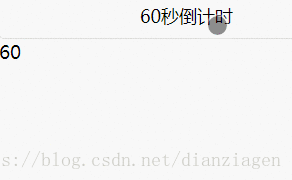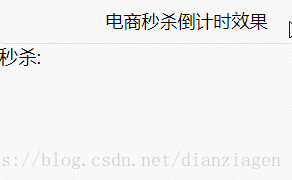60秒倒计时
效果:
参考:https://m.w3cschool.cn/xiaochengxu/nsgq1u7h.html
布局:
<button bindtap='countdown'>60秒倒计时</button>
<text>{{second}}</text>
js代码:
// pages/info-four/info-four.js
Page({
/**
* 页面的初始数据
*/
data: {
second: 60
},
// 小程序实现简单的倒计时效果
// 基本实现功能:1,从60到0的倒计时效果2,倒计时完毕后会有提示
countdown: function () {
var that = this
var second = this.data.second
if (second == 0) {
that.setData({
second: 60
})
return
}
var time = setTimeout(function () {
that.setData({
second: second - 1
})
that.countdown(that)
}, 1000)
},
/**
* 生命周期函数--监听页面加载
*/
onLoad: function (options) {
},
/**
* 生命周期函数--监听页面初次渲染完成
*/
onReady: function () {
},
/**
* 生命周期函数--监听页面显示
*/
onShow: function () {
},
/**
* 生命周期函数--监听页面隐藏
*/
onHide: function () {
},
/**
* 生命周期函数--监听页面卸载
*/
onUnload: function () {
},
/**
* 页面相关事件处理函数--监听用户下拉动作
*/
onPullDownRefresh: function () {
},
/**
* 页面上拉触底事件的处理函数
*/
onReachBottom: function () {
},
/**
* 用户点击右上角分享
*/
onShareAppMessage: function () {
}
})
电商秒杀倒计时效果
效果:
布局
<text>pages/info-three/info-three.wxml</text>
<button bindtap='countdown'>电商秒杀倒计时效果</button>
<text >秒杀: {{clock}}</text>
<text>{{micro_second}}</text>
js代码
// pages/info-three/info-three.js
var total_micro_second = 10 * 1000;//这是10秒倒计时
Page({
/**
* 页面的初始数据
*/
data: {
clock: ''
},
/* 毫秒级秒杀倒计时 */
countdown: function () {
var that = this
// 定义一个总毫秒数,以一天为例
// var total_micro_second = 3600 * 1000*24;//这是一天倒计时
console.log('countdown=')
// 渲染倒计时时钟
var clock = this.dateformat(total_micro_second)//格式化时间
console.log('clock=' + clock)
that.setData({
clock: clock
});
if (total_micro_second <= 0) {
that.setData({
clock: "秒杀结束"
});
// timeout则跳出递归
return
}
// settimeout实现倒计时效果
setTimeout(function () {
// 放在最后--
total_micro_second -= 10
that.countdown()
}, 10)//注意毫秒的步长受限于系统的时间频率,于是我们精确到0.01s即10ms
},
// 时间格式化输出,如1天天23时时12分分12秒秒12 。每10ms都会调用一次
dateformat: function (micro_second) {
// 总秒数
var second = Math.floor(micro_second / 1000);
// 天数
var day = Math.floor(second / 3600 / 24);
// 总小时
var hr = Math.floor(second / 3600);
// 小时位
var hr2 = hr % 24;
// 分钟位
var min = Math.floor((second - hr * 3600) / 60);
// 秒位
var sec = (second - hr * 3600 - min * 60);// equal to => var sec = second % 60;
// 毫秒位,保留2位
var micro_sec = Math.floor((micro_second % 1000) / 10);
return day + "天" + hr2 + "时" + min + "分" + sec + "秒" + micro_sec;
},
/**
* 生命周期函数--监听页面加载
*/
onLoad: function (options) {
},
/**
* 生命周期函数--监听页面初次渲染完成
*/
onReady: function () {
},
/**
* 生命周期函数--监听页面显示
*/
onShow: function () {
},
/**
* 生命周期函数--监听页面隐藏
*/
onHide: function () {
},
/**
* 生命周期函数--监听页面卸载
*/
onUnload: function () {
},
/**
* 页面相关事件处理函数--监听用户下拉动作
*/
onPullDownRefresh: function () {
},
/**
* 页面上拉触底事件的处理函数
*/
onReachBottom: function () {
},
/**
* 用户点击右上角分享
*/
onShareAppMessage: function () {
}
})
。。。