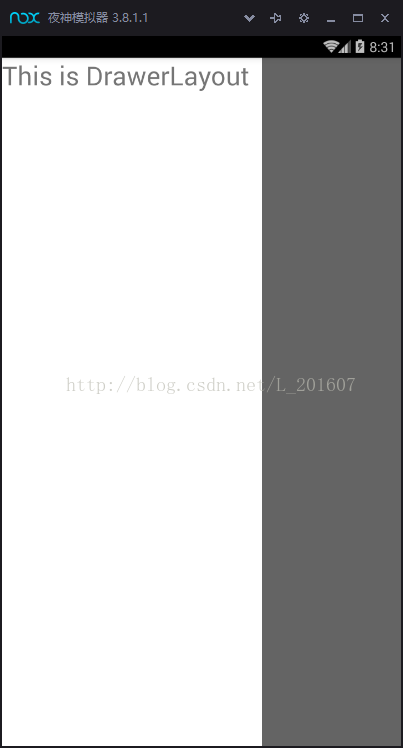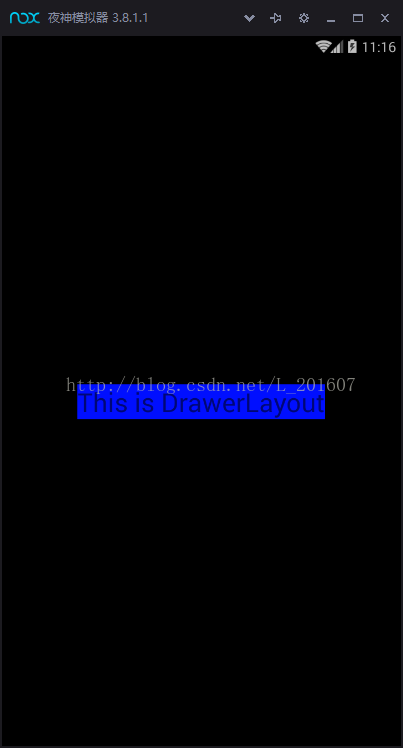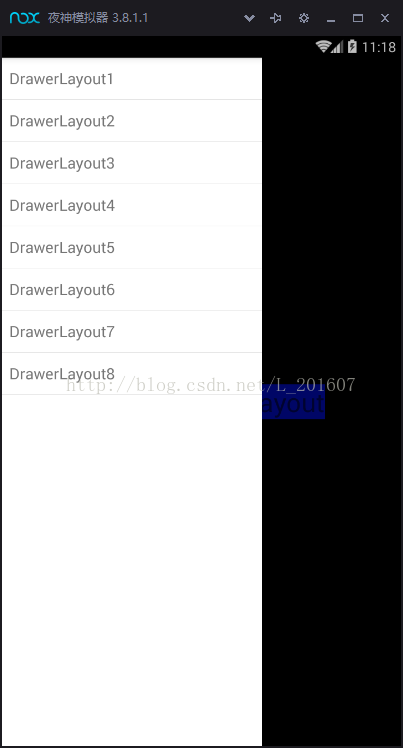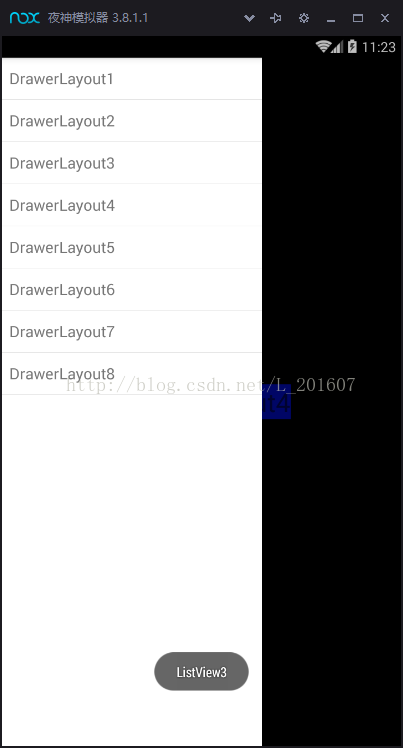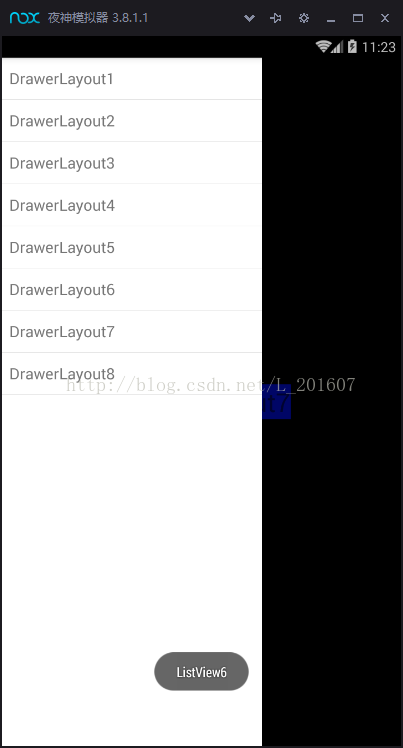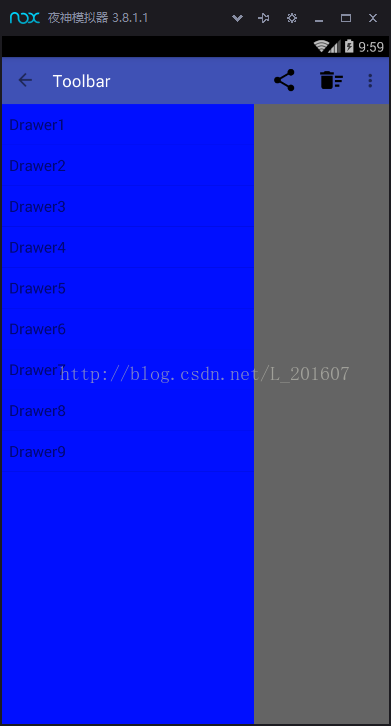很多应用都是用到滑动菜单,滑动菜单是Android Material Design中常见的效果。所谓的滑动菜单就是将一些菜单选项隐藏起来,而不是放置在主屏幕上,然后可以通过滑动方式将菜单显示出来。这是方式既美观又能节省屏幕空间,还能实现非常好的动画效果,真的是Android开发者居家必器。
实现这种高端、大气、上档次的滑动菜单效果,需要借助DrawerLayout这个控件。话是这么说,我们看下最简单的效果图吧!
贴上代码供大家参考:
<?xml version="1.0" encoding="utf-8"?> <LinearLayout xmlns:android="http://schemas.android.com/apk/res/android" android:layout_width="match_parent" android:layout_height="match_parent" android:orientation="vertical"> <android.support.v4.widget.DrawerLayout xmlns:android="http://schemas.android.com/apk/res/android" android:id="@+id/drawer_Layout" android:layout_width="match_parent" android:layout_height="match_parent"> <FrameLayout android:layout_width="match_parent" android:layout_height="match_parent"> </FrameLayout> <TextView android:layout_width="300dp" android:layout_height="match_parent" android:text="This is DrawerLayout" android:layout_gravity="start" android:textSize="30sp" android:background="#fff"/> </android.support.v4.widget.DrawerLayout> </LinearLayout>
public class DrawerLayoutActivity extends Activity {
DrawerLayout drawerLayout;
@Override protected void onCreate(Bundle savedInstanceState) {
super.onCreate(savedInstanceState);
setContentView(R.layout.activity_drawer_layout);
drawerLayout=(DrawerLayout) findViewById(R.id.drawer_Layout); }
}
是不是很简单呐!只是在使用DrawerLayout控件时我们需要注意以下几个点:
1.DrawerLayout特殊的布局。在布局中放入两个子控件,第一个子控件是主屏幕显示的内容,第二个子控件是滑动菜单中显示的内容。
2.DrawerLayout第二个子控件需要将Layout_gravity属性设置了(是必须设置),start表示会根据系统语言进行判断,Left表示滑动菜单在左边,right表示滑动菜单在右边。
3.DrawerLayout抽屉里的宽度不能超过320dp。
好了!DrawerLayout简单归简单,一旦和其他控件一起使用(一般情况下都和其他控件一起使用),就开始复杂,比如:DrawerLayout+List+List点击事件。
activity_drawer_layout.xml
<?xml version="1.0" encoding="utf-8"?> <LinearLayout xmlns:android="http://schemas.android.com/apk/res/android" android:layout_width="match_parent" android:layout_height="match_parent" android:orientation="vertical"> <android.support.v4.widget.DrawerLayout xmlns:android="http://schemas.android.com/apk/res/android" android:id="@+id/drawer_Layout" android:layout_width="match_parent" android:layout_height="match_parent"> <!--内容界面--> <FrameLayout android:layout_width="match_parent" android:layout_height="match_parent" android:background="#000"> <TextView android:id="@+id/text_view" android:layout_width="wrap_content" android:layout_height="wrap_content" android:text="This is DrawerLayout" android:textSize="30sp" android:background="#000fff" android:layout_gravity="center" /> </FrameLayout> <!--侧滑菜单内容--> <ListView android:id="@+id/list_view" android:layout_width="300dp" android:layout_height="match_parent" android:layout_gravity="start" android:textSize="30sp" android:background="#fff"/> </android.support.v4.widget.DrawerLayout> </LinearLayout> public class DrawerLayoutActivity extends Activity { DrawerLayout drawerLayout; private ListView listView; private TextView textView; private String data[]={"DrawerLayout1","DrawerLayout2", "DrawerLayout3","DrawerLayout4", "DrawerLayout5","DrawerLayout6", "DrawerLayout7","DrawerLayout8"}; @Override protected void onCreate(Bundle savedInstanceState) { super.onCreate(savedInstanceState); setContentView(R.layout.activity_drawer_layout); initLayout(); } public void initLayout(){ drawerLayout=(DrawerLayout) findViewById(R.id.drawer_Layout); listView=(ListView) findViewById(R.id.list_view); textView=(TextView) findViewById(R.id.text_view); ArrayAdapter<String> adapter=new ArrayAdapter<String>( DrawerLayoutActivity.this, android.R.layout.simple_list_item_1,data); listView.setAdapter(adapter); listView.setOnItemClickListener(new
AdapterView.OnItemClickListener() {
@Override
public void onItemClick(AdapterView<?> parent,
View view, int position, long id) {
int it=position+1;
textView.setText("DrawerLayout"+it);
Toast.makeText(DrawerLayoutActivity.this,
"ListView"+position,Toast.LENGTH_SHORT).show(); } }); } }
DrawerLayout监听打开/关闭抽屉事件:
一般情况下,我们使用DrawerListener来监听事件,该接口提供了四个回调方法供复写,分别是:
- onDrawerOpened:当抽屉处于完全打开的状态时该方法会被回调
- onDrawerClosed:当抽屉处于完全关闭的状态时该方法会被回调
- onDrawerSlide:当抽屉被滑动时该方法会回调
- onDrawerStateChanged:当抽屉的状态发生变化时该方法会被回调
使用DrawerListener需要将以上四个方法都实现,但如果你只需要对其中的个别方法增加逻辑话,你可以使用SimpleDrawerListener,它继承自DrawerListener,不需要你实现全部四个方法而是只需复写你需要用到的方法。
如果你的页面包含了Toolbar(ActionBar),那么我更建议你使用ActionBarDrawerToggle。ActionBarDrawerToggle是一个开关,用于打开/关闭DrawerLayout抽屉。ActionBarDrawerToggle 提供了一个方便的方式来配合DrawerLayout和Toolbar(ActionBar),以实现推荐的抽屉功能。即点击ActionBar的home按钮,即可弹出DrawerLayout抽屉。
mDrawerToggle = new ActionBarDrawerToggle( //持有抽屉的Activity. this, /* host Activity */ //DrawerLayout对象. mDrawerLayout, /* DrawerLayout object */ //(V4包)将一个Drawable资源作为抽屉指示器. //注意在V7包的时候,这里传入Toolbar对象 R.drawable.ic_drawer,/*nav drawer icon to replace 'Up' caret*/ //字符串资源描述"打开抽屉"动作. R.string.drawer_open,/* "open drawer" description */ //字符串资源描述"关闭抽屉"动作. R.string.drawer_close/* "close drawer" description */ ){ /** Called when a drawer has settled in a completely closed state. */ public void onDrawerClosed(View view) { super.onDrawerClosed(drawerView); } /** Called when a drawer has settled in a completely open state. */ public void onDrawerOpened(View drawerView) { super.onDrawerOpened(drawerView); } }; 要记住调用 //V4包 drawerLayout.setDrawerListener(mDrawerToggle); //V7包 drawerLayout.appDrawerListener(mDrawerToggle);
最后放大招:DrawerLayout+Toolbar,这里为了提高代码的重用性,把布局分开来写,不分开的时候也贴出来。
activity_toolbar.xml
<?xml version="1.0" encoding="utf-8"?> <android.support.v7.widget.Toolbar android:id="@+id/toolbar" android:layout_width="match_parent" android:layout_height="?attr/actionBarSize" android:background="@color/colorPrimary" app:theme="@style/ThemeOverlay.AppCompat.Light" app:popupTheme="@style/ThemeOverlay.AppCompat.Dark.ActionBar" xmlns:android="http://schemas.android.com/apk/res/android" xmlns:app="http://schemas.android.com/apk/res-auto"> </android.support.v7.widget.Toolbar>
activity_drawerlayout.xml
<?xml version="1.0" encoding="utf-8"?> <android.support.v4.widget.DrawerLayout android:id="@+id/drawer_layout" android:layout_width="match_parent" android:layout_height="match_parent" xmlns:android="http://schemas.android.com/apk/res/android"> <FrameLayout android:layout_width="match_parent" android:layout_height="match_parent"> </FrameLayout> <ListView android:id="@+id/list_view" android:layout_width="300dp" android:layout_gravity="start" android:layout_height="match_parent" android:background="#000fff"> </ListView> </android.support.v4.widget.DrawerLayout>
activity_main.xml
?xml version="1.0" encoding="utf-8"?> <LinearLayout xmlns:android="http://schemas.android.com/apk/res/android" android:layout_width="match_parent" android:layout_height="match_parent" android:orientation="vertical"> <!--Toolbar--> <include layout="@layout/activity_toolbar"/> <!--DrawerLayout--> <include layout="@layout/activity_drawerlayout"/> </LinearLayout>
布局没分开的完整代码:
<?xml version="1.0" encoding="utf-8"?> <LinearLayout xmlns:android="http://schemas.android.com/apk/res/android" xmlns:tools="http://schemas.android.com/tools" android:layout_width="match_parent" android:layout_height="match_parent" android:orientation="vertical" xmlns:app="http://schemas.android.com/apk/res-auto" tools:context="com.xhm.demo.drawerlayouttoolbar.MainActivity"> <android.support.v4.widget.DrawerLayout android:id="@+id/drawer_layout" android:layout_width="match_parent" android:layout_height="match_parent"> <FrameLayout android:layout_width="match_parent" android:layout_height="match_parent"> <android.support.v7.widget.Toolbar android:id="@+id/toolbar" android:layout_width="match_parent" android:layout_height="?attr/actionBarSize" android:background="@color/colorPrimary" app:theme="@style/ThemeOverlay.AppCompat.Light" app:popupTheme="@style/ThemeOverlay.AppCompat.Dark.ActionBar"> </android.support.v7.widget.Toolbar> </FrameLayout> <ListView android:id="@+id/list_view" android:layout_width="300dp" android:layout_gravity="start" android:layout_height="match_parent" android:background="#000fff"> </ListView> </android.support.v4.widget.DrawerLayout> </LinearLayout>
Activity.java
public class MainActivity extends AppCompatActivity { private DrawerLayout mDrawerLayout; private ListView mListView; private Toolbar mToolbar; private ActionBarDrawerToggle mDrawerToggle; private String[] data ={"Drawer1","Drawer2", "Drawer3","Drawer4","Drawer5","Drawer6", "Drawer7","Drawer8","Drawer9"}; @Override protected void onCreate(Bundle savedInstanceState) { super.onCreate(savedInstanceState); setContentView(R.layout.activity_main); initLayout(); mToolbar.setTitle("Toolbar");//设置Toolbar标题 //设置标题颜色 mToolbar.setTitleTextColor(Color.parseColor("#ffffff")); setSupportActionBar(mToolbar); //设置还回键可用 getSupportActionBar().setHomeButtonEnabled(true); getSupportActionBar().setDisplayHomeAsUpEnabled(true); mDrawerToggle=new ActionBarDrawerToggle(this, mDrawerLayout,mToolbar, R.string.open,R.string.close){ @Override public void onDrawerOpened(View drawerView) { super.onDrawerOpened(drawerView); } @Override public void onDrawerClosed(View drawerView) { super.onDrawerClosed(drawerView); } }; mDrawerToggle.syncState(); mDrawerLayout.addDrawerListener(mDrawerToggle); } public void initLayout(){ mDrawerLayout=(DrawerLayout) findViewById(R.id.drawer_layout); mListView=(ListView) findViewById(R.id.list_view); mToolbar=(Toolbar) findViewById(R.id.toolbar); ArrayAdapter<String> adapter=new ArrayAdapter<String>(this ,android.R.layout.simple_list_item_1,data); mListView.setAdapter(adapter); } /** * 加载Toolbar布局文件夹 * @param menu * @return */ @Override public boolean onCreateOptionsMenu(Menu menu) { getMenuInflater().inflate(R.menu.toolbar,menu); return true; } /** * 处理Toolbar图标点击事件 * @param item * @return */ @Override public boolean onOptionsItemSelected(MenuItem item) { switch (item.getItemId()){ case R.id.share: break; case R.id.delete: break; case R.id.more: break; } return true; } }效果图:
DrawerLayout效果是不是很棒呀!本文涉及的Toolbar,会在下一篇讲解,Android Material Design Toolbar