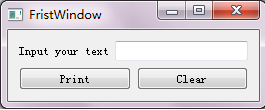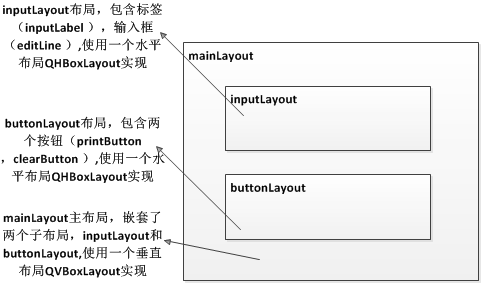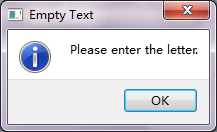通过下面的一个PyQt5简单例子,来简单了解一下关于如何创建PyQt5的。具体代码如下:
#-*- coding:utf-8 -*-
'''
Frist PyQt5 program
'''
__author__ = 'Tony Zhu'
from PyQt5.QtWidgets import QApplication, QWidget, QLabel, QHBoxLayout, QPushButton, QLineEdit, QVBoxLayout,QMessageBox
import sys
class ShowWindow(QWidget):
def __init__(self):
super(ShowWindow,self).__init__()
self.initUI()
def initUI(self):
self.inputLabel = QLabel("Input your text")
self.editLine = QLineEdit()
self.printButton = QPushButton("Print")
self.clearButton = QPushButton("Clear")
self.printButton.clicked.connect(self.printText)
self.clearButton.clicked.connect(self.clearText)
inputLayout = QHBoxLayout()
inputLayout.addWidget(self.inputLabel)
inputLayout.addWidget(self.editLine)
buttonLayout = QHBoxLayout()
buttonLayout.addWidget(self.printButton)
buttonLayout.addWidget(self.clearButton)
mainLayout = QVBoxLayout()
mainLayout.addLayout(inputLayout)
mainLayout.addLayout(buttonLayout)
self.setLayout(mainLayout)
self.setWindowTitle('FristWindow')
self.show()
def printText(self):
text = self.editLine.text()
if text == '':
QMessageBox.information(self, "Empty Text",
"Please enter the letter.")
else :
QMessageBox.information(self, "Print Success",
"Text: %s" % text)
def clearText(self):
text = self.editLine.text()
if text == '':
return
else :
self.editLine.clear()
if __name__ == '__main__':
app = QApplication(sys.argv)
ex = ShowWindow()
sys.exit(app.exec_())
运行的结果:
结合代码和运行的结果,分析代码:
Line7~8:
from PyQt5.QtWidgets import QApplication, QWidget, QLabel, QHBoxLayout, QPushButton, QLineEdit, QVBoxLayout,QMessageBox
import sys导入了程序运行所必须的模块
Line10:
class ShowWindow(QWidget):创建一个ShowWindow类继承QWidget,其中PyQt中非常重要的通用窗口类,是所有用户界面对象的基类,所有和用户界面相关的控件类都是继承自QWidger类。
Line12~14:
def __init__(self):
super(ShowWindow,self).__init__()
self.initUI()定义了ShowWindow类的构造函数 init,由于ShowWindow继承自QWidgert类,因此在构造函数中调用父类QWidget的构造函数super.init()。
同时在构造函数中调用自定义的初始化函数initUI(),在该函数中初始化GUI中所需各个控件。
Line17~20:
self.inputLabel = QLabel("Input your text")
self.editLine = QLineEdit()
self.printButton = QPushButton("Print")
self.clearButton = QPushButton("Clear")创建成员:一个标签(inputLabel ),输入框(editLine ),两个按钮(printButton ,clearButton )
Line22~23:
self.printButton.clicked.connect(self.printText) self.clearButton.clicked.connect(self.clearText)printButton和clearButton点击事件处理的逻辑:点击printButton之后会调用自定义函数printText()中的处理逻辑;点击clearButton之后调用自定义函数clearText()中的处理逻辑。通过connect()方法将点击事件和处理逻辑关联起来
这个涉及到PyQt信号与槽的概念,信号和槽用于对象之间的通信。当指定事件发生,一个事件信号会被发射。槽可以被任何Python脚本调用。当和槽连接的信号被发射时,槽会被调用。有关信号与槽的概念,在后续的文章中会专门讲解。
Line25~26:
inputLayout = QHBoxLayout()
inputLayout.addWidget(self.inputLabel)
inputLayout.addWidget(self.editLine)创建一个inputLayout的水平布局(QHBoxLayout),在inputLayout中添加已定义的控件inputLabel和editLine。QHBoxLayout让添加的控件水平排布
Line29~31:
buttonLayout = QHBoxLayout()
buttonLayout.addWidget(self.printButton)
buttonLayout.addWidget(self.clearButton)同上创建一个buttonLayout 的水平布局(QHBoxLayout),在buttonLayout 中添加printButton和clearButton
Line33~35:
mainLayout = QVBoxLayout()
mainLayout.addLayout(inputLayout)
mainLayout.addLayout(buttonLayout)创建一个mainLayout 的垂直布局(QVBoxLayout),在mainLayout 中嵌套子布局inputLayout和buttonLayout。
通过如下的布局图,进一步了解一下该程序中layout是如何布局的。
有layout的概念,在后续的文章中会专门讲解。
Line37:
self.setLayout(mainLayout)通过将setLayout()方法,将mainLayout设置为窗口layout。
Line38:
self.setWindowTitle('FristWindow') 通过setWindowTitle()方法设置窗口的标题
Line39:
self.show()通过show()方法将窗口显示到屏幕上
Line40~48:
def printText(self):
text = self.editLine.text()
if text == '':
QMessageBox.information(self, "Empty Text",
"Please enter the letter.")
else :
QMessageBox.information(self, "Print Success",
"Text: %s" % text)定义了处理printButton点击信号的槽函数,当editLine输入框中的文本为空的时候弹出消息框(QMessageBox),提示“Please enter the letter.”;当editLine输入框中的文本不为空时候弹出消息框,显示editLine中的文本。
触发槽函数printText()之后,当editLine输入框内容为空时界面显示如下:
Line49~55:
def clearText(self):
text = self.editLine.text()
if text == '':
return
else :
self.editLine.clear()定义了处理clearButton点击信号的槽函数,清空editLine输入框中的文本信息。
Line 57~60:
if __name__ == '__main__':
app = QApplication(sys.argv)
ex = ShowWindow()
sys.exit(app.exec_())程序运行的入口函数类似C语言中的main()方法。
app = QApplication(sys.argv),每一个pyqt程序必须创建一个application对象,sys.argv是命令行参数,可以通过命令启动的时候传递参数。
ex = ShowWindow(),创建ShowWindow对象。
sys.exit(app.exec_()),app.exec_() 事件处理开始,进入程序主循环。主循环等待时间,并把事件发送给指定处理的任务中。当调用app.exit()或者程序因为各种原因被破坏后,使用sys.exit()关闭程序,并释放内存资源。
到此为止,第一个PyQt程序分析结束,可能会存在输入框,布局,等各类控件如何使用,如何确定对应的控件在那个模块中?在后续的文章中会详细进行介绍。