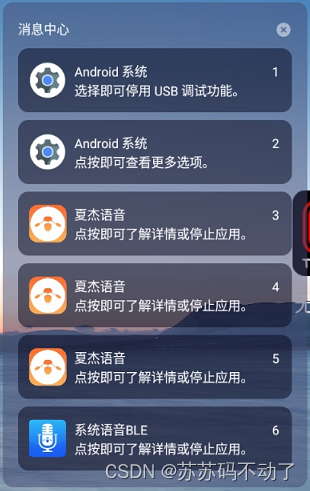写在前面:RecyclerView 很常用,对于有上下滑动需求,自动添加更多内容的需求来说,很好用。最后可以实现如下的类似效果,动态添加Item,且可上下滑动:
下面结合addView的方式介绍RecyclerView 怎么用。
注:文末会贴上一个简单的demo APP 的github链接,读者可以在此基础上理解、二次使用。不是上图的哪种效果,不过图片中的哪种效果就是从demo APP结合通知服务改出来的消息中心。
第一步:addView的布局文件中引入 RecyclerView
<androidx.recyclerview.widget.RecyclerView
android:id="@+id/notification_center"
android:layout_width="wrap_content"
android:layout_height="wrap_content"
android:layout_gravity="center"
android:layout_marginTop="10dp"
android:layout_marginBottom="10dp"
tools:ignore="MissingConstraints"
tools:layout_editor_absoluteX="1dp"
tools:layout_editor_absoluteY="1dp" />
第二步:将需要的View添加到屏幕上
下面用伪代码说明:
private void initLayoutParams() {
lp = new WindowManager.LayoutParams();
lp.format = PixelFormat.RGBA_8888;
//弹出来之后,还能点其它地方
lp.flags = WindowManager.LayoutParams.FLAG_LOCAL_FOCUS_MODE | WindowManager.LayoutParams.FLAG_NOT_TOUCH_MODAL;
if (Build.VERSION.SDK_INT >= Build.VERSION_CODES.O) {
lp.type = WindowManager.LayoutParams.TYPE_APPLICATION_OVERLAY;
} else {
lp.type = WindowManager.LayoutParams.TYPE_SYSTEM_ALERT;
}
lp.width = WindowManager.LayoutParams.WRAP_CONTENT;
lp.height = WindowManager.LayoutParams.WRAP_CONTENT;
lp.gravity = Gravity.LEFT;
lp.x = 20;
}
private void initView() {
Log.d(TAG,String.valueOf(mycontext));
inflater = (LayoutInflater) mycontext.getSystemService(Context.LAYOUT_INFLATER_SERVICE);
//读取顶层布局文件
notification = inflater.inflate(R.layout.notification, null);
STATIC_INSTANCE_UTILS.mavts.addView(notification,lp);
}
第三步:给RecyclerView 搭配对应的RecyclerView.Adapter
RecyclerView.Adapter持有至少一个RecyclerView.ViewHolder。这里说人话就是RecyclerView 不知道自己内部的每一项具体是怎么样的,需要我们用的人通过绑定RecyclerView.Adapter,再通过RecyclerView.Adapter里面的RecyclerView.ViewHolder告诉它,它就知道了,哦原来用户想往我肚子里面添加哪些东西。
一般的写法如下:
package com.color.notification;
import android.content.Context;
import android.content.pm.ApplicationInfo;
import android.content.pm.PackageManager;
import android.graphics.drawable.Drawable;
import android.view.LayoutInflater;
import android.view.View;
import android.view.ViewGroup;
import android.widget.ImageView;
import android.widget.TextView;
import androidx.recyclerview.widget.RecyclerView;
import java.util.List;
/*
① 创建一个继承RecyclerView.Adapter<VH>的Adapter类
② 创建一个继承RecyclerView.ViewHolder的静态内部类
③ 在Adapter中实现3个方法:
onCreateViewHolder()
onBindViewHolder()
getItemCount()
*/
public class RecycleAdapter extends RecyclerView.Adapter<RecycleAdapter.MyViewHolder>{
private Context mycontext;
private List<String> list;
private View view;
private PackageManager packageManager;
private ApplicationInfo applicationInfo;
Drawable drawable;
//构造方法,传入数据,即把展示的数据源传进来,并且复制给一个全局变量,以后的操作都在该数据源上进行
public RecycleAdapter(Context context, List<String> list) throws PackageManager.NameNotFoundException {
mycontext = context;
this.list = list;
packageManager = mycontext.getPackageManager();
applicationInfo = packageManager.getApplicationInfo("com.mphotool.whiteboard", 0);
drawable = applicationInfo.loadIcon(packageManager);
}
//由于RecycleAdapter继承自RecyclerView.Adapter,则必须重写onCreateViewHolder(),onBindViewHolder(),getItemCount()
//onCreateViewHolder()方法用于创建ViewHolder实例,我们在这个方法将item_demo.xml布局加载进来
//然后创建一个ViewHolder实例,并把加载出来的布局传入到构造函数,最后将实例返回
@Override
public MyViewHolder onCreateViewHolder(ViewGroup parent, int viewType) {
//创建ViewHolder,返回每一项的布局
view = LayoutInflater.from(mycontext).inflate(R.layout.item_demo,parent,false);
MyViewHolder myViewHolder = new MyViewHolder(view);
return myViewHolder;
}
//onBindViewHolder()方法用于对RecyclerView子项数据进行赋值,会在每个子项被滚动到屏幕内的时候执行
//这里我们通过position参数的得到当前项的实例,然后将数据设置到ViewHolder的TextView即可
@Override
public void onBindViewHolder(MyViewHolder holder, int position) {
//将数据和控件绑定
holder.title.setText(packageManager.getApplicationLabel(applicationInfo));
holder.time.setText("2023/12/20");
holder.content.setText("通知中心内容跟测试,看看可能的效果。");
holder.imageView.setImageDrawable(drawable);
}
//getItemCount()告诉RecyclerView一共有多少个子项,直接返回数据源的长度。
@Override
public int getItemCount() {
//返回Item总条数
return list.size();
}
//内部类,绑定控件
class MyViewHolder extends RecyclerView.ViewHolder{
TextView title, time, content;
ImageView imageView;
public MyViewHolder(View itemView) {
//这个view参数就是recyclerview子项的最外层布局
super(itemView);
//可以通过findViewById方法获取布局中的TextView
title = (TextView) itemView.findViewById(R.id.title);
time = (TextView) itemView.findViewById(R.id.time);
content = (TextView) itemView.findViewById(R.id.content);
imageView = (ImageView) itemView.findViewById(R.id.Icon);
}
}
}
需要重写的方法:onCreateViewHolder告诉RecyclerView.Adapter,持有什么Holder;onBindViewHolder 每次添加新内容的时候,会执行;getItemCount 获取整个RecyclerView中有多少Item,就是添加了多少行或者列。最后调用setAdapter方法绑定RecyclerView和Adapter,见第四步最后的代码。
MyViewHolder 中引入需要添加进RecyclerView的Item的布局,R.layout.item_demo的例子如下:
<?xml version="1.0" encoding="utf-8"?>
<LinearLayout xmlns:android="http://schemas.android.com/apk/res/android"
xmlns:tools="http://schemas.android.com/tools"
android:orientation="horizontal"
android:layout_width="400dp"
android:layout_height="50dp"
android:layout_marginTop="5dp"
android:layout_marginBottom="5dp"
android:background="@drawable/shapetop"
android:focusable="true">
<ImageView
android:id="@+id/Icon"
android:layout_width="60dp"
android:layout_height="wrap_content"
android:src="@drawable/ic_launcher_background">
</ImageView>
<LinearLayout
android:orientation="vertical"
android:layout_width="match_parent"
android:layout_height="match_parent">
<LinearLayout
android:orientation="horizontal"
android:layout_width="match_parent"
android:layout_height="wrap_content">
<TextView
android:id="@+id/title"
android:text="白板"
android:layout_width="200dp"
android:layout_height="wrap_content">
</TextView>
<TextView
android:id="@+id/time"
android:gravity="right"
android:text="2023/12/20"
android:layout_width="match_parent"
android:layout_height="wrap_content"
android:layout_marginRight="20dp">
</TextView>
</LinearLayout>
<TextView
android:id="@+id/content"
android:text="这是一个测试的效果"
android:layout_width="match_parent"
android:layout_height="wrap_content">
</TextView>
</LinearLayout>
</LinearLayout>
上面是一个RecyclerView.Adapter 持有一个RecyclerView.ViewHolder的情况,Adapter 其实可以一对多,作者凭借自己的需求来按需添加。下面贴出结合T泛型之后的进阶代码:
package com.color.notification.models;
import android.content.Context;
import android.content.pm.ApplicationInfo;
import android.content.pm.PackageManager;
import android.graphics.drawable.Drawable;
import android.util.Log;
import android.view.LayoutInflater;
import android.view.View;
import android.view.ViewGroup;
import android.widget.ImageView;
import android.widget.TextView;
import androidx.annotation.NonNull;
import androidx.recyclerview.widget.RecyclerView;
import com.color.osd.R;
import com.color.systemui.interfaces.Instance;
import java.util.ArrayList;
import java.util.List;
public class Notification_Center_Adapter<T extends RecyclerView.ViewHolder> extends RecyclerView.Adapter<T> implements Instance {
private Context mycontext;
private View notification_center;
private View notification_center_title;
// private View notification_quick_settings;
//
// private PackageManager packageManager;
//
// private ApplicationInfo applicationInfo;
//
// private Drawable drawable;
private List<Notification_Item> list = new ArrayList<>();
private int number = 0;
public Center_ViewHolder center_viewHolder;
public Center_Title_ViewHolder center_title_viewHolder;
public Notification_Center_Adapter() {
}
public void setContext(Context context, List list) throws PackageManager.NameNotFoundException {
mycontext = context;
this.list = list;
// packageManager = mycontext.getPackageManager();
// applicationInfo = packageManager.getApplicationInfo("com.mphotool.whiteboard", 0);
// drawable = applicationInfo.loadIcon(packageManager);
}
@NonNull
@Override
public T onCreateViewHolder(@NonNull ViewGroup parent, int viewType) {
Log.d("onCreateViewHolder", " " + String.valueOf(number));
if (number == 0) {
number++;
notification_center_title = LayoutInflater.from(mycontext).inflate(R.layout.notification_center_title, parent, false);
center_title_viewHolder = new Center_Title_ViewHolder(notification_center_title);
return (T) center_title_viewHolder;
} else if (number > 0) {
number++;
notification_center = LayoutInflater.from(mycontext).inflate(R.layout.notification_center, parent, false);
center_viewHolder = new Center_ViewHolder(notification_center);
return (T) center_viewHolder;
}
return null;
}
@Override
public void onBindViewHolder(@NonNull T holder, int position) {
if (holder.getClass() == Center_ViewHolder.class) {
bindItemViewHolder((Center_ViewHolder) holder, position);
} else if (holder.getClass() == Center_Title_ViewHolder.class) {
// 处理 Quick_Settings_ViewHolder 的逻辑
// 例如:quick_settings_viewHolder.appName.setText(...)
}
}
@Override
public int getItemCount() {
return list.size();
}
class Center_ViewHolder extends RecyclerView.ViewHolder {
TextView appName, time, content;
ImageView Icon;
public Center_ViewHolder(View view) {
super(view);
//可以通过findViewById方法获取布局中的TextView
appName = (TextView) view.findViewById(R.id.appName);
time = (TextView) view.findViewById(R.id.time);
content = (TextView) view.findViewById(R.id.content);
Icon = (ImageView) view.findViewById(R.id.Icon);
}
}
class Center_Title_ViewHolder extends RecyclerView.ViewHolder {
public Center_Title_ViewHolder(View view) {
super(view);
}
}
private void bindItemViewHolder(Center_ViewHolder holder, int position) {
if (list.size() != 0) {
holder.appName.setText(list.get(position).appName);
holder.time.setText(list.get(position).time);
holder.content.setText(list.get(position).content);
holder.Icon.setImageDrawable(list.get(position).Icon);
}
}
}
注:上述代码均不完整,类似伪代码,重要的是思路,读者可以截取关键部分使用。
第四步:给RecyclerView添加 “布局管理者”
这一步贴出代码:
private RecyclerView recyclerView;
private Notification_Center_Adapter notification_center_adapter = new Notification_Center_Adapter();
. . . . . .
. . . . . .
. . . . . .
. . . . . .
mycontext = getApplicationContext();
packageManager = mycontext.getPackageManager();
//添加View到桌面,包括两个部分:快捷设置和消息中心
mynotification.setContext(mycontext);
setInstance(mynotification);
recyclerView = STATIC_INSTANCE_UTILS.myNotification.notification.findViewById(R.id.notification_center);
//初始化RecycleViewAdapter
try {
notification_center_adapter.setContext(mycontext, list);
setInstance(notification_center_adapter);
} catch (PackageManager.NameNotFoundException e) {
throw new RuntimeException(e);
LinearLayoutManager manager = new LinearLayoutManager(mycontext);
manager.setOrientation(LinearLayoutManager.VERTICAL);
recyclerView.setLayoutManager(manager);
recyclerView.setAdapter(notification_center_adapter);
上面代码的意思是:用顺序布局管理RecyclerView ,方向为竖。简单来说就是你往RecyclerView 添加的Item是往下增加的。完成这几步,就可以基本使用RecyclerView了。
demo APP Github链接:https://github.com/xuhao120833/Notification/tree/master
demo效果如下:读取的是特定APP图片,读者用的时候记得更换。

写在后面:RecyclerView 有很多经典的用例,如刷新闻、刷视频、瀑布流等,掌握了基本用法,任何复杂的东西都是简单事物的重复和叠加。