继续跟着b站@老陈打码 一起学习threejs
gltf文件下载 https://pan.baidu.com/s/15PHhoj3qmNiDhiAu9S7b0A
提取码: 6666
1.搭建项目
使用vue脚手架搭建项目
vue create app 选择vue3
npm add gsap three 下载threejs相关依赖
npm run serve 运行项目
2. 引入three 构建基本图层
我们引入控制器,创建场景相机、开启抗锯齿、渲染对象、引入控制器、创建网格地面。走一遍threejs渲染的流程。
在vue中使用threejs搭建项目 在生命周期中初始化。
<template>
<div class="home">
<div class="canvas-container" ref="canvasDom"></div>
</div>
</template>
import { ref, onMounted } from "vue";
import * as THREE from "three";
import { OrbitControls } from "three/examples/jsm/controls/OrbitControls.js";
let controls;
const canvasDom = ref();
// 创建场景
const scene = new THREE.Scene();
// 创建相机
const camera = new THREE.PerspectiveCamera(
75,
window.innerWidth / window.innerHeight,
0.1,
1000
);
camera.position.set(0, 2, 6);
// 创建渲染器
const renderer = new THREE.WebGLRenderer({
// 开启抗锯齿
antialias: true,
});
// 设置渲染器的大小为窗口的内宽度,也就是内容区的宽度
renderer.setSize(window.innerWidth, window.innerHeight);
// 将渲染器的dom元素(renderer.domElement)添加到我们的HTML文档中。
// 这就是渲染器用来显示场景给我们看的<canvas>元素
document.body.appendChild(renderer.domElement);
// 渲染对象
const render = () => {
renderer.render(scene, camera);
// 控制器更新
controls && controls.update();
// 通过循环调用render()函数,使动画循环执行
requestAnimationFrame(render);
};
onMounted(() => {
canvasDom.value.appendChild(renderer.domElement);
// 初始化渲染器
renderer.setClearColor("#000");
// 设置背景
scene.background = new THREE.Color("#ccc");
scene.environment = new THREE.Color("#ccc");
render();
// 添加网格地面
const gridHelper = new THREE.GridHelper(10, 10);
gridHelper.opacity = 0.2;
// 设置透明度
gridHelper.material.transparent = true;
scene.add(gridHelper);
// 添加控制器
controls = new OrbitControls(camera, renderer.domElement);
controls.update();
});
* {
margin: 0;
padding: 0;
}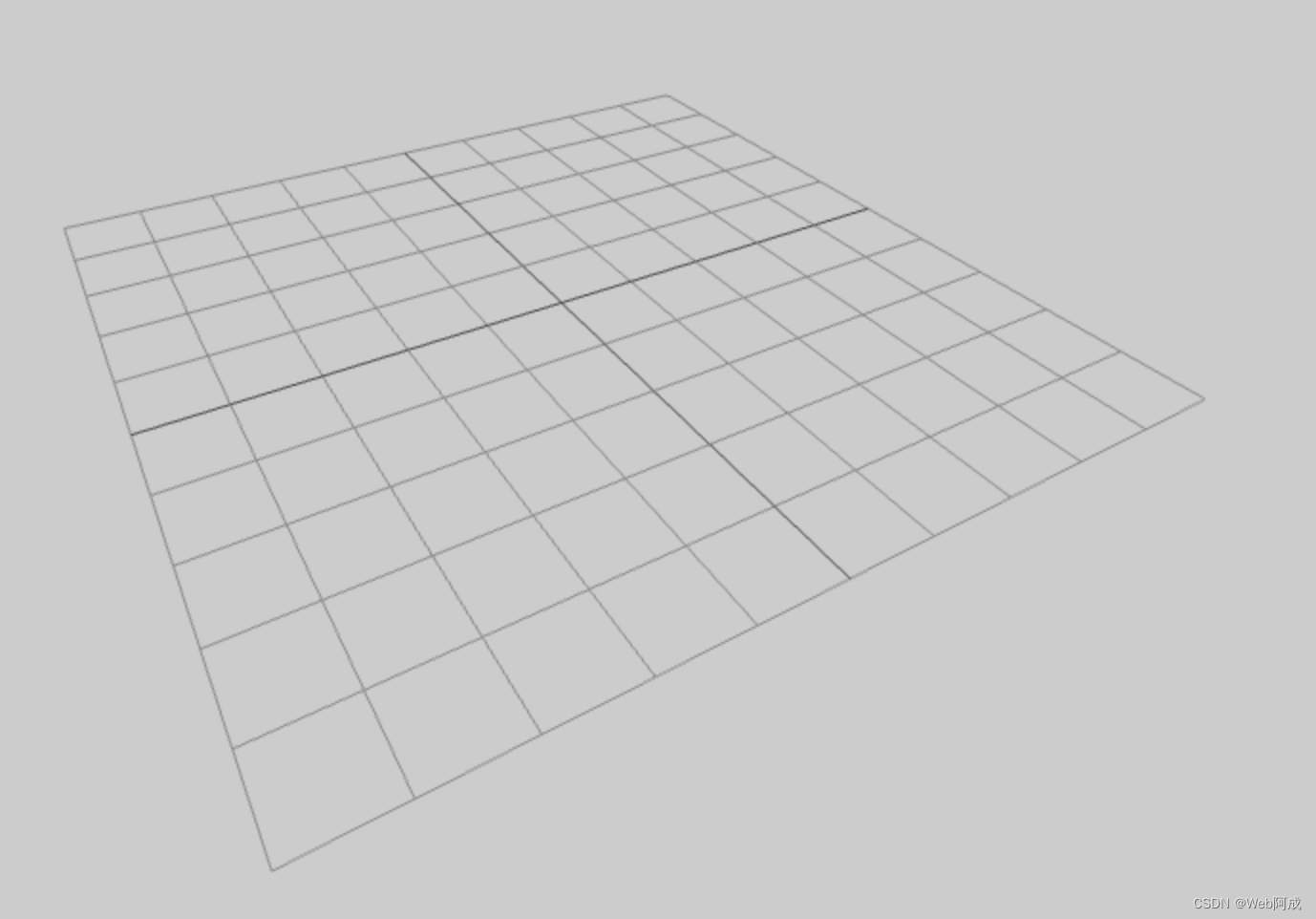
3.加载引入模型
由于我们的模型文件是压缩过的,所以我们需要threejs的解压工具draco先解压以后才能正常使用。draco工具需要我们将文件添加至public方便操作。
愿文件地址: node_modules/three/examples/jsm/libs/draco 将draco文件夹复制到public文件下
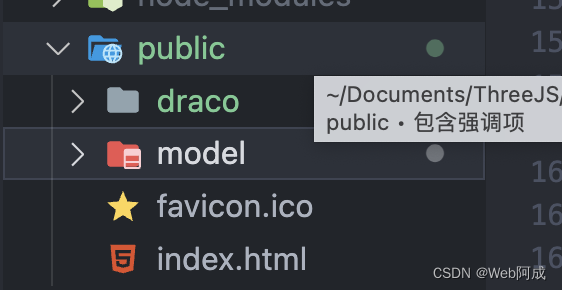
import { GLTFLoader } from "three/examples/jsm/loaders/GLTFLoader.js";
import { DRACOLoader } from "three/examples/jsm/loaders/DRACOLoader.js";
onMounted(() => {
canvasDom.value.appendChild(renderer.domElement);
// 初始化渲染器
renderer.setClearColor("#000");
// 设置背景
scene.background = new THREE.Color("#ccc");
scene.environment = new THREE.Color("#ccc");
render();
// 添加网格地面
const gridHelper = new THREE.GridHelper(10, 10);
gridHelper.opacity = 0.2;
// 设置透明度
gridHelper.material.transparent = true;
scene.add(gridHelper);
// 添加控制器
controls = new OrbitControls(camera, renderer.domElement);
controls.update();
// 添加汽车模型
const loader = new GLTFLoader();
// 解压缩实例化
const dracoLoader = new DRACOLoader();
dracoLoader.setDecoderPath("./draco/gltf/");
loader.setDRACOLoader(dracoLoader);
// 加载模型
loader.load("./model/bmw01.glb", (gltf) => {
const bwm = gltf.scene;
scene.add(bwm);
});
});
4.引入光源
引入的模型为物理材质的,色彩依赖灯光。我们需要添加灯光才能看到本来的样子。
我们从小车各个方向打上灯光。
onMounted(() => {
canvasDom.value.appendChild(renderer.domElement);
// 初始化渲染器
renderer.setClearColor("#000");
// 设置背景
scene.background = new THREE.Color("#ccc");
scene.environment = new THREE.Color("#ccc");
render();
// 添加网格地面
const gridHelper = new THREE.GridHelper(10, 10);
gridHelper.opacity = 0.2;
// 设置透明度
gridHelper.material.transparent = true;
scene.add(gridHelper);
// 添加控制器
controls = new OrbitControls(camera, renderer.domElement);
controls.update();
// 添加汽车模型
const loader = new GLTFLoader();
// 解压缩实例化
const dracoLoader = new DRACOLoader();
dracoLoader.setDecoderPath("./draco/gltf/");
loader.setDRACOLoader(dracoLoader);
// 加载模型
loader.load("./model/bmw01.glb", (gltf) => {
const bwm = gltf.scene;
scene.add(bwm);
});
// 添加光源
const light1 = new THREE.DirectionalLight("#fff", 1);
light1.position.set(0, 0, 10);
scene.add(light1);
// 添加光源
const light2 = new THREE.DirectionalLight("#fff", 1);
light2.position.set(0, 0, -10);
scene.add(light2);
// 添加光源
const light3 = new THREE.DirectionalLight("#fff", 1);
light3.position.set(10, 0, 0);
scene.add(light3);
// 添加光源
const light4 = new THREE.DirectionalLight("#fff", 1);
light4.position.set(-10, 0, 0);
scene.add(light4);
// 添加光源
const light5 = new THREE.DirectionalLight("#fff", 1);
light5.position.set(0, 10, 0);
scene.add(light5);
// 添加光源
const light6 = new THREE.DirectionalLight("#fff", 1);
light6.position.set(5, 10, 0);
scene.add(light6);
// 添加光源
const light7 = new THREE.DirectionalLight("#fff", 1);
light7.position.set(0, 10, 5);
scene.add(light7);
// 添加光源
const light8 = new THREE.DirectionalLight("#fff", 1);
light8.position.set(-5, 10, 0);
scene.add(light8);
// 添加光源
const light9 = new THREE.DirectionalLight("#fff", 1);
light9.position.set(0, 10, -5);
scene.add(light9);
});
5. 设置小车各个模块属性的实现(颜色、材质)
小车模型是由很多模块组成,我们可以在加载模型文件的回调函数中使用traverse方法查看小车的组件。
// 加载模型
loader.load("./model/bmw01.glb", (gltf) => {
const bwm = gltf.scene;
bwm.traverse((item) => {
if (item.isMesh) {
console.log(item.name);
}
});
scene.add(bwm);
});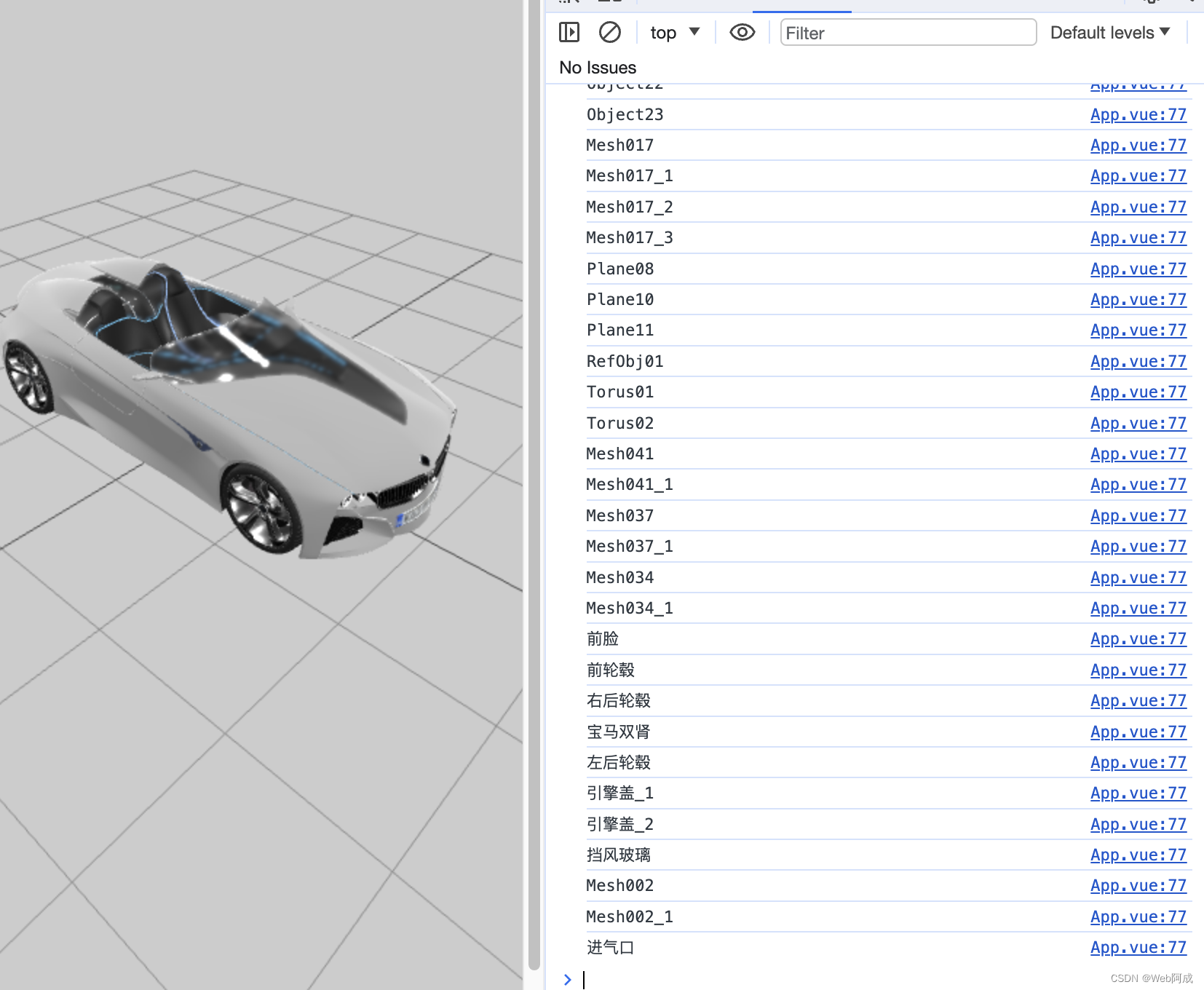
有了组件的名字,我们可以分别设置组件的材质,才达到不同的效果。
这里我们分别对车的车身、前脸、玻璃、引擎盖等组件进行对应的设置。比如说金属度、粗糙度、清漆属性、透明度等。
我们这里通过材质的设置得到一个红色的小车。
// 轮毂,车身,前车灯,车头,玻璃
let wheels = [];
let carBody, frontCar, hoodCar, glassCar;
// 创建材质(车身)
const bodyMaterial = new THREE.MeshPhysicalMaterial({
color: "#ff0000",
// 金属度
metalness: 0,
// 粗糙度
roughness: 0.5,
// 清漆层级
clearCoat: 100,
// 清漆粗糙度
clearCoatRoughness: 0,
});
// 创建材质(前脸)
const frontMaterial = new THREE.MeshPhysicalMaterial({
color: "#ff0000",
// 金属度
metalness: 1,
// 粗糙度
roughness: 0.5,
// 清漆层级
clearCoat: 1,
// 清漆粗糙度
clearCoatRoughness: 0,
});
// 创建材质(引擎盖)
const hoodMaterial = new THREE.MeshPhysicalMaterial({
color: "#ff0000",
// 金属度
metalness: 1,
// 粗糙度
roughness: 0.5,
// 清漆层级
clearCoat: 1,
// 清漆粗糙度
clearCoatRoughness: 0,
});
// 创建材质(轮毂)
const wheelsMaterial = new THREE.MeshPhysicalMaterial({
color: "#ff0000",
// 金属度
metalness: 1,
// 粗糙度
roughness: 0.1,
// 清漆粗糙度
clearCoatRoughness: 0.1,
});
// 创建材质(玻璃)
const glassMaterial = new THREE.MeshPhysicalMaterial({
color: "#ffffff",
// 金属度
metalness: 0,
// 粗糙度
roughness: 0,
// 透明
transmission: true,
// 透明度
transparent: true,
});
loader.load("./model/bmw01.glb", (gltf) => {
const bwm = gltf.scene;
bwm.traverse((item) => {
if (item.isMesh) {
console.log(item.name);
}
// 判断是不是轮毂
if (item.isMesh && item.name.includes("轮毂")) {
wheels.push(item);
item.material = wheelsMaterial;
}
// 判断是不是车身
if (item.isMesh && item.name.includes("Mesh002")) {
carBody = item;
carBody.material = bodyMaterial;
}
// 判断是不是前脸
if (item.isMesh && item.name.includes("前脸")) {
frontCar = item;
frontCar.material = frontMaterial;
}
// 判断是不是引擎盖
if (item.isMesh && item.name.includes("引擎盖_1")) {
hoodCar = item;
hoodCar.material = hoodMaterial;
}
// 判断是不是挡风玻璃
if (item.isMesh && item.name.includes("挡风玻璃")) {
glassCar = item;
glassCar.material = glassMaterial;
}
});
scene.add(bwm);
});
6. 小车颜色选配的实现
我们如何实现小车颜色的自定义选配呢?我们可以使用函数的方式 动态的利用材质设置小车的参数,来实现动态改变小车颜色的功能。
<template>
<div class="home">
<div class="canvas-container" ref="canvasDom"></div>
<div class="home-content">
<div class="home-content-title">
<h1>汽车展示与选配</h1>
</div>
<h2>请选择车身颜色</h2>
<div class="select">
<div
class="select-item"
v-for="(item, index) in colors"
:key="index"
@click="selectColor(index)"
>
<div
class="select-item-color"
:style="{ backgroundColor: item }"
></div>
</div>
</div>
</div>
</div>
</template>
// 颜色
let colors = ["red", "blue", "black", "gray", "orange", "pink"];
const selectColor = (index) => {
// 车身颜色
bodyMaterial.color = new THREE.Color(colors[index]);
// 前脸颜色
frontMaterial.color = new THREE.Color(colors[index]);
// 引擎盖颜色
hoodMaterial.color = new THREE.Color(colors[index]);
// 轮毂颜色
wheelsMaterial.color = new THREE.Color(colors[index]);
// 玻璃颜色
// glassMaterial.color = new THREE.Color(colors[index]);
};
.home-content {
position: fixed;
top: 0;
right: 20px;
}
.select-item-color {
width: 40px;
height: 40px;
border: 1px solid #ccc;
margin: 10px;
display: inline-block;
cursor: pointer;
border-radius: 10px;
}
.select {
display: flex;
}
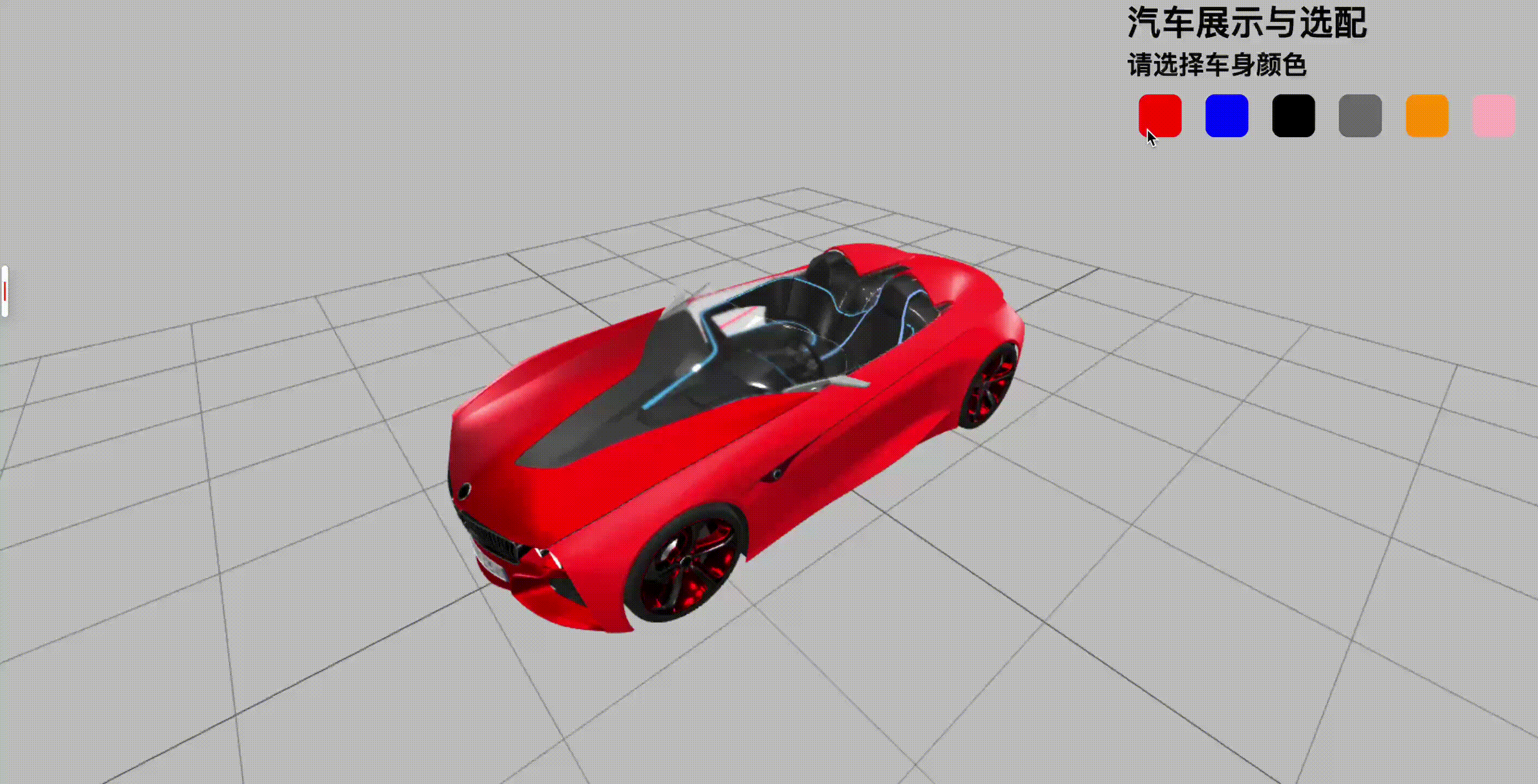
全部代码
<template>
<div class="home">
<div class="canvas-container" ref="canvasDom"></div>
<div class="home-content">
<div class="home-content-title">
<h1>汽车展示与选配</h1>
</div>
<h2>请选择车身颜色</h2>
<div class="select">
<div
class="select-item"
v-for="(item, index) in colors"
:key="index"
@click="selectColor(index)"
>
<div
class="select-item-color"
:style="{ backgroundColor: item }"
></div>
</div>
</div>
</div>
</div>
</template>
<script setup>
import { ref, onMounted } from "vue";
import * as THREE from "three";
import { OrbitControls } from "three/examples/jsm/controls/OrbitControls.js";
import { GLTFLoader } from "three/examples/jsm/loaders/GLTFLoader.js";
import { DRACOLoader } from "three/examples/jsm/loaders/DRACOLoader.js";
let controls;
//
const canvasDom = ref();
// 创建场景
const scene = new THREE.Scene();
// 创建相机
const camera = new THREE.PerspectiveCamera(
75,
window.innerWidth / window.innerHeight,
0.1,
1000
);
camera.position.set(0, 2, 6);
// 创建渲染器
const renderer = new THREE.WebGLRenderer({
// 开启抗锯齿
antialias: true,
});
// 设置渲染器的大小为窗口的内宽度,也就是内容区的宽度
renderer.setSize(window.innerWidth, window.innerHeight);
// 将渲染器的dom元素(renderer.domElement)添加到我们的HTML文档中。
// 这就是渲染器用来显示场景给我们看的<canvas>元素
document.body.appendChild(renderer.domElement);
// 渲染对象
const render = () => {
renderer.render(scene, camera);
// 控制器更新
controls && controls.update();
// 通过循环调用render()函数,使动画循环执行
requestAnimationFrame(render);
};
// 轮毂,车身,前车灯,车头,玻璃
let wheels = [];
let carBody, frontCar, hoodCar, glassCar;
// 创建材质(车身)
const bodyMaterial = new THREE.MeshPhysicalMaterial({
color: "#ff0000",
// 金属度
metalness: 0,
// 粗糙度
roughness: 0.5,
// 清漆层级
clearCoat: 100,
// 清漆粗糙度
clearCoatRoughness: 0,
});
// 创建材质(前脸)
const frontMaterial = new THREE.MeshPhysicalMaterial({
color: "#ff0000",
// 金属度
metalness: 1,
// 粗糙度
roughness: 0.5,
// 清漆层级
clearCoat: 1,
// 清漆粗糙度
clearCoatRoughness: 0,
});
// 创建材质(引擎盖)
const hoodMaterial = new THREE.MeshPhysicalMaterial({
color: "#ff0000",
// 金属度
metalness: 1,
// 粗糙度
roughness: 0.5,
// 清漆层级
clearCoat: 1,
// 清漆粗糙度
clearCoatRoughness: 0,
});
// 创建材质(轮毂)
const wheelsMaterial = new THREE.MeshPhysicalMaterial({
color: "#ff0000",
// 金属度
metalness: 1,
// 粗糙度
roughness: 0.1,
// 清漆粗糙度
clearCoatRoughness: 0.1,
});
// 创建材质(玻璃)
const glassMaterial = new THREE.MeshPhysicalMaterial({
color: "#ffffff",
// 金属度
metalness: 0,
// 粗糙度
roughness: 0,
// 透明
transmission: true,
// 透明度
transparent: true,
});
// 颜色
let colors = ["red", "blue", "black", "gray", "orange", "pink"];
const selectColor = (index) => {
// 车身颜色
bodyMaterial.color = new THREE.Color(colors[index]);
// 前脸颜色
frontMaterial.color = new THREE.Color(colors[index]);
// 引擎盖颜色
hoodMaterial.color = new THREE.Color(colors[index]);
// 轮毂颜色
wheelsMaterial.color = new THREE.Color(colors[index]);
// 玻璃颜色
// glassMaterial.color = new THREE.Color(colors[index]);
};
onMounted(() => {
canvasDom.value.appendChild(renderer.domElement);
// 初始化渲染器
renderer.setClearColor("#000");
// 设置背景
scene.background = new THREE.Color("#ccc");
scene.environment = new THREE.Color("#ccc");
render();
// 添加网格地面
const gridHelper = new THREE.GridHelper(10, 10);
gridHelper.opacity = 0.2;
// 设置透明度
gridHelper.material.transparent = true;
scene.add(gridHelper);
// 添加控制器
controls = new OrbitControls(camera, renderer.domElement);
controls.update();
// 添加汽车模型
const loader = new GLTFLoader();
// 解压缩实例化
const dracoLoader = new DRACOLoader();
dracoLoader.setDecoderPath("./draco/gltf/");
loader.setDRACOLoader(dracoLoader);
// 加载模型
loader.load("./model/bmw01.glb", (gltf) => {
const bwm = gltf.scene;
bwm.traverse((item) => {
if (item.isMesh) {
console.log(item.name);
}
// 判断是不是轮毂
if (item.isMesh && item.name.includes("轮毂")) {
wheels.push(item);
item.material = wheelsMaterial;
}
// 判断是不是车身
if (item.isMesh && item.name.includes("Mesh002")) {
carBody = item;
carBody.material = bodyMaterial;
}
// 判断是不是前脸
if (item.isMesh && item.name.includes("前脸")) {
frontCar = item;
frontCar.material = frontMaterial;
}
// 判断是不是引擎盖
if (item.isMesh && item.name.includes("引擎盖_1")) {
hoodCar = item;
hoodCar.material = hoodMaterial;
}
// 判断是不是挡风玻璃
if (item.isMesh && item.name.includes("挡风玻璃")) {
glassCar = item;
glassCar.material = glassMaterial;
}
});
scene.add(bwm);
});
// 添加光源
const light1 = new THREE.DirectionalLight("#fff", 1);
light1.position.set(0, 0, 10);
scene.add(light1);
// 添加光源
const light2 = new THREE.DirectionalLight("#fff", 1);
light2.position.set(0, 0, -10);
scene.add(light2);
// 添加光源
const light3 = new THREE.DirectionalLight("#fff", 1);
light3.position.set(10, 0, 0);
scene.add(light3);
// 添加光源
const light4 = new THREE.DirectionalLight("#fff", 1);
light4.position.set(-10, 0, 0);
scene.add(light4);
// 添加光源
const light5 = new THREE.DirectionalLight("#fff", 1);
light5.position.set(0, 10, 0);
scene.add(light5);
// 添加光源
const light6 = new THREE.DirectionalLight("#fff", 1);
light6.position.set(5, 10, 0);
scene.add(light6);
// 添加光源
const light7 = new THREE.DirectionalLight("#fff", 1);
light7.position.set(0, 10, 5);
scene.add(light7);
// 添加光源
const light8 = new THREE.DirectionalLight("#fff", 1);
light8.position.set(-5, 10, 0);
scene.add(light8);
// 添加光源
const light9 = new THREE.DirectionalLight("#fff", 1);
light9.position.set(0, 10, -5);
scene.add(light9);
});
</script>
<style>
* {
margin: 0;
padding: 0;
}
.home-content {
position: fixed;
top: 0;
right: 20px;
}
.select-item-color {
width: 40px;
height: 40px;
border: 1px solid #ccc;
margin: 10px;
display: inline-block;
cursor: pointer;
border-radius: 10px;
}
.select {
display: flex;
}
</style>