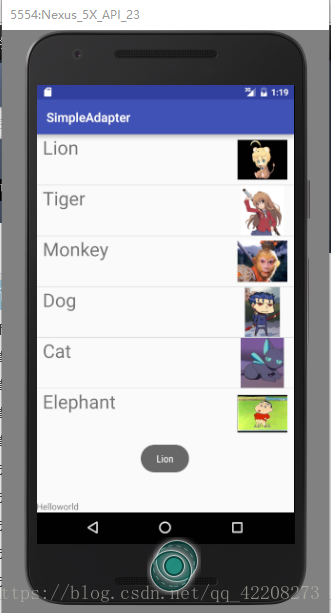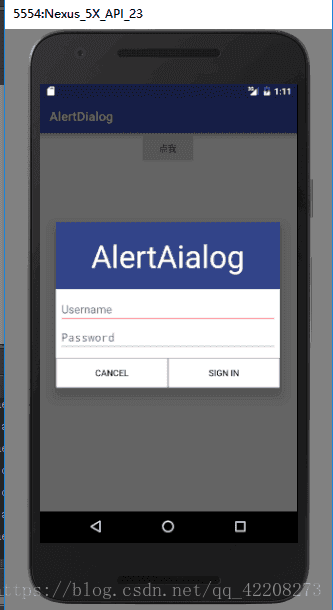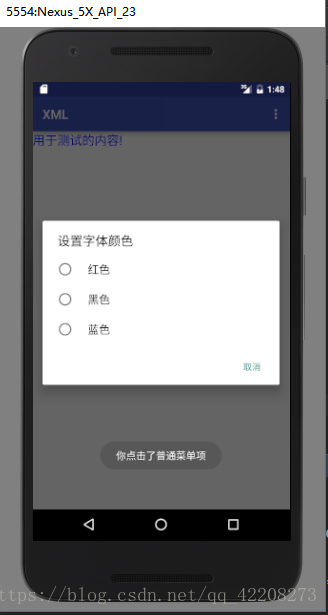Android UI组件
前言
今天我们来简单介绍一下Android的UI组件以及四种常见的UI组件的使用。
目录
1.Android UI介绍
Android 应用中的所有用户界面元素都是使用 View 或者 ViewGroup 对象来构成,通过使用 View 或者 ViewGroup 定义对象的层次结构后即可在里面绘制UI。
2.四种常用UI组件
2.1 SimpleAdapter
SimpleAdapter从名字看是简单的适配器,但是使用起来并不是很简单,而且能够实现的功能也不是简单的几种,功能相当强大。ListView的大部分应用场景都可以用SimpleAdapter来实现。
新建一个Listview,宽度占屏,高度由内容定。
<ListView
android:layout_width="match_parent"
android:layout_height="wrap_content"
android:id="@+id/listView" />定义完ListView后实现内容均在Activity内实现。
public class MainActivity extends AppCompatActivity {
String [] animalname=new String[]{"Lion","Tiger","Monkey","Dog","Cat","Elephant"};
//创建Listname
int [] images = new int[] {R.drawable.lion,R.drawable.tiger,R.drawable.monkey,R.drawable.dog,R.drawable.cat,R.drawable.elephant};
//选择Listimage
@Override
protected void onCreate(Bundle savedInstanceState) {
super.onCreate(savedInstanceState);
setContentView(R.layout.activity_main);
//创建List合集,元素是Map
List<Map<String,Object>> listItems=new ArrayList<Map<String,Object>>();
for(int i=0;i<animalname.length;i++)
{
Map<String,Object> listItem=new HashMap<String,Object>();
listItem.put("name",animalname[i]);
listItem.put("image",images[i]);
listItems.add(listItem);
}
//创建SimpleAdapter
SimpleAdapter sim=new SimpleAdapter(this,listItems,R.layout.simple_item,
new String[] {"name","image"},
new int[]{R.id.name ,R.id.header});
ListView l=(ListView)findViewById(R.id.listView);
l.setAdapter(sim);
l.setOnItemClickListener(new AdapterView.OnItemClickListener(){
public void onItemClick(AdapterView parent, View view,int position,long id){
Toast.makeText(MainActivity.this,animalname[position],Toast.LENGTH_LONG).show();
}
});
}
}
设置完Activity后要在layout文件夹写一个item来配置simple的控件。
<LinearLayout xmlns:android="http://schemas.android.com/apk/res/android"
android:layout_width="match_parent"
android:layout_height="match_parent"
android:orientation="horizontal">
//先设置文本
<TextView
android:layout_width="wrap_content"
android:layout_height="wrap_content"
android:id="@+id/name"
android:textSize="30dp"
android:paddingLeft="10dp"/>
<LinearLayout
android:layout_width="match_parent"
android:layout_height="wrap_content"
android:gravity="right">
//后设置图片
<ImageView
android:id="@+id/header"
android:layout_width="80dp"
android:layout_height="80dp"
android:layout_marginRight="10dp" />
</LinearLayout>
</LinearLayout>代码结果截图
2.2 AlertDialog
AlertDialog功能非常强大,可以实现各种对话框。
实现步骤:
① 创建AlertDialog.Builder对象。
② 调用AlertDialog.Builder的setTitle()方法设置标题。
③ 调用AlertDialog.Builder的SetIcon()方法设置图标。
④ 调用AlertDialog.Builder的相关设置方法设置对话框内容。
⑤ 调用AlertDialog.Builder的set来添加按钮。
⑥ 调用AlertDialog.Builder的create()方法创建对象后show()出该对话框。
设置Activity
public class MainActivity extends AppCompatActivity {
@Override
protected void onCreate(Bundle savedInstanceState) {
super.onCreate(savedInstanceState);
setContentView(R.layout.activity_main);
Button bn=(Button)findViewById(R.id.clickme);
LayoutInflater inflater=MainActivity.this.getLayoutInflater();
View v= inflater.inflate(R.layout.alerdialog,null,false);
Context context=MainActivity.this;
AlertDialog.Builder builder=new AlertDialog.Builder(context);
//创建AlterDialog对象
builder.setView(v);
//输入文本
builder.setCancelable(false);
final AlertDialog alertDialog=builder.create();
//创建对象
bn.setOnClickListener(new View.OnClickListener() {
@Override
public void onClick(View view) {
alertDialog.show();
}
});
v.findViewById(R.id.cancle).setOnClickListener(new View.OnClickListener() {
@Override
public void onClick(View view) {
Toast.makeText(MainActivity.this,"cancle",Toast.LENGTH_LONG).show();
alertDialog.dismiss();
}
});
v.findViewById(R.id.signin).setOnClickListener(new View.OnClickListener() {
@Override
public void onClick(View view) {
Toast.makeText(MainActivity.this,"Sign in",Toast.LENGTH_LONG).show();
alertDialog.dismiss();
}
});
}
}
Activity.xml
<Button
android:layout_width="wrap_content"
android:layout_height="wrap_content"
android:text="点我"
android:id="@+id/clickme"
android:layout_gravity="center_horizontal" />AlterDialog.xml
<LinearLayout
xmlns:android="http://schemas.android.com/apk/res/android" android:layout_width="match_parent"
android:layout_height="match_parent"
android:orientation="vertical">
<LinearLayout
android:layout_width="match_parent"
android:layout_height="wrap_content">
<TextView
android:layout_width="match_parent"
android:layout_height="wrap_content"
android:text="AlertAialog"
android:textSize="50dp"
android:textColor="#fff"
android:gravity="center"
android:background="#334488"
android:paddingTop="20dp"
android:paddingBottom="20dp"/>
</LinearLayout>
<LinearLayout
android:layout_width="match_parent"
android:layout_height="wrap_content"
android:orientation="vertical"
android:layout_marginTop="10dp">
<EditText
android:layout_width="match_parent"
android:layout_height="wrap_content"
android:hint="Username"
android:layout_marginLeft="5dp"
android:layout_marginRight="5dp"/>
<EditText
android:layout_width="match_parent"
android:layout_height="wrap_content"
android:hint="Password"
android:inputType="textPassword"
android:layout_marginLeft="5dp"
android:layout_marginRight="5dp"/>
</LinearLayout>
<LinearLayout
android:layout_width="match_parent"
android:layout_height="wrap_content"
android:orientation="horizontal"
android:layout_marginTop="10dp">
<Button
android:id="@+id/cancle"
android:layout_width="match_parent"
android:layout_height="wrap_content"
android:layout_weight="1"
android:background="@drawable/shapdrawable"
android:gravity="center"
android:text="Cancel"
android:textColor="#000" />
<Button
android:id="@+id/signin"
android:layout_width="match_parent"
android:layout_height="wrap_content"
android:text="Sign in"
android:background="@drawable/shapdrawable"
android:textColor="#000"
android:gravity="center"
android:layout_weight="1"/>
</LinearLayout>
</LinearLayout>
代码结果截图
2.3 XML menu
Android 提供了两种创建菜单的方式,一种是直接在java文件里写,另一种是在Android开发中使用较广的XML资源文件定义。笔者是使用不会使代码更臃肿的XML方法来定义。
<TextView
android:id="@+id/textid"
android:layout_width="wrap_content"
android:layout_height="wrap_content"
android:text="用于测试的内容!" />public class MainActivity extends AppCompatActivity {
private final int size=110;
private final int common=111;
private final int color=112;
private TextView textId;
@Override
protected void onCreate(Bundle savedInstanceState) {
super.onCreate(savedInstanceState);
setContentView(R.layout.activity_main);
textId=(TextView)findViewById(R.id.textid);
}
@Override
public boolean onCreateOptionsMenu(Menu menu) {
menu.add(1,size,1,"字体大小");
menu.add(1,common,2,"普通菜单项");
menu.add(1,color,3,"字体颜色");
return super.onCreateOptionsMenu(menu);
}
@Override
public boolean onOptionsItemSelected(MenuItem item) {
int id=item.getItemId();
switch (id){
case size:
final AlertDialog.Builder builder=new AlertDialog.Builder(this);
builder.setTitle("设置字体大小");
builder.setSingleChoiceItems(new String[]{"10号字体","16号字体","20号字体"},-1,new DialogInterface.OnClickListener(){
@Override
public void onClick(DialogInterface dialogInterface, int i) {
switch (i){
case 0:textId.setTextSize(10);
dialogInterface.dismiss();
break;
case 1:textId.setTextSize(16);
dialogInterface.dismiss();
break;
case 2:textId.setTextSize(20);
dialogInterface.dismiss();
break;
}
}
});
builder.setNegativeButton("取消",null);
builder.show();
break;
case common:
Toast.makeText(this,"你点击了普通菜单项", Toast.LENGTH_LONG).show();
break;
case color:
final AlertDialog.Builder builder2=new AlertDialog.Builder(this);
builder2.setTitle("设置字体颜色");
builder2.setSingleChoiceItems(new String[]{"红色","黑色","蓝色"},-1,new DialogInterface.OnClickListener(){
@Override
public void onClick(DialogInterface dialogInterface, int i) {
switch (i){
case 0:textId.setTextColor(Color.RED);
dialogInterface.dismiss();
break;
case 1:textId.setTextColor(Color.BLACK);
dialogInterface.dismiss();
break;
case 2:textId.setTextColor(Color.BLUE);
dialogInterface.dismiss();
break;
}
}
});
builder2.setNegativeButton("取消",null);
builder2.show();
break;
}
return super.onOptionsItemSelected(item);
}
}
代码结果截图
3.总结
在应用中加载布局资源时,Android 会将布局的每个节点初始化为运行时对象,供您定义其他行为、查询对象状态或修改布局。
作者:黄毅
原文链接:点击这里