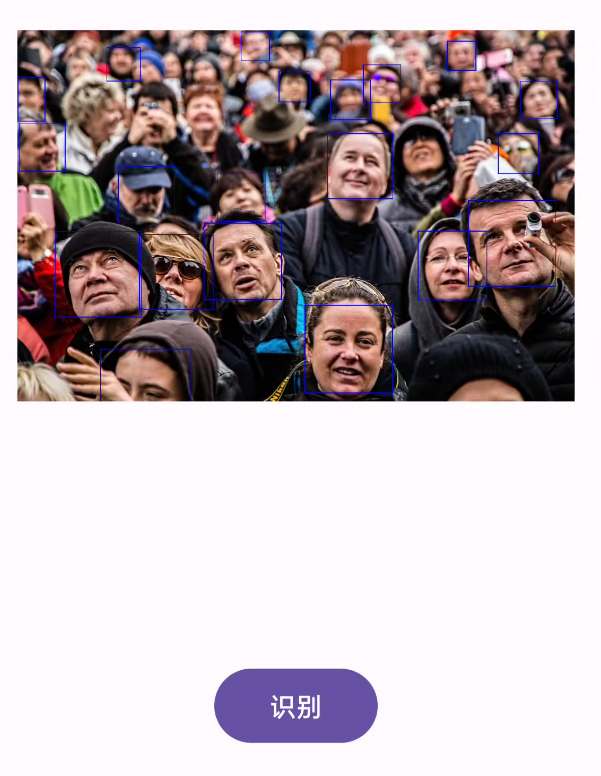在Android上构建人脸检测程序
目录
1、导入mlKit依赖包
dependencies {
// ...
// Use this dependency to bundle the model with your app
implementation 'com.google.mlkit:face-detection:16.1.5'
}
依赖地址:mlkit
2、配置人脸检测器并且获取人脸检测器
// 1、配置人脸检测器
FaceDetectorOptions faceDetectorOptions = new FaceDetectorOptions.Builder()
.setPerformanceMode(PERFORMANCE_MODE_FAST)
.build();
//2、获取人脸检测器
FaceDetector detector = FaceDetection.getClient(faceDetectorOptions);
人脸检测器Api有如下,这里使用了最简单的作为样例:
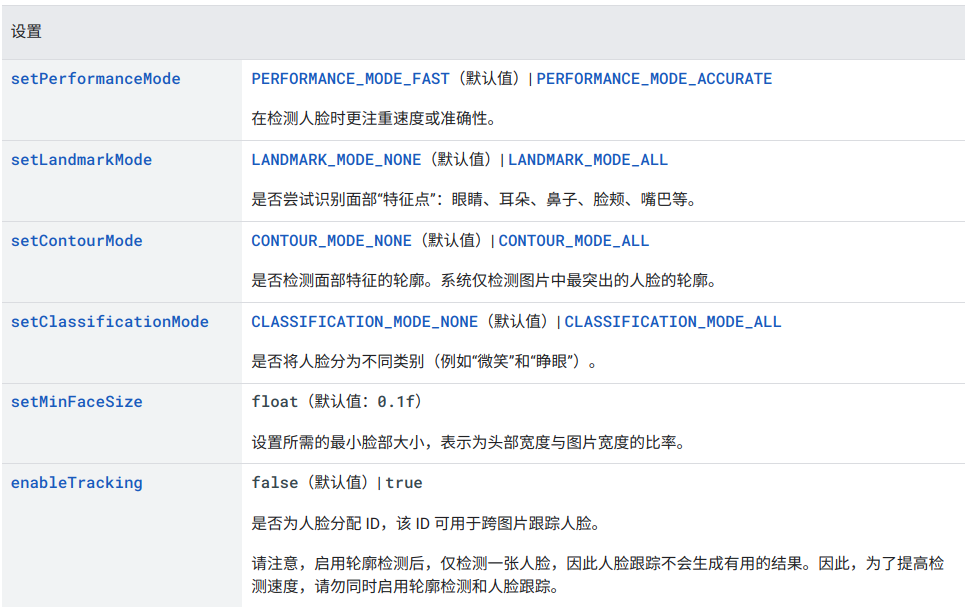
3、加载图片资源
// 3、从资源中加载图片
bitmap = BitmapFactory.decodeResource(getResources(), R.drawable.test3);
imgView.setImageBitmap(bitmap);
InputImage image = InputImage.fromBitmap(bitmap, 0);
这里使用Bitmap,将图片进行转化,然后制作成InputImage流。
4、调用人脸检测器
// 4、处理图片
detector.process(image)
.addOnSuccessListener(new OnSuccessListener<List<Face>>() {
@Override
public void onSuccess(List<Face> faces) {
Log.e("TAG", "onSuccess: " + 1);
imgView.setImageBitmap(drawWithRectangle(faces));
}
})
.addOnFailureListener(new OnFailureListener() {
@Override
public void onFailure(@NonNull Exception e) {
Notice();
}
});
5、绘制矩形边框
private void Notice() {
Toast.makeText(this, "识别失败", Toast.LENGTH_SHORT);
}
/**
*
* 为人脸绘制边框
*
* @param faces 采集的人脸
* @return {@link Bitmap}
*/
private Bitmap drawWithRectangle(List<Face> faces) {
//复制一个新的Bitmap
Bitmap copiedBitmap = bitmap.copy(bitmap.getConfig(), true);;
for (Face face : faces) {
//获取边界状态
Rect bounds = face.getBoundingBox();
// 初始化Paint
Paint paint = new Paint();
// 设置矩形颜色
paint.setColor(Color.BLUE);
// 设置绘制样式为轮廓绘制
paint.setStyle(Paint.Style.STROKE);
// 设置为你需要的宽度
paint.setStrokeWidth(10);
Canvas canvas = new Canvas(copiedBitmap);
canvas.drawRect(bounds, paint);
}
return copiedBitmap;
}
6、完整代码
import static com.google.mlkit.vision.face.FaceDetectorOptions.PERFORMANCE_MODE_FAST;
import android.graphics.Bitmap;
import android.graphics.BitmapFactory;
import android.graphics.Canvas;
import android.graphics.Color;
import android.graphics.Paint;
import android.graphics.Rect;
import android.os.Bundle;
import android.util.Log;
import android.view.View;
import android.widget.Button;
import android.widget.ImageView;
import android.widget.Toast;
import androidx.annotation.NonNull;
import androidx.appcompat.app.AppCompatActivity;
import com.google.android.gms.tasks.OnFailureListener;
import com.google.android.gms.tasks.OnSuccessListener;
import com.google.mlkit.vision.common.InputImage;
import com.google.mlkit.vision.face.Face;
import com.google.mlkit.vision.face.FaceDetection;
import com.google.mlkit.vision.face.FaceDetector;
import com.google.mlkit.vision.face.FaceDetectorOptions;
import java.util.List;
public class MainActivity extends AppCompatActivity {
private ImageView imgView;
private Bitmap bitmap;
@Override
protected void onCreate(Bundle savedInstanceState) {
super.onCreate(savedInstanceState);
setContentView(R.layout.activity_main);
imgView = findViewById(R.id.imageView);
Button button = findViewById(R.id.button);
button.setOnClickListener(new View.OnClickListener() {
@Override
public void onClick(View view) {
// 1、配置人脸检测器
FaceDetectorOptions faceDetectorOptions = new FaceDetectorOptions.Builder()
.setPerformanceMode(PERFORMANCE_MODE_FAST)
.build();
//2、获取人脸检测器
FaceDetector detector = FaceDetection.getClient(faceDetectorOptions);
// 3、从资源中加载图片
bitmap = BitmapFactory.decodeResource(getResources(), R.drawable.test3);
imgView.setImageBitmap(bitmap);
InputImage image = InputImage.fromBitmap(bitmap, 0);
// 4、处理图片
detector.process(image)
.addOnSuccessListener(new OnSuccessListener<List<Face>>() {
@Override
public void onSuccess(List<Face> faces) {
Log.e("TAG", "onSuccess: " + 1);
imgView.setImageBitmap(drawWithRectangle(faces));
}
})
.addOnFailureListener(new OnFailureListener() {
@Override
public void onFailure(@NonNull Exception e) {
Notice();
}
});
}
});
}
private void Notice() {
Toast.makeText(this, "识别失败", Toast.LENGTH_SHORT);
}
/**
*
* 为人脸绘制边框
*
* @param faces 采集的人脸
* @return {@link Bitmap}
*/
private Bitmap drawWithRectangle(List<Face> faces) {
//复制一个新的Bitmap
Bitmap copiedBitmap = bitmap.copy(bitmap.getConfig(), true);;
for (Face face : faces) {
//获取边界状态
Rect bounds = face.getBoundingBox();
// 初始化Paint
Paint paint = new Paint();
// 设置矩形颜色
paint.setColor(Color.BLUE);
// 设置绘制样式为轮廓绘制
paint.setStyle(Paint.Style.STROKE);
// 设置为你需要的宽度
paint.setStrokeWidth(10);
Canvas canvas = new Canvas(copiedBitmap);
canvas.drawRect(bounds, paint);
}
return copiedBitmap;
}
}
在相机中识别也是同样的方法,只不过换成相机的视频流。
7、效果展示