python和pygame实现捉小兔游戏
python和pygame实现捉小兔游戏,需要安装使用第三方库pygame,关于Python中pygame游戏模块的安装使用可见 https://blog.csdn.net/cnds123/article/details/119514520
下面是使用Python和Pygame创建的游戏,其中有一个草地背景图片和一个随机移动的小图片——小兔子,玩家要使用鼠标点击小兔子小图片,每次点击成功代表捉到一只小兔子,成绩(Score)加一分。成绩的右边有计时器,以秒为单位来显示游戏的运行时间。
先看效果图:
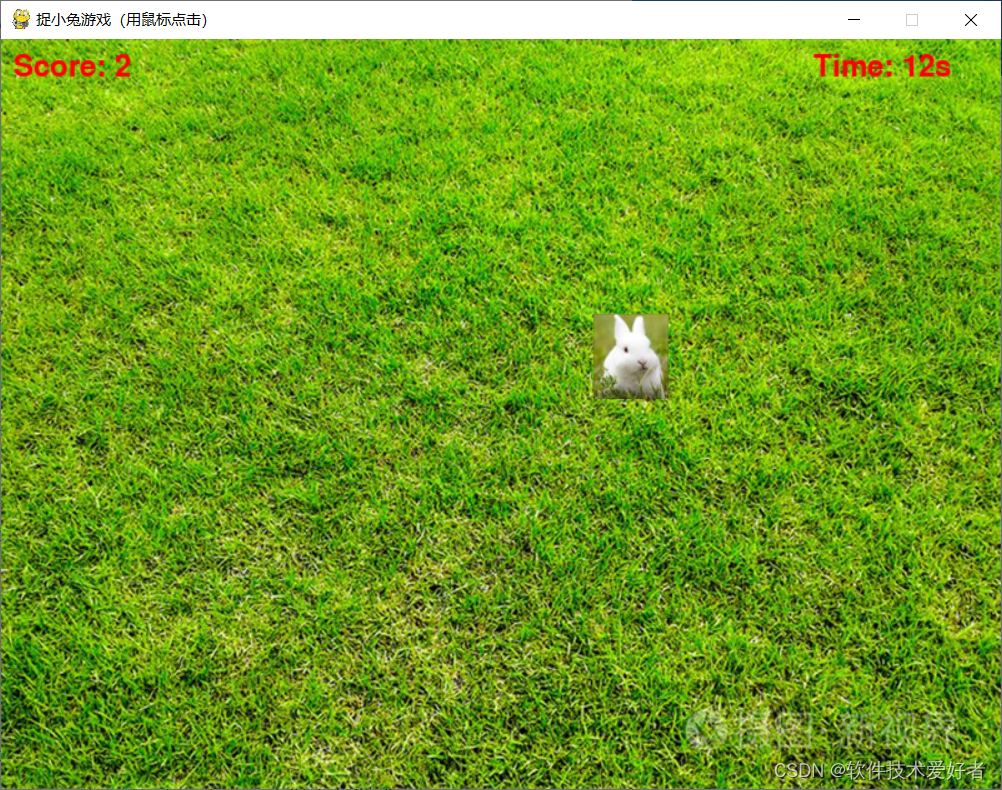
需要两张图片素材
background.jpg图片如下:

small_image.jpg图片如下:

请注意,上述代码假定背景图片为background.jpg,小图片为small_image.png。请确保将这两个文件与下面给出源码文件放在同一目录下。你可以自行替换这些图片,只需确保文件名正确。
下面给出源码:
import pygame
import random
import time
# 初始化游戏
pygame.init()
# 设置游戏窗口尺寸
WIDTH = 800
HEIGHT = 600
window = pygame.display.set_mode((WIDTH, HEIGHT))
pygame.display.set_caption("捉小兔游戏(用鼠标点击)")
# 加载背景图片
background_img = pygame.image.load("background.jpg")
# 加载小图片
small_img = pygame.image.load("small_image.jpg")
small_rect = small_img.get_rect()
# 设置小图片的初始位置
small_rect.x = random.randint(0, WIDTH - small_rect.width)
small_rect.y = random.randint(0, HEIGHT - small_rect.height)
# 初始化得分
score = 0
# 计时器
start_time = time.time()
# 游戏主循环
running = True
clock = pygame.time.Clock()
while running:
for event in pygame.event.get():
if event.type == pygame.QUIT:
running = False
elif event.type == pygame.MOUSEBUTTONDOWN:
# 检查是否点击到了小图片
if small_rect.collidepoint(event.pos):
# 点击成功,得分加一
score += 1
# 重新设置小图片的位置
small_rect.x = random.randint(0, WIDTH - small_rect.width)
small_rect.y = random.randint(0, HEIGHT - small_rect.height)
# 移动小图片
small_rect.x += random.randint(-35, 35) #
small_rect.y += random.randint(-35, 35) #
# 确保小图片在窗口内部
if small_rect.left < 0:
small_rect.left = 0
if small_rect.right > WIDTH:
small_rect.right = WIDTH
if small_rect.top < 0:
small_rect.top = 0
if small_rect.bottom > HEIGHT:
small_rect.bottom = HEIGHT
# 更新背景图片
window.blit(background_img, (0, 0))
# 更新小图片
window.blit(small_img, (small_rect.x, small_rect.y))
# 显示得分
font = pygame.font.Font(None, 36)
score_text = font.render("Score: " + str(score), True, (255, 0, 0)) #
window.blit(score_text, (10, 10))
# 显示计时器
elapsed_time = int(time.time() - start_time)
time_text = font.render("Time: " + str(elapsed_time) + "s", True, (255, 0, 0))
window.blit(time_text, (WIDTH - 150, 10))
# 刷新窗口
pygame.display.flip()
# 添加延迟时间,处理小图移动太快晃眼
pygame.time.delay(200) #200毫秒
# 控制游戏帧率
clock.tick(60)
# 退出游戏
pygame.quit()