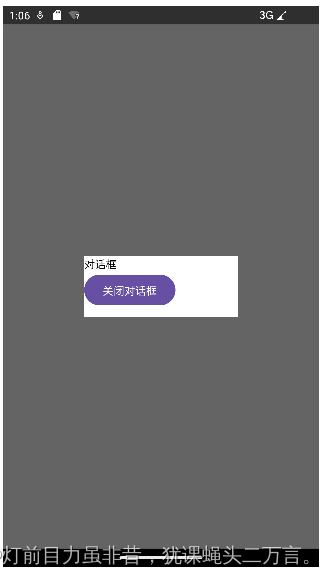一、文本组件
1.1Text
Column(modifier = Modifier
.fillMaxSize()
.background(Color.Green)
.padding(10.dp)){
Text(text= stringResource(id = R.string.title_content),
modifier= Modifier
.fillMaxWidth()
.border(BorderStroke(1.dp, Color.White)),
fontSize = 20.sp,
textAlign = TextAlign.Center,
maxLines = 5)
Text(text= "测试文本2",
modifier= Modifier
.fillMaxWidth()
.border(BorderStroke(1.dp, Color.White)),
fontSize = 20.sp,
textAlign = TextAlign.Center)
}

Text显示的文本来源可以引用res->values->strings.xml中的资源,如第一个显示文本所示。
1.2文本输入框
var text by remember {
mutableStateOf("")}
Column(modifier = Modifier
.fillMaxSize()
.background(Color.Green)
.padding(10.dp)){
TextField(value = text,
onValueChange = {
it:String->
text = it
},
label ={
Text("文本输入框")},
leadingIcon = {
Icon(imageVector = Icons.Default.Email,contentDescription = "账号")
},
trailingIcon={
Icon(imageVector = Icons.Default.Person, contentDescription = "用户名")
}
)
OutlinedTextField(
value = text,
onValueChange ={
text = it},
label={
Text("边框文本输入框")},
leadingIcon = {
Icon(imageVector = Icons.Filled.Star, contentDescription = "密码")
}
)
BasicTextField(value = text,
onValueChange = {
text = it
},
decorationBox = {
innerTextField ->
Row(verticalAlignment = Alignment.CenterVertically){
Icon(imageVector = Icons.Default.Search,contentDescription = "搜索")
innerTextField()
}
},
modifier = Modifier
.padding(horizontal = 5.dp)
.background(Color.White, CircleShape)
.height(50.dp)
.fillMaxWidth()
)
}
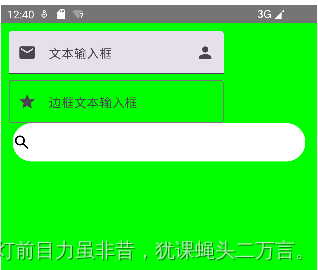
二、按钮组件
var clickIcon by remember {
mutableStateOf(Icons.Filled.ShoppingCart)
}
val clickInteraction = remember {
MutableInteractionSource()}
val pressState = clickInteraction.collectIsPressedAsState()
Column(modifier = Modifier
.fillMaxWidth()
.padding(10.dp),
verticalArrangement = Arrangement.Center
){
Button(modifier = Modifier.clickable {
/*内部已经被占用,会被拦截,因此日志不会显示*/
Log.d("TAG","点击按钮")
},
onClick = {
clickState = !clickState
clickIcon = if(clickState) Icons.Filled.Star else Icons.Filled.ShoppingCart
}, interactionSource = clickInteraction, //监听组件状态
border = BorderStroke(5.dp,borderColor)
){
Text("按钮:"+pressState.value)
}
IconButton(onClick = {
}) {
Icon(imageVector = clickIcon,contentDescription = "图标按钮")
}
TextButton(onClick = {
}){
Text("文本按钮")
}
}
点击按钮前:
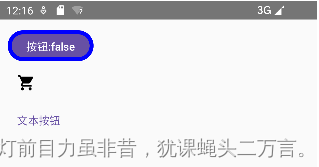
点击按钮后:
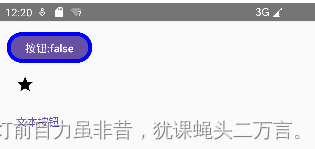
点击第一个圆角按钮不放时,显示为按钮:true
Button有两方面需要注意:
(1) Buttton有一个参数interactionSource,用来监听组件状态的事件源,通过它获取组件的状态来设置不同的样式。获取的组件的状态可以是:
interactionSource.collectIsPressedAsState():判断是否按下状态
interactionSource.collectIsFocusedAsState():判断是否获取焦点的状态
interactionSource.collectIsDraggedAsState():判断是否拖动
(2) 所有的Composable的组件都具有Modifier.clickable修饰符,用来处理组合组件的事件,如Material Design风格的水波纹等,是通过内部拦截Modifier.clickable来实现。因为Modifier.clickable已经被内部占用,需要额外定义Button的onClick用来处理点击开发者定义事件。
三、图片组件
定义图片可以通过Image和Icon来实现,调用的形式如下述代码:
Column(modifier= Modifier
.fillMaxSize()
.padding(20.dp)){
//必须是png,jpg的图片
Image(painter = painterResource(id = R.mipmap.laugh),
contentDescription = "不支持使用")
//Icon默认的背景颜色是黑色
Icon(imageVector = Icons.Default.Face,
tint = Color.Green,
contentDescription = "图标示例1")
Icon(painter= painterResource(id = R.mipmap.laugh),
contentDescription = "图标示例2",
tint = Color.Blue)
Icon(bitmap = ImageBitmap.imageResource(id = R.mipmap.laugh),
contentDescription = "图标示例3",
tint=Color.Unspecified)
}
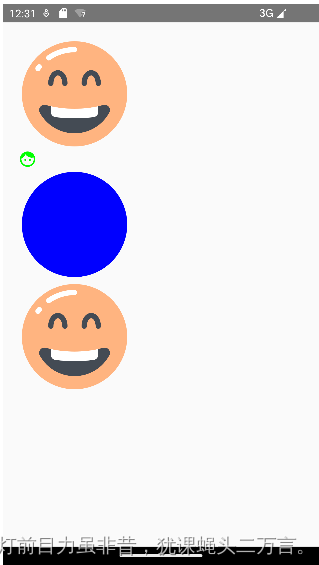
一共定义了四张图,第2张图是调用系统内部的图标。引用图片资源主要有三种形式:
Icon(imageVector = Icons.Default.Face, contentDescription = "图标示例1") Icon(painter= painterResource(id = R.mipmap.laugh), contentDescription = "图标示例2", tint = Color.Blue) Icon(bitmap = ImageBitmap.imageResource(id = R.mipmap.laugh), contentDescription = "图标示例3", tint=Color.Unspecified)
tint设置图标的颜色,如果设置为Color.Unspecified表示不设置,则采用原来的颜色。
四、选择器相关组件
//复选按钮状态
var checkedState by remember {
mutableStateOf(false)
}
//复选框
Row(verticalAlignment = Alignment.CenterVertically){
Checkbox(checked = checkedState ,
onCheckedChange ={
it:Boolean->
checkedState = it
},
colors = CheckboxDefaults.colors(checkedColor = Color.Green))
Text("复选框")
}
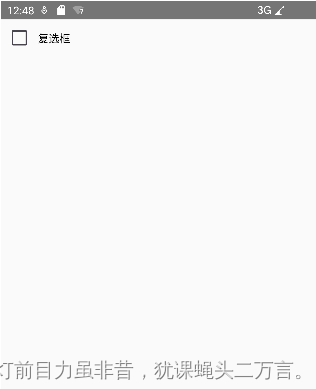
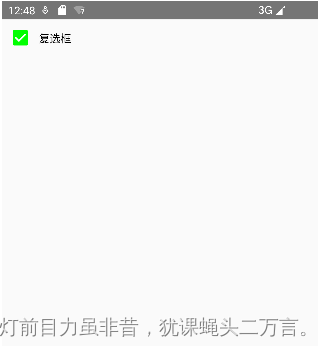
扫描二维码关注公众号,回复:
17248203 查看本文章


var selectedState by remember {
mutableStateOf(false)
}
//单选按钮
var selectedColor = Color.Green
Row(verticalAlignment = Alignment.CenterVertically){
RadioButton(selected = selectedState,
onClick = {
selectedState = !selectedState
},
colors = RadioButtonDefaults.colors(selectedColor = selectedColor))
Text("单选按钮")
}
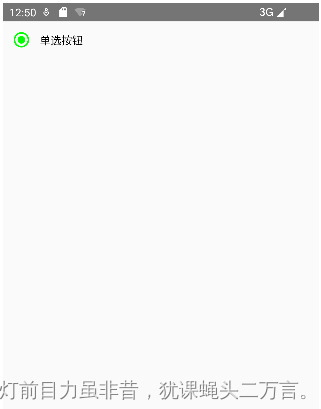
//三相复选按钮状态
val (triState1,onStateChange1) = remember {
mutableStateOf(false) }
val (triState2,onStateChange2) = remember {
mutableStateOf(false) }
val triState = remember(triState1,triState2){
if(triState1 && triState2) ToggleableState.On
else if (!triState1 && !triState2) ToggleableState.Off
else ToggleableState.Indeterminate
}
//三相状态复选框
Column(modifier = Modifier.fillMaxWidth()){
Row(verticalAlignment = Alignment.CenterVertically){
TriStateCheckbox(state = triState ,
onClick = {
val s = triState!=ToggleableState.On
onStateChange1(s)
onStateChange2(s)
},
colors = CheckboxDefaults.colors(checkedColor = MaterialTheme.colorScheme.primary))
Text("三相状态复选框")
}
Column(modifier = Modifier.padding(10.dp)){
Row(verticalAlignment = Alignment.CenterVertically) {
Checkbox(triState1, onStateChange1)
Text("选项1")
}
Row(verticalAlignment = Alignment.CenterVertically){
Checkbox(triState2,onStateChange2)
Text("选项2")
}
}
}
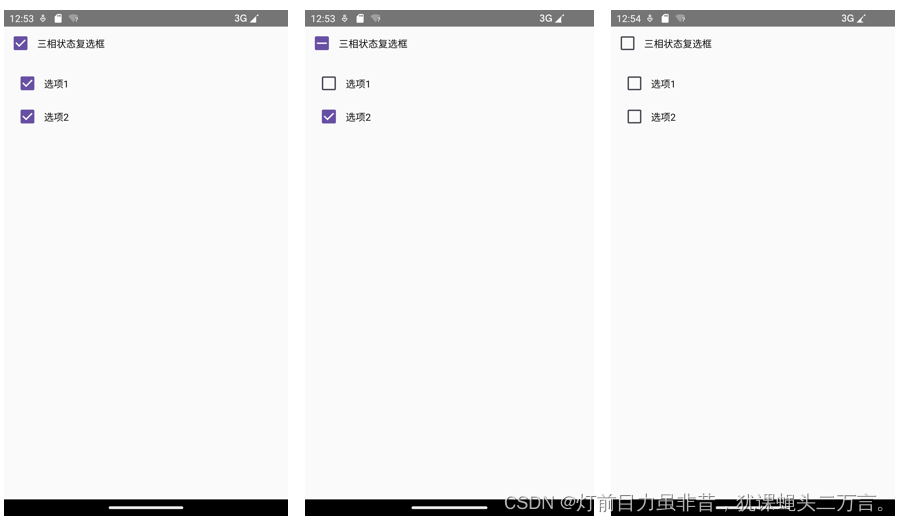
//switch开关状态
var openState by remember{
mutableStateOf(false) }
//Switch单选开关
Row(verticalAlignment = Alignment.CenterVertically){
Switch(checked = openState,
onCheckedChange = {
it:Boolean->
openState = it
},
colors = SwitchDefaults.colors(disabledCheckedTrackColor = Color.DarkGray, checkedTrackColor = Color.Green))
Text(if(openState) "打开" else "关闭")
}
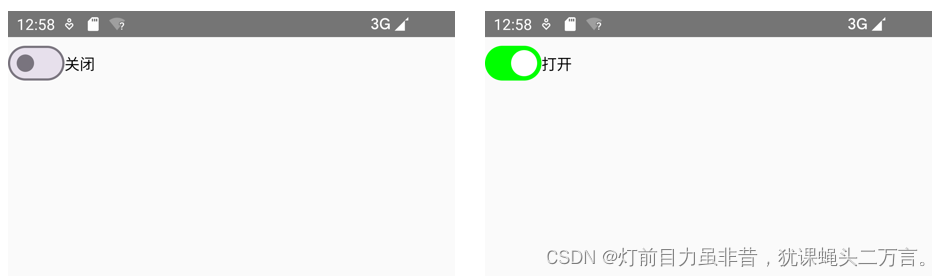
//sliderProgress值:进度条的值
var sliderProgress by remember{
mutableStateOf(0f) }
//定义Slider组件
Column(horizontalAlignment = Alignment.CenterHorizontally){
Slider(value = sliderProgress ,
onValueChange ={
it:Float->
sliderProgress = it
},
colors = SliderDefaults.colors(activeTrackColor = Color.Green))
Text(text = "进度:%.1f%%".format(sliderProgress*100))
}
}
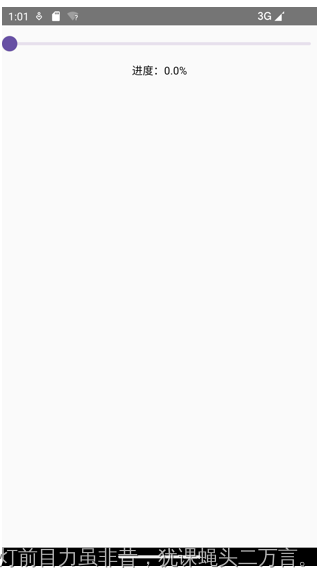
拖方进度条,则类似如下显示:
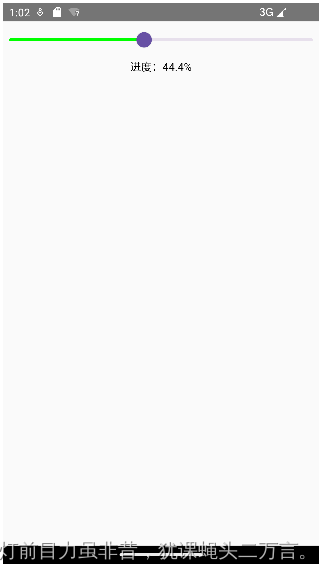
五、定义对话框
var openState2 by remember {
mutableStateOf(true) }
Column(modifier = Modifier.fillMaxSize()) {
if(openState2){
AlertDialog(onDismissRequest = {
openState2 = !openState2},
title = {
Text("警告对话框标题")
},
text={
Text("警告对话框内容")
},
confirmButton = {
TextButton(onClick={
openState2 = true
}){
Text("确定")
}
},
dismissButton = {
TextButton(onClick={
openState2 = false
}){
Text("取消")
}
}
)
}
}
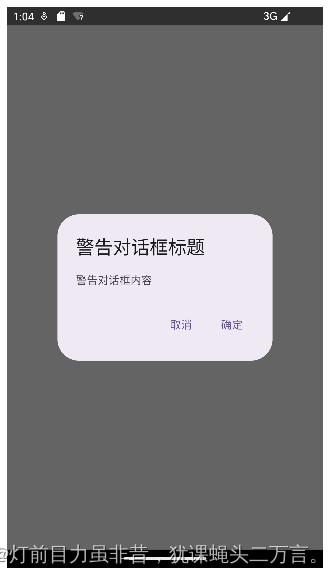
var openState1 by remember{
mutableStateOf(true) }
Column(modifier = Modifier.fillMaxSize()) {
if(openState1){
Dialog(onDismissRequest = {
openState1 = !openState1}){
Column(modifier = Modifier
.size(200.dp, 80.dp)
.background(Color.White)){
Text("对话框")
Button(onClick = {
openState1 = !openState1}){
Text("关闭对话框")
}
}
}
}
}