Gradio构建AI算法网页界面显示教程(附实战代码)
Gradio是一个用于构建用户界面的Python库,可以轻松地构建和共享原型、演示和API。它提供了一个简单的方法来加载和运行Python函数,并以可视化的方式展示输入和输出。在本文中,我们将介绍如何使用Gradio的.Interface来构建一个可视化界面。
安装Gradio
在开始之前,确保已经安装了Python。然后在命令行中运行以下命令来安装Gradio:
重要!目前gradio4.0有bug,所以选择安装3.50.2
pip install gradio==3.50.2
介绍.Interface
Gradio的.Interface是一个高级类,用于构建用户界面。它提供了一些预定义的界面模板,可以快速构建出具有吸引力的界面。下面是一个简单的例子,展示如何使用.Interface来构建一个可视化界面:
import gradio as gr
def hello(name):
return "Hello " + name
iface = gr.Interface(fn=hello, inputs="text", outputs="text")
iface.launch()
在上面的代码中,我们定义了一个名为hello的函数,它接受一个名字作为输入,并返回一个带有名字的问候语。然后,我们使用gradio.Interface来创建一个Interface实例,将hello函数作为fn参数传递。我们还指定了输入参数类型为"text",输出参数类型为"text"。最后,我们调用launch方法来启动界面。 ### 接收不同类型的输入和输出 .Interface支持多种类型的输入和输出,包括文本、图像、音频和视频。下面是一些示例:
文本输入和文本输出
iface1 = gr.Interface(fn=hello, inputs="text", outputs="text")
iface1.launch()
图像输入和文本输出
iface2 = gr.Interface(fn=ocr, inputs="image", outputs="text")
iface2.launch()
文本输入和图像输出
iface2 = gr.Interface(fn=ocr, inputs="image", outputs="text")
iface2.launch()
多个输入和单个输出
iface4 = gr.Interface(fn=combine, inputs=["text", "text"], outputs="text")
iface4.launch()
控制界面的外观和布局
.Interface提供了许多选项来控制界面的外观和布局。下面是一些示例:
设置界面标题
iface = gr.Interface(fn=hello, inputs="text", outputs="text", title="Hello World")
iface.launch()

设置界面描述
iface = gr.Interface(fn=hello, inputs="text", outputs="text", description="Enter your name")
iface.launch()

实战代码——以ocr为例
from paddleocr import PaddleOCR, draw_ocr
import cv2
import gradio as gr
ocr = PaddleOCR(use_angle_cls=True, lang="ch") # need to run only once to download and load model into memory
def predict_ocr(img_path):
result = ocr.ocr(img_path)
return result
# 将fn参数由函数改为函数对象
iface2 = gr.Interface(fn=predict_ocr, inputs="image", outputs="text")
iface2.launch()
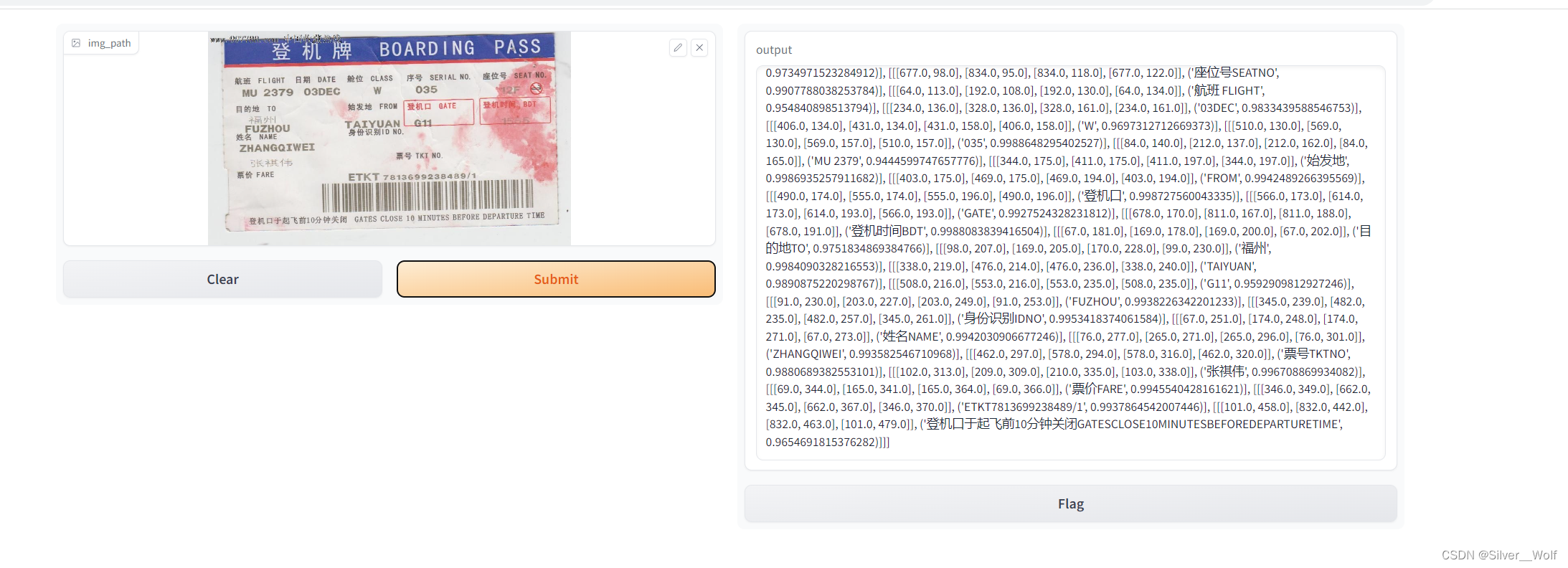
结语
在本文中,我们介绍了如何使用Gradio的.Interface来构建可视化界面。Interface提供了一个简单的方法来构建具有吸引力的界面,支持多种类型的输入和输出,并提供了许多选项来控制界面的外观和布局。
群内交流更多技术
130856474