零、学习目标
- 理解共享参数的作用与特点
- 掌握利用共享参数读写文件的步骤
一、数据存储
- 共享参数
- 文件流操作
- SQLite应用
- XML与JSON解析
二、共享参数
(一)共享参数概述
- 安卓提供了一种简单的数据存储方式SharedPreferences,这是一种轻量级的数据保存方式,用来存储一些简单的配置信息,以键值对的方式存储在一个XML文件中。
(二)利用共享参数读写文件步骤
- 利用Activity的getPreferences(name, mode)方法得到SharedPreferences对象
- 使用SharedPreferences对象的edit()得到Editor对象
- 利用Editor对象的putXxx()方法实现数据写入;利用SharedPreferences对象的getXxx()实现数据读取
- 对于写入操作,利用Editor对象的commit()方法提交数据到指定的文件里
三、案例演示——读写数据
1、创建一个新项目
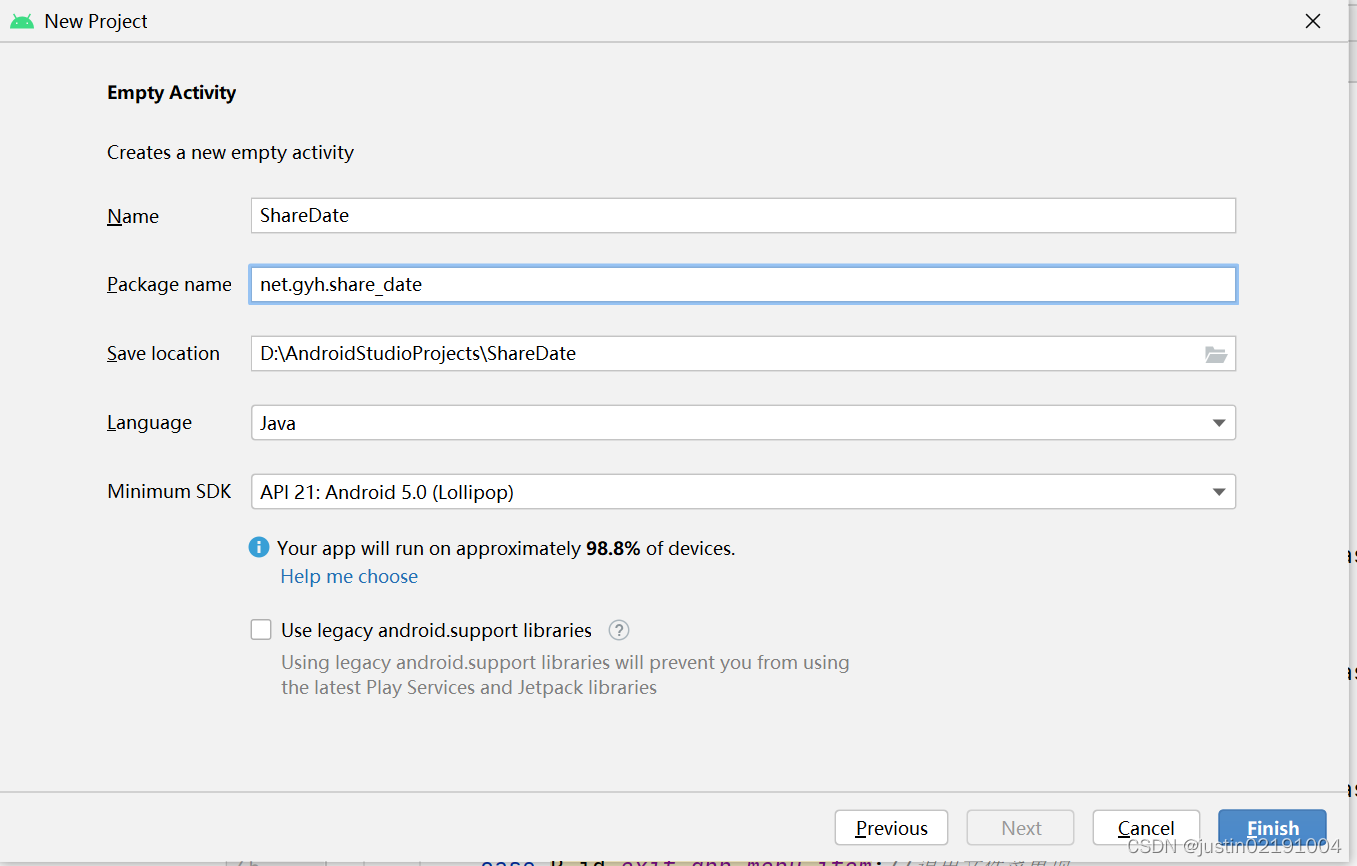

2、将背景图片拷贝到drawable目录
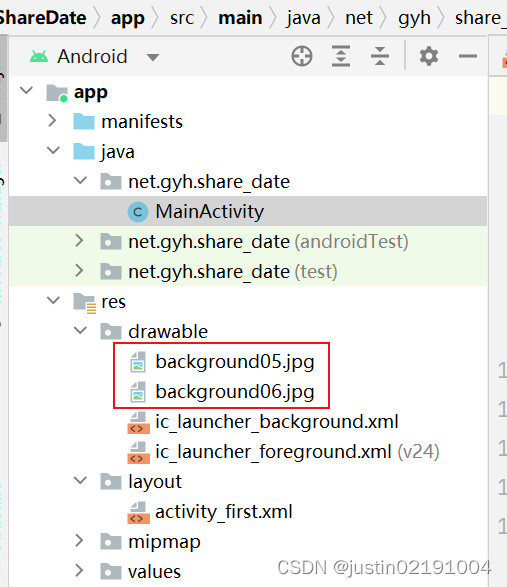
3、主界面类更名
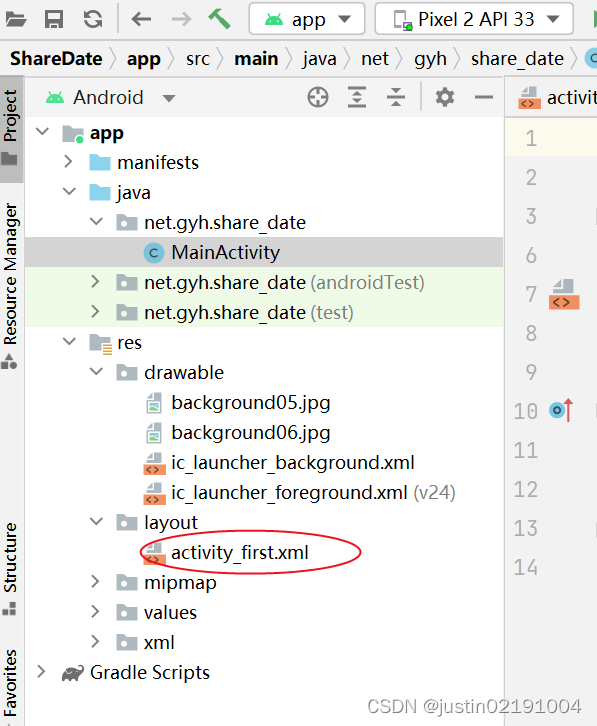
3、字符串资源文件strings.xml
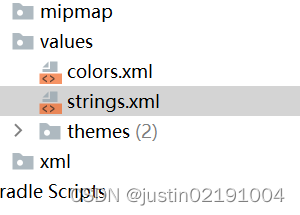
<resources>
<string name="app_name">多窗口共享数据</string>
<string name="write_data">写入数据</string>
<string name="read_data">读取文件</string>
<string name="jump_to_second">跳转第二个窗口</string>
</resources>6、第一界面布局文件
第一界面布局资源文件-activity_first

<?xml version="1.0" encoding="utf-8"?>
<LinearLayout xmlns:android="http://schemas.android.com/apk/res/android"
xmlns:tools="http://schemas.android.com/tools"
android:layout_width="match_parent"
android:layout_height="match_parent"
android:background="@drawable/background"
android:orientation="vertical"
android:gravity="center"
tools:context=".MainActivity">
<Button
android:id="@+id/btnWriteData"
android:layout_width="200dp"
android:layout_height="wrap_content"
android:onClick="doWriteData"
android:text="@string/write_data"
android:textSize="18sp" />
<Button
android:id="@+id/btnReadData"
android:layout_width="200dp"
android:layout_height="wrap_content"
android:onClick="doReadData"
android:text="@string/read_data"
android:textSize="18sp" />
</LinearLayout>
查看预览效果
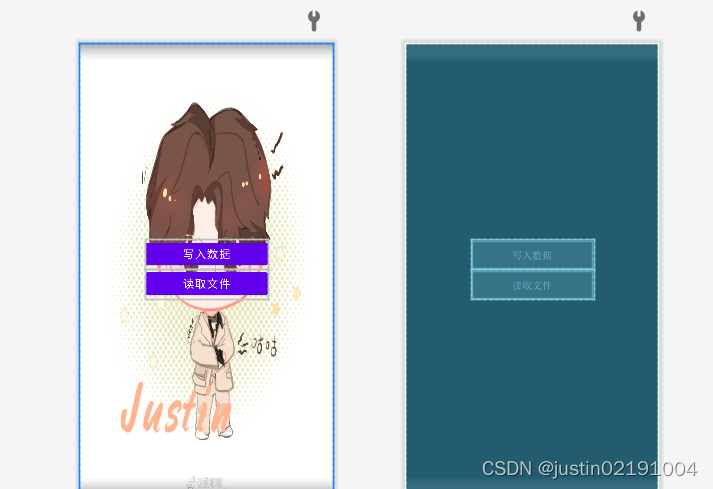
7、第二界面类布局资源文件
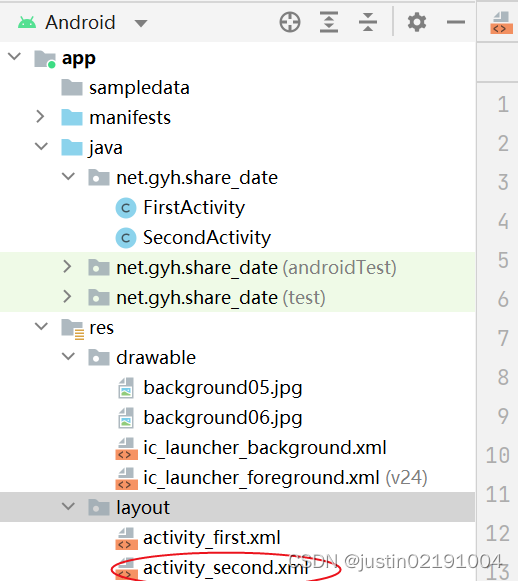
<?xml version="1.0" encoding="utf-8"?>
<LinearLayout xmlns:android="http://schemas.android.com/apk/res/android"
android:layout_width="match_parent"
android:layout_height="match_parent"
xmlns:tools="http://schemas.android.com/tools"
android:background="@drawable/background06"
android:gravity="center"
tools:context=".SecondActivity">
<Button
android:id="@+id/btn_read_data"
android:layout_width="wrap_content"
android:layout_height="wrap_content"
android:text="@string/read_data"
android:textSize="20sp"/>
</LinearLayout>查看效果
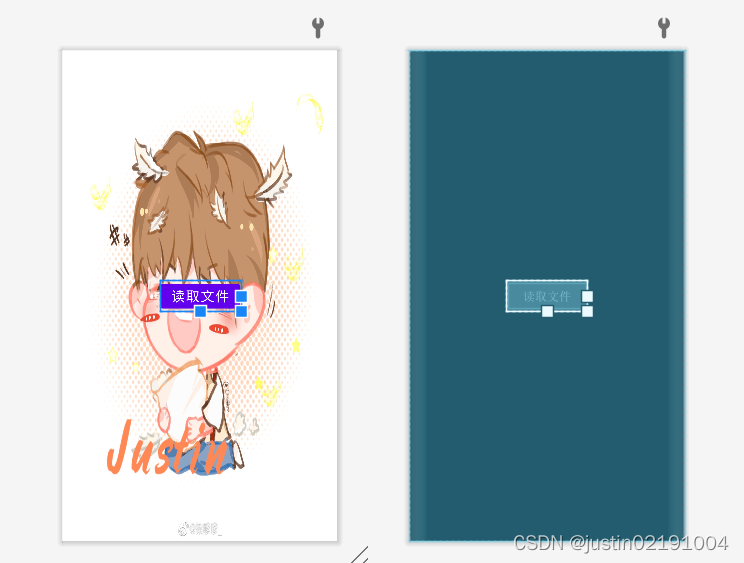
8、第一界面类实现功能
第一界面类
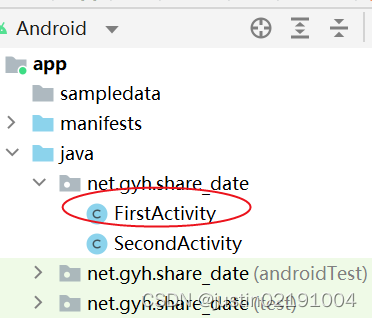
声明变量和常量
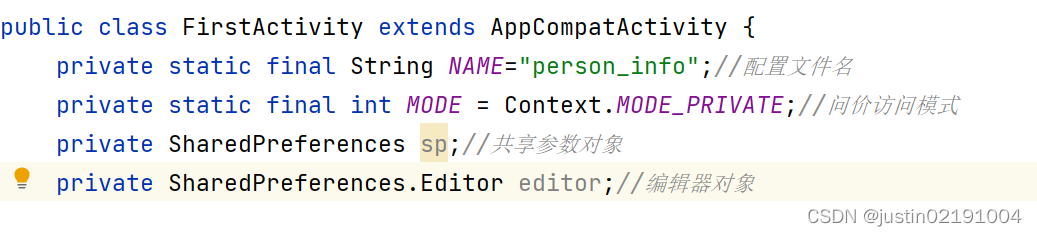
获取共享参数与编辑器对象
package net.gyh.share_date;
import androidx.appcompat.app.AppCompatActivity;
import android.content.Context;
import android.content.Intent;
import android.content.SharedPreferences;
import android.os.Bundle;
import android.view.View;
import android.widget.Toast;
public class FirstActivity extends AppCompatActivity {
private static final String NAME="person_info";//配置文件名
private static final int MODE = Context.MODE_PRIVATE;//问价访问模式
private SharedPreferences sp;//共享参数对象
private SharedPreferences.Editor editor;//编辑器对象
@Override
protected void onCreate(Bundle savedInstanceState) {
super.onCreate(savedInstanceState);
//利用布局资源文件设置用户界面
setContentView(R.layout.activity_first);
//获取共享参数对象
sp = getSharedPreferences(NAME,MODE);
//获取编辑器对象
editor = sp.edit();
}
/**
* [写入数据]按钮单击事件处理方法
* @param view
*/
public void doWriteDate(View view){
//将数据写入编辑器
editor.putString("name","高雅慧");
editor.putString("gender","女");
editor.putString("age","19");
editor.putString("hobby","滑板,黄明昊,音乐");
//提交数据,写入到制定的文件
if (editor.commit()) {
Toast.makeText(this,"恭喜,数据写入文件成功!",Toast.LENGTH_SHORT).show();
}else {
Toast.makeText(this,"遗憾,数据写入文件失败!",Toast.LENGTH_SHORT).show();
}
}
/**
* 【跳转到第二个窗口】单击事件处理方法
* @param view
*/
public void doJumpToSecond(View view){
//创建跳转到第二个窗口的意思
Intent intent = new Intent(this,SecondActivity.class);
//按意图启动到第二个窗口
startActivity(intent);
}
}9、第二界面类实现功能
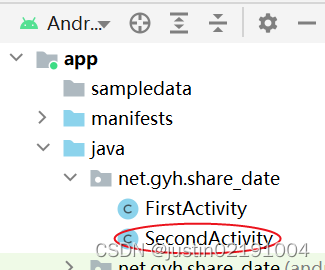
package net.gyh.share_date;
import androidx.appcompat.app.AppCompatActivity;
import android.content.Context;
import android.content.SharedPreferences;
import android.os.Bundle;
import android.view.View;
import android.widget.Toast;
public class SecondActivity extends AppCompatActivity {
private static final String NAME="person_info.xml";//配置文件名
private static final int MODE = Context.MODE_PRIVATE;//问价访问模式
private SharedPreferences sp;//共享参数对象
private SharedPreferences.Editor editor;//编辑器对象
@Override
protected void onCreate(Bundle savedInstanceState) {
super.onCreate(savedInstanceState);
//利用布局资源文件设置用户界面
setContentView(R.layout.activity_second);
//获取共享参数对象
editor = sp.edit();
}
/**
* 【读取数据】单击事件处理方法
*/
public void doReadData(View view){
//通过共享参数对象读取文件数据
String name = sp.getString("name","");
String gender = sp.getString("gender","");
int age = sp.getInt("age",0);
String hobby = sp.getString("hobby","");
//创建个人信息字符串生成器
StringBuilder builder = new StringBuilder();
builder.append("姓名:"+name+"\n")
.append("性别:"+name+"\n")
.append("年龄:"+name+"\n")
.append("爱好:"+name+"\n");
//获取个人信息字符串
String personInfo = builder.toString();
//通过吐司显示个人信息
Toast.makeText(this,personInfo,Toast.LENGTH_SHORT).show();
}
}