编写一个答题的程序,要求可以对所选答案进行反馈是否回答正确,并且能够前进后退选择前后问题。
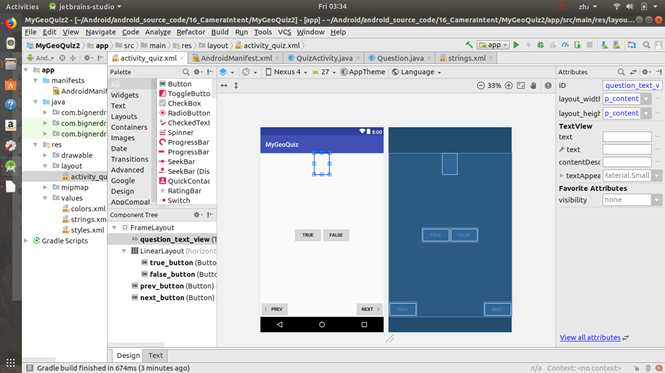
首先构思整体格局,问题题设放在主界面的上方,选项放在中间,切换问题的按键分别放在左右下角。
下面编写各部分代码(相应功能用法写在了代码旁的注释里面,在这里就不再赘叙):
首先是QuizActivity.java:
QuizActivity.java package com.bignerdranch.android.mygeoquiz; //AppCompatActivity是一个Activity子类,能为Android就版本系统提供兼容支持 import android.support.v7.app.AppCompatActivity; import android.os.Bundle; import android.util.Log; import android.view.View; import android.widget.Button; import android.widget.TextView; import android.widget.Toast; public class QuizActivity extends AppCompatActivity { //设置主界面上的四个按键,每一个按键都称为一个成员 private Button mTurueButton; private Button mFauseButton; private Button mNextButton; private Button mPrevButton; private TextView mQuestionTextView; private static final String TAG = "QuizActivity"; //问题的对象数组,数据结构是前面一段字符串存放问题,后面用布尔型变量answerTrue存放问题的答案 //在这里我们多次调用了Question类的构造方法,具体代码参见Question.java private Question[] mQuestionBank = new Question[]{ new Question(R.string.question_australia, true), new Question(R.string.question_oceans, true), new Question(R.string.question_mideast, false), new Question(R.string.question_aferica, false), new Question(R.string.question_americas, true), new Question(R.string.question_asia, true), }; private int mCurrentIndex = 0; @Override//检查这种标号的方法和父类的相应方法同名,同参数类型,同返回类型 protected void onCreate(Bundle savedInstanceState) { super.onCreate(savedInstanceState); Log.d(TAG,"onCreate(Bundle) called"); setContentView(R.layout.activity_quiz); mQuestionTextView = (TextView) findViewById(R.id.question_text_view); // int question = mQuestionBank[mCurrentIndex].getTextResId(); // mQuestionTextView.setText(question); mTurueButton = (Button) findViewById(R.id.true_button); //设置一个监听器,当按钮mTrueButton被点击后,监听器会立即通知我们。 mTurueButton.setOnClickListener(new View.OnClickListener() { @Override//使用匿名内部类,可以相对集中地实现监听器方法,且不用创建繁琐的命名类 public void onClick(View view) { // Toast.makeText(QuizActivity.this, // R.string.correct_toast, // Toast.LENGTH_SHORT).show(); checkAnswer(true); } }); mFauseButton = (Button) findViewById(R.id.false_button); mFauseButton.setOnClickListener(new View.OnClickListener() { @Override public void onClick(View view) { // Toast.makeText(QuizActivity.this, // R.string.incorrect_toast, // Toast.LENGTH_SHORT).show(); checkAnswer(false); } }); mNextButton=(Button) findViewById(R.id.next_button); mNextButton.setOnClickListener(new View.OnClickListener() { @Override public void onClick(View view) { mCurrentIndex=(mCurrentIndex+1)%mQuestionBank.length; // int question=mQuestionBank[mCurrentIndex].getTextResId(); // mQuestionTextView.setText(question); updateQuestion(); } }); mPrevButton=(Button) findViewById(R.id.prev_button); mPrevButton.setOnClickListener(new View.OnClickListener() { @Override public void onClick(View view) { mCurrentIndex=(mCurrentIndex-1+mQuestionBank.length)%mQuestionBank.length; // int question=mQuestionBank[mCurrentIndex].getTextResId(); // mQuestionTextView.setText(question); updateQuestion(); } }); updateQuestion(); } @Override protected void onStart(){ super.onStart(); Log.d(TAG, "onStart() called"); } @Override protected void onResume(){ super.onResume(); Log.d(TAG, "onResume() called"); } @Override protected void onPause(){ super.onPause(); Log.d(TAG,"onPause() called"); } @Override protected void onStop(){ super.onStop(); Log.d(TAG,"onStop() called"); } protected void onDestory(){ super.onDestroy(); Log.d(TAG,"onPause() called"); } private void updateQuestion(){ int question = mQuestionBank[mCurrentIndex].getTextResId(); mQuestionTextView.setText(question); } private void checkAnswer(boolean userPressedTrue){ boolean answerIsTrue = mQuestionBank[mCurrentIndex].isAnswerTrue(); int messageResId = 0; if (userPressedTrue == answerIsTrue){ messageResId = R.string.correct_toast; }else { messageResId = R.string.incorrect_toast; } Toast.makeText(this,messageResId, Toast.LENGTH_SHORT) .show(); } } 创建的新类Question.java在QuizActivity.java中会被调用: package com.bignerdranch.android.mygeoquiz; /** * Created by cai on 4/18/18. */ //创建一个新类Question封装问题文本和答案两部分数据 public class Question { private int mTextResId;//此变量用于保存问题字符串的ID,所以用int型而非string型 private boolean mAnswerTrue; public Question(int textResId, boolean answerTrue) { mTextResId = textResId; mAnswerTrue = answerTrue; } //为每一个变量生成getter方法和setter方法 public int getTextResId() { return mTextResId; } public void setTextResId(int textResId) { mTextResId = textResId; } public boolean isAnswerTrue() { return mAnswerTrue; } public void setAnswerTrue(boolean answerTrue) { mAnswerTrue = answerTrue; } } activity_quiz.xml为主界面的控制组件: <!-- <RelativeLayout–> xmlns:android="http://schemas.android.com/apk/res/android" xmlns:tools="http://schemas.android.com/tools" android:id="@+id/activity_quiz" android:layout_width="match_parent" android:layout_height="match_parent" android:paddingBottom="16dp" android:paddingLeft="16dp" android:paddingRight="16dp" android:paddingTop="16dp" tools:context="com.bignerdranch.android.mygeoquiz.QuizActivity"> <TextView android:layout_width="wrap_content" android:layout_height="wrap_content" android:text="Hello! World!"/> </RelativeLayout> --> <!--<LinearLayout xmlns:android="http://schemas.android.com/apk/res/android"--> <!--android:layout_width="match_parent"--> <!--android:layout_height="match_parent"--> <!--android:gravity="center"--> <!--android:orientation="vertical" >--> //修改Layout属性使其在水平横置的时候也能正常显示 <FrameLayout xmlns:android="http://schemas.android.com/apk/res/android" android:layout_width="match_parent" android:layout_height="match_parent"> //问题的组件,控制问题部分的位置和所占用面积,horizontal表示水平布置 <TextView android:id="@+id/question_text_view" android:layout_width="wrap_content" android:layout_height="wrap_content" android:layout_gravity="center_horizontal"//在横置时置于屏幕中间 android:padding="24dp" ></TextView> <!--android:text="@string/question_text"--> //在XML资源文件中通过资源类型和资源名称,可以引用其他资源。以@string开头的定义是引用字符串资源 //以@drawable开头的定义是引用drawable资源 <LinearLayout android:layout_width="wrap_content" android:layout_height="wrap_content" android:layout_gravity="center_vertical|center_horizontal" android:orientation="horizontal"> //几个Button控制按钮的组件,wrap_content表示视图将根据其显示的内容自动调整大小 //如果layout_*的值为match_parent则表示视图与其父视图大小相同,类似于继承的概念 <Button android:id="@+id/true_button" android:layout_width="wrap_content" android:layout_height="wrap_content" android:text="@string/true_button" /> <Button android:id="@+id/false_button" android:layout_width="wrap_content" android:layout_height="wrap_content" android:text="@string/false_button" /> </LinearLayout> <Button/>//回退按钮 android:id="@+id/prev_button" android:layout_width="wrap_content" android:layout_height="wrap_content" android:layout_gravity="bottom|left"//位置放在左下角 android:text="@string/prev_button" android:drawableLeft="@drawable/arrow_left"//为了美观,给按钮加了一个左箭头 android:drawablePadding="4dp"/> <Button//前进按钮 android:id="@+id/next_button" android:layout_width="wrap_content" android:layout_height="wrap_content" android:layout_gravity="bottom|right" android:text="@string/next_button" android:drawableRight="@drawable/arrow_right" android:drawablePadding="4dp"/> <!--</LinearLayout>--> </FrameLayout> string.xml控制问题字符串的布局: <resources> <string name="app_name">MyGeoQuiz</string> <!--<string name="question_text">CAI is a handsome boy.</string>--> <string name="question_australia">Canberra 是澳大利亚的首都</string> <string name="question_oceans">太平洋比大西洋面积大</string> <string name="question_mideast">Suez Canal 连接红海和印度洋.</string> <string name="question_aferica">Nile River 的源头是埃及.</string> <string name="question_americas">The Amazon River 是美国最长的河流.</string> <string name="question_asia">Lake Baika 是世界上最古老、最深的淡水湖.</string> <string name="true_button">True</string> <string name="false_button">False</string> <string name="correct_toast">Correct</string>//正确的提示消息,当所点击按钮的值为真时,显示Correct <string name="next_button">Next</string> <string name="prev_button">Prev</string> <string name="incorrect_toast">Incorrect</string>//错误的提示消息,当所点击按钮的值为假时,显示Incorrect </resources>
运行结果:
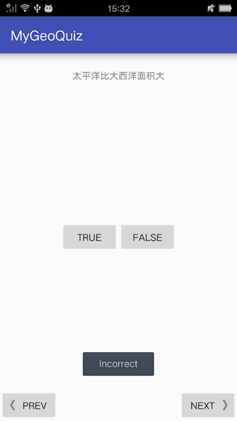
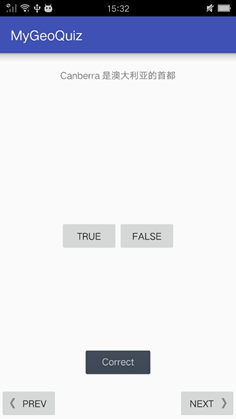
运行成功,并且可以作出反馈提示
编写了一个很简单的手机应用,主要是熟悉了如何对用户的动作产生反馈,一个简单的答题应用,与用户产生一些基本的交互。