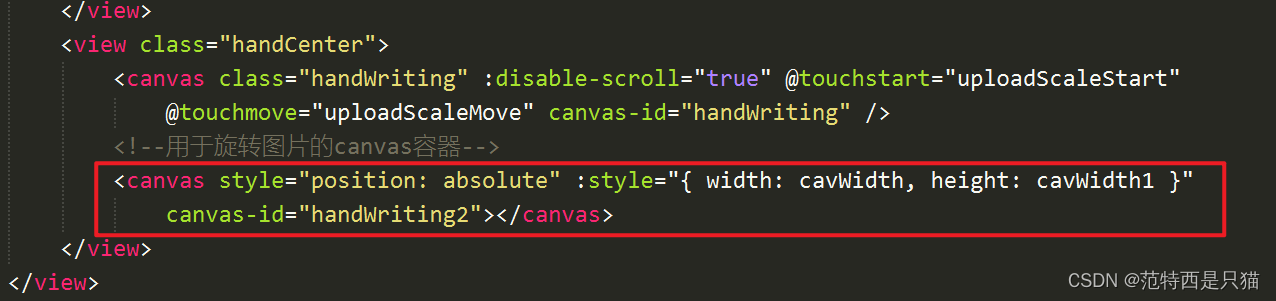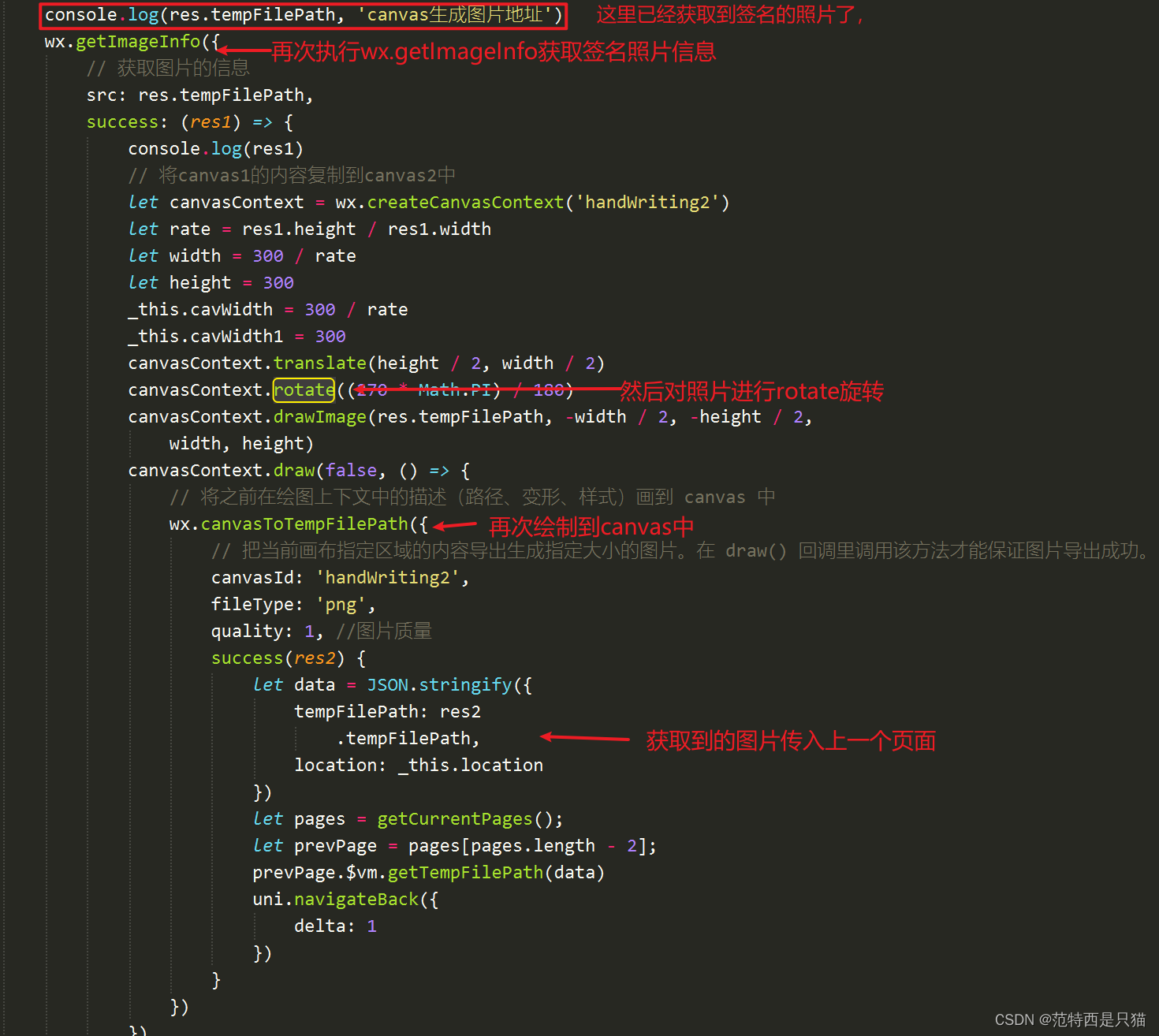1. 需求背景
接的一个开发一个小程序,需求很简单,使用uni-app实现一个微信小程序的电子签名功能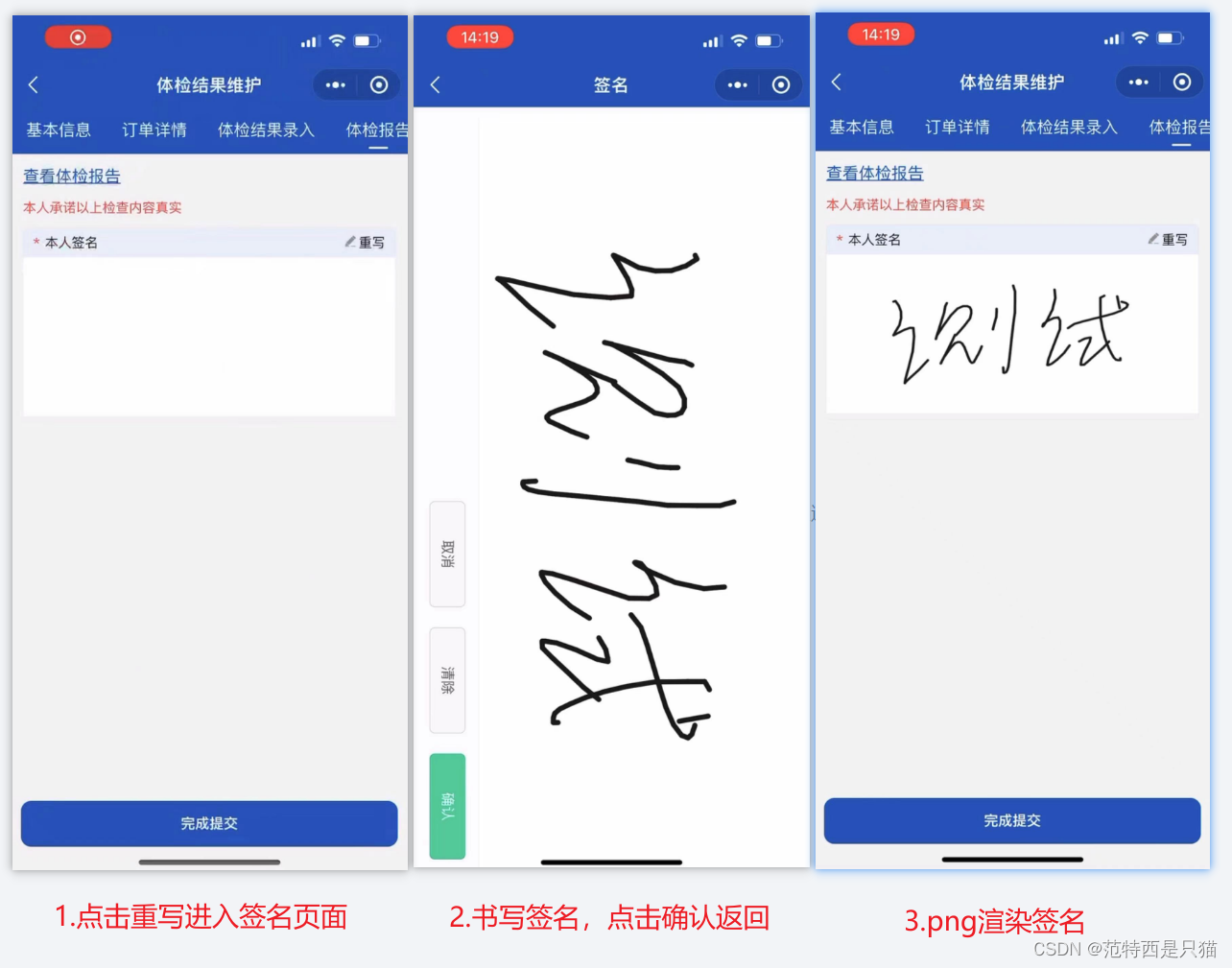
2. 开始撸
2.1 点击 重写 进入签名页面(上图一)
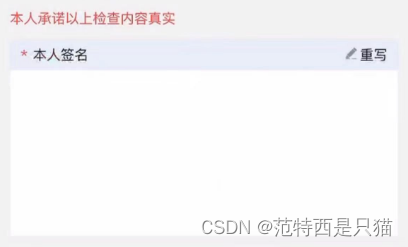
<template>
<view>
<view class="ft-26 color-red mt-20 mb-20">
本人承诺以上检查内容真实
</view>
<view class="sign">
<view class="sign-header">
<span><i class="color-red">*</i> 本人签名</span>
<div @click="goSign">
<img class="edit-icon" :src="require('@/static/images/edit.png')" alt="">
<label for="">重写</label>
</div>
</view>
<img class="sign-img" :src="tempFilePath">
</view>
</view>
</template>
<script>
export default {
data() {
return {
tempFilePath: "",
}
},
methods: {
// 点击重写,进入签名页面
goSign() {
uni.navigateTo({
url: `/examine/q-sign`
})
},
// 签名页面返回回来,接收签名照片展示
getTempFilePath(data) {
let {
tempFilePath } = JSON.parse(data)
this.tempFilePath = tempFilePath
},
},
}
</script>
<style lang="scss" scoped>
.report-view {
height: 50vh;
background: #fff;
}
.popup-content {
width: 100vw;
height: 100vh;
}
.sign {
border-radius: 10rpx;
border: 1rpx solid #E6E6E6;
overflow: hidden;
.sign-header {
line-height: 56rpx;
background: #E8EFF8;
border-radius: 0px;
display: flex;
justify-content: space-between;
padding: 0 20rpx;
font-size: 26rpx;
display: flex;
align-items: center;
.edit-icon {
width: 24rpx;
height: 24rpx;
display: inline-block;
margin-right: 5rpx;
}
span {
i {
line-height: 56rpx;
display: inline-block;
margin-right: 10rpx;
}
}
text {
font-weight: 500;
color: #999999;
}
}
.sign-img {
width: 100%;
height: 300rpx;
background: #fff;
}
}
</style>
2.2 书写签名,点击确认返回,及图片翻转显示(上图二,三)
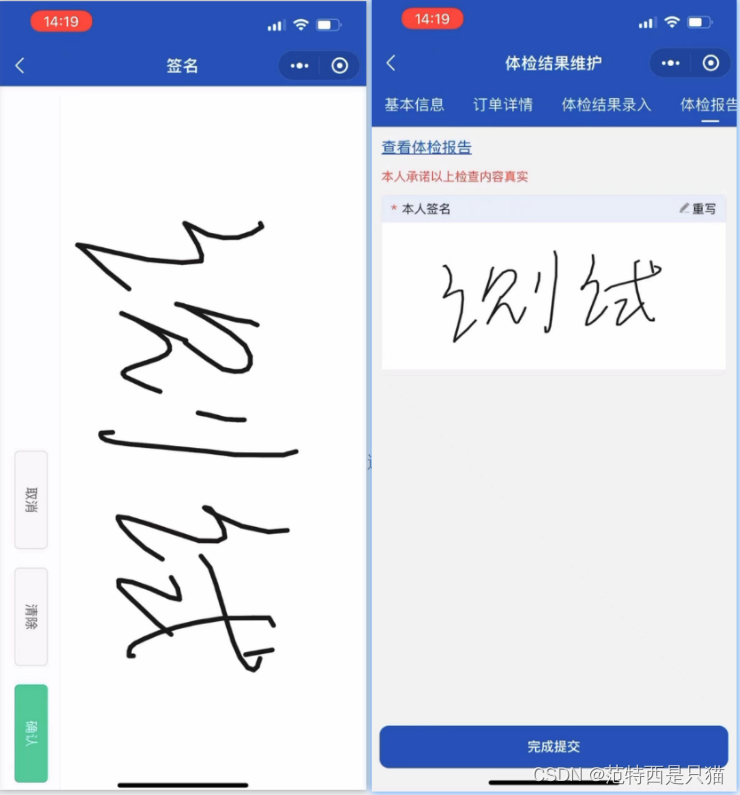
完整代码
<template>
<view>
<!-- 自定义导航栏 -->
<NaviBar title="签署" :autoBack="true" />
<view class="wrapper">
<view class="handBtn">
<button @click="retDraw" class="delBtn">清除</button>
<button @click="saveCanvasAsImg" class="saveBtn">取消</button>
<button @click="subCanvas" class="subBtn">确认</button>
</view>
<view class="handCenter">
<canvas class="handWriting" :disable-scroll="true" @touchstart="uploadScaleStart"
@touchmove="uploadScaleMove" canvas-id="handWriting" />
<!--用于旋转图片的canvas容器-->
<canvas style="position: absolute" :style="{ width: cavWidth, height: cavWidth1 }"
canvas-id="handWriting2"></canvas>
</view>
</view>
</view>
</template>
<script>
export default {
name: 'Signature',
data() {
return {
canvasName: 'handWriting',
ctx: '',
startX: null,
startY: null,
canvasWidth: 0,
canvasHeight: 0,
selectColor: 'black',
lineColor: '#1A1A1A', // 颜色
canvas: null,
cavWidth: 2000,
cavWidth1: 2000,
lineSize: 5, // 笔记倍数
}
},
onLoad({
location
}) {
if (location) {
this.location = location;
}
this.ctx = uni.createCanvasContext('handWriting', this)
this.$nextTick(() => {
uni
.createSelectorQuery()
.select('.handCenter')
.boundingClientRect((rect) => {
this.canvasWidth = rect.width
this.canvasHeight = rect.height
/* 将canvas背景设置为 白底,不设置 导出的canvas的背景为透明 */
this.setCanvasBg('#fff')
})
.exec()
})
},
methods: {
// 笔迹开始
uploadScaleStart(e) {
this.startX = e.changedTouches[0].x
this.startY = e.changedTouches[0].y
//设置画笔参数
//画笔颜色
this.ctx.setStrokeStyle(this.lineColor)
//设置线条粗细
this.ctx.setLineWidth(this.lineSize)
//设置线条的结束端点样式
this.ctx.setLineCap('round') //'butt'、'round'、'square'
//开始画笔
this.ctx.beginPath()
},
// 笔迹移动
uploadScaleMove(e) {
//取点
let temX = e.changedTouches[0].x
let temY = e.changedTouches[0].y
//画线条
this.ctx.moveTo(this.startX, this.startY)
this.ctx.lineTo(temX, temY)
this.ctx.stroke()
this.startX = temX
this.startY = temY
this.ctx.draw(true)
},
/**
* 重写
*/
retDraw() {
this.ctx.clearRect(0, 0, 700, 730)
this.ctx.draw()
//设置canvas背景
this.setCanvasBg('#fff')
},
/**
* @param {Object} str
* @param {Object} color
* 选择颜色
*/
selectColorEvent(str, color) {
this.selectColor = str
this.lineColor = color
},
// 确认
subCanvas() {
const _this = this
uni.canvasToTempFilePath({
canvasId: 'handWriting',
fileType: 'png',
quality: 1, //图片质量
success(res) {
console.log(res.tempFilePath, 'canvas生成图片地址')
wx.getImageInfo({
// 获取图片的信息
src: res.tempFilePath,
success: (res1) => {
console.log(res1)
// 将canvas1的内容复制到canvas2中
let canvasContext = wx.createCanvasContext('handWriting2')
let rate = res1.height / res1.width
let width = 300 / rate
let height = 300
_this.cavWidth = 300 / rate
_this.cavWidth1 = 300
canvasContext.translate(height / 2, width / 2)
canvasContext.rotate((270 * Math.PI) / 180)
canvasContext.drawImage(res.tempFilePath, -width / 2, -height / 2,
width, height)
canvasContext.draw(false, () => {
// 将之前在绘图上下文中的描述(路径、变形、样式)画到 canvas 中
wx.canvasToTempFilePath({
// 把当前画布指定区域的内容导出生成指定大小的图片。在 draw() 回调里调用该方法才能保证图片导出成功。
canvasId: 'handWriting2',
fileType: 'png',
quality: 1, //图片质量
success(res2) {
let data = JSON.stringify({
tempFilePath: res2
.tempFilePath,
})
let pages = getCurrentPages();
let prevPage = pages[pages.length - 2];
prevPage.$vm.getTempFilePath(data)
uni.navigateBack({
delta: 1
})
}
})
})
}
})
},
})
},
//旋转图片,生成新canvas实例
rotate(cb) {
const that = this
wx.createSelectorQuery()
.select('#handWriting2')
.fields({
node: true,
size: true
})
.exec((res) => {
const rotateCanvas = res[0].node
const rotateCtx = rotateCanvas.getContext('2d')
//this.ctxW-->所绘制canvas的width
//this.ctxH -->所绘制canvas的height
rotateCanvas.width = this.ctxH
rotateCanvas.height = this.ctxW
wx.canvasToTempFilePath({
canvas: that.canvas,
success(res) {
const img = rotateCanvas.createImage()
img.src = res.tempFilePath
img.onload = function() {
rotateCtx.translate(rotateCanvas.width / 2,
rotateCanvas
.height / 2)
rotateCtx.rotate((270 * Math.PI) / 180)
rotateCtx.drawImage(img, -rotateCanvas.height / 2, -
rotateCanvas
.width / 2)
rotateCtx.scale(that.pixelRatio, that.pixelRatio)
cb(rotateCanvas)
}
},
fail(err) {
console.log(err)
}
})
})
},
//取消
saveCanvasAsImg() {
this.retDraw()
uni.navigateBack()
},
//设置canvas背景色 不设置 导出的canvas的背景为透明
//@params:字符串 color
setCanvasBg(color) {
/* 将canvas背景设置为 白底,不设置 导出的canvas的背景为透明 */
//rect() 参数说明 矩形路径左上角的横坐标,左上角的纵坐标, 矩形路径的宽度, 矩形路径的高度
//这里是 canvasHeight - 4 是因为下边盖住边框了,所以手动减了写
this.ctx.rect(0, 0, this.canvasWidth, this.canvasHeight - 4)
// ctx.setFillStyle('red')
this.ctx.setFillStyle(color)
this.ctx.fill() //设置填充
this.ctx.draw() //开画
},
toJSON() {
}
}
}
</script>
<style>
page {
background: #fbfbfb;
height: auto;
overflow: hidden;
}
.wrapper {
position: relative;
width: 100%;
height: 100vh;
margin: 20rpx 0;
overflow: auto;
display: flex;
align-content: center;
flex-direction: row;
justify-content: center;
font-size: 28rpx;
}
.handWriting {
background: #fff;
width: 100%;
height: 100vh;
}
.handCenter {
border-left: 2rpx solid #e9e9e9;
flex: 5;
overflow: hidden;
box-sizing: border-box;
}
.handBtn button {
font-size: 28rpx;
}
.handBtn {
height: 100vh;
display: inline-flex;
flex-direction: column;
justify-content: space-between;
align-content: space-between;
flex: 1;
}
.delBtn {
width: 200rpx;
position: absolute;
bottom: 350rpx;
left: -35rpx;
transform: rotate(90deg);
color: #666;
}
.subBtn {
width: 200rpx;
position: absolute;
bottom: 52rpx;
left: -35rpx;
display: inline-flex;
transform: rotate(90deg);
background: #29cea0;
color: #fff;
margin-bottom: 60rpx;
text-align: center;
justify-content: center;
}
/*Peach - 新增 - 保存*/
.saveBtn {
width: 200rpx;
position: absolute;
bottom: 590rpx;
left: -35rpx;
transform: rotate(90deg);
color: #666;
}
</style>
3. 图片进行翻转,返回翻转后的图片