(一)简介
- 本文将带你手把手的实现一个简单的 android 查快递小程序 让你更了解
- android 项目的创建
- github的使用
- JSON数据的解析
以下是程序的截图(大神勿喷呀)

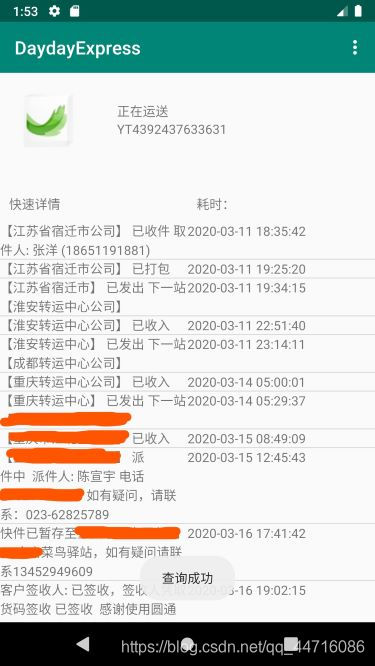
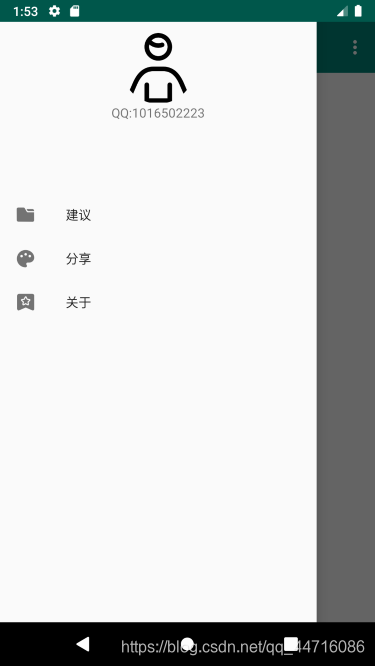
(二)开始工程
(1)在github上创建你的代码库
第一步:创建工程
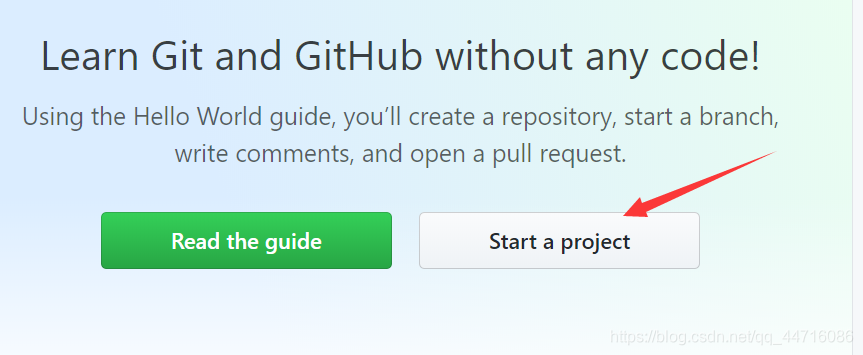
输入项目名字 选择 类型 和 license
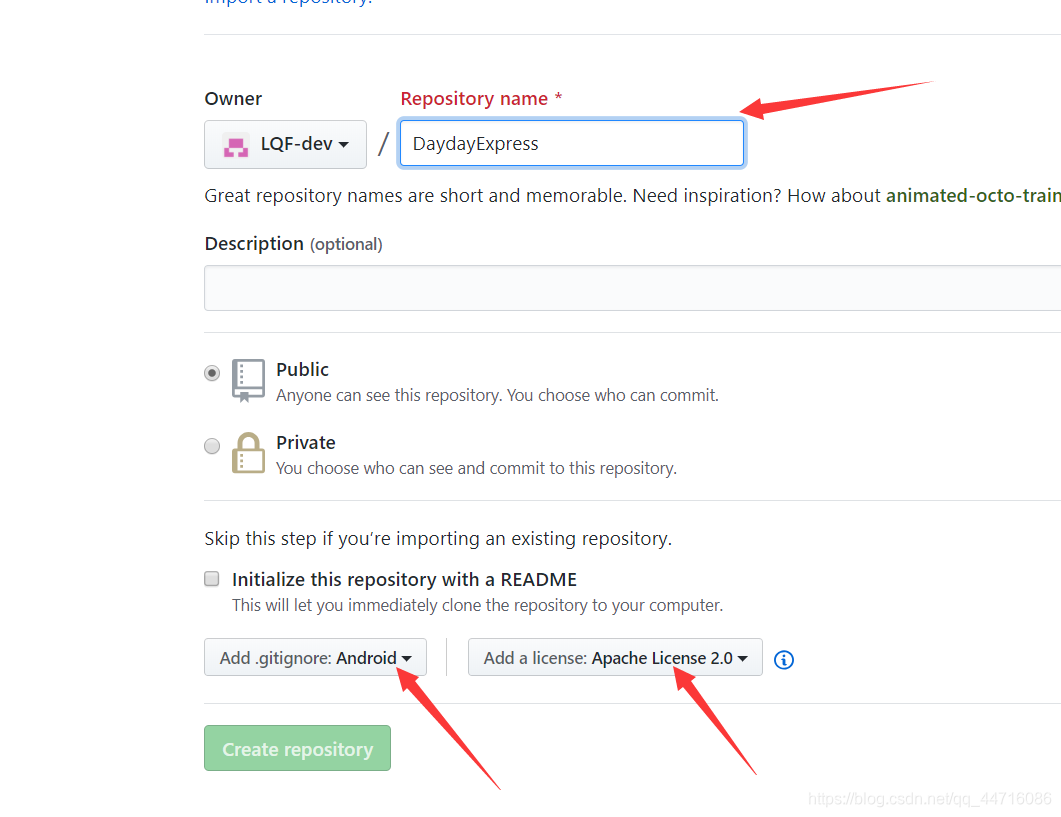
在AndroidStudio中创建同名工程
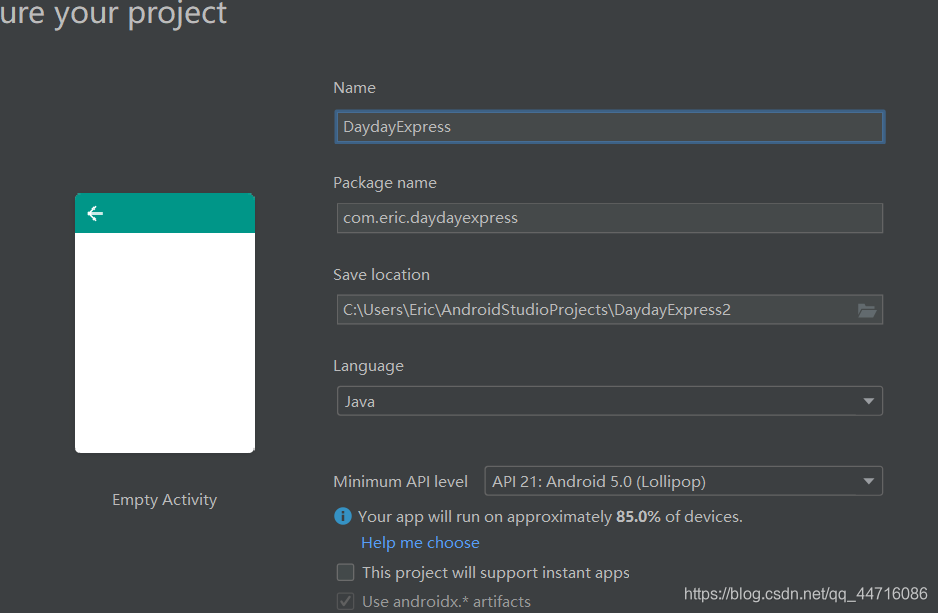
在bit bash 中 进入创建的工程目录 输入:
git clone (在github上你的新创建项目的地址)
例如 git clone https://github.com/LQF-dev/DaydayExpress.git
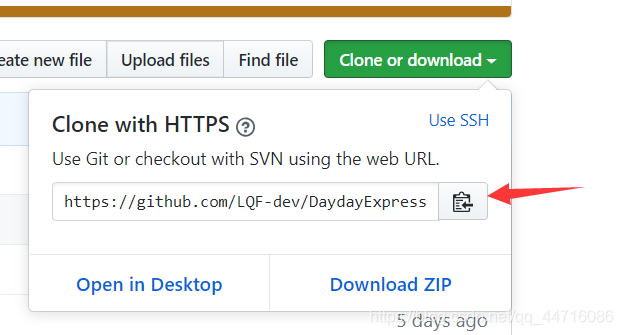
最后push到 github
git add .
git commit -m "你的commit"
git push origin master
(2)编写布局文件
注意:布局代码有点繁琐,并且本人做的也不够好,若不按照此布局文件,可选择直接跳过,查看代码的实现板块
2.1 MainActivity
在主活动中我们会放置两个 EditText 以及一个按钮 并且会引入ToolBar 来代替原来的ActionBar
- 以下是activity_main的代码
<?xml version="1.0" encoding="utf-8"?>
<androidx.drawerlayout.widget.DrawerLayout
xmlns:android="http://schemas.android.com/apk/res/android"
xmlns:app="http://schemas.android.com/apk/res-auto"
android:id="@+id/drawer_layout"
android:layout_width="match_parent"
android:layout_height="match_parent">
<RelativeLayout xmlns:android="http://schemas.android.com/apk/res/android"
xmlns:app="http://schemas.android.com/apk/res-auto"
android:orientation="vertical"
android:layout_width="match_parent"
android:layout_height="match_parent">
<androidx.appcompat.widget.Toolbar
android:id="@+id/toolbar"
android:layout_width="match_parent"
android:layout_height="?attr/actionBarSize"
android:background="?attr/colorPrimary"
android:theme="@style/ThemeOverlay.AppCompat.Dark.ActionBar"
app:popupTheme="@style/ThemeOverlay.AppCompat.Light"
/> >
<EditText
android:id="@+id/edit_expNu"
android:layout_width="wrap_content"
android:layout_height="wrap_content"
android:layout_centerInParent="true"
android:hint="请输入快递单号"/>
<EditText
android:id="@+id/edit_expCode"
android:layout_width="wrap_content"
android:layout_height="wrap_content"
android:layout_centerInParent="true"
android:layout_below="@+id/edit_expNu"
android:hint="请输入快递公司名称"/>
<Button
android:id="@+id/submit"
android:layout_below="@+id/edit_expCode"
android:layout_centerInParent="true"
android:layout_width="wrap_content"
android:layout_height="wrap_content"
android:text="查询"/>
</RelativeLayout>
<com.google.android.material.navigation.NavigationView
android:id="@+id/nav_view"
android:layout_width="match_parent"
android:layout_height="match_parent"
android:layout_gravity="start"
app:menu="@menu/nav_menu"
app:headerLayout="@layout/nav_header">
</com.google.android.material.navigation.NavigationView>
</androidx.drawerlayout.widget.DrawerLayout>
2.2 TraceAcvitity
- 在此活动中存在
toolbar 显示标题栏
RelativeLayout 来容纳图片和运送信息
LinearLayout 容纳辅助信息
RecycleView 来显示快递追踪信息
<?xml version="1.0" encoding="utf-8"?>
<LinearLayout xmlns:android="http://schemas.android.com/apk/res/android"
xmlns:app="http://schemas.android.com/apk/res-auto"
xmlns:tools="http://schemas.android.com/tools"
android:orientation="vertical"
android:layout_width="match_parent"
android:layout_height="match_parent"
>
<androidx.appcompat.widget.Toolbar
android:id="@+id/toolbar_trace"
android:layout_width="match_parent"
android:layout_height="?attr/actionBarSize"
android:background="?attr/colorPrimary"
android:theme="@style/ThemeOverlay.AppCompat.Dark.ActionBar"
app:popupTheme="@style/ThemeOverlay.AppCompat.Light"
/> >
<RelativeLayout
android:layout_width="match_parent"
android:layout_height="wrap_content"
android:layout_marginBottom="20dp"
android:padding="20dp">
<ImageView
android:id="@+id/iv_companyImage"
android:layout_width="wrap_content"
android:layout_height="wrap_content"
android:layout_alignParentLeft="true"
android:layout_alignParentTop="true"
android:src="@drawable/ic_express_64" />
<TextView
android:id="@+id/text_state"
android:layout_width="wrap_content"
android:layout_height="wrap_content"
android:layout_alignParentTop="true"
android:layout_marginLeft="44dp"
android:layout_marginTop="12dp"
android:layout_toRightOf="@+id/iv_companyImage"
android:text="正在运送" />
<TextView
android:id="@+id/text_showNumber"
android:layout_width="wrap_content"
android:layout_height="wrap_content"
android:layout_below="@+id/text_state"
android:layout_marginLeft="44dp"
android:layout_toRightOf="@+id/iv_companyImage"
android:text="快递单号" />
</RelativeLayout>
<LinearLayout
android:orientation="horizontal"
android:layout_width="match_parent"
android:layout_height="wrap_content">
<TextView
android:text="快速详情"
android:layout_gravity="center"
android:layout_width="0dp"
android:layout_height="wrap_content"
android:layout_weight="1"
android:padding="10dp"/>
<TextView
android:id="@+id/tv_time_total"
android:layout_gravity="center"
android:text="耗时:"
android:padding="10dp"
android:layout_width="0dp"
android:layout_height="wrap_content"
android:layout_weight="1"/>
</LinearLayout>
<androidx.recyclerview.widget.RecyclerView
android:id="@+id/recycle_view_trace"
android:layout_width="match_parent"
android:layout_height="wrap_content">
</androidx.recyclerview.widget.RecyclerView>
</LinearLayout>
2.3 ToolBar 的使用
android项目中默认显示的是ActionBar,故先要在 style.xml 文件中修改项目的主题才能使用Toobar
<resources>
<!-- Base application theme. -->
<style name="AppTheme" parent="Theme.AppCompat.Light.NoActionBar">
</style>
</resources>
以下是 toobar 的简单使用 我仅仅在 Toolbar 中增加了一个 扫一扫 的 item,小伙伴可按照你的需求增加不同的功能

<?xml version="1.0" encoding="utf-8"?>
<menu xmlns:android="http://schemas.android.com/apk/res/android"
xmlns:app="http://schemas.android.com/apk/res-auto">
<item
android:id="@+id/scan"
android:title="扫一扫"
app:showAsAction="never"
/>
</menu>
2.4 依赖的引入

(3)项目的代码实现
3.1 代码的整体理解
当前程序的思路非常简单
1. 本地调用查询快递 api,发送查询请求
2. 接受解析得到的 json 数据,利用GSON或者其他的方式,将有效数据提取出来,
3. 最后在主线程(UITHread)将数据显示出来即可
3.2 MainActivity的代码实现
- 整体框架
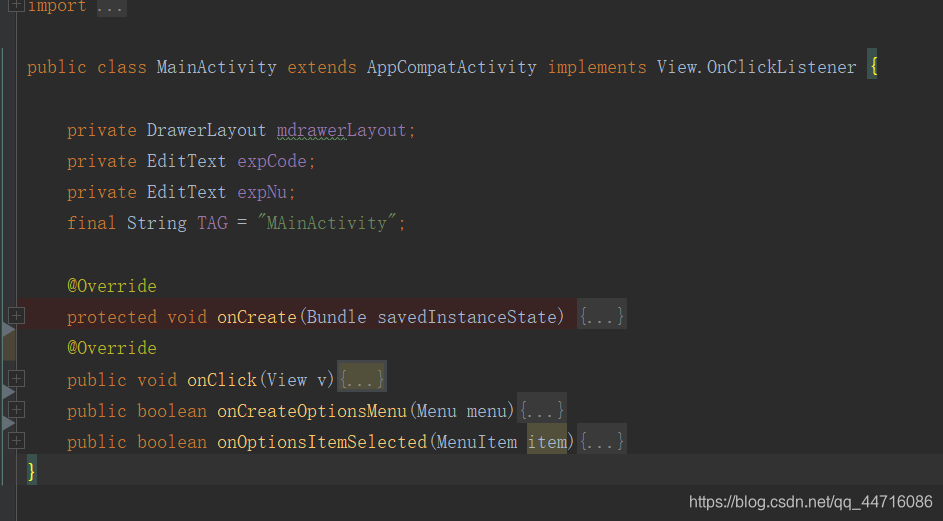
3.2.1.onCreate
@Override
protected void onCreate(Bundle savedInstanceState) {
super.onCreate(savedInstanceState);
setContentView(R.layout.activity_main);
//实例化各种控件
Button submit = (Button)findViewById(R.id.submit);
submit.setOnClickListener(this);
expCode = (EditText)findViewById(R.id.edit_expCode);
expNu = (EditText)findViewById(R.id.edit_expNu);
androidx.appcompat.widget.Toolbar toolbar = (Toolbar) findViewById(R.id.toolbar);
setSupportActionBar(toolbar);
mdrawerLayout = (DrawerLayout) findViewById(R.id.drawer_layout) ;
//展示ActionBar
ActionBar actionBar = getSupportActionBar();
if(actionBar != null){
actionBar.setDisplayHomeAsUpEnabled(true);
//Todo change icon later
actionBar.setHomeAsUpIndicator(R.drawable.ic_menu);
}
}
3.2.2.按钮的onCLick事件
- 通过SharedPreferences 来储存输入的数据并且传递到 TraceActivity
@Override
public void onClick(View v){
switch (v.getId()){
case R.id.submit:
final String code = expCode.getText().toString();
final String num = expNu.getText().toString();
Log.d(TAG, "code = "+ code);
Log.d(TAG, "num = " + num);
if(!(code.equals("STO") || code.equals("YTO")|| code.equals("ZTO")) ){
Toast.makeText(this, "仅支持 申通 圆通 中通", Toast.LENGTH_SHORT).show();
}else{
Toast.makeText(this, "查询成功", Toast.LENGTH_SHORT).show();
}
// 打开另一个activity
SharedPreferences.Editor editor = getSharedPreferences("data",MODE_PRIVATE).edit();
editor.putString("code",code);
editor.putString("number",num);
editor.apply();
Intent intent = new Intent(this,TraceActivity.class);
startActivity(intent);
}
}
3.2.3 加载Toolbar 以及 TooBar 的点击事件
- 我仅仅 只加入了 一个扫一扫的菜单
public boolean onCreateOptionsMenu(Menu menu){
getMenuInflater().inflate(R.menu.toolbar,menu);
return true;
}
public boolean onOptionsItemSelected(MenuItem item){
switch (item.getItemId()){
case R.id.scan:
Toast.makeText(this, "你点击了扫一扫按钮", Toast.LENGTH_SHORT).show();
break;
case android.R.id.home:
Log.d(TAG, "onOptionsItemSelected: open_drawer");
mdrawerLayout.openDrawer(GravityCompat.START);
break;
default:
break;
}
return true;
}
3.3 TraceActivity的代码实现
- 整体框架
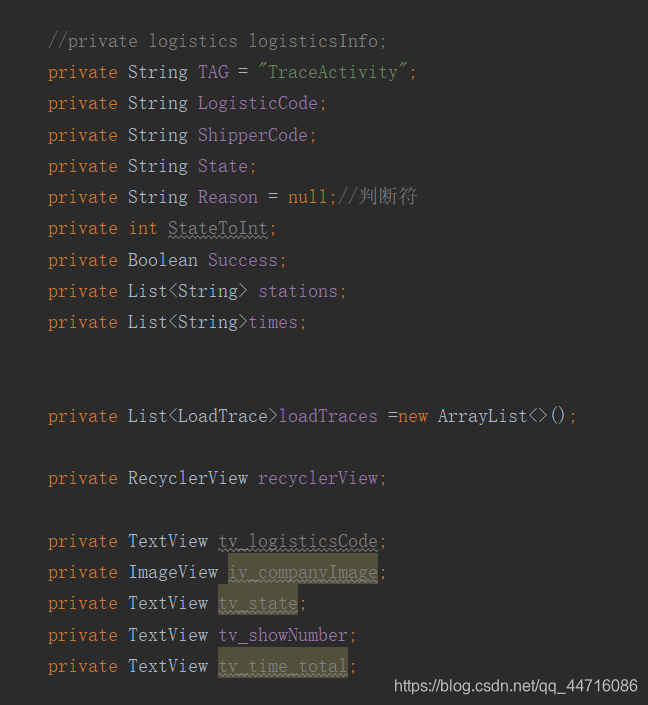
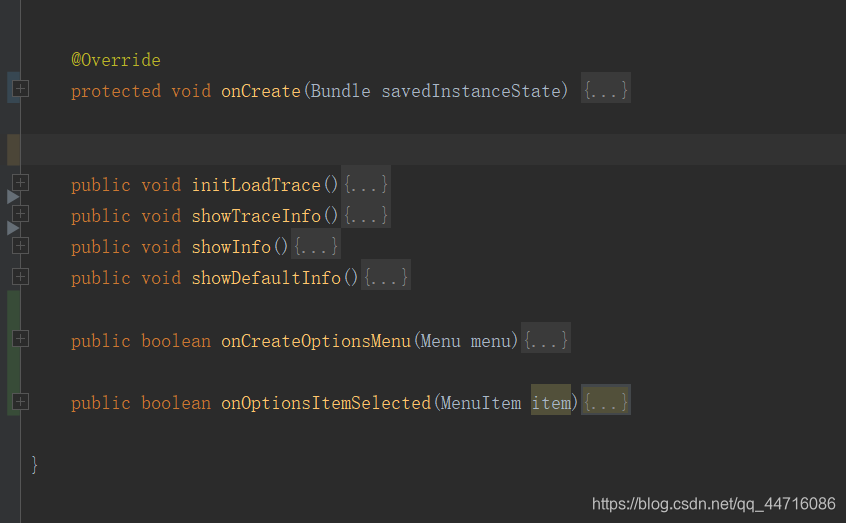
3.3.1 有哪些免费的快递api?怎样使用api?
可以使用快递100 快递鸟的api。 这里我使用的是快递鸟的免费版(快递鸟直接注册即可,快递100还需要审核)但是。。。快递鸟免费版本仅仅支持中通 圆通 申通三家的快递查询,具体情况可登录快递鸟的网站查询。
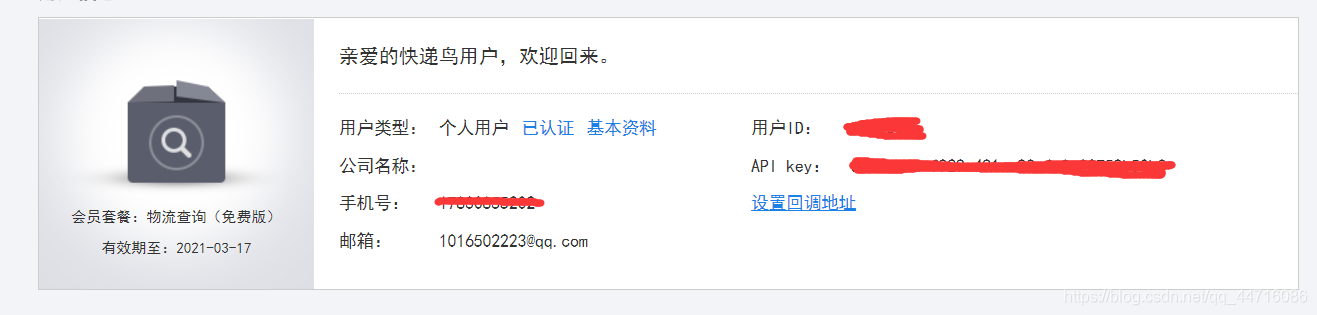 当你得到你的id apikey就可以使用快递鸟的api了,但是如何使用呢?不用着急,我会给您介绍清楚的!
当你得到你的id apikey就可以使用快递鸟的api了,但是如何使用呢?不用着急,我会给您介绍清楚的!
如下图所示,打开快递鸟提供的demo
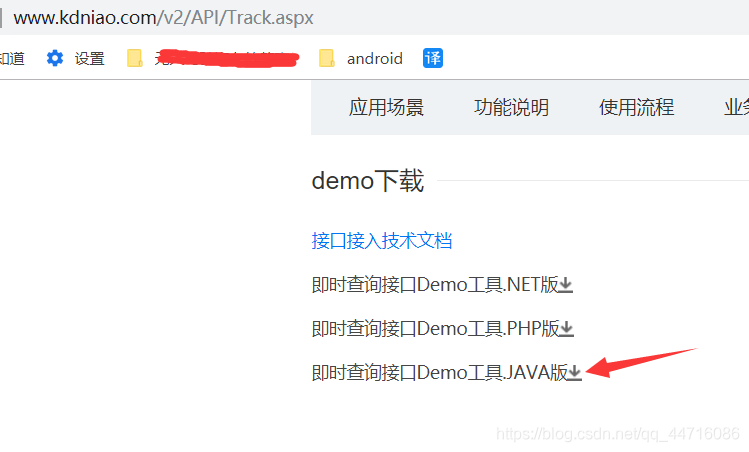
并将下载好的.java文件复制到你的项目下面 即可 如图:
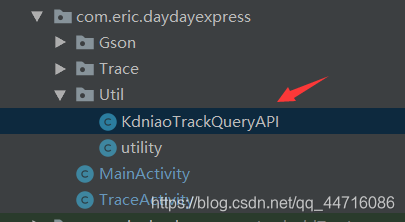
此接口KdniaoTrackQueryAPI 较为复杂,你不需要了解其中的具体实现,只需要知道存在一个getOrderByJson的方法,该方法需要你传进去两个参数(公司编号)(快递单号)即可返回 JSON 数据

3.3.2 Json数据的解析 以及onCreate方法的实现
- 此为得到的 json 数据
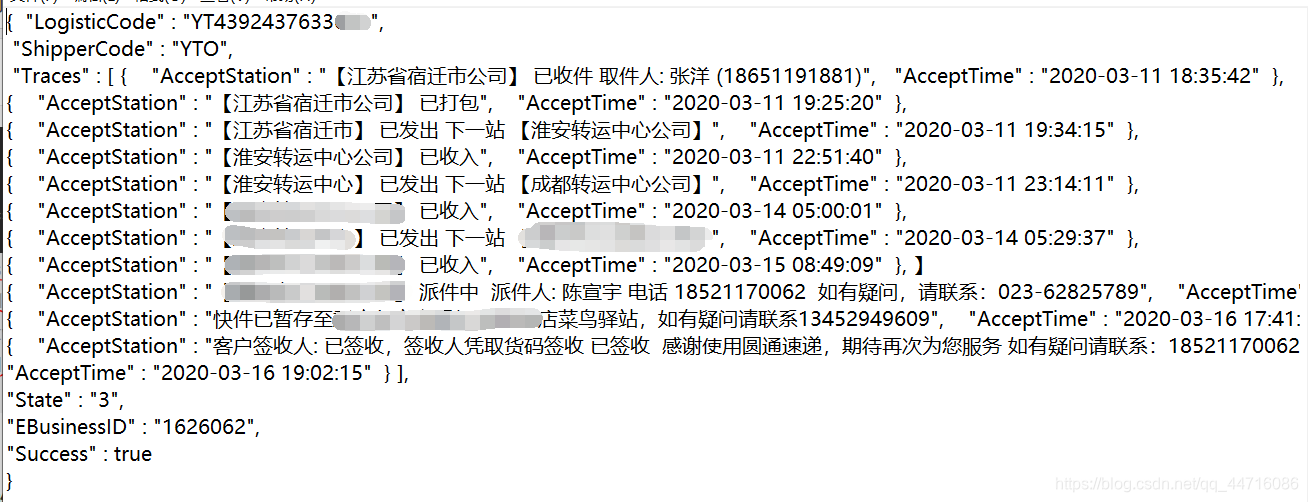
由于我仅仅需要解析出来的物流轨迹,这里就不使用GSON 的解析方法了,而是直接转化为JSONObject 直接解析
new Thread(new Runnable() {
@Override
public void run() {
try {
//Log.d(TAG, "run: 进入run");
//这里的 respond 就是 待解析的Json数据
String respond = new KdniaoTrackQueryAPI().getOrderTracesByJson(code,num);
// Log.d(TAG, "respond: " + respond);
JSONObject jsonObject = new JSONObject(respond);
JSONArray array = jsonObject.getJSONArray("Traces");
for (int i = 0; i < array.length(); i++) {
JSONObject object = array.getJSONObject(i);
String AcceptStation = object.getString("AcceptStation");
stations.add(AcceptStation);
String AcceptTime = object.getString("AcceptTime");
times.add(AcceptTime);
// Log.d(TAG, "AcceptStation:" + stations.get(i));
// Log.d(TAG, "AcceptTime : " + times.get(i));
//Log.d(TAG, "AcceptTime size: " + times.size());
} try {
Reason = jsonObject.getString("Reason");
Log.d(TAG, "Reason: " + Reason);
} catch (Exception e) {
e.printStackTrace();
//Log.d(TAG, "Reason: 正常查询无Reason 现在Reason:" + Reason);
}
catch (Exception e) {
e.printStackTrace();
}
数据已经得到,并且已经存在 两个list中,下一步就是更新数据了
3.3.3 在主线程中更新数据
if( Reason==null ){
runOnUiThread(new Runnable() {
@Override
public void run() {
//查询正确显示
showInfo();
}
});
}
else {
runOnUiThread(new Runnable() {
@Override
public void run() {
//查询不正确显示默认数据
showDefaultInfo();
}
});
}
}
}).start();//runable
showInfo() 以及 showDefaultInfo()的逻辑请看下面
/**
* 初始化 list 给recycleView的Adapter提供数据
*/
public void initLoadTrace(){
for(int i =0;i < times.size();i++){
LoadTrace loadTraceItem = new LoadTrace(stations.get(i),times.get(i));
loadTraces.add(loadTraceItem);
}
}
/**
* 展示物流轨迹信息
*/
public void showTraceInfo(){
initLoadTrace();
RecyclerView.LayoutManager layoutManager = new LinearLayoutManager(this);
LoadTraceAdapter adapter = new LoadTraceAdapter(loadTraces);
recyclerView.setLayoutManager(layoutManager);
recyclerView.addItemDecoration(new DividerItemDecoration(this,
DividerItemDecoration.VERTICAL));
recyclerView.setAdapter(adapter);
}
/**
*展示界面以及物流轨迹信息
*/
public void showInfo(){
showTraceInfo();
tv_showNumber.setText(LogisticCode);
}
/**
* 展示默认信息
*/
public void showDefaultInfo(){
tv_showNumber.setText("暂无");
Toast.makeText(this, "请输入正确信息", Toast.LENGTH_SHORT).show();
}
-此时整体逻辑基本结束。
3.3.4 RecycleView 的使用
这一节我就简要跳过,不懂的小伙伴请百度下RecycleView的使用
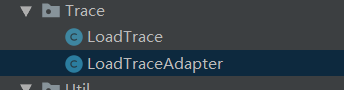
public class LoadTrace {
private String traceInfo;
private String time;
public LoadTrace(String traceInfo,String time){
this.traceInfo = traceInfo;
this.time = time;
}
public String getTraceInfo() {
return traceInfo;
}
public String getTime() {
return time;
}
}
public class LoadTraceAdapter extends RecyclerView.Adapter<LoadTraceAdapter.ViewHolder> {
private List<LoadTrace>mLoadTraces;
static class ViewHolder extends RecyclerView.ViewHolder{
TextView traceInfo;
TextView time;
public ViewHolder(View view){
super(view);
traceInfo = (TextView)view.findViewById(R.id.tv_traceInfo);
time = (TextView)view.findViewById(R.id.tv_time_item);
}
}
public LoadTraceAdapter(List<LoadTrace>loadTraceList){
mLoadTraces = loadTraceList;
}
@Override
public ViewHolder onCreateViewHolder(ViewGroup parent , int viewType){
View view = LayoutInflater.from(parent.getContext())
.inflate(R.layout.loadtrace_item,parent,false);
ViewHolder holder = new ViewHolder(view);
return holder;
}
//滚动到这里加载
@Override
public void onBindViewHolder(ViewHolder holder,int position){
LoadTrace loadTrace = mLoadTraces.get(position);
holder.traceInfo.setText(loadTrace.getTraceInfo());
holder.time.setText(loadTrace.getTime());
}
@Override
public int getItemCount(){
return mLoadTraces.size();
}
}
(三)将代码push到github上
项目终于完成了! 这时候可以将我们的项目上传到 github 上管理。

尾巴:
谢谢能看到这里的小伙伴,本人也是第一次写这么长的博客,希望你能有所收获,也希望我们能一起努力,学好技术!
要是有小伙伴不知道最终效果是什么,可以在github中download我的代码下面是我的源代码:
https://github.com/LQF-dev/DaydayExpress