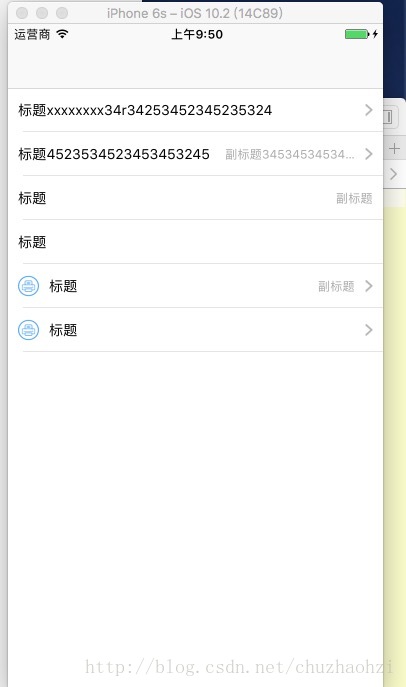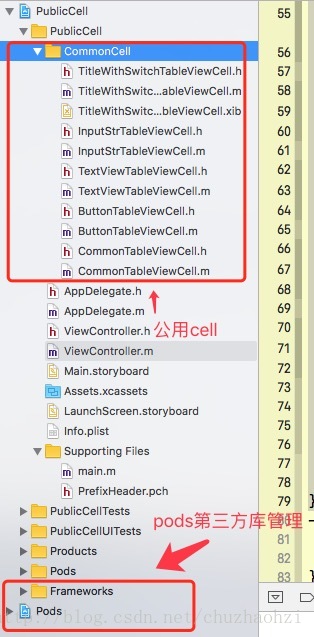一、功能介绍
先上效果图:
实现样式有:
- 标题+Arrow;
- 标题+副标题+Arrow
- 标题+副标题
- 标题
- 图片+标题+Arrow
- 图片+标题
接下来开始说明如何实现这样的一个多功能、可复用、更灵活的自定义UITableViewCell是怎么通过Masonry自动适配来实现的:
1、首先看下项目结构:
使用CocoaPods进行第三方库管理(之后会对如何安装CocoaPods和安装出现的问题单独写一篇博客,敬请关注!),在这个工程中我只导入了Masonry第三方库,其他的库如有需要可自行导入。
2、看下pch文件中定义的这些宏
#ifndef PrefixHeader_pch
#define PrefixHeader_pch
//以下是自动适配相关宏定义 不用自动适配可以无视
#define WS(weakSelf) __weak __typeof(&*self)weakSelf = self;
//define this constant if you want to use Masonry without the 'mas_' prefix
#define MAS_SHORTHAND
//define this constant if you want to enable auto-boxing for default syntax
#define MAS_SHORTHAND_GLOBALS
/**
* RGB值方式
*/
#define RGBA(r,g,b,a) [UIColor colorWithRed:(r)/255.0f green:(g)/255.0f blue:(b)/255.0f alpha:a]
#define RGB(r,g,b) RGBA(r,g,b,1)
#define COLOR_DETAIL RGB(109, 116, 121) //CELL 描述颜色
/**
* 字号设置
*/
#define FONT(RatioFont) [UIFont systemFontOfSize:RatioFont]
#define COLOR_TITLE RGB(41, 46, 49) //CELL title颜色
// Include any system framework and library headers here that should be included in all compilation units.
// You will also need to set the Prefix Header build setting of one or more of your targets to reference this file.
#ifdef __OBJC__
#import "Masonry.h"
#endif
#endif /* PrefixHeader_pch */- 对Masonry适配方法做了一定的规范,这样一来在适配的时候更加顺手,当然这只是个人喜好,如果你不习惯你也可以使用你自己的方法进行适配;
- 定义RGB颜色,输入RGB对应的参数即可自定义各种颜色,相比 [UIColor redColor];更加灵活,更加随心所欲;
- Font是设置字体大小的一个宏,设置字体大小直接传入字号即可;
3、Cell实现部分
<1>.在我们的CommonTableViewCell.h文件中对外暴露一个设置cell的方法,使得在调用的时候传入不同的参数,代码如下(注释已经很清楚了,就不一一解释了O(∩_∩)O):
/**
对外暴露设置cell方法
@param imageName 传入图片名字
@param title 标题
@param subTitle 副标题
@param isHas 是否有arrow
*/
-(void)setCellInfoWithHeaderImage:(NSString *)imageName withTitle:(NSString *)title withSubTitle:(NSString *)subTitle withArrow:(BOOL )isHas;<2>.在我们的CommonTableViewCell.m文件中进行UI界面布局以及实现设置方法:
- 添加所需控件
@property (nonatomic, strong)UIImageView *headerImageView; // 标题图片
@property (nonatomic, strong)UILabel *titleLabel; // 标题
@property (nonatomic, strong)UILabel *subTitleLabel; // 副标题
@property (nonatomic, strong)UIImageView *arrowImageView; // arrow图片- 初始化我们的自定义cell:
// 这里我们把搭建UI和适配的方法抽离出来,使得代码可读性更高,不至于太多冗杂
- (instancetype)initWithStyle:(UITableViewCellStyle)style reuseIdentifier:(NSString *)reuseIdentifier {
if (self = [super initWithStyle:style reuseIdentifier:reuseIdentifier]){
[self bulidUI]; // 搭建UI
[self autoLayout]; // UI界面控件自适应
}
return self;
}- bulidUI(这里你也可以选择懒加载)
-(void)bulidUI{
// 添加图片 headerImage
self.headerImageView = [[UIImageView alloc] init];
[self.contentView addSubview:self.headerImageView];
// 添加标题 titleLabel
self.titleLabel = [[UILabel alloc] init];
self.titleLabel.font = [UIFont systemFontOfSize:14];
self.titleLabel.textColor = [UIColor blackColor];
[self.contentView addSubview:self.titleLabel];
// 添加副标题 subTitleLabel
self.subTitleLabel = [[UILabel alloc] init];
self.subTitleLabel.textColor = [UIColor lightGrayColor];
self.subTitleLabel.textAlignment = NSTextAlignmentRight;
self.subTitleLabel.font = [UIFont systemFontOfSize:12];
[self.contentView addSubview:self.subTitleLabel];
// 添加arrow
self.arrowImageView = [[UIImageView alloc] init];
[self.contentView addSubview:self.arrowImageView];
}- autoLayout自动适配
-(void)autoLayout{
// 对头部图片进行约束
[self.headerImageView mas_makeConstraints:^(MASConstraintMaker *make) {
make.leading.offset(10);
make.centerY.equalTo(self.contentView.mas_centerY);
make.height.equalTo(21);
make.width.equalTo(21);
}];
// 对标题进行约束
[self.titleLabel mas_makeConstraints:^(MASConstraintMaker *make) {
make.leading.equalTo(self.headerImageView.mas_trailing).offset(10);
make.height.equalTo(21);
make.centerY.equalTo(self.contentView.mas_centerY);
make.trailing.equalTo(self.subTitleLabel.mas_leading).offset(-10);
}];
// 对副标题进行约束
[self.subTitleLabel mas_makeConstraints:^(MASConstraintMaker *make) {
make.leading.equalTo(self.titleLabel.mas_trailing).offset(10);
make.height.equalTo(21);
make.centerY.equalTo(self.contentView.mas_centerY);
make.trailing.equalTo(self.arrowImageView.mas_leading).offset(-10);
}];
// 对arrow进行约束
[self.arrowImageView mas_makeConstraints:^(MASConstraintMaker *make) {
make.trailing.equalTo(self.contentView.mas_trailing).offset(-10);
make.width.equalTo(8);
make.height.equalTo(13);
make.centerY.equalTo(self.contentView.mas_centerY);
}];
}- 实现设置cell显示的方法
- (void)setCellInfoWithHeaderImage:(NSString *)imageName withTitle:(NSString *)title withSubTitle:(NSString *)subTitle withArrow:(BOOL)isHas {
if (imageName.length<=0){ // 判断头部照片是否存在
[self.titleLabel mas_updateConstraints:^(MASConstraintMaker *make) {
make.leading.offset(10); // 没有头部照片,更新约束,此时标题靠左边
}];
}
if (subTitle.length>0) { // 判断副标题是否有,有则更新约束
[self.titleLabel mas_updateConstraints:^(MASConstraintMaker *make) {
make.width.mas_greaterThanOrEqualTo(80); // 设置标题宽度
}];
[self.subTitleLabel mas_updateConstraints:^(MASConstraintMaker *make) {
make.width.mas_greaterThanOrEqualTo(80); // 设置副标题宽度
}];
}
if (!isHas){ // 判断如果是否有arrow
[self.subTitleLabel mas_updateConstraints:^(MASConstraintMaker *make) {
make.trailing.equalTo(self.contentView.mas_trailing).offset(-10);
}];
}
self.headerImageView.image = [UIImage imageNamed:imageName];
self.titleLabel.text = title;
self.subTitleLabel.text = subTitle;
// 这里我们arrow的图片可以放在本地,直接读取就好,当然也可以在外面传入进来,只需要对暴露方法添加参数即可,可以参照头部图片一样的判断
self.arrowImageView.image = [UIImage imageNamed:@"ic_arrow right"];
}
4、 实现方法:
-(UITableViewCell *)tableView:(UITableView *)tableView cellForRowAtIndexPath:(NSIndexPath *)indexPath {
// 创建对象
CommonTableViewCell *commonTableViewCell = [tableView dequeueReusableCellWithIdentifier:@"commonTableViewCellIdentifier"];
if (!commonTableViewCell){
commonTableViewCell = [[CommonTableViewCell alloc] initWithStyle:UITableViewCellStyleDefault reuseIdentifier:@"commonTableViewCellIdentifier"];
}
switch (indexPath.row) {
case 0:{
[commonTableViewCell setCellInfoWithHeaderImage:@"" withTitle:@"标题xxxxxxxx34r34253452345235324" withSubTitle:@"" withArrow:YES];
}
break;
case 1:{
[commonTableViewCell setCellInfoWithHeaderImage:@"" withTitle:@"标题4523534523453453245" withSubTitle:@"副标题3453453453453452fgfghffjjjfghjfghjfgjfghjfghj3452345234523" withArrow:YES];
}
break;
case 2:{
[commonTableViewCell setCellInfoWithHeaderImage:@"" withTitle:@"标题" withSubTitle:@"副标题" withArrow:NO];
}
break;
case 3:{
[commonTableViewCell setCellInfoWithHeaderImage:@"" withTitle:@"标题" withSubTitle:@"" withArrow:NO];
}
break;
case 4:{
[commonTableViewCell setCellInfoWithHeaderImage:@"per_printer" withTitle:@"标题" withSubTitle:@"副标题" withArrow:YES];
}
break;
case 5:{
[commonTableViewCell setCellInfoWithHeaderImage:@"per_printer" withTitle:@"标题" withSubTitle:@"" withArrow:YES];
}
break;
default:
break;
}
return commonTableViewCell;
}
至此我们已经讲完了这个公共cell的布局以及实现,接下来在我们工程里面还有几个其他类型的自定义cell,有兴趣可以自己看看,小白在这就不多赘述了。