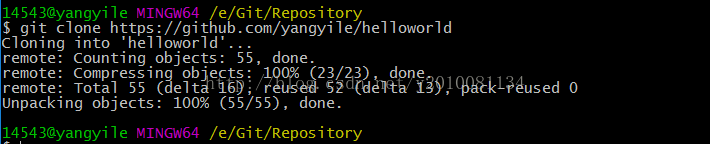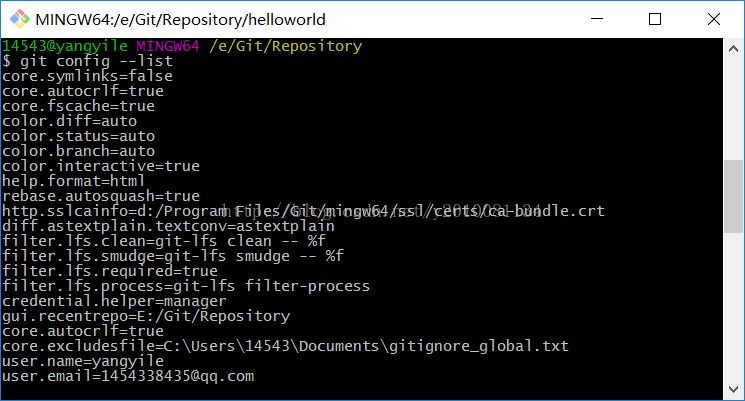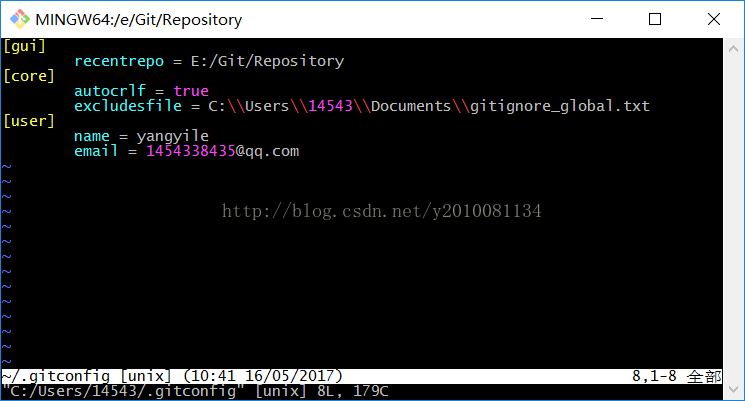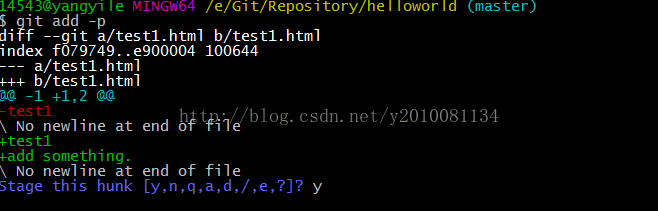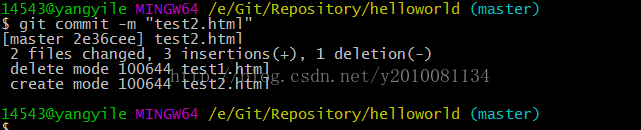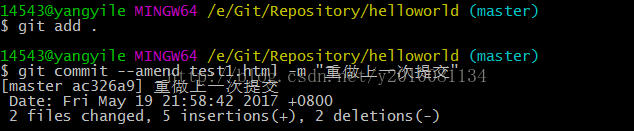一、新建仓库
1.在当前目录新建一个Git仓库
$ git init
$ git init helloworld说明:创建一个helloworld目录,在其下创建Git仓库。
3.从远程GitHub克隆一个仓库下来
$ git clone https://github.com/yangyile/helloworld
二、配置
Git的设置文件为.gitconfig,它可以在用户主目录下(全局配置),也可以在项目目录下(项目配置)。
1.显示当前的Git配置
$ git config --list
$ git config -e [--global]
敲入命令git config -e --global即可编辑Git全局配置,编辑完成:wq保存退出。
3.设置提交代码时的用户信息
$ git config [--global] user.name "[name]" $ git config [--global] user.email "[email address]"
三、增加/删除文件
1.添加指定文件到暂存区
$ git add [file1] [file2] ...
如:git add test1.html
$ git add [dir]如:git add test,即将test文件夹放到暂存区
3.添加当前目录的所有文件到暂存区
$ git add .
4.对于一个文件的多处变化,可以实现分次提交
$ git add -p
5.删除工作区文件,并且将这次删除放入暂存区
$ git rm [file1] [file2] ...
6.停止追踪指定文件,但该文件会保留在工作区
$ git rm --cached [file]
7.改名文件,并且将这个改名放入暂存区
$ git mv [file-original] [file-renamed]
四、代码提交
1.提交暂存区到仓库
$ git commit -m [message]
2.提交暂存区的指定文件到仓库
$ git commit [file1] [file2] ... -m [message]
3.提交工作区自上次commit之后的变化,直接到仓库
$ git commit -a
4.使用一次新的commit,替代上一次提交,如果代码没有任何新的变化,则用来改写上一次commit的提交信息
$ git commit --amend -m [message]
5.重做上次commit,并包括制定文件的新变化
$ git commit --amend [file1] [file2] ...
五、分支
1.列出所有本地分支
$ git branch
2.列出所有远程分支
3.列出所有本地分支和远程分支
$ git branch -a
4.新建一个分支,但依然停留在当前分支
$ git branch [branch-name]
如:git branch branch1
5.新建一个分支,并却换到该分支
$ git checkout -b [branch]
6.新建一个分支,指向指定的commit
$ git branch [branch] [commit]
7.新建一个分支,与指定的远程分支建立追踪关系
8.切换到指定分支,并更新工作区
$ git checkout [branch-name]
9.切换到上一个分支
$ git checkout -
10.合并指定分支到当前分支
$ git merge [branch]
11.删除分支
$ git branch -d [branch-name]
12.删除远程分支
$ git push origin --delete [branch-name] $ git branch -dr [remote/branch]
13.创建一个全新的分支,不包含原分支的提交历史
$ git checkout --orphan [new-branch]
14.将master上的修改同步至分支
$ git rebase master branch1说明:当前分支为branch1,如果想要将master上的修改同步至branch1,可执行上述命令(上述命令相当于git checkout branch1, git rebase master。会基于master将branch1的提交重做)。
六、标签
1.列出所有tag
$ git tag
2.新建一个tag在当前commit
$ git tag [tag]如执行git tag tag1命令,会在helloworld仓库的refs下看到新建的tag1分支。
3.新建一个tag在指定commit
$ git tag [tag] [commit]
$ git tag -d [tag]

5.删除远程tag
$ git push origin :refs/tags/[tagName]
$ git show [tag]

7.提交指定tag
$ git push [remote] [tag]
$ git push [remote] --tags
$ git checkout -b [branch] [tag]

七、查看信息
1.显示有变更的文件
$ git status
$ git log

3.显示commit历史,以及每次commit发生变更的文件
$ git log -S [Keyword]

4.显示某个commit之后的所有变动,每个commit占据一行
$ git log [tag] HEAD --pretty=format:%s
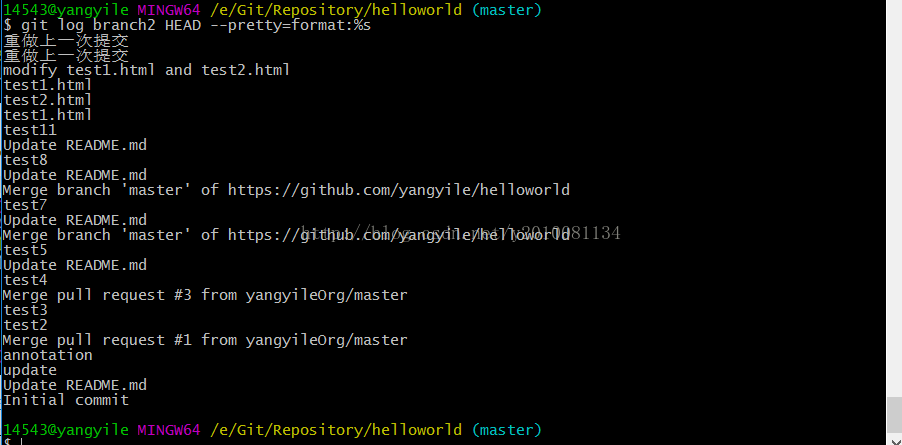
5.显示某个commit之后的所有变动,其“提交说明”必须符合搜索条件
$ git log [tag] HEAD --grep feature

6.显示某个文件的版本历史,包括文件改名
$ git log --follow [file] $ git whatchanged [file]
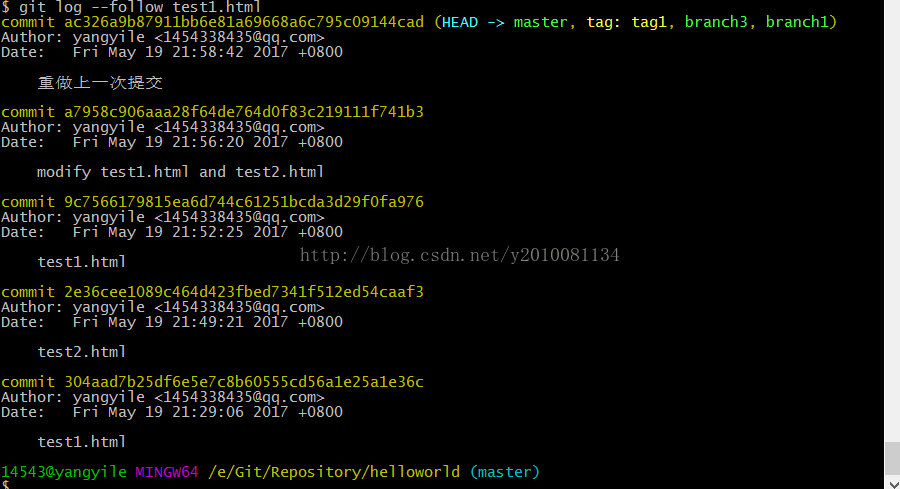
7.显示指定文件相关的每一次diff
$ git log -p [file]

8.显示过去5次提交
$ git log -5 --pretty --oneline

9.显示所有提交过的用户,按提交次数排序
$ git shortlog -sn

10.显示指定文件是什么人在什么时间修改过
$ git blame [file]

11.显示暂存区和工作区的差异
$ git diff
$ git diff --cached [file]

13.显示工作区与当前分支最新commit之间的差异
14.显示两次提交之间的差异
$ git diff [first-branch]...[second-branch]
$ git diff --shortstat "@{0 day ago}"

4 insertions显示插入了4行代码
16.显示某次提交的元数据和内容变化
$ git show [commit]
$ git show --name-only [commit]
$ git show [commit]:[filename]
$ git reflog
20.查看当前分支下每次提交的详细信息
$ gitk说明:如果安装了SourceTree,可以直接调出图形界面,如下:
八、远程同步
$ git fetch [remote]

$ git remote -v

$ git remote show [remote]

$ git remote add [shortname] [url]

4.取回远程仓库的变化,并与本地分支合并
$ git pull [remote] [branch]
$ git push [remote] [branch]
$ git push [remote] --force

$ git push [remote] --all

九、撤销
$ git checkout [file]
$ git checkout [commit] [file]
$ git checkout
$ git reset [file]

$ git reset --hard

$ git reset [commit]

$ git reset --hard [commit]

$ git reset --keep [commit]
$ git revert [commit]
$ git stash $ git stash pop

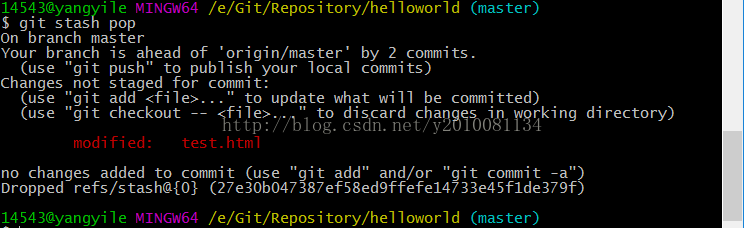
十、Git调试
$ git bisect start
$ git bisect bad
$ git bisect good v1.0
$ git bisect reset
$ git bisect start HEAD v1.0 $ git bisect run test-error.sh
十一、其它
$ git archive