对话框添加可自定义拖拽和拉伸功能
一、创建一个dialog.js文件(路径根据自己习惯就好)
import Vue from 'vue'
// v-dialogDrag: 弹窗拖拽属性
Vue.directive('dialogDrag', {
bind(el, binding, vnode, oldVnode) {
// 自定义属性,判断是否可拖拽
if (!binding.value) return
const dialogHeaderEl = el.querySelector('.el-dialog__header')
const dragDom = el.querySelector('.el-dialog')
dialogHeaderEl.style.cssText += ';cursor:move;'
dragDom.style.cssText += ';top:0px;'
// 获取原有属性 ie dom元素.currentStyle 火狐谷歌 window.getComputedStyle(dom元素, null);
const sty = (function () {
if (document.body.currentStyle) {
// 在ie下兼容写法
return (dom, attr) => dom.currentStyle[attr]
} else {
return (dom, attr) => getComputedStyle(dom, false)[attr]
}
})()
dialogHeaderEl.onmousedown = (e) => {
// 鼠标按下,计算当前元素距离可视区的距离
// 鼠标距离窗口左侧距离 - 弹窗头部距离定位父元素(弹窗整体)距离,为0
const disX = e.clientX - dialogHeaderEl.offsetLeft
const disY = e.clientY - dialogHeaderEl.offsetTop
// 浏览器宽高
const screenWidth = document.body.clientWidth // body当前宽度
const screenHeight = document.documentElement.clientHeight // 可见区域高度(应为body高度,可某些环境下无法获取)
const dragDomWidth = dragDom.offsetWidth // 对话框宽度
const dragDomheight = dragDom.offsetHeight // 对话框高度
// 弹窗距离浏览器左边距离
const minDragDomLeft = dragDom.offsetLeft
const maxDragDomLeft = screenWidth - dragDom.offsetLeft - dragDomWidth
// 弹窗距离浏览器顶部距离
const minDragDomTop = dragDom.offsetTop
const maxDragDomTop = screenHeight - dragDom.offsetTop - dragDomheight
// 获取到的值带px 正则匹配替换
let styL = sty(dragDom, 'left')
// 为兼容ie
if (styL === 'auto') styL = '0px'
let styT = sty(dragDom, 'top')
// 注意在ie中 第一次获取到的值为组件自带50% 移动之后赋值为px
if (styL.includes('%')) {
styL = +document.body.clientWidth * (+styL.replace(/%/g, '') / 100)
styT = +document.body.clientHeight * (+styT.replace(/%/g, '') / 100)
} else {
styL = +styL.replace(/px/g, '')
styT = +styT.replace(/px/g, '')
};
document.onmousemove = function (e) {
// 通过事件委托,计算移动的距离
// console.log(e, disY)
let left = e.clientX - disX
let top = e.clientY - disY
// 边界处理
if (-(left) > minDragDomLeft) {
left = -(minDragDomLeft)
} else if (left > maxDragDomLeft) {
left = maxDragDomLeft
}
if (-(top) > minDragDomTop) {
top = -(minDragDomTop)
} else if (top > maxDragDomTop) {
top = maxDragDomTop
}
// 移动当前元素
dragDom.style.cssText += `;left:${
left + styL}px;top:${
top + styT}px;`
}
document.onmouseup = function (e) {
document.onmousemove = null
document.onmouseup = null
}
return false
}
}
})
// v-dialogChange: 弹窗拉伸属性
Vue.directive('dialogChange', {
bind (el, binding, vnode, oldVnode) {
new Vue({
}).$nextTick(() => {
// 自定义属性,判断是否可拉伸
if (!binding.value) return
const dragDom = el.querySelector('.el-dialog')
const dragDomBody = el.querySelector('.el-dialog__body')
dragDomBody.style.overflow = 'auto'
const minHeight = 300
const minWidth = 400
// 右下角设置一个图标点击拖拽缩放大小(注意:此处mouse需要与代码中的类名一致,否则会报错)
let dragMouse = document.querySelector('.mouse')
// 鼠标拖拽
dragMouse.onmousedown = (e) => {
// content区域
const content = dragDom.parentNode.parentNode.parentNode.parentNode
const disX = e.clientX - dragDom.offsetWidth
const disY = e.clientY - dragDom.offsetHeight
document.onmousemove = function (e) {
e.preventDefault() // 移动时禁用默认事件
// 通过事件委托,计算移动的距离e
let width = e.clientX - disX
let height = e.clientY - disY
if (width > content.offsetWidth && height < content.offsetHeight) {
if (height < minHeight) {
height = minHeight
}
dragDom.style.height = `${
height}px`
// 减去头部高度
dragDomBody.style.height = `${
height - 120}px`
} else if (width < content.offsetWidth && height > content.offsetHeight) {
if (width < minWidth) {
width = minWidth
}
dragDom.style.width = `${
width}px`
} else if (width < content.offsetWidth && height < content.offsetHeight) {
if (height < minHeight) {
height = minHeight
}
if (width < minWidth) {
width = minWidth
}
dragDom.style.width = `${
width}px`
dragDom.style.height = `${
height}px`
// 减去头部高度
dragDomBody.style.height = `${
height - 120}px`
}
}
document.onmouseup = function (e) {
document.onmousemove = null
document.onmouseup = null
}
return false
}
})
}
})
二、使用步骤
1.引入
import './components/dialog'
2.在页面使用
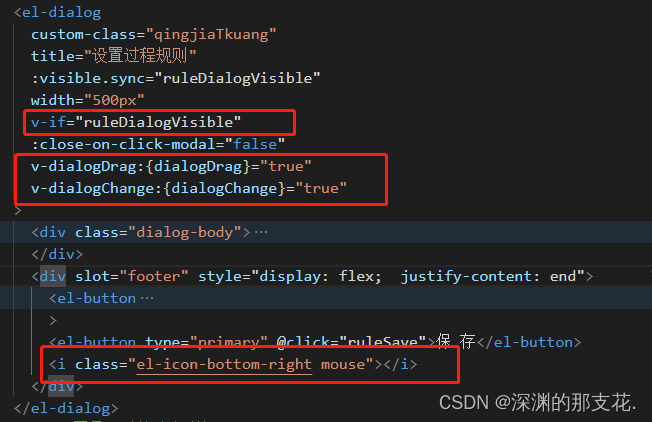
在需要设置的对话框上添加框出来的代码
添加v-if为了让每次弹出框都不继承上一次的改变
mouse补课随意修改,若想修改的话需要在dialog.js文件中同步修改