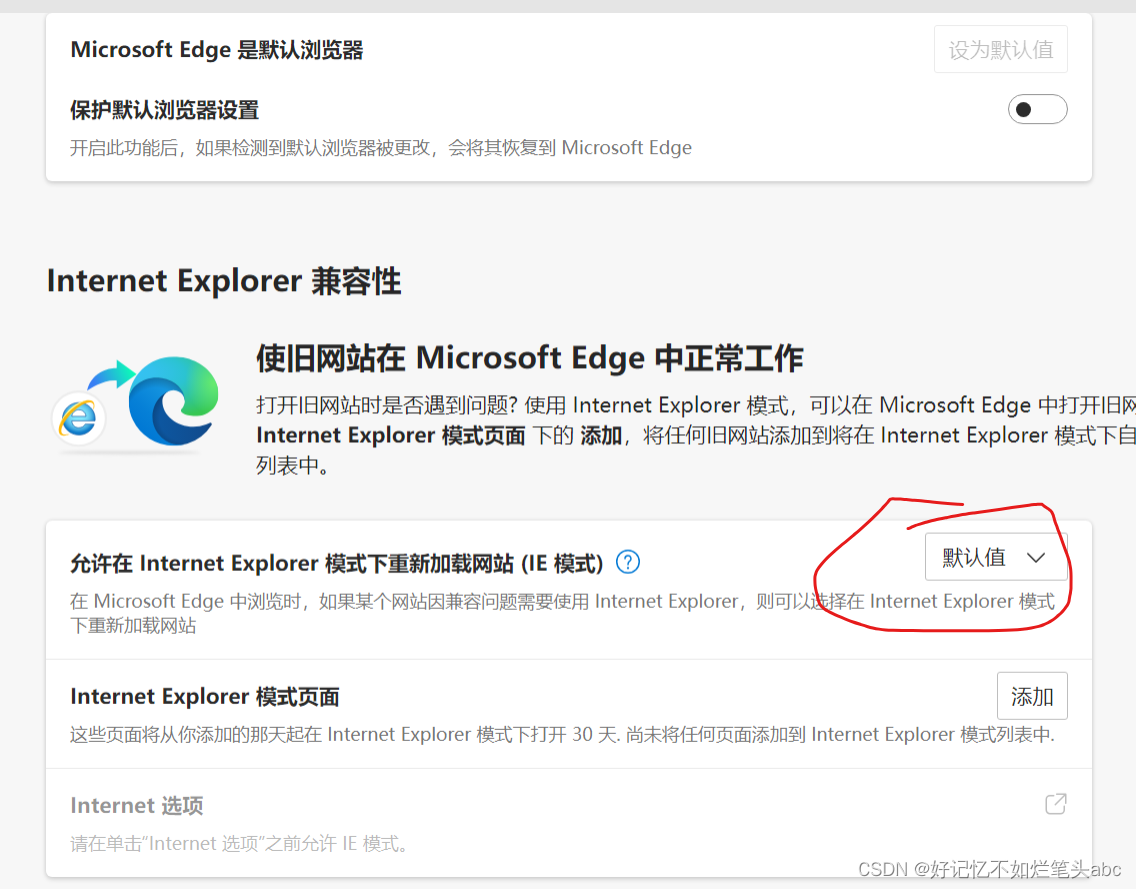Microsoft Edge 中的 Internet Explorer 模式
有些网站专为与 Internet Explorer 一起使用,它们具有 Microsoft Edge 等新式浏览器不支持的功能。 如果你需要查看其中的某个网站,可使用 Microsoft Edge 中的 Internet Explorer 模式。
大多数网站在新式浏览器上都能更好地工作。 对 Internet Explorer 的支持已于 2022 年 6 月 15 日结束。 建议仅在必要时才在Microsoft Edge中使用Internet Explorer模式。 有关详细信息,请参阅详细了解 Microsoft Edge。
要打开 Internet Explorer 模式,请按照下列步骤操作。
-
在 Microsoft Edge 地址栏中,键入 edge://settings/defaultbrowser然后单击 Enter。
-
将“允许在 Internet Explorer 中重新加载网站”开关滑动到“开”。
-
重启 Microsoft Edge。

Internet Explorer 模式现已启用。 要在 Microsoft Edge 中使用 Internet Explorer 模式查看网站,请按照下列步骤操作。
-
导航到你想要在 Internet Explorer 模式中查看的网站。
-
单击浏览器窗口右上角的三个点。
-
在Internet Explorer 模式下选择“重新加载”。
如果你使用的是 Microsoft Edge 版本 92 或更早版本,请选择 “更多工具 ”> 在Internet Explorer模式下重新加载
要回到在不用 Internet Explorer 模式的情况下进行浏览,可单击屏幕顶部信息栏上的“退出”,或者关闭当前标签页,再在 Microsoft Edge 中打开新的标签页。
注意:如果你使用的设备由组织使用最新的 Windows 更新,则会看到“ 允许在 Internet Explorer 下 中重新加载站点”选项edge://settings/defaultbrowser,但设置可能灰显。 在托管设备上,仅当组织已将策略配置为“允许在Internet Explorer模式 下重新加载未配置的站点”时,才会看到“在Internet Explorer模式下重新加载”选项。 请参阅 Microsoft Edge浏览器策略文档。
Microsoft Edge 中的 Internet Explorer 模式 - Microsoft 支持
edge://settings/defaultbrowser