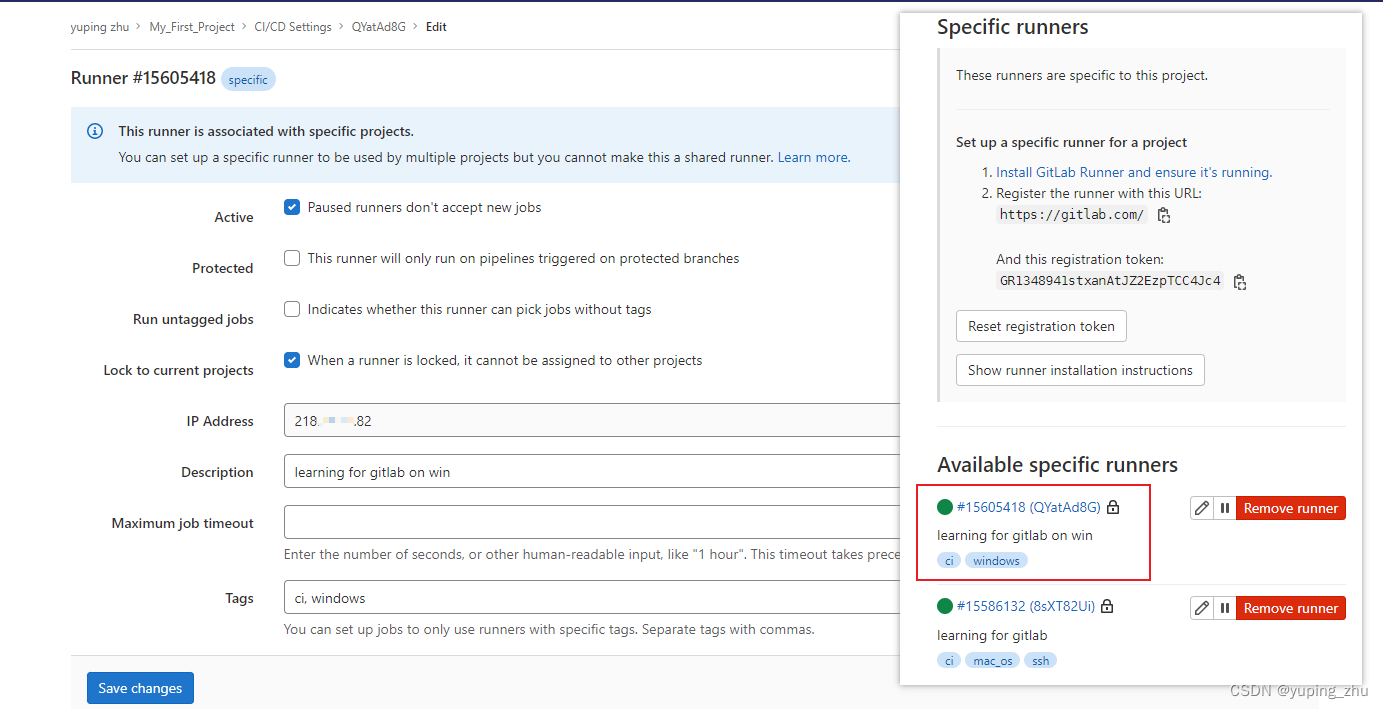文章目录
在 Mac OS 上安装 Gitlab Runner
Step1:安装
brew install gitlab-runner
gitlab-runner --version
reference:
https://docs.gitlab.com/runner/
https://docs.gitlab.com/runner/install/index.html
install on Mac:https://docs.gitlab.com/runner/install/osx.html
Step2:注册
gitlab-runner register
foxit@bogon yuping % gitlab-runner register
Runtime platform arch=amd64 os=darwin pid=48821 revision=c6e7e194 version=14.8.2
WARNING: Running in user-mode.
WARNING: Use sudo for system-mode:
WARNING: $ sudo gitlab-runner...
WARNING: [[ssh.disable_strict_host_key_checking]] is not set. Starting from 15.0, strict host checking will be enabled unless explicitly disabled.
WARNING: SSH strict host checking is disabled. Consider setting [[ssh.disable_strict_host_key_checking]] to false (https://docs.gitlab.com/runner/executors/ssh.html#security).
Enter the GitLab instance URL (for example, https://gitlab.com/):
https://gitlab.com/
Enter the registration token:
GR1348xxxTCC4Jc4
Enter a description for the runner:
[bogon]: learning for gitlab
Enter tags for the runner (comma-separated):
ssh,ci,mac_os
Enter optional maintenance note for the runner:
shell
Registering runner... succeeded runner=GR134894
Enter an executor: docker, docker-ssh, parallels, ssh, virtualbox, docker+machine, custom, shell, docker-ssh+machine, kubernetes:
shell
Runner registered successfully. Feel free to start it, but if it's running already the config should be automatically reloaded!
registration token:
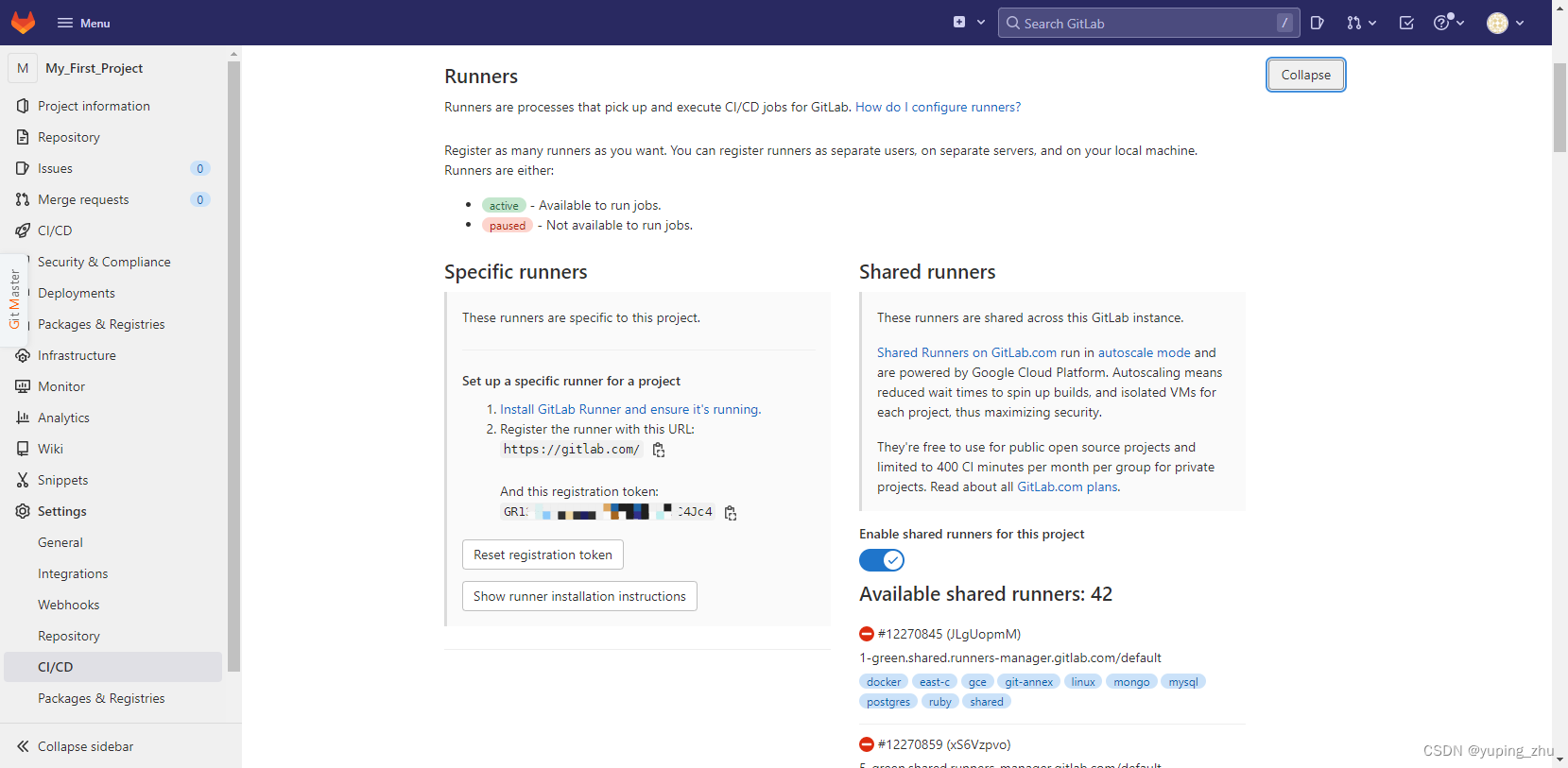
注册后,可以看到它已经上线了,可以编辑:
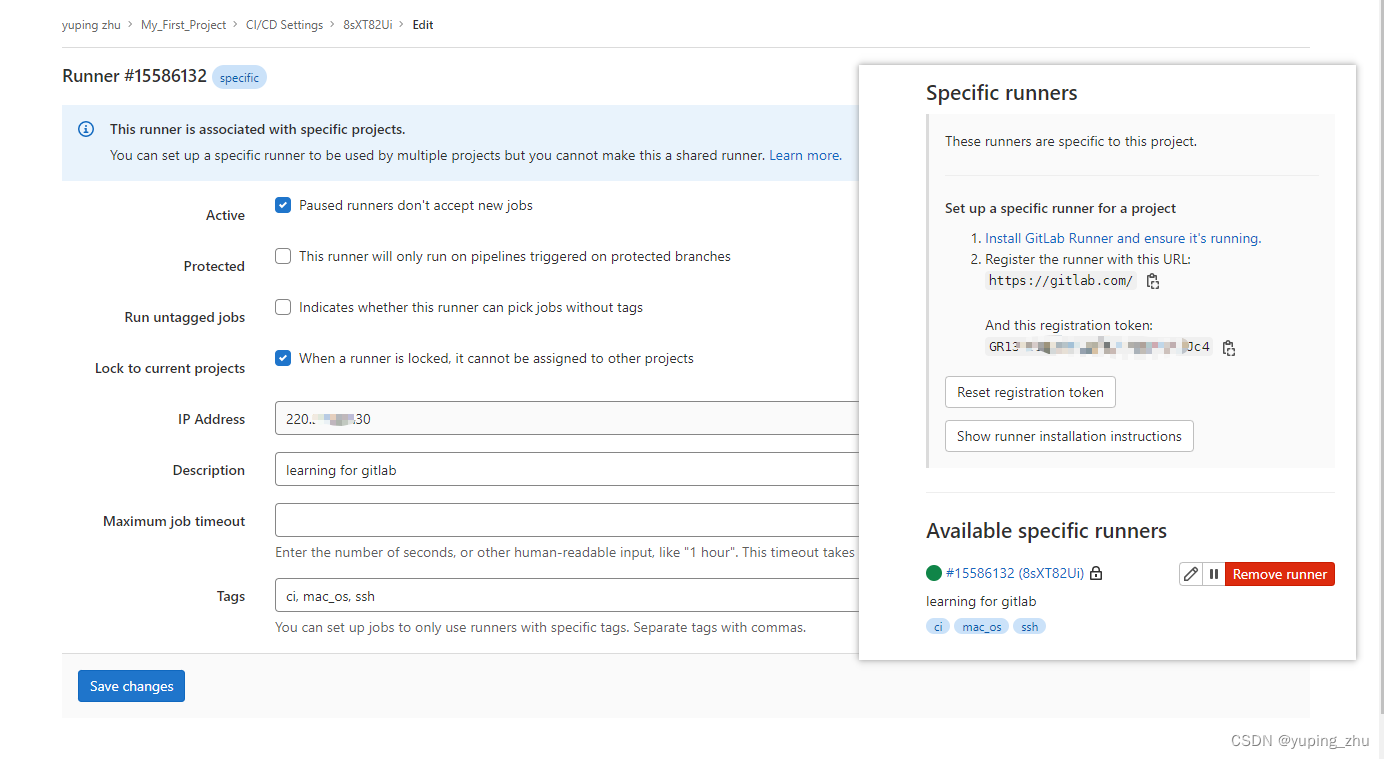
reference: https://docs.gitlab.com/runner/register/index.html#macos
Step3:开启
gitlab-runner start
gitlab-runner stop
gitlab-runner status
brew services start gitlab-runner
brew services stop gitlab-runner
在 Windows 上安装 Gitlab Runner
Step1:安装
创建文件夹: C:\Gitlab-Runner
下载包 64-bit or 32-bit ,并放入创建的文件夹中。
将文件改名为 gitlab-runner.exe (非必要操作)
Run cmd as Administrator:
C:\Windows\system32>cd C:\Gitlab-Runner
C:\Gitlab-Runner>
C:\Gitlab-Runner>gitlab-runner.exe install
Runtime platform arch=amd64 os=windows pid=19460 revision=febb2a09 version=15.0.0
C:\Gitlab-Runner>gitlab-runner --version
Version: 15.0.0
Git revision: febb2a09
Git branch: 15-0-stable
GO version: go1.17.7
Built: 2022-05-19T19:34:09+0000
OS/Arch: windows/amd64
C:\Gitlab-Runner>gitlab-runner.exe start
Runtime platform arch=amd64 os=windows pid=21320 revision=febb2a09 version=15.0.0
C:\Gitlab-Runner>gitlab-runner.exe stop
Runtime platform arch=amd64 os=windows pid=8588 revision=febb2a09 version=15.0.0
C:\Gitlab-Runner>gitlab-runner.exe status
Runtime platform arch=amd64 os=windows pid=12324 revision=febb2a09 version=15.0.0
gitlab-runner: Service has stopped
reference:https://docs.gitlab.com/runner/install/windows.html
Step2:注册
C:\Gitlab-Runner>gitlab-runner.exe register
Runtime platform arch=amd64 os=windows pid=16400 revision=febb2a09 version=15.0.0
Enter the GitLab instance URL (for example, https://gitlab.com/):
https://gitlab.com/
Enter the registration token:
GR13489xxxxxxxxxxxxxpTCC4Jc4
Enter a description for the runner:
[CN-NJ-yuping]: learning for gitlab on win
Enter tags for the runner (comma-separated):
ci,windows
Enter optional maintenance note for the runner:
Registering runner... succeeded runner=GR1348941stxanAtJ
Enter an executor: kubernetes, custom, docker, docker-ssh, virtualbox, docker-ssh+machine, docker-windows, parallels, shell, ssh, docker+machine:
shell
Runner registered successfully. Feel free to start it, but if it's running already the config should be automatically reloaded!
Step3:开启
C:\Gitlab-Runner>gitlab-runner.exe start
Runtime platform arch=amd64 os=windows pid=18928 revision=febb2a09 version=15.0.0
检查是否注册成功: