摘要
本文主要介绍flutter调用系统相册、相机以及图片上传的实现方法,主要用到了image_picker以及dio插件,先上效果图:
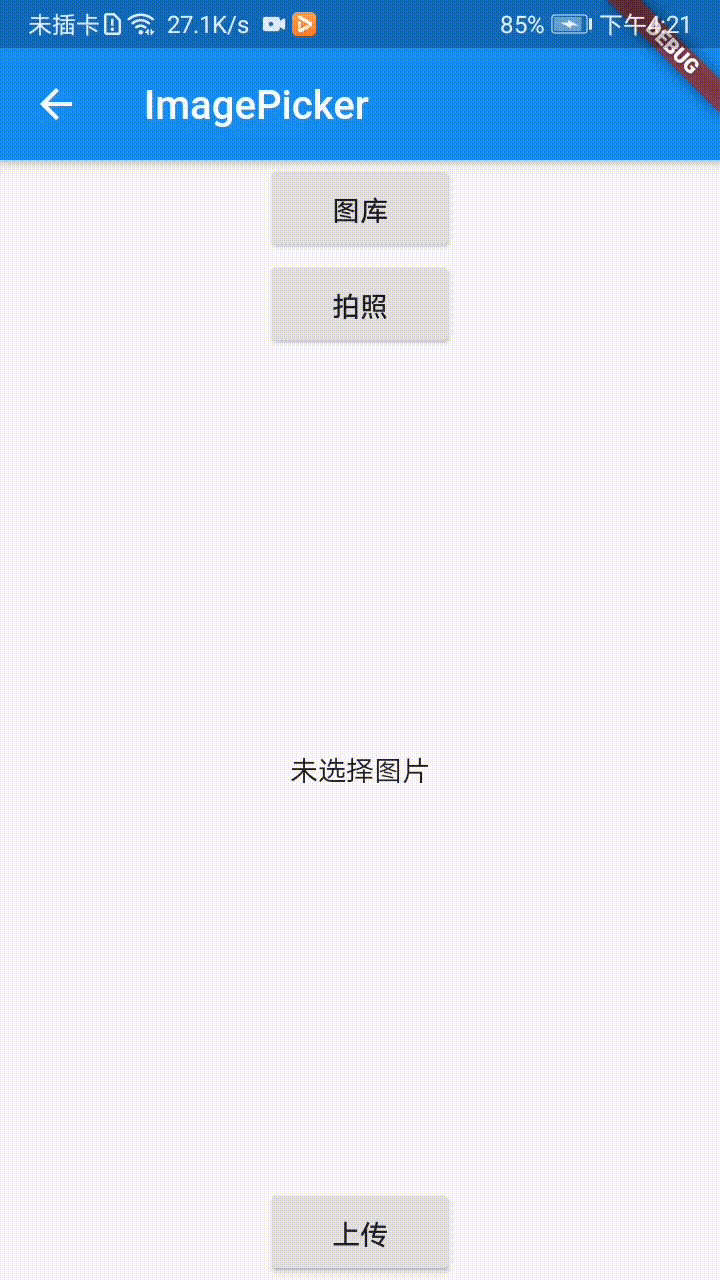
1.调用图库及相机
添加插件
image_picker: ^0.6.7+12
ios:在ios/Runner/Info.plist文件下添加 NSPhotoLibraryUsageDescription NSCameraUsageDescription 及NSMicrophoneUsageDescription 三个key用于权限申请及描述,我这里就随便写了:
<key>NSPhotoLibraryUsageDescription</key>
<string>App需要您的同意,才能访问相册</string>
<key>NSCameraUsageDescription</key>
<string>App需要您的同意,才能访问相机</string>
<key>NSMicrophoneUsageDescription</key>
<string>App需要您的同意,才能访问麦克风</string>
android:api29以下需要在配置文件(android/app/src/mainAndroidManifest.xml)application节点下添加:
android:requestLegacyExternalStorage="true"
image_picker提供了
- getImage(source: ImageSource.gallery)
- getImage(source:ImageSource.camera)
分别调用相册以及相机,下面是界面布局:
body: new Column(
//crossAxisAlignment: CrossAxisAlignment.center,
children: [
new RaisedButton(onPressed: openGallery, child: new Text('图库')),
new RaisedButton(onPressed: takePhotos, child: new Text('拍照')),
if (imagePath == null)
new Expanded(child: new Center(child: new Text('未选择图片')))
else
new Expanded(
child: new Center(
child: Image.file(imagePath),
)),
new RaisedButton(
onPressed: upLoadImg,
child: new Text('上传'),
)
],
),
..省略..
这里添加了两个按钮分别用于调用图库和调用相机,屏幕剩余部分则用于显示图片,若没选择图片则显示一个Text(‘未选择图片’);
调用方法:
import 'package:image_picker/image_picker.dart';
...省略其他代码....
//调用相册
void openGallery() async {
PickedFile pickedFile = await _picker.getImage(source: ImageSource.gallery);
final File file = File(pickedFile.path);
setState(() {
imagePath = file;
});
}
//调用相机
void takePhotos() async {
PickedFile pickedFile = await _picker.getImage(
source: ImageSource.camera,
);
final File file = File(pickedFile.path);
setState(() {
imagePath = file;
});
}
分别写了两个方法调用相册和相机,再通过 File(pickedFile.path)从返回的PickedFile获取到图片路径并更新给展示图片的Image。
另外: image_picker相册只能选择一张图片,需要多选的话可以到pub.dev中查找其他插件。
2.图片的上传
dio的引入
dio: 3.0.10
图片上传:
import 'package:dio/dio.dart';
//。。。省略。。。
upLoadImg() async {
if (imagePath == null) {
showtoast('未选择图片!');
return;
}
String path = imagePath.path;
var name = path.substring(path.lastIndexOf("/") + 1, path.length);
FormData formdata = FormData.fromMap(
{
"参数名xxx": await MultipartFile.fromFile(path,
filename: name,)
},
);
BaseOptions option = new BaseOptions(
contentType: 'multipart/form-data', responseType: ResponseType.plain);
Dio dio = new Dio(option);
//application/json
try {
var respone = await dio.post<String>(
"后台接口https//xxx.xxx...",
data: formdata);
if (respone.statusCode == 200) {
showtoast('图片上传成功');
}
} catch (e) {
print("e:" + e.toString() + " head=" + dio.options.headers.toString());
}
}
通过MultipartFile.fromFile方法根据文件路径及文件名获取到文件,添加到表单并上传到服务器,非常简单。
最后说下我遇到的问题:图片上传格式错误,通过上述代码可以将文件上传到服务器了,接口也返回200,但是后台的伙伴发现文件后缀名变成了 .octet-stream,改成.jpg后可以正常显示。但是为什么变成了.octet-stream??查了很多资料说body参数的问题,需要改成form-data而不是binary,于是把代码改成:
BaseOptions option = new BaseOptions(
contentType: 'multipart/form-data', responseType: ResponseType.plain);
Dio dio = new Dio(option);
然而并没什么用,事实上通过FormData的方式上传参数contentType默认的就是multipart/form-data,最后发现需要在参数构建的时候指定文件类型MediaType。。。
FormData formdata = FormData.fromMap(
{
"参数名xxx": await MultipartFile.fromFile(path,
filename: name, contentType: MediaType('image', 'jpeg'))
},
);
注意:MediaType在http_parser包下,需要手动引入:
import 'package:http_parser/http_parser.dart';
3.完整的代码
最后附上完整代码
import 'dart:io';
import 'package:dio/dio.dart';
import 'package:flutter/foundation.dart';
import 'package:flutter/material.dart';
import 'package:fluttertoast/fluttertoast.dart';
import 'package:image_picker/image_picker.dart';
import 'package:http_parser/http_parser.dart';
class ImageSelector extends StatefulWidget {
String title;
ImageSelector({
Key key, this.title}) : super(key: key);
@override
ImageState createState() => new ImageState(title);
}
class ImageState extends State<ImageSelector> {
final _picker = ImagePicker();
String title;
File imagePath;
ImageState(this.title);
@override
Widget build(BuildContext context) {
// TODO: implement build
return new Scaffold(
appBar: new AppBar(title: new Text('$title')),
body: new Column(
//crossAxisAlignment: CrossAxisAlignment.center,
children: [
new RaisedButton(onPressed: openGallery, child: new Text('图库')),
new RaisedButton(onPressed: takePhotos, child: new Text('拍照')),
if (imagePath == null)
new Expanded(child: new Center(child: new Text('未选择图片')))
else
new Expanded(
child: new Center(
child: Image.file(imagePath),
)),
new RaisedButton(
onPressed: upLoadImg,
child: new Text('上传'),
)
],
),
);
}
void openGallery() async {
PickedFile pickedFile = await _picker.getImage(source: ImageSource.gallery);
final File file = File(pickedFile.path);
setState(() {
imagePath = file;
});
}
void takePhotos() async {
PickedFile pickedFile = await _picker.getImage(
source: ImageSource.camera,
);
final File file = File(pickedFile.path);
setState(() {
imagePath = file;
});
}
upLoadImg() async {
if (imagePath == null) {
showtoast('未选择图片!');
return;
}
String path = imagePath.path;
var name = path.substring(path.lastIndexOf("/") + 1, path.length);
FormData formdata = FormData.fromMap(
{
"参数名xxx": await MultipartFile.fromFile(path,
filename: name, contentType: MediaType('image', 'jpeg'))
},
);
BaseOptions option = new BaseOptions(
contentType: 'multipart/form-data', responseType: ResponseType.plain);
Dio dio = new Dio(option);
//application/json
try {
var respone = await dio.post<String>(
"后台接口https//xxx.xxx...",
data: formdata);
if (respone.statusCode == 200) {
showtoast('图片上传成功');
}
} catch (e) {
print("e:" + e.toString() + " head=" + dio.options.headers.toString());
}
}
void showtoast(String toast) {
Fluttertoast.showToast(
msg: toast, gravity: ToastGravity.BOTTOM, textColor: Colors.grey);
}
}
总结
简单实现了相册、相机的调用和图片的上传,解决了图片上传格式错误的问题。