实现效果
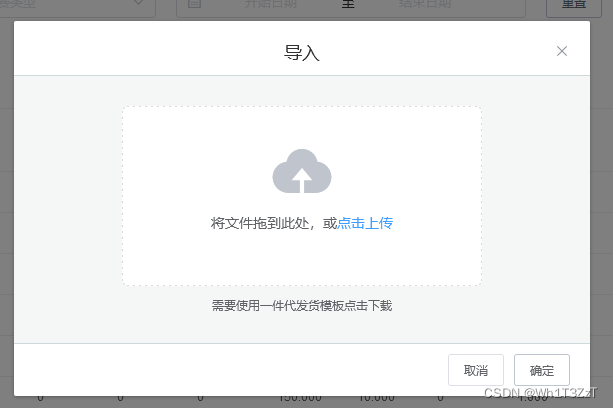
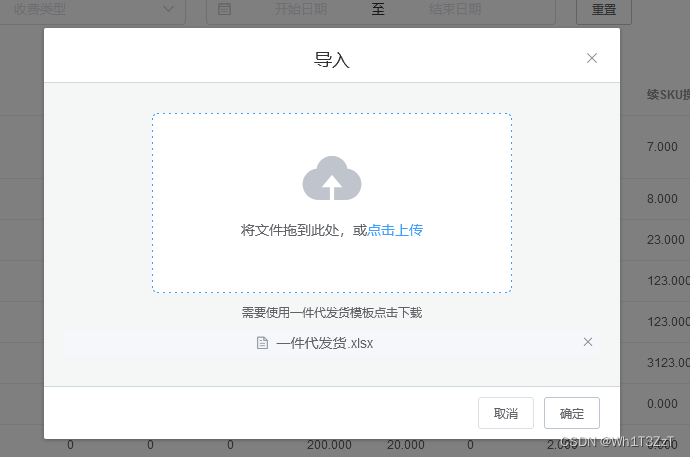
一、先创建一个Dialog对话框进行存放
<template>
<!-- 导入遮罩层 -->
<el-dialog
:title="$t('to_lead')"
:visible.sync="BatchAdd"
custom-class="BatcchAdd"
width="30%"
:before-close="CloseBatcchAdd">
<span>这是一段信息</span>
<span slot="footer" class="dialog-footer">
<el-button @click="BatchAdd = false">{
{
$t('Cancel')}}</el-button>
<el-button type="primary" @click="Batch_Add">{
{
$t('determine')}}</el-button>
</span>
</el-dialog>
</template>
<script>
data(){
return{
BatchAdd:false, //控制批量添加遮罩
}
},
methods:{
Batch_Add(){
//导入遮罩打开
this.BatchAdd = true
},
CloseBatcchAdd(){
//导入遮罩关闭
this.BatchAdd = false
},
}
</script>
<style>
.BatcchAdd{
text-align: center;
}
</style>
二、加入Upload 上传组件
1.HTML
<!-- 导入遮罩层 -->
<el-dialog
:title="$t('to_lead')"
:visible.sync="BatchAdd"
custom-class="BatcchAdd"
width="30%"
:before-close="CloseBatcchAdd">
<el-upload
class="upload-demo"
drag
action="#"
ref="upload"
:on-remove="removefile"
:auto-upload="false"
:on-change="file">
<i class="el-icon-upload"></i>
<div class="el-upload__text">{
{
$t('Drag_the_file_here') }},{
{
$t('or') }}<em>{
{
$t('Click_Upload') }}</em></div>
<div class="el-upload__tip" slot="tip">{
{
$t('You_need_to_use_a_consignment_template') }}</div>
</el-upload>
<span slot="footer" class="dialog-footer">
<el-button @click="BatchAdd = false">{
{
$t('Cancel')}}</el-button>
<el-button type="primary" @click="Batch_Add">{
{
$t('determine')}}</el-button>
</span>
</el-dialog>
drag: 支持拖拽上传
action:必选参数,上传的地址
ref:这里主要是用于文件上传完成后清除文件的
on-remove:文件列表移除文件时的钩子
auto-upload:是否在选取文件后立即进行上传
on-change:文件状态改变时的钩子,添加文件、上传成功和上传失败时都会被调用
注:这里使用的{
{$t(‘to_lead’)}}是i18n语言切换的语法,如果没有配置这里会报错,不需要可以直接换成自己想要的字段
2.JavaScript
<script>
data(){
return{
BatchAdd:false, //控制批量添加遮罩
BatchAddfile:[], //批量添加文件
}
},
methods:{
Batch_Add(){
//导入
if (!this.BatchAdd) {
this.BatchAdd = true
return
}
if (this.BatchAddfile == '') {
this.$message.warning('文件为空')
return
}
let formdata = new FormData()
formdata.append('files',this.BatchAddfile)
this.$api.upload('url',formdata,{
loading:true}).then((res) => {
console.log(res);
if (res.return_codes == 0) {
this.BatchAddfile = []
this.$refs.upload.clearFiles()
this.$message.success(res.return_msg)
this.BatchAdd = false
}
})
},
removefile(){
//移除文件
this.BatchAddfile = []
},
file(file){
this.BatchAddfile = file.raw
},
CloseBatcchAdd(){
//导入遮罩关闭
this.BatchAdd = false
},
}
</script>
Batch_Add:
此处的逻辑是先判断遮罩是否打开,没打开则只进行打开操作
接着判断是否有传入文件
在接下来就通过文件流的方式将数据传给后台,文件流名称为’files’
最后在上传成功后清空数据已经列表,并且关闭遮罩
总结
主要有一点需要注意,就是在文件上传完成后,文件依旧存在页面当中。
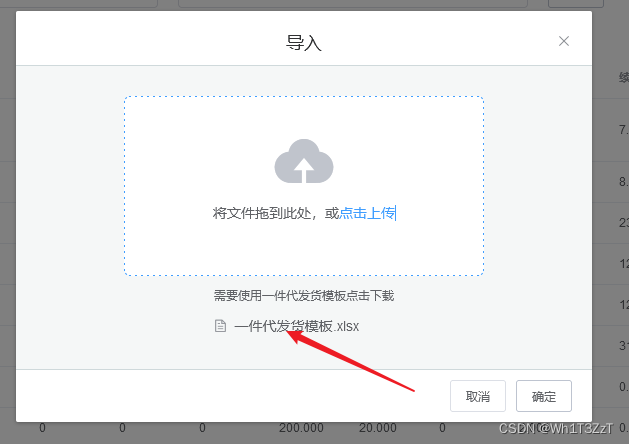
此处就是通过绑定的ref,然后使用this.$refs.upload.clearFiles()进行清除