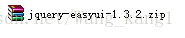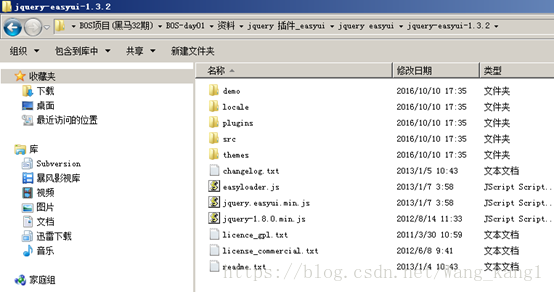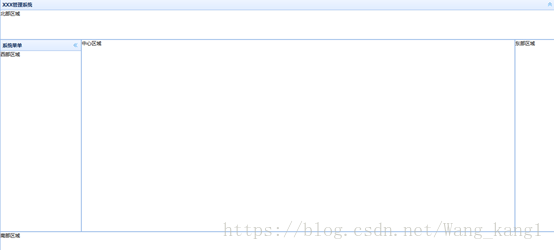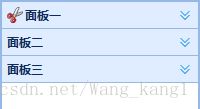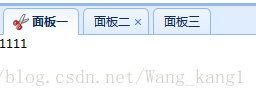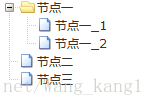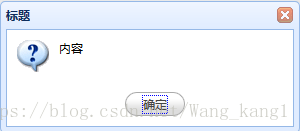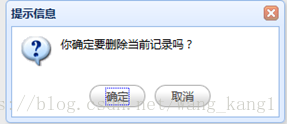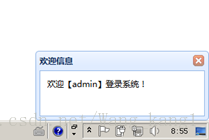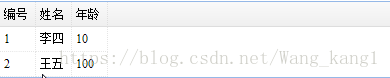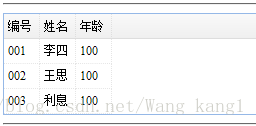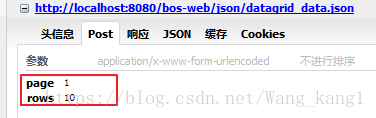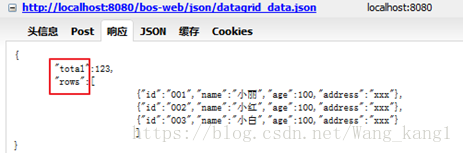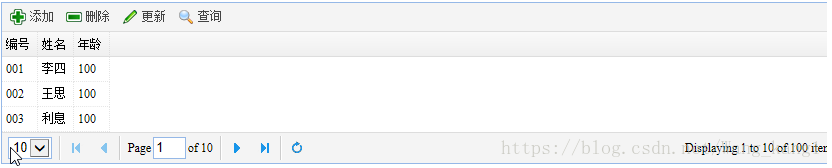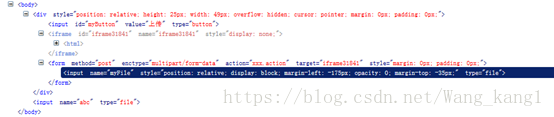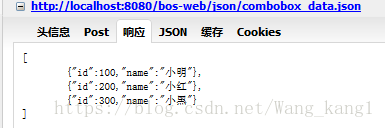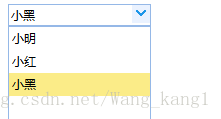1.下载easyUI的开发包
该包的结构是
2.将easyUI的资源文件引入的页面中:
<link rel="stylesheet" type="text/css" href="${pageContext.request.contextPath }/js/easyui/themes/default/easyui.css">
<link rel="stylesheet" type="text/css" href="${pageContext.request.contextPath }/js/easyui/themes/icon.css">
<script type="text/javascript" src="${pageContext.request.contextPath }/js/jquery-1.8.3.js"></script>
<script type="text/javascript" src="${pageContext.request.contextPath }/js/easyui/jquery.easyui.min.js"></script>
1.1 layout页面布局
<body class="easyui-layout">
<!-- 使用div元素描述每个区域 -->
<div style="height: 100px" data-options="region:'north'">北部区域</div>
<div style="width: 200px" data-options="region:'west'">西部区域</div>
<div data-options="region:'center'">中心区域</div>
<div style="width: 100px" data-options="region:'east'">东部区域</div>
<div style="height: 50px" data-options="region:'south'">南部区域</div>
</body>| region | string | 定义的布局面板位置,这个值是一个如下: north, south, east, west, center |
显示界面
1.2 accordion折叠面板
<!-- 制作accordion折叠面板
fit:true----自适应(填充父容器)
-->
<div class="easyui-accordion" data-options="fit:true">
<!-- 使用子div表示每个面板 -->
<div data-options="iconCls:'icon-cut'" title="面板一">1111</div>
<div title="面板二">2222</div>
<div title="面板三">3333</div>
</div>
效果:
| selected | boolean | 设置为true来展开面板。 | false |
| title | String | 设置面板的标题 | |
| iconCls | String | 一个图标的CSS类显示在选项卡面板标题 | icon-search(查询) icon-add(增加) icon-cancel(删除) icon-save(保存) |
1.3 tabs选项卡面板
<!-- 制作一个tabs选项卡面板 -->
<div class="easyui-tabs" data-options="fit:true">
<!-- 使用子div表示每个面板 -->
<div data-options="iconCls:'icon-cut'" title="面板一">1111</div>
<div data-options="closable:true" title="面板二">2222</div>
<div title="面板三">3333</div>
</div>显示页面
| closable | boolean | 当设置为true,该选项卡面板将显示一个按钮就可闭点击关闭选项卡面板。 | false |
1.4在页面中引入ztree相关的文件:
<link rel="stylesheet" href="../../../css/zTreeStyle/zTreeStyle.css" type="text/css">
<script type="text/javascript" src="../../../js/jquery-1.4.4.min.js"></script>
<script type="text/javascript" src="../../../js/jquery.ztree.core-3.5.js"></script> <!-- 展示ztree效果 :使用标准json数据构造ztree-->
<ul id="ztree1" class="ztree"></ul>
<script type="text/javascript">
$(function(){
//页面加载完成后,执行这段代码----动态创建ztree
var setting = {};
//构造节点数据
var zNodes = [
{"name":"节点一","children":[
{"name":"节点一_1"},
{"name":"节点一_2"}
]},//每个json对象表示一个节点数据
{"name":"节点二"},
{"name":"节点三"}
];
//调用API初始化ztree
$.fn.zTree.init($("#ztree1"), setting, zNodes);
});
</script>效果如图
1.5 使用简单json数据构造ztree(重点)
<!-- 展示ztree效果 :使用简单json数据构造ztree-->
<ul id="ztree2" class="ztree"></ul>
<script type="text/javascript">
$(function(){
//页面加载完成后,执行这段代码----动态创建ztree
var setting2 = {
data: {
simpleData: {
enable: true//使用简单json数据构造ztree节点
}
}
};
//构造节点数据
var zNodes2 = [
{"id":"1","pId":"2","name":"节点一"},//每个json对象表示一个节点数据
{"id":"2","pId":"3","name":"节点二"},
{"id":"3","pId":"0","name":"节点三"}
];
//调用API初始化ztree
$.fn.zTree.init($("#ztree2"), setting2, zNodes2);
});
</script> 其中pId表示父节点 例如 {"id":"1","pId":"2","name":"节点一"} {"id":"2","pId":"3","name":"节点二"} 表示节点一是节点二的子节点显示效果
1.6 发送ajax请求获取json数据构造ztree
<!-- 展示ztree效果 :发送ajax请求获取简单json数据构造ztree-->
<ul id="ztree3" class="ztree"></ul>
<script type="text/javascript">
$(function(){
//页面加载完成后,执行这段代码----动态创建ztree
var setting3 = {
data: {
simpleData: {
enable: true//使用简单json数据构造ztree节点
}
}
};
//发送ajax请求,获取json数据
//jQuery提供 的ajax方法:ajax、post、get、load、getJSON、getScript
var url = "${pageContext.request.contextPath}/json/menu.json";
$.post(url,{},function(data){
//调用API初始化ztree
$.fn.zTree.init($("#ztree3"), setting3, data);
},'json');
});
</script>$.post(url,data,success(data, textStatus, jqXHR),dataType)
| url | 必需。规定把请求发送到哪个 URL。 |
| data | 可选。映射或字符串值。规定连同请求发送到服务器的数据。 |
| success(data, textStatus, jqXHR) | 可选。请求成功时执行的回调函数。 |
| dataType | 可选。规定预期的服务器响应的数据类型。 默认执行智能判断(xml、json、script 或 html)。 |
1.7 使用ztree提供的API为节点绑定事件
<!-- 展示ztree效果 :发送ajax请求获取简单json数据构造ztree-->
<ul id="ztree3" class="ztree"></ul>
<script type="text/javascript">
$(function(){
//页面加载完成后,执行这段代码----动态创建ztree
var setting3 = {
data: {
simpleData: {
enable: true//使用简单json数据构造ztree节点
}
},
callback: {
//为ztree节点绑定单击事件
onClick: function(event, treeId, treeNode){
if(treeNode.page != undefined){
//判断选项卡是否已经存在
var e = $("#mytabs").tabs("exists",treeNode.name);
if(e){
//已经存在,选中
$("#mytabs").tabs("select",treeNode.name);
}else{
//动态添加一个选项卡
$("#mytabs").tabs("add",{
title:treeNode.name,
closable:true,
content:'<iframe frameborder="0" height="100%" width="100%" src="'+treeNode.page+'"></iframe>'
});
}
}
}
}
};
//发送ajax请求,获取json数据
//jQuery提供 的ajax方法:ajax、post、get、load、getJSON、getScript
var url = "${pageContext.request.contextPath}/json/menu.json";
$.post(url,{},function(data){
//调用API初始化ztree
$.fn.zTree.init($("#ztree3"), setting3, data);
},'json');
});
</script>
| select | which | 选择一个选项卡面板,‘which’参数可以是标题或索引的选项卡面板。 |
| exists | which | 表明如果特别面板是存在,‘which’参数可以是标题或索引的选项卡面板。 |
| add | options | 添加一个新的选项卡面板,选择参数是一个配置对象,看到选项卡面板属性为更多的细节。 当添加一个新的选项卡面板,它将成为选择。 添加一个未经选择的选项卡面板,记得设置”selected“属性为false。 // add a unselected tab panel
$('#tt').tabs('add',
{
title: 'new tab',
selected: false
//...
}); |
1.7 jQuery easyUI messager使用方式
alert
| .messager.alert | title, msg, icon, fn | 显示一个警告窗口。参数: title: 标题文本显示在标题面板。 msg: 消息文本显示。 icon: 形象的图标将显示。可用值是:error,question,info,warning. fn: 这个回调函数窗口关闭时触发。 代码示例: $.messager.alert('My Title','Here is a info message!','info'); |
//alert方法 消息提示框
$(function(){
$.messager.alert("标题","内容","info");
});
效果如下
confirm
| .messager.confirm | title, msg, fn | 显示一个确认消息窗口,可以取消按钮。参数: title: 标题文本显示在标题面板。 msg: 消息文本显示。 fn(b): 回调函数,当用户单击Ok按钮,通过true函数,否则通过false来它。 代码示例: $.messager.confirm('Confirm', 'Are you sure to exit this system?', function(r){if (r){ // exit action; } }); |
//confirm方法 确认框 其中function中的参数可以任意字母,返回值有true false
$(function(){
$.messager.confirm("提示信息","你确定要删除这条信息吗?",function(t){
alert(t);
});
}); 效果如下
show
| messager.show | options | 显示一个消息窗口在屏幕底部。选项参数是一个配置对象: showType: 定义了如何将显示消息窗口。可用值: null,slide,fade,show. 默认为slide。 showSpeed: 定义了时间在毫秒完成显示消息窗口。默认值为600。 width: 定义消息窗口的宽度。默认值为250。 height: 定义消息窗口的高度。默认值为100。 title: 标题文本显示在标题面板。 msg: 消息文本显示。 style: 定义了自定义dpecification风格为消息窗口。 timeout: 如果定义为0,消息窗口不会关闭,除非用户关闭它。对unzero定义,消息窗口将自动关闭当超时。默认为4秒。 代码示例: $.messager.show({
title:'My Title',
msg:'Message will be closed after 5 seconds.',
timeout:5000,
showType:'slide'
});
// 显示消息窗口顶部中心
$.messager.show({
title:'My Title',
msg:'Message will be closed after 4 seconds.',
showType:'show',
style:{
right:'',
top:document.body.scrollTop+document.documentElement.scrollTop,
bottom:''
}
}); |
//show方法 欢迎框
$(function(){
$.messager.show({
title:'欢迎信息',
msg:'欢迎admin登录',
timeout:5000,
showType:'show'
});
});效果如图
1.8 jQuery easyUI menubutton菜单使用
<!-- 制作菜单 -->
<a data-options="iconCls:'icon-help',menu:'#mm'" class="easyui-menubutton">控制面板</a>
<!-- 使用div元素制作下拉菜单 -->
<div id="mm">
<div οnclick="alert(1111)" data-options="iconCls:'icon-edit'">修改密码</div>
<div>联系管理员</div>
<div class="menu-sep"></div>
<div>退出系统</div>
</div>
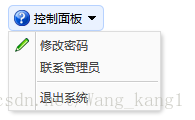
其中上面的iconCls的值也是这四种 icon-search(查询) icon-add(增加) icon-cancel(删除) icon-save(保存)
1.9validatebox使用
提供的校验规则:
1、非空校验required="required"
2、使用validType指定
email:正则表达式匹配电子邮件规则。
url:正则表达式匹配的URL规则。
length[0,100]:在x和x字符允许。
remote['http://.../action.do','paramName']:发送ajax请求做验证值,返回“true”当成功<tr>
<td>确认密码:</td>
<td><input required="true" data-options="validType:'length[4,6]'" id="txtRePass" type="Password" class="txt01 easyui-validatebox" /></td>
</tr>
1.92 combotree(组合树)
<!-- 组合树 -->
<input name="parentFunction.id"
class="easyui-combotree" style="width:170px;"
data-options="url:'functionAction_listajax.action'"/>注 其中url返回的数据是json数据如 其中text文本是展现到界面看的 children是管理系统的子节点的内容
{
"id" : 1,
"text" : "系统管理",
"iconCls" : "icon-save",
"children" : [
{
"text" : "主机信息",
"state" : "closed",
"children" : [
{
"text" : "版本信息"
}
2. datagrid使用方法(重要)
<!-- 方式一:将静态HTML渲染为datagrid样式 -->
<table class="easyui-datagrid">
<thead>
<tr>
<th data-options="field:'id'" >编号</th>
<th data-options="field:'name'" >姓名</th>
<th data-options="field:'age'" >年龄</th>
</tr>
</thead>
<tbody>
<tr>
<td>1</td>
<td>李四</td>
<td>10</td>
</tr>
<tr>
<td>2</td>
<td>王五</td>
<td>100</td>
</tr>
</tbody>
</table>
| field | string | 列字段名。相当于<input>里面的name的值 |
显示效果
<!-- 方式二:发送ajax请求获取json数据创建datagrid -->
<table data-options="url:'${pageContext.request.contextPath }/json/datagrid.json'"
class="easyui-datagrid">
<thead>
<tr>
<th data-options="field:'id'">编号</th>
<th data-options="field:'name'">姓名</th>
<th data-options="field:'age'" >年龄</th>
</tr>
</thead>
</table>提供json文件:
{"id":"001","name":"李四","age":100},
{"id":"002","name":"王思","age":100},
{"id":"003","name":"利息","age":100}效果如图
<!-- 方式三:使用easyUI提供的API创建datagrid -->
<table id="mytables">
</table>
<script type="text/javascript">
$(function(){
//页面加载完成后,创建数据表格datagrid
$("#mytables").datagrid({
//定义标题行所有的列
columns:[[
{title:'编号',field:'id'},
{title:'姓名',field:'name'},
{title:'年龄',field:'age'}
]],
url:'${pageContext.request.contextPath }/json/datagrid_data.json',
//定义工具栏
toolbar:[
{text:'添加',iconCls:'icon-add',
//为按钮绑定单击事件
handler:function(){
alert("sadas");
}},
{text:'删除',iconCls:'icon-remove'},
{text:'更新',iconCls:'icon-edit'},
{text:'查询',iconCls:'icon-search'}
],
//分页
pagination:true
});
});
</script>| columns |
array |
定义标题行所有的列 | |
| url | string | 一个URL请求数据从远程站点 它返回的是json数据 |
|
| toolbar |
array,selector |
顶部工具栏的数据网格面板 text为工具的名称 iconCls为工具的图标 |
如果数据表格中使用了分页条,要求服务端响应的json变为:
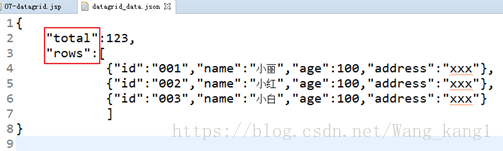
响应
效果如图
2.1 jquery OCUpload一键上传插件使用
第一步:将js文件引入页面
<script type="text/javascript" src="${pageContext.request.contextPath }/js/jquery-1.8.3.js"></script>
<script type="text/javascript" src="${pageContext.request.contextPath }/js/jquery.ocupload-1.1.2.js"></script>
第二步:在页面中提供任意一个元素
<input id="myButton" type="button" value="上传">第三步:调用插件提供的upload方法,动态修改HTML页面元素
<script type="text/javascript">
$(function(){
//页面加载完成后,调用插件的upload方法,动态修改了HTML页面元素
$("#myButton").upload({
action:'xxx.action',
name:'myFile'
});
});</scripe>2.2 easyUI combobox下拉框使用
制作一个json文件:
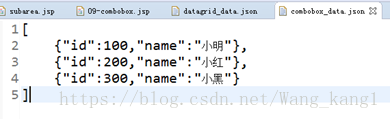
<input data-options="url:'${pageContext.request.contextPath }/json/combobox_data.json',
valueField:'id',
textField:'name'"
class="easyui-combobox">| mode | string | 定义了如何加载列表数据当文本改变。设置为“remote“如果下拉列表框从服务器加载。当设置为“remot“模式下,用户类型将被发送的 http请求参数命名为“q”服务器来检索新数据。 |
效果如图
其中 valueField的值因与json数据的存在key相对应 同理textFiled也是
总之 valueField和textFiled的值是json数据的key值 class=“easyui-combobox”表示已下拉框样式使用
2.3 datagrid编辑功能使用方式
| editor | string,object | 显示编辑类型。当字符串显示编辑类型,当对象包含两个属性: type: 字符串,编辑类型、可能的类型是:文本,文本区,复选框,numberbox,validatebox,datebox combotree、组合框。 options: 对象,编辑选项对应的编辑类型。 |
||
| insertRow | param |
|
||
| deleteRow | index | 删除一行。 | ||
| onAfterEdit | rowIndex, rowData, changes | 当用户完成编辑,参数包含: rowIndex: 编辑行索引,从0 rowData: 对应的记录编辑行 changes: 更改的字段/值对 |
||
| getRowIndex | row | 返回指定的行索引,行参数可以一行记录或id字段值。 | ||
| beginEdit | index | 编辑一行结束。 | ||
| endEdit | index | 编辑一行结束。 |
<table id="mytable"></table>
<!-- 方式三:使用easyUI提供的API创建datagrid -->
<script type="text/javascript">
$(function(){
var myIndex = -1;//全局变量,值为正在编辑行的索引
//页面加载完成后,创建数据表格datagrid
$("#mytable").datagrid({
//定义标题行所有的列
columns:[[
{title:'编号',field:'id',checkbox:true},
{width:150,title:'姓名',field:'name',editor:{
type:'validatebox',
options:{}
}},
{width:150,title:'年龄',field:'age',editor:{
type:'numberbox',
options:{}
}},
{width:150,title:'日期',field:'address',editor:{
type:'datebox',
options:{}
}}
]],
//指定数据表格发送ajax请求的地址
url:'${pageContext.request.contextPath }/json/datagrid_data.json',
rownumbers:true,
singleSelect:true,
//定义工具栏
toolbar:[
{text:'添加',iconCls:'icon-add',
//为按钮绑定单击事件
handler:function(){
$("#mytable").datagrid("insertRow",{
index:0,//在第一行插入数据
row:{}//空行
});
$("#mytable").datagrid("beginEdit",0);
myIndex = 0;
}
},
{text:'删除',iconCls:'icon-remove',handler:function(){
//获得选中的行对象
var rows = $("#mytable").datagrid("getSelections");
if(rows.length == 1){
var row = rows[0];
//获得指定行对象的索引
myIndex = $("#mytable").datagrid("getRowIndex",row);
}
$("#mytable").datagrid("deleteRow",myIndex);
//$.post();
}},
{text:'修改',iconCls:'icon-edit',handler:function(){
//获得选中的行对象
var rows = $("#mytable").datagrid("getSelections");
if(rows.length == 1){
var row = rows[0];
//获得指定行对象的索引
myIndex = $("#mytable").datagrid("getRowIndex",row);
}
$("#mytable").datagrid("beginEdit",myIndex);
}},
{text:'保存',iconCls:'icon-save',handler:function(){
$("#mytable").datagrid("endEdit",myIndex);
}}
],
//显示分页条
pagination:true,
pageList:[3,5,7,10],
//数据表格提供的用于监听结束编辑事件
onAfterEdit:function(index,data,changes){
console.info(data);
$.post();
}
});
});
</script>
总结
一般 $("{1}").datagrid(param,value);
{1}表示那个标签执行的id值 param 表示 操作datagrid(数据表格)的属性 value表示param 的值