一、js实现pdf预览
1. iframe 标签
HTML 内联框架元素 iframe 表示嵌套的 browsing context。它能够将另一个 HTML 页面嵌入到当前页面中。
<iframe src="./test.pdf" height="900px;" width="800px"></iframe>
2. embed 标签
HTML embed 元素将外部内容嵌入文档中的指定位置。此内容由外部应用程序或其他交互式内容源(如浏览器插件)提供
<embed src="./test.pdf" type="application/pdf" width="100%" height="100%" />
3. object 标签
HTML object 元素(或者称作 HTML 嵌入对象元素)表示引入一个外部资源,这个资源可能是一张图片,一个嵌入的浏览上下文,亦或是一个插件所使用的资源。
<object
data="./test.pdf"
type="application/pdf"
width="100%"
height="100%"
></object>
注意:以上三种自带toolbar栏,并且每个浏览器不一致,如下图:
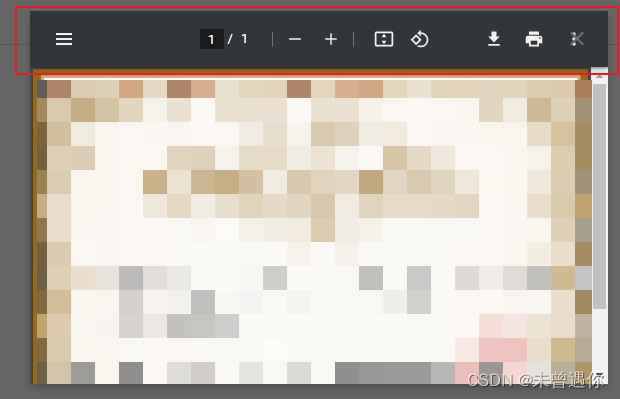
去掉方法:
<iframe
src=test.pdf#toolbar=0" //pdf地址后添加#toolbar=0
type="application/x-google-chrome-pdf"
width="100%"
height="100%"></iframe>
下载pdf方法:(相同域名直接下载到本地,域名不同会在新页面打开)
download("test.pdf","文件名")
function download (url, name) {
const aLink = document.createElement('a')
aLink.download = name
aLink.href = url
aLink.dispatchEvent(new MouseEvent('click', {
}))
}
4. 使用 PDF.js 插件
二、微信小程序pdf文件的三种展示方式
1. pdfjs第三方
<web-view src="https://byfile.disscode.cn/pdfjs-2.8/web/viewer.html?file={
{url}}"></web-view>
2. markdown第三方
<web-view src="https://byfile.disscode.cn/marked/marked.html?file={
{url}}"></web-view>
3. 微信小程序自带方式
通过wx.downloadFile下载pdf文件,再通过wx.openDocument展示。
wx.downloadFile({
url: 你的pdf地址,//可以是后台传过来的路径
success: function(res) {
const filePath = res.tempFilePath
wx.openDocument({
filePath: filePath,
showMenu: "true",
fileType: "pdf",
success: function(res) {
//成功
}
})
}
})
模拟器上会直接下载到本地,真机调试可以实现预览,并且安卓上点击右上角可以直接下载到本地,在最近文件中可以找到。注意:苹果右上角无直接下载