kodbox安装向导
1、环境准备
| 主机名 | ip地址 | 用途 |
|---|---|---|
| kodbox | 10.0.0.79 | 相当于web |
| kodbox-mysql | 10.0.0.80 | 存放网站或者用户信息 |
2、kodbox-mysql–>部署redis和mysql
2.1 部署redis
2.2.1 安装redis并开启服务
yum install -y redis
2.2.2 修改redis远程访问权限并开启服务
grep -wn bind /etc/redis.conf
61:bind 127.0.0.1 172.16.1.80
systemctl enable redis
systemctl start redis
2.2 部署Mysql
2.2.1 安装mysql并启动服务
yum install -y mariadb-server
systemctl enable mariadb && systemctl start mariadb
2.2.2 初始化数据库
$ mysql_secure_installation
NOTE: RUNNING ALL PARTS OF THIS SCRIPT IS RECOMMENDED FOR ALL MariaDB
SERVERS IN PRODUCTION USE! PLEASE READ EACH STEP CAREFULLY!
In order to log into MariaDB to secure it, we'll need the current
password for the root user. If you've just installed MariaDB, and
you haven't set the root password yet, the password will be blank,
so you should just press enter here.
Enter current password for root (enter for none):
OK, successfully used password, moving on...
Setting the root password ensures that nobody can log into the MariaDB
root user without the proper authorisation.
Set root password? [Y/n] y
New password:
Re-enter new password:
Password updated successfully!
Reloading privilege tables..
... Success!
By default, a MariaDB installation has an anonymous user, allowing anyone
to log into MariaDB without having to have a user account created for
them. This is intended only for testing, and to make the installation
go a bit smoother. You should remove them before moving into a
production environment.
Remove anonymous users? [Y/n] y
... Success!
Normally, root should only be allowed to connect from 'localhost'. This
ensures that someone cannot guess at the root password from the network.
Disallow root login remotely? [Y/n] y
... Success!
By default, MariaDB comes with a database named 'test' that anyone can
access. This is also intended only for testing, and should be removed
before moving into a production environment.
Remove test database and access to it? [Y/n] y
- Dropping test database...
... Success!
- Removing privileges on test database...
... Success!
Reloading the privilege tables will ensure that all changes made so far
will take effect immediately.
Reload privilege tables now? [Y/n] y
... Success!
Cleaning up...
All done! If you've completed all of the above steps, your MariaDB
installation should now be secure.
Thanks for using MariaDB!
2.2.3 创建kodbox数据库及用户,并进行授权
1.进入数据库
mysql -uroot -p123
2.创建kodbox使用的数据库
CREATE DATABASE IF NOT EXISTS kodbox CHARACTER SET utf8mb4 COLLATE utf8mb4_general_ci;
3.创建用户并进行远程授权
grant all on kodbox.* to 'admin'@'localhost' identified by '123456';
grant all on kodbox.* to 'admin'@'172.16.1.%' identified by '123456';
4.刷新权限
FLUSH PRIVILEGES;
3、kodbox–>部署nginx/php/kodbox
3.1 部署nginx
3.1.1 配置nginx的yum源,安装nginx
$cat /etc/yum.repos.d/nginx.repo
name=nginx stable repo
baseurl=http://nginx.org/packages/centos/$releasever/$basearch/
gpgcheck=1
enabled=1
gpgkey=https://nginx.org/keys/nginx_signing.key
module_hotfixes=true
yum install -y nginx
systemctl enable nginx
3.1.2 配置nginx中的kodx.conf文件
server {
listen 80;
server_name lwx.kodx.cn;
root /app/code/kodbox;
location / {
index index.php;
}
location ~ [^/]\.php(/|$) {
try_files $uri =404;
fastcgi_pass unix:/var/run/php-fpm.sock;
fastcgi_index index.php;
set $path_info $fastcgi_path_info;
set $real_script_name $fastcgi_script_name;
if ($fastcgi_script_name ~ "^(.+?\.php)(/.+)$") {
set $real_script_name $1;
set $path_info $2;
}
fastcgi_param SCRIPT_FILENAME $document_root$real_script_name;
fastcgi_param SCRIPT_NAME $real_script_name;
fastcgi_param PATH_INFO $path_info;
include fastcgi_params;
}
}
nginx -t #检查语法
3.2 安装php-fpm
3.2.1 上传php压缩包,安装php
tar -xvf php72w-all.tar.gz
yum localinstall -y *.rpm
chown -R root:nginx /var/lib/php
systemctl enable php-fpm && systemctl start php-fpm
3.2.2 配置参数文件
PHP_INI=/etc/php.ini
PHP_FPM=/etc/php-fpm.d/www.conf
sed -i \
-e "s/max_execution_time = 30/max_execution_time = 3600/g" \
-e "s/max_input_time = 60/max_input_time = 3600/g" \
-e "s/memory_limit = 128M/memory_limit = 512M/g" \
-e "s/post_max_size = 8M/post_max_size = 512M/g" \
-e "s/upload_max_filesize = 2M/upload_max_filesize = 512M/g" \
${PHP_INI}
sed -i \
-e "s/pm.max_children = 50/pm.max_children = 100/g" \
-e "s/pm.start_servers = 5/pm.start_servers = 10/g" \
-e "s/pm.min_spare_servers = 5/pm.min_spare_servers = 10/g" \
-e "s/pm.max_spare_servers = 35/pm.max_spare_servers = 50/g" \
-e "s/;pm.max_requests = 500/pm.max_requests = 500/g" \
-e "s/user = apache/user = nginx/g" \
-e "s/group = apache/group = nginx/g" \
-e "s/;listen.mode = 0660/listen.mode = 0666/g" \
-e "s/;listen.owner = nobody/listen.owner = nginx/g" \
-e "s/;listen.group = nobody/listen.group = nginx/g" \
-e "s/listen = 127.0.0.1:9000/listen = \/var\/run\/php-fpm.sock/g" \
${PHP_FPM}
systemctl restart php-fpm
3.3 安装kodbox
1.创建站点目录
mkdir -p /app/code/kodbox/
cd /app/code/kodbox/
2.下载有道云压缩包并解压
curl -L "https://api.kodcloud.com/?app/version&download=server.link" -o kodbox.zip
unzip kodbox.zip && rm -f kodbox.zip
3.站点目录进行授权
chown -R nginx:nginx /app/code/kodbox/
chmod -R 755 /app/code/kodbox/
4.重启nginx
systemctl restart nginx
4、kodbox网页配置
4.1 网站访问 http://10.0.0.79
环境监测成功后点击下一步
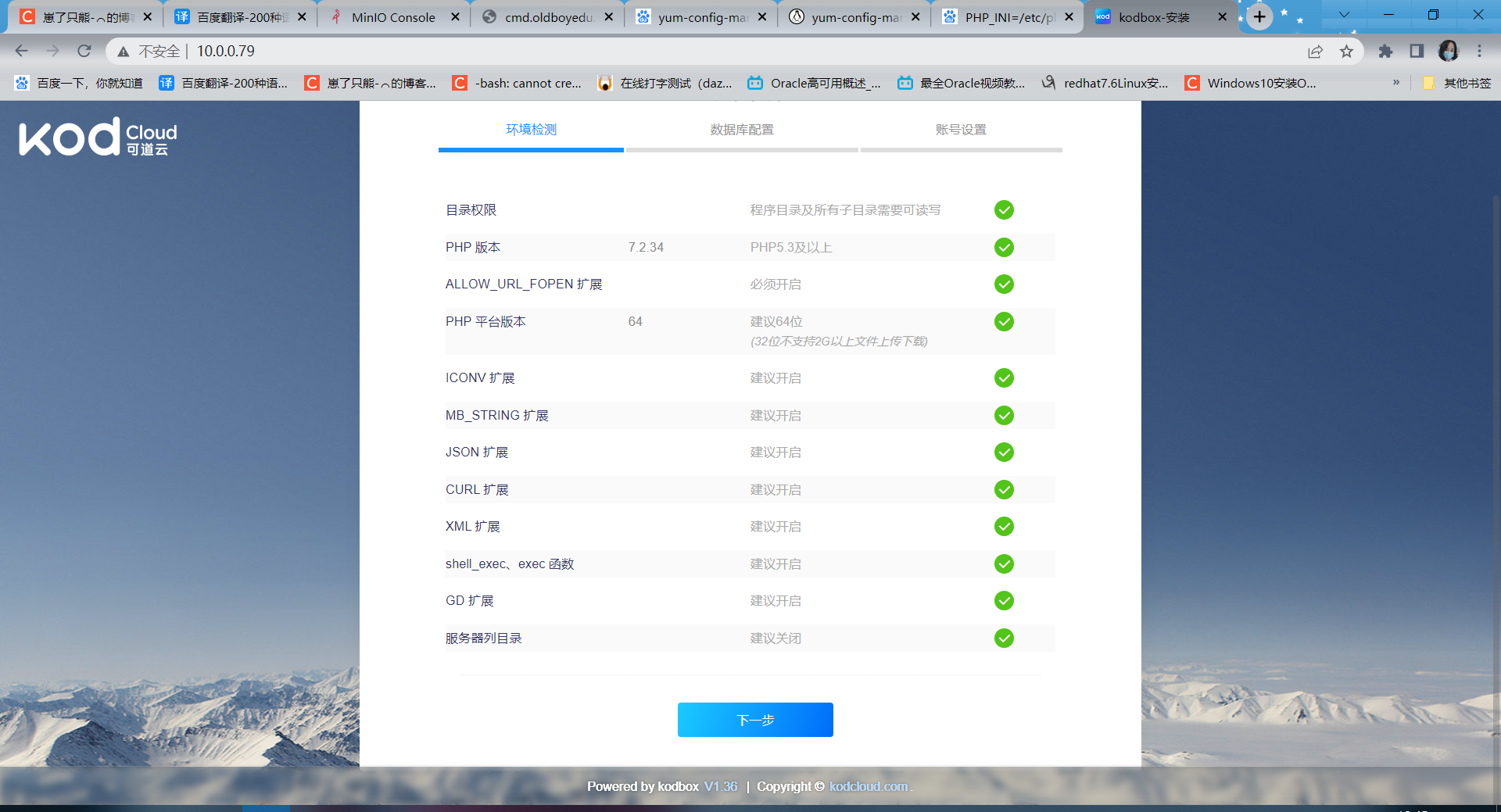
4.2 数据库配置
因为这里用的是单独的数据库服务器,所以要在kodbox服务端上安装mariadb客户端
yum install -y mariadb
存储引擎选择MyISAM,否则这个页面会报错
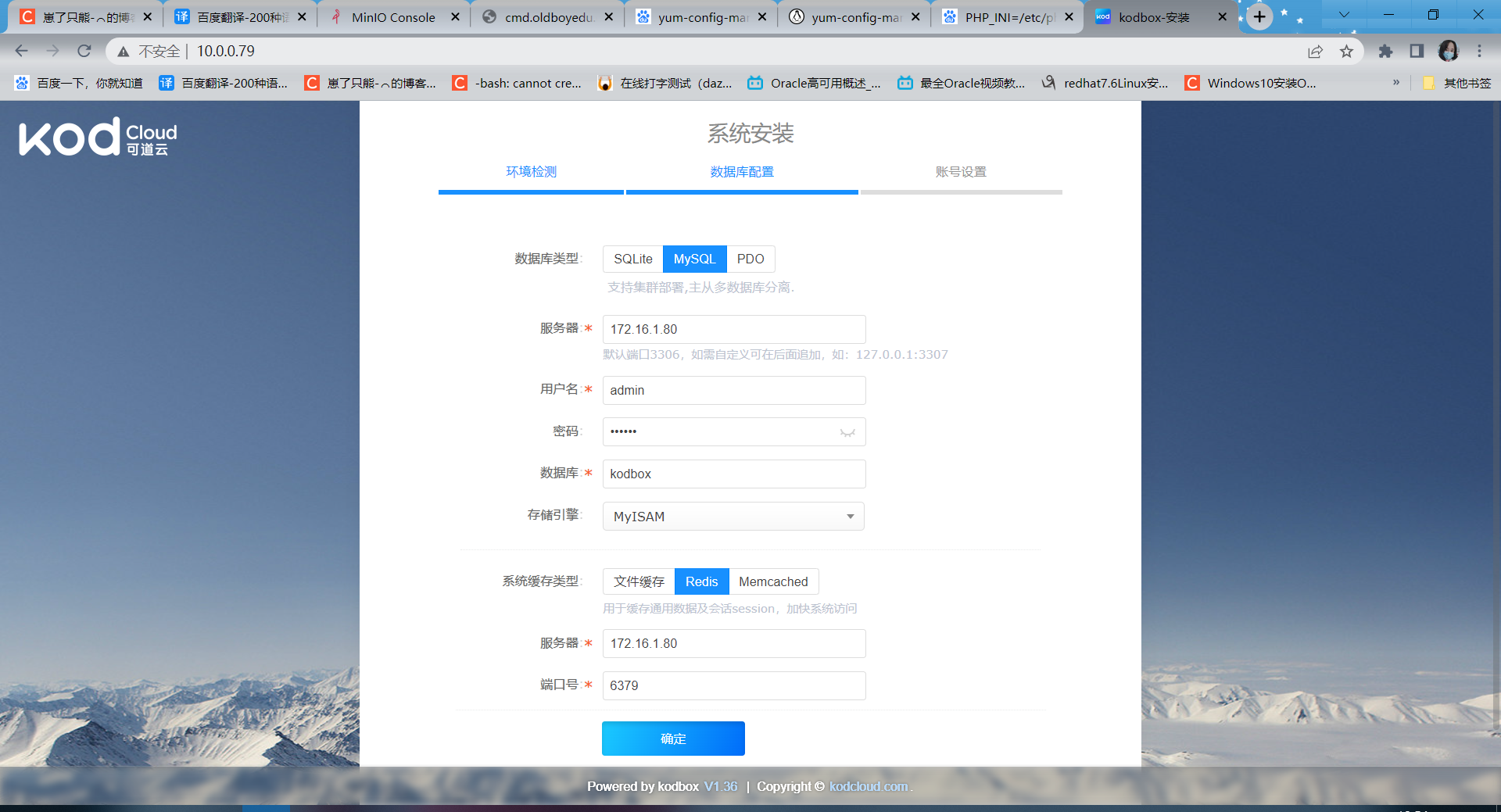
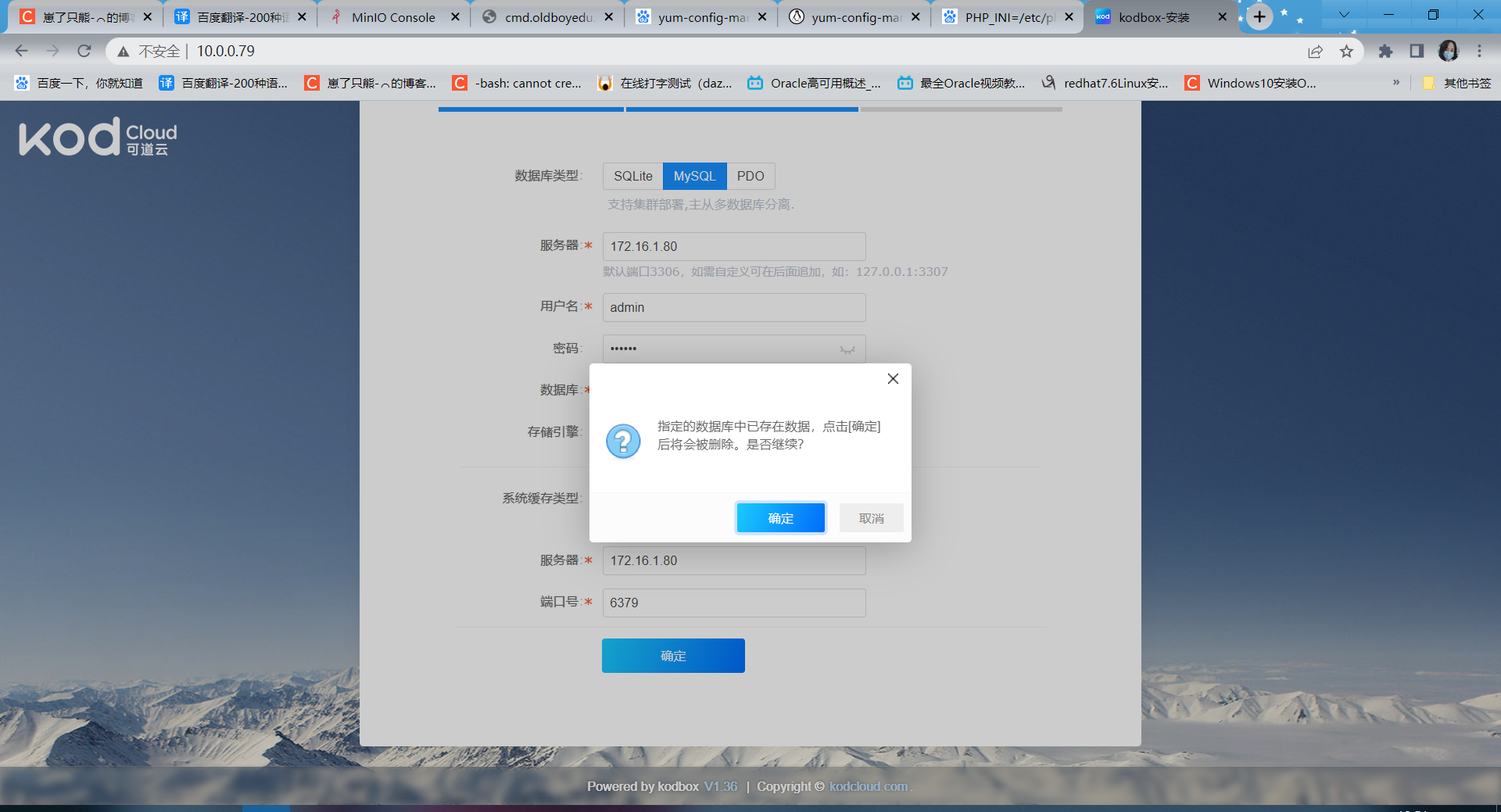
点击确定,进行下一步
4.3 账号配置
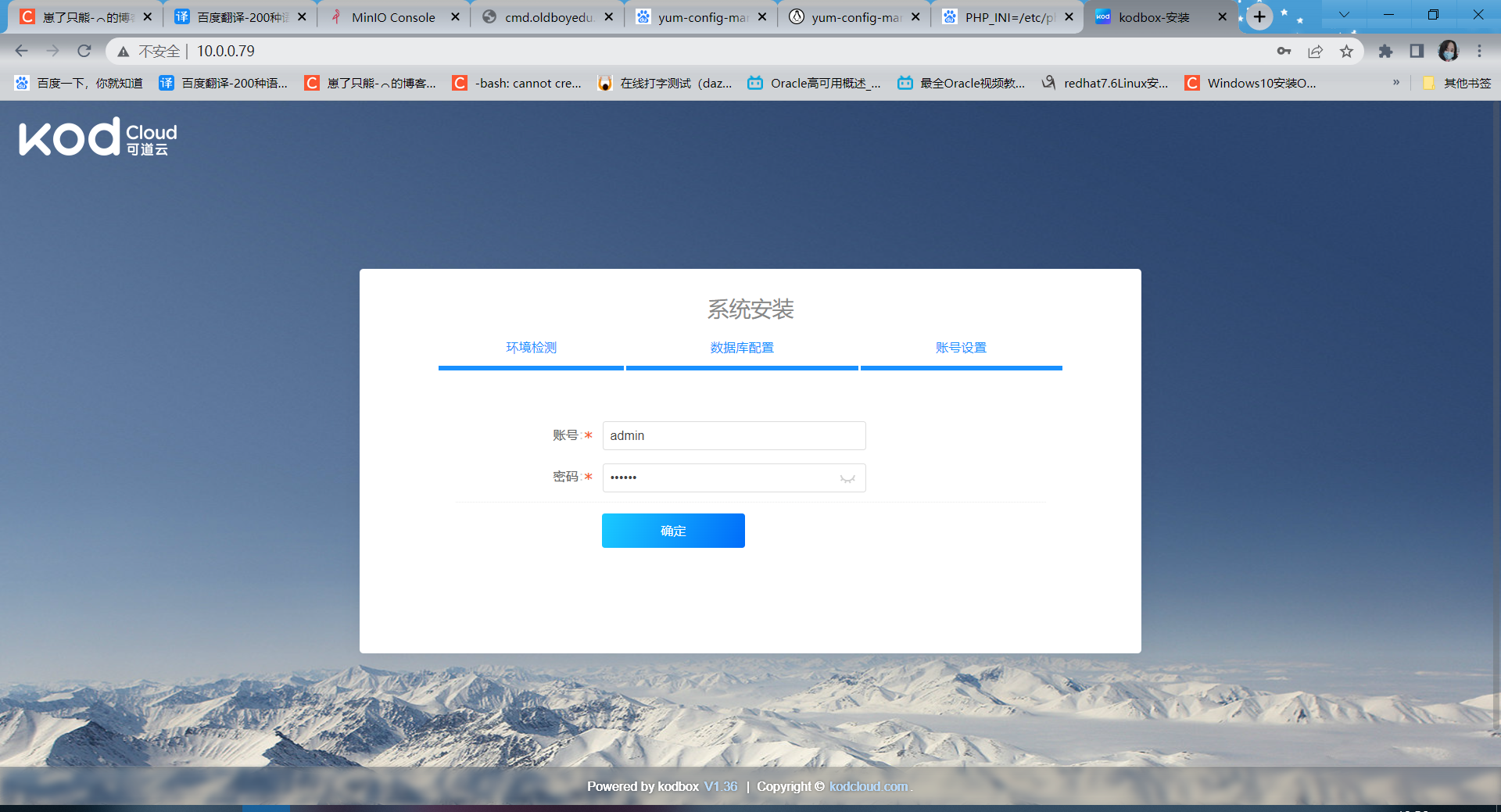
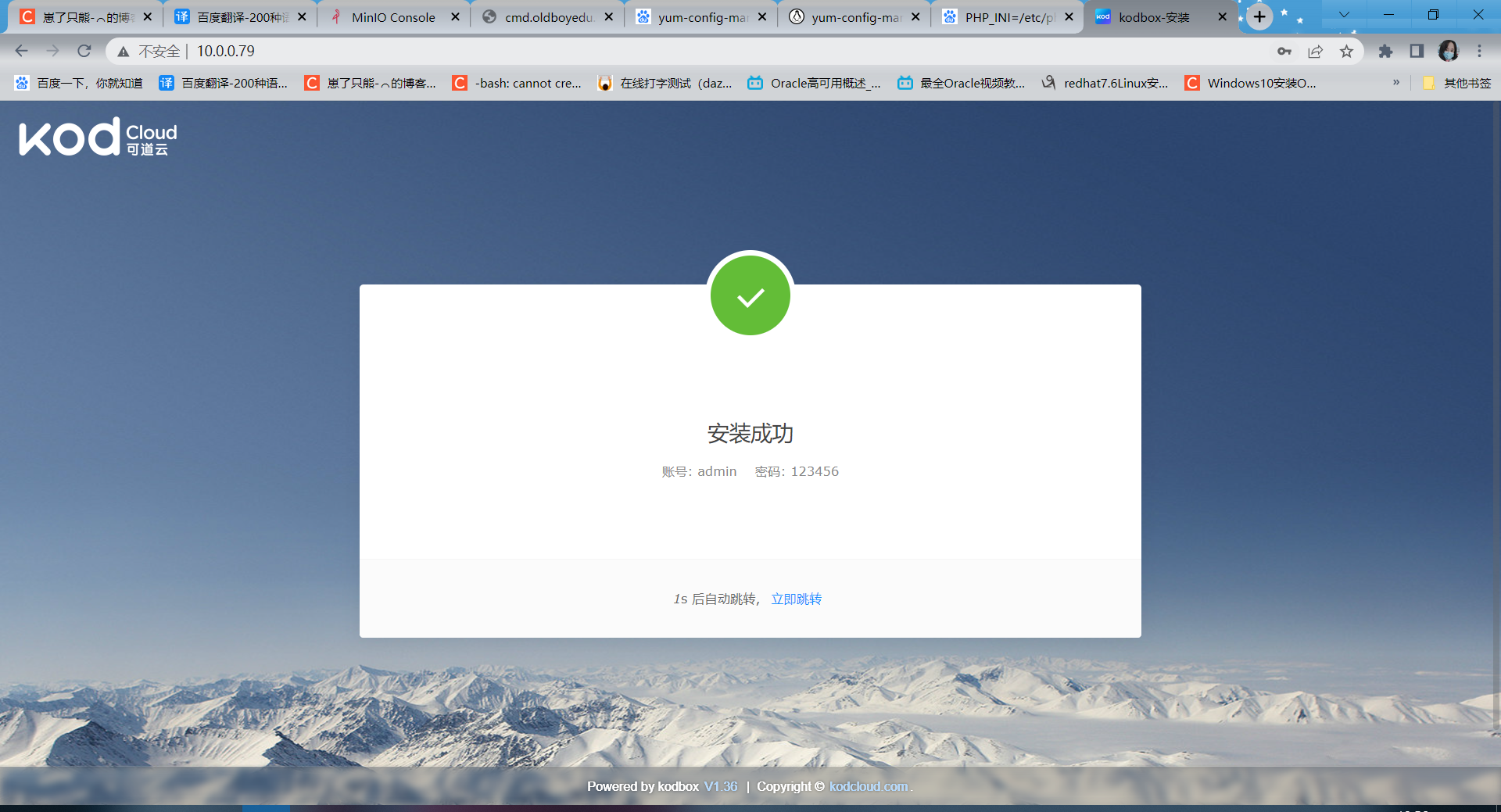
4.4 登录页面
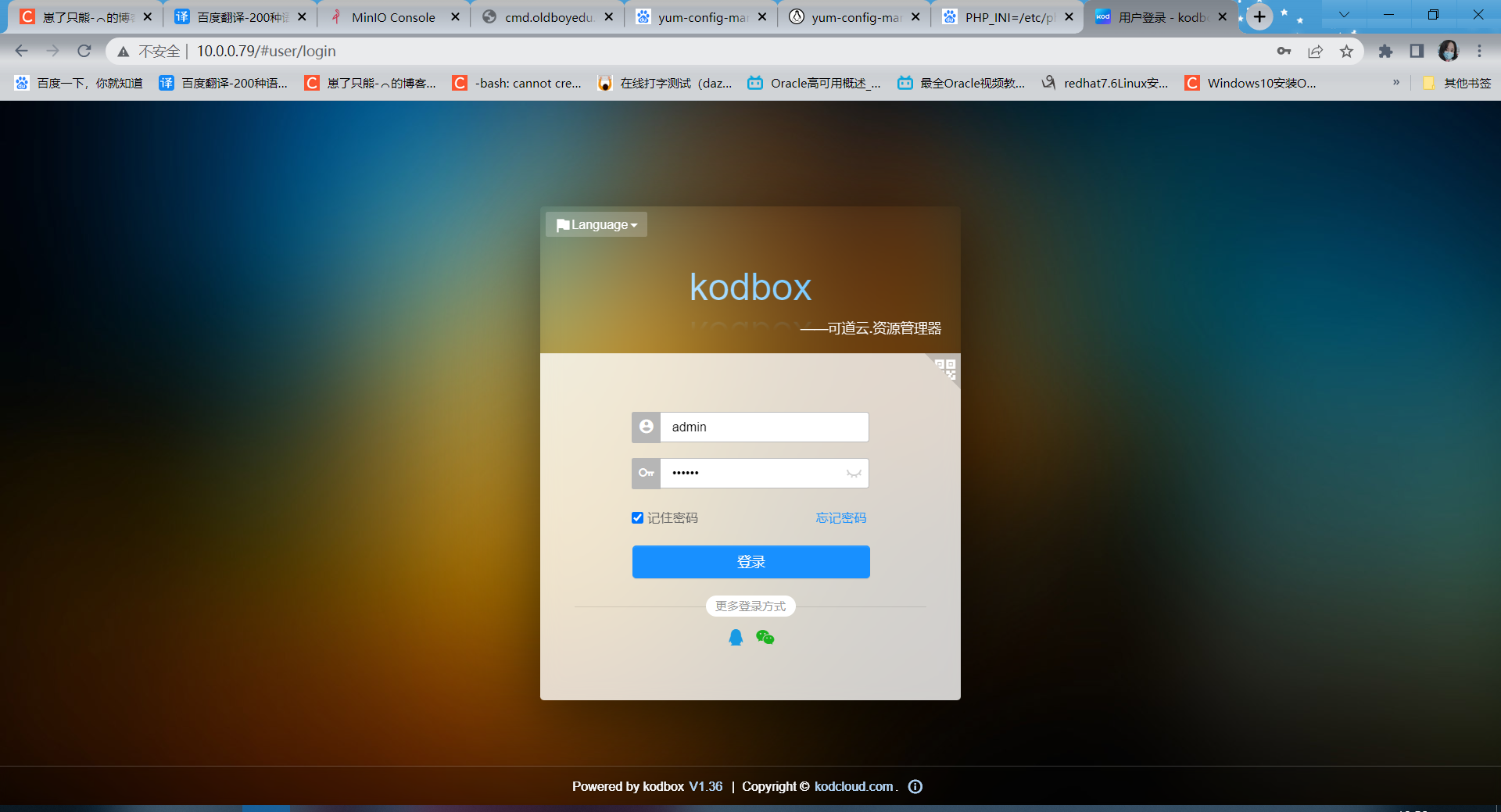
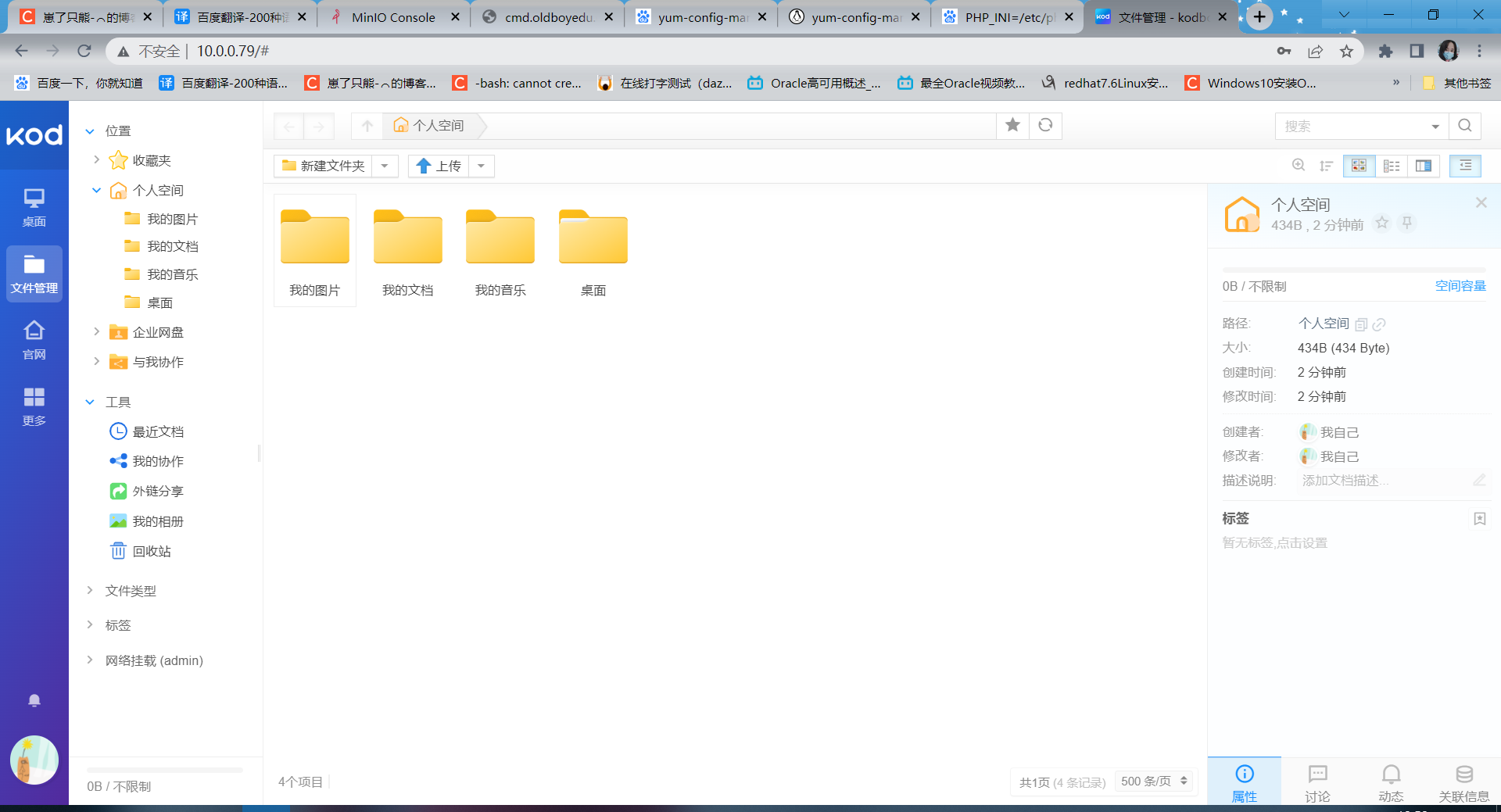
5、kodbox配置Minio对象存储
5.1 找到后台管理
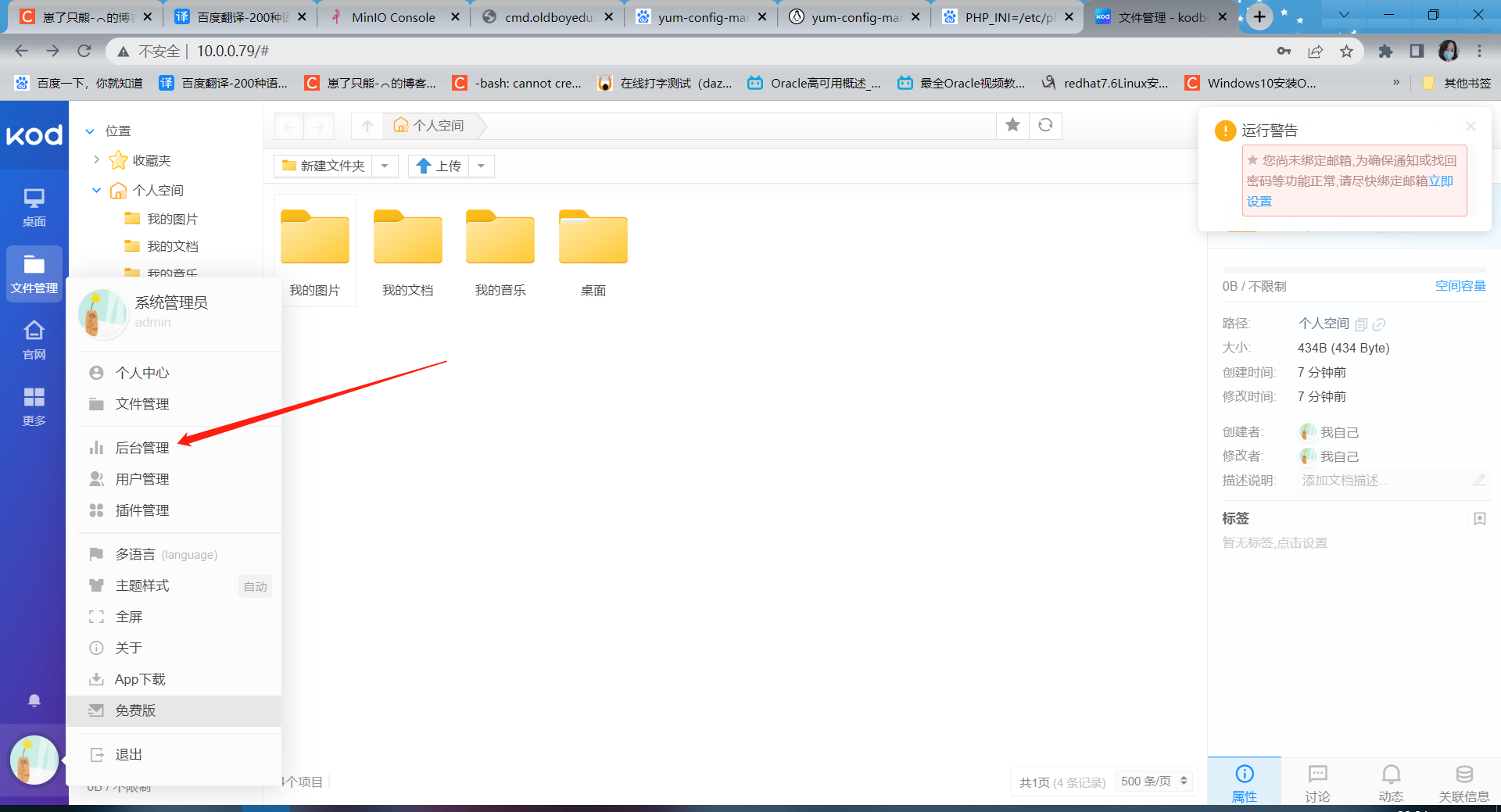
5.2 选择存储文件中的存储管理
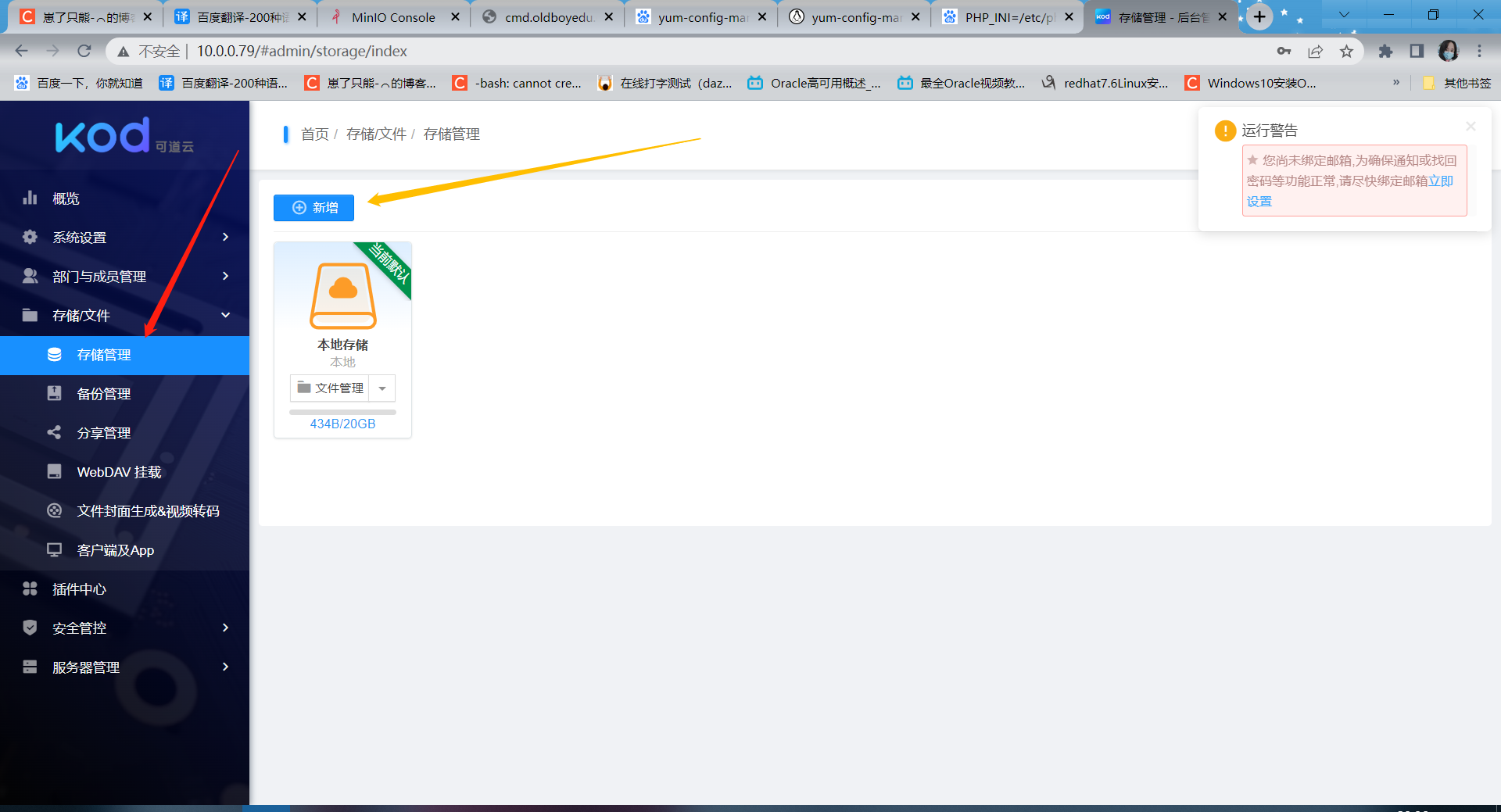
5.3 新增Minio对象存储
Minio安装参考
https://blog.csdn.net/m0_49562857/article/details/129484748?spm=1001.2014.3001.5501
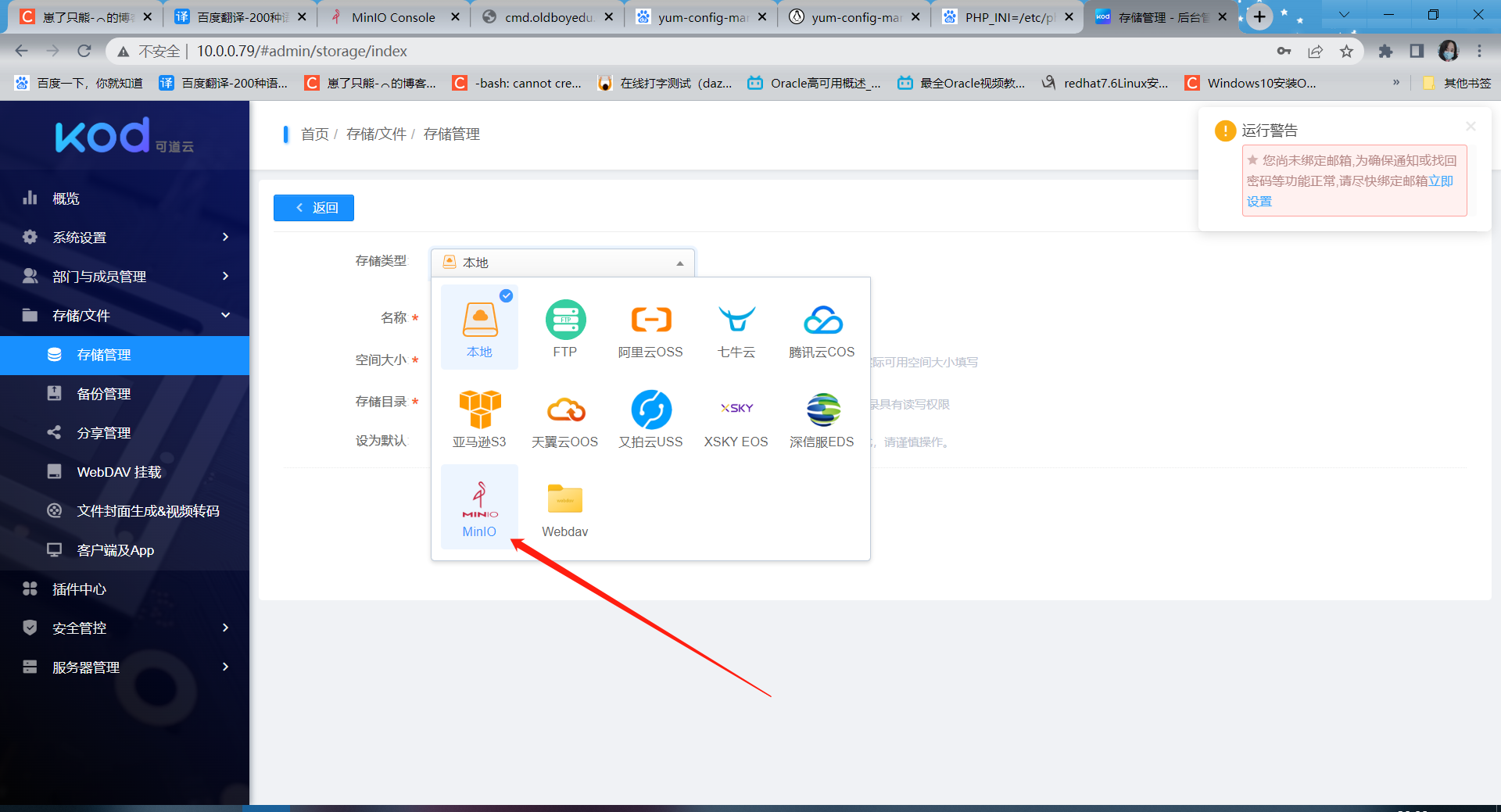
5.4 Minio配置

这里这个端口要注意下,Minio默认的9000端口是提供web服务的,9029是提供给其他设备进行访问的一个端口
这两个端口都可以在安装Minio的时候自定义
5.5 验证

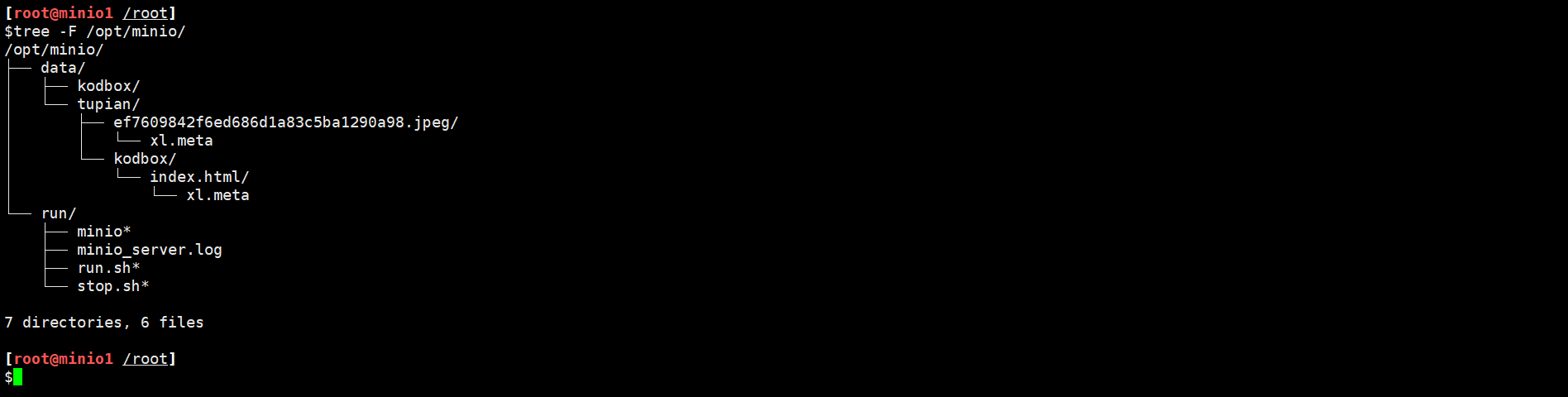
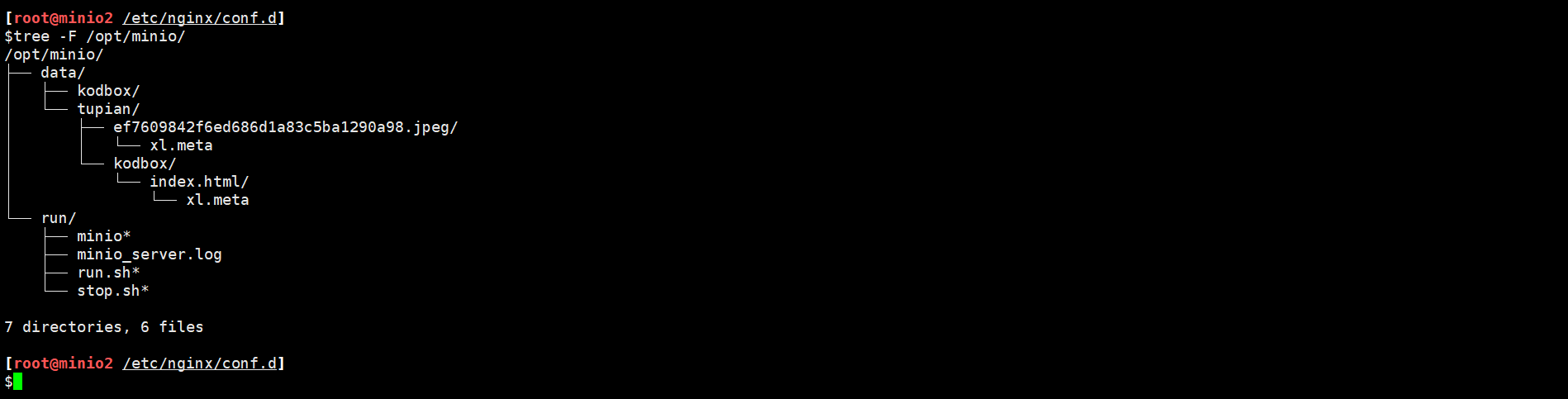
我上传了一张图片,可以看到这张图片在我的两台Minio分别进行了存储