1、进入官网下载相应的驱动程序:
NVIDIA驱动下载网址:官方驱动 | NVIDIA
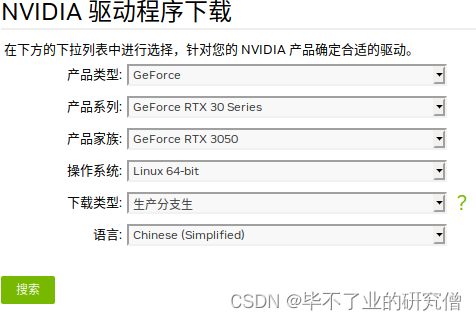
如上图点“搜索”>>下个页面“下载”>>下个页面“同意并开始下载”,下载完成以后默认保存在“下载”文件夹里,是一个以*****.run的文件。
2、开始安装驱动:
打开终端输入命令:
kim@kim:~$ cd 下载
kim@kim:~/下载$ sudo bash ./NVIDIA-Linux-x86_64-525.89.02.run在候弹出的窗口选择“continue installation”继续安装>>弹出错误“ERROR: Unable to find the development tool `cc` in your path,please make sure that you have the package 'gcc' installed....”>>安装gcc >>
kim@kim:~$ sudo apt-get update
kim@kim:~$ sudo apt-get install gcc
这时候弹出错误:“
没有可用的软件包 gcc,但是它被其它的软件包引用了。
这可能意味着这个缺失的软件包可能已被废弃,
或者只能在其他发布源中找到
然而下列软件包会取代它:
gcc-8-doc gcc-6-doc gcc-4.8-doc gcc-5-doc
E: 软件包 gcc 没有可安装候选
”或者
“E: 无法获得锁 /var/lib/dpkg/lock-frontend - open (11: 资源暂时不可用)
E: 无法获取 dpkg 前端锁 (/var/lib/dpkg/lock-frontend),是否有其他进程正占用它?”
“应用程序”>>“软件和更新”>>"ubuntu软件">>勾选"Canonical支持的自由和开源软件(main)"
重新安装驱动,,,
又弹出“Unable to find the development tool `make` in your path。。。”错误
安装make: sudo apt-get install make
Unable to find a suitable destination to install 32-bit compatibility libraries. Your system may not be set up for 32-bit compatibility. 32-bit compatibility files will not be installed; if you wish to install them, re-run the installation and set a valid directory with the --compat32-libdir option.
忽略继续安装
ERROR: Unable to find the development tool `make` in your path; please make
sure that you have the package 'make' installed. If make is
installed on your system, then please check that `make` is in your
PATH.