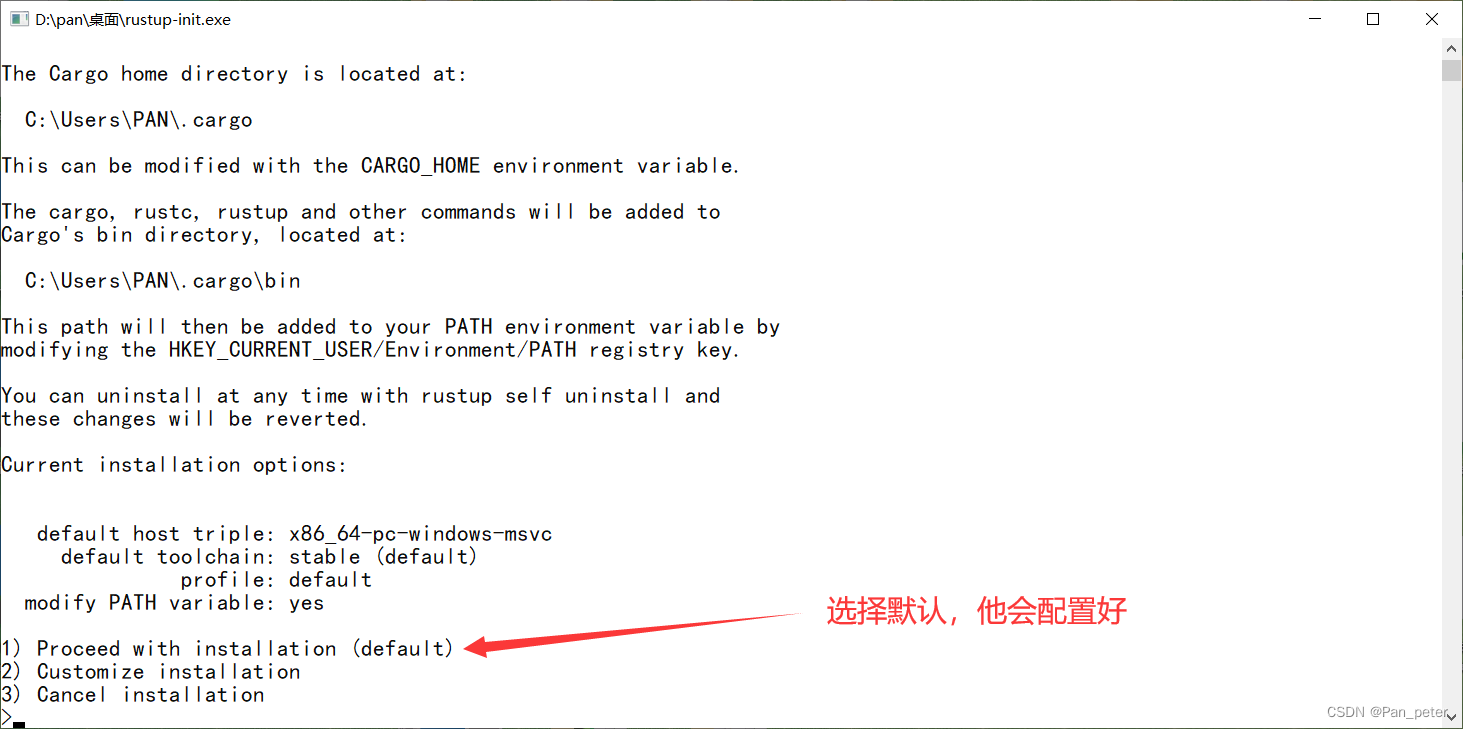目录
4、下载超时处理方法(如果你的库比较大,比如pytorch)
一、前言
- 今天,跑一个手势识别的开源项目,半天没有下载好!
- 就是因为作者没有表明版本号,呜呜呜!
- 其中,autopy的只能在3.5~3.8可以用!(并且这里还有一个坑!)
- 而我本地的是3.9,导致我得创建一个conda的虚拟环境(o(╥﹏╥)o)
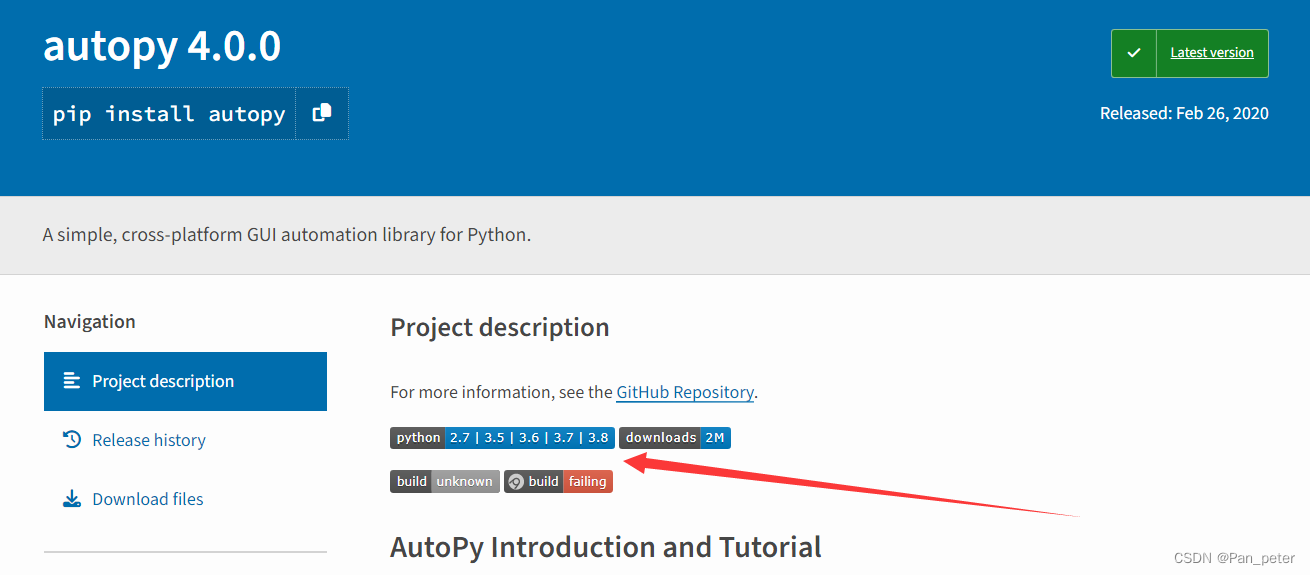
二、创建conda虚拟环境和下载库
不太会用可视化下载(舍弃)
1、创建conda虚拟环境
#------------------------------------基本操作 1.默认路径下创建新环境 conda create -n test python=3.7(name自己取名、python版本自己指定) 进阶:conda create --prefix=F:\condaenv\env_name python=3.7 #指定路径下创建环境 2.查看当前有哪些环境 conda env list 3.切换到新创建的环境 activate test 4.退出当前环境 conda deactivate 5.删除环境 conda remove -n test --all 6、镜像源重置 conda config --remove-key channels2、换源
(1)pip换源
pip config set global.index-url https://pypi.tuna.tsinghua.edu.cn/simple pip config set install.trusted-host mirrors.aliyun.com(2)conda换源
其实这一步没必要(但是也贴出来吧~),我们后面都用pip下载!
踩坑:国产镜像站执行conda install opencv会报错误,说在现在的源列表中找不到opencv
而且,不止opencv,还有很多库都找不到!!!
# 清华源: conda config --add channels https://mirrors.tuna.tsinghua.edu.cn/anaconda/cloud/conda-forge/ conda config --add channels https://mirrors.tuna.tsinghua.edu.cn/anaconda/cloud/msys2/ conda config --add channels https://mirrors.tuna.tsinghua.edu.cn/anaconda/cloud/bioconda/ conda config --add channels https://mirrors.tuna.tsinghua.edu.cn/anaconda/cloud/menpo/ conda config --add channels https://mirrors.tuna.tsinghua.edu.cn/anaconda/cloud/pytorch/ # 阿里源: conda config --add channels https://mirrors.aliyun.com/anaconda/pkgs/free conda config --add channels https://mirrors.aliyun.com/anaconda/pkgs/main conda config --add channels https://mirrors.aliyun.com/anaconda/pkgs/msys2 conda config --add channels https://mirrors.aliyun.com/anaconda/pkgs/r conda config --add channels https://mirrors.aliyun.com/anaconda/cloud/Paddle conda config --add channels https://mirrors.aliyun.com/anaconda/cloud/auto conda config --add channels https://mirrors.aliyun.com/anaconda/cloud/biobakery conda config --add channels https://mirrors.aliyun.com/anaconda/cloud/bioconda conda config --add channels https://mirrors.aliyun.com/anaconda/cloud/c4aarch64 conda config --add channels https://mirrors.aliyun.com/anaconda/cloud/caffe2 conda config --add channels https://mirrors.aliyun.com/anaconda/cloud/conda-forge conda config --add channels https://mirrors.aliyun.com/anaconda/cloud/deepmodeling conda config --add channels https://mirrors.aliyun.com/anaconda/cloud/dglteam conda config --add channels https://mirrors.aliyun.com/anaconda/cloud/fastai conda config --add channels https://mirrors.aliyun.com/anaconda/cloud/fermi conda config --add channels https://mirrors.aliyun.com/anaconda/cloud/idaholab conda config --add channels https://mirrors.aliyun.com/anaconda/cloud/intel conda config --add channels https://mirrors.aliyun.com/anaconda/cloud/matsci conda config --add channels https://mirrors.aliyun.com/anaconda/cloud/menpo conda config --add channels https://mirrors.aliyun.com/anaconda/cloud/mordred-descriptor conda config --add channels https://mirrors.aliyun.com/anaconda/cloud/msys2 conda config --add channels https://mirrors.aliyun.com/anaconda/cloud/numba conda config --add channels https://mirrors.aliyun.com/anaconda/cloud/ohmeta conda config --add channels https://mirrors.aliyun.com/anaconda/cloud/omnia conda config --add channels https://mirrors.aliyun.com/anaconda/cloud/plotly conda config --add channels https://mirrors.aliyun.com/anaconda/cloud/psi4 conda config --add channels https://mirrors.aliyun.com/anaconda/cloud/pytorch conda config --add channels https://mirrors.aliyun.com/anaconda/cloud/pytorch-test conda config --add channels https://mirrors.aliyun.com/anaconda/cloud/pytorch3d conda config --add channels https://mirrors.aliyun.com/anaconda/cloud/pyviz conda config --add channels https://mirrors.aliyun.com/anaconda/cloud/qiime2 conda config --add channels https://mirrors.aliyun.com/anaconda/cloud/rapidsai conda config --add channels https://mirrors.aliyun.com/anaconda/cloud/rdkit conda config --add channels https://mirrors.aliyun.com/anaconda/cloud/simpleitk conda config --add channels https://mirrors.aliyun.com/anaconda/cloud/stackless conda config --add channels https://mirrors.aliyun.com/anaconda/cloud/ursky conda config --set show_channel_urls yes# 镜像源重置 conda config --remove-key channels3、下载库
# conda下载(源列表中经常有库找不到!)请用pip conda install --file requirements.txt # pip下载 pip install -r requirements.txt问题:这个pip是conda里面的么?
是的,pip通常是conda环境中可用的一个软件包。当您使用conda创建并激活环境时,conda会自动包含pip作为环境的一部分。
在激活conda环境后,可以直接在命令行中使用pip。这个pip与系统中全局安装的pip实例是相互独立的,它将在当前激活的conda环境中操作。这样可以确保您使用的pip与conda环境中其他包的版本兼容。
因此,在conda环境中使用pip与使用系统全局的pip是不同的,它被限定在您当前激活的conda环境中。
踩坑:我一度以为这个pip下载会用我全局的pip下载,导致下载到我的全局pip文件中!呜呜呜!
一般情况下,这里安装完,就结束了!但是并没有,下面是遇到的坑的记录!!呜呜呜!
4、下载超时处理方法(如果你的库比较大,比如pytorch)
# conda下载设置时间(一般情况下,别用conda) # 把连接超时的时间设置成40s,读取超时的时间修改成1000s conda config --set remote_connect_timeout_secs 1000 conda config --set remote_read_timeout_secs 1000 # pip设置超时参数,加长时间 pip --default-timeout=1000 install name5、用conda下载包找不到的解决方法
解决方法:去官网找对应版本的包(不推荐)
踩坑:当时看见conda报错,库找不到!!(报错如下)
(test) D:\pan\桌面\GestureInteraction-main>conda install --file 111.txt Collecting package metadata (current_repodata.json): done Solving environment: failed with initial frozen solve. Retrying with flexible solve. Collecting package metadata (repodata.json): done Solving environment: failed with initial frozen solve. Retrying with flexible solve. PackagesNotFoundError: The following packages are not available from current channels: - tf-estimator-nightly==2.8.0.dev2021122109 - pycaw==20181226 - pypiwin32==223 - pyttsx3==2.90 - mediapipe==0.8.9.1 - autopy[version='>=4.0.0'] - tensorflow==2.8.0 - opt-einsum==3.3.0 - opencv-contrib-python==4.5.5.64 - opencv-python==4.5.5.64 - tensorflow-io-gcs-filesystem==0.24.0 Current channels: - https://mirrors.tuna.tsinghua.edu.cn/anaconda/cloud/pytorch/win-64 - https://mirrors.tuna.tsinghua.edu.cn/anaconda/cloud/pytorch/noarch To search for alternate channels that may provide the conda package you're looking for, navigate to https://anaconda.org and use the search bar at the top of the page我竟然还傻乎乎的去https://anaconda.org 这个网址里面一个个找对应的版本,然后一个个执行下载命令!!!
(1)搜索库
(2)找到对应版本
(3)复制命令,进行下载
总结:conda下载太麻烦;还是用pip吧!!!
6、requirements.txt读取失败
因为编码不是UTF-8!
解决方法:
(方法1)自己创建一个记事本,把原来文件中的内容拷贝过去,保存就可以了!
(方法2)直接修改源文件的编码方式!
(test) D:\pan\桌面\GestureInteraction-main>conda install --file requirements.txt CondaError: Error reading file, file should be a text file containing packages conda create --help for details7、autopy的下载报错!
Building wheels for collected packages: autopy Building wheel for autopy (setup.py) ... error error: subprocess-exited-with-error × python setup.py bdist_wheel did not run successfully. │ exit code: 1 ╰─> [20 lines of output] running bdist_wheel running build running build_py creating build creating build\lib.win-amd64-cpython-39 creating build\lib.win-amd64-cpython-39\autopy copying autopy\__init__.py -> build\lib.win-amd64-cpython-39\autopy running build_ext running build_rust error: can't find Rust compiler If you are using an outdated pip version, it is possible a prebuilt wheel is available for this package but pip is not able to install from it. Installing from the wheel would avoid the need for a Rust compiler. To update pip, run: pip install --upgrade pip and then retry package installation. If you did intend to build this package from source, try installing a Rust compiler from your system package manager and ensure it is on the PATH during installation. Alternatively, rustup (available at https://rustup.rs) is the recommended way to download and update the Rust compiler toolchain. [end of output] note: This error originates from a subprocess, and is likely not a problem with pip. ERROR: Failed building wheel for autopy Running setup.py clean for autopy error: subprocess-exited-with-error × python setup.py clean did not run successfully. │ exit code: 1 ╰─> [17 lines of output] running clean removing 'build\lib.win-amd64-cpython-39' (and everything under it) 'build\bdist.win-amd64' does not exist -- can't clean it 'build\scripts-3.9' does not exist -- can't clean it removing 'build' running clean_rust error: can't find Rust compiler If you are using an outdated pip version, it is possible a prebuilt wheel is available for this package but pip is not able to install from it. Installing from the wheel would avoid the need for a Rust compiler. To update pip, run: pip install --upgrade pip and then retry package installation. If you did intend to build this package from source, try installing a Rust compiler from your system package manager and ensure it is on the PATH during installation. Alternatively, rustup (available at https://rustup.rs) is the recommended way to download and update the Rust compiler toolchain. [end of output] note: This error originates from a subprocess, and is likely not a problem with pip. ERROR: Failed cleaning build dir for autopy Failed to build autopy ERROR: Could not build wheels for autopy, which is required to install pyproject.toml-based projects解决方法:下载【rust编译器】,重启【命令提示符】
(1)下载rust编译器
- 从系统软件包管理器中安装Rust编译器,并确保它在安装过程中被添加到了系统的
PATH环境变量中。(他可以自动给你添加)- 使用rustup工具链管理器(下载地址:rustup.rs - The Rust toolchain installer)下载和更新Rust编译器工具链。
点击运行
(2)重启命令提示符,继续用pip安装即可!
三、总结
1、conda创建虚拟环境后,用pip安装包!(别用conda)
2、当项目没有说明环境时,并且某些包就是按照不上,那么请注意python版本不兼容问题
3、有些包,需要下载额外的编译器,不用惊慌,根据提示下载就好
4、记得换源