扫码枪相当于键盘输入设备,输入一连串数字后加一个enter键。
但在实际开发中需要区分是扫描枪输入还是键盘用户输入,区别在于扫码枪输入很快
1.获取扫码枪扫码的数据
// 监听扫码
window.document.onkeypress = (e) => {
if (window.event) {
// IE
this.nextCode = e.keyCode;
} else if (e.which) {
// Netscape/Firefox/Opera
this.nextCode = e.which;
}
if (e.which === 13) {
// 键盘回车事件
if (this.code.length < 3) return; // 扫码枪的速度很快,手动输入的时间不会让code的长度大于2,所以这里不会对扫码枪有效
this.parseQRCode(this.code); // 获取到扫码枪输入的内容,做别的操作
this.lastCode = "";
this.lastTime = "";
return;
}
this.nextTime = new Date().getTime();
if (
this.lastCode &&
this.lastTime &&
this.nextTime - this.lastTime > 500
) {
// 当扫码前有keypress事件时,防止首字缺失
this.code = e.key;
} else if (this.lastCode && this.lastTime) {
this.code += e.key;
}
this.lastCode = this.nextCode;
this.lastTime = this.nextTime;
};
this.parseQRCode这个函数是获取到扫码的数据进行处理,我这边的逻辑是要拿到他请求后台数据拿到条形码
parseQRCode(code) {
this.addCodeInfo.DoType = "1";
if (code) {
this.addCodeInfo.VehicleCode = code;
this.code = "";
}
if (!this.addCodeInfo.VehicleCode) {
this.$message({
message: "请输入车架编号",
type: "warning",
});
return;
getCodeApi(this.addCodeInfo)
.then((res) => {
if (res.Code == "0") {
this.QrCode = res.QrCode;
if (this.isPrint) {
this.$nextTick(() => {
this.printFn();//这是打印的方法
});
}
this.$message({
message: res.Message,
type: "success",
});
}
})
.catch((e) => {
console.log("e", e);
});
},UI部分
<template>
<div id="printAreass" class="contents">
<div>
<span class="printTitle">请勿撕毁 以便保修</span>
<img :src="QrCode" class="QrCode-img" alt="条形码" />
<span class="printTitle">{
{ addCodeInfo.VehicleCode }}</span>
</div>
</div>
</template>2.实现扫码之后立即打印
printFn() {
//给要打印的内容加样式
const styleSheet = `<style>
body{margin: 0 0}
.contents {display: flex;
flex-direction: column;
display: block;
width: 250px;
height: 100px;
background-color: #fff;
text-align: center;
margin: 0 auto;
page-break-after:always}
.printTitle{font-size: 17px; font-weight: bold; color: black;}
.QrCode-img {
width: 250px;
margin: 3px 0;
}
</style>`;
var newWin = window.open(""); // 新打开一个空窗口
var imageToPrint = document.getElementById("printAreass"); // 获取需要打印的内容
newWin.document.write(imageToPrint.outerHTML); // 将需要打印的内容添加进新的窗口
newWin.document.head.innerHTML = styleSheet; // 给打印的内容加上样式
newWin.document.close(); // 在IE浏览器中使用必须添加这一句
newWin.focus(); // 在IE浏览器中使用必须添加这一句
setTimeout(function () {
newWin.print(); // 打开打印窗口
newWin.close(); // 关闭打印窗口
}, 100);
},效果展示:

3.批量打印
我这用的是element-ui的表单,多选,全选
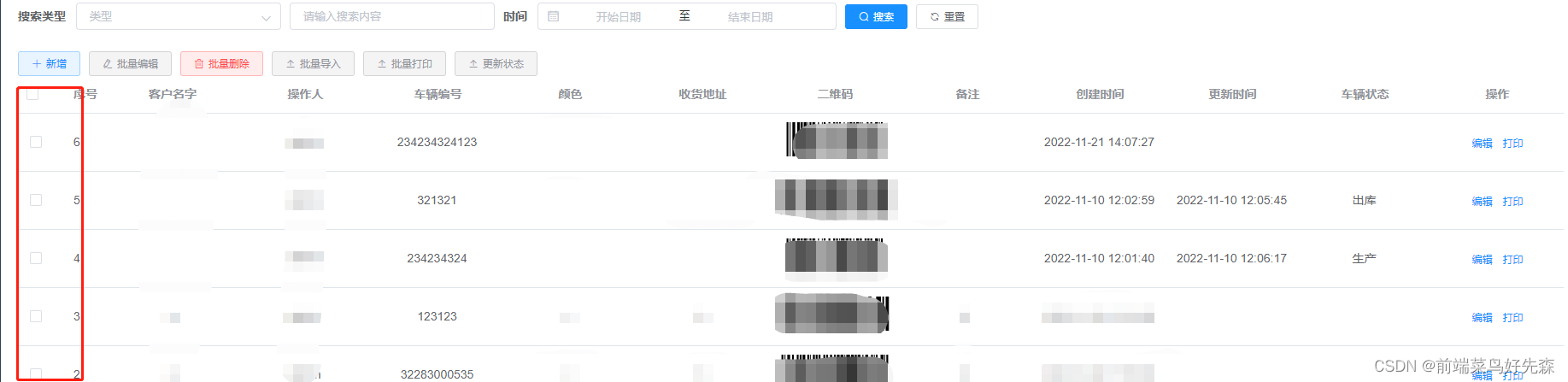
UI部分
<template>
<div
v-for="(item, index) in multipleSelection"
:id="'content' + index"
:key="index"
class="content"
>
<div>
<span class="printTitle">请勿撕毁 以便保修</span>
<img :src="item.QrCode" class="QrCode-img" alt="条形码" />
<span class="printTitle">{
{ item.VehicleCode }}</span>
</div>
</div>
</template>逻辑部分
batchPrint() {
if (this.multipleSelection.length == 0) {
this.$message({
message: "请选择要打印的数据",
type: "warning",
});
return;
}
const styleSheet = `<style>
body{margin: 0 0}
.content {display: flex;
flex-direction: column;
display: block;
width: 250px;
height: 100px;
background-color: #fff;
text-align: center;
margin: 0 auto;
page-break-after:always}
.printTitle{font-size: 17px; font-weight: bold; color: black;}
.QrCode-img {
width: 250px;
margin: 3px 0;
}
</style>`;
const data = this.multipleSelection;
// 打印
var newWin = window.open(""); // 新打开一个空窗口
data.forEach((item, i) => {
var imageToPrint = document.getElementById("content" + i); // 获取需要打印的内容
newWin.document.write(imageToPrint.outerHTML); // 将需要打印的内容添加进新的窗口
});
newWin.document.head.innerHTML = styleSheet; // 给打印的内容加上样式
newWin.document.close(); // 在IE浏览器中使用必须添加这一句
newWin.focus(); // 在IE浏览器中使用必须添加这一句
setTimeout(function () {
newWin.print(); // 打开打印窗口
newWin.close(); // 关闭打印窗口
if (newWin.closed) {
this.$refs.multipleTable.clearSelection();
}
}, 100);
},效果展示:

单个打印和多个打印其实都一样,多个打印只是循环了一下而已
这个功能是做工厂出货之后扫码溯源的功能,