所有的热爱都要不遗余力,真正喜欢它便给它更高的优先级,和更多的时间吧!
GIT工程文件在这里: QmlLearningPro ,编译选择 Popup
QML其它文章请点击这里: QT QUICK QML 学习笔记
一、演示
● 效果如下:
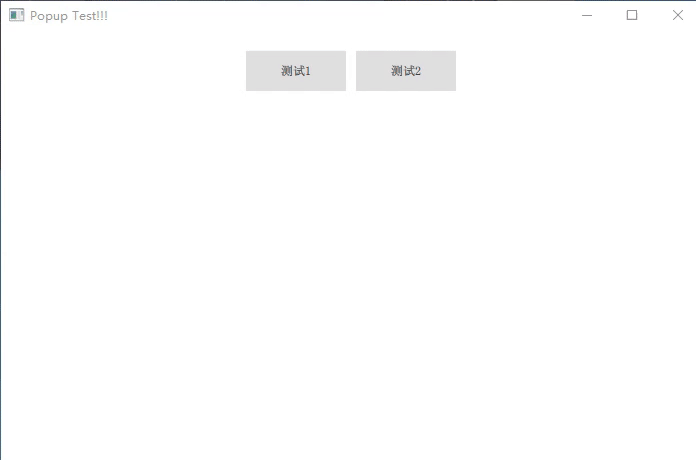
二、实现过程
在 QML 文件中,不论子文件有多少层,只需在根节点文件中添加 Popup 组件,都可以在界面中弹出置顶。
1. 居中弹出
点击 “测试1”,弹出如下:
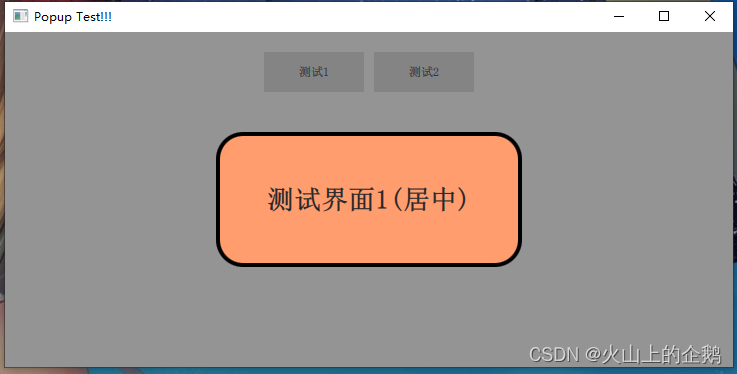
● 关键代码:
popup 根文件:
///-------------------------居中弹窗-------------------------\\\
function showPopupCenter(raiseItem) {
popupCenter.raiseItem = raiseItem
popupCenter.open()
}
Popup {
id: popupCenter
modal: true //模态, 为 true后弹出窗口会叠加一个独特的背景调光效果
focus: true //焦点, 当弹出窗口实际接收到焦点时,activeFocus将为真
padding: 0
closePolicy: Popup.CloseOnEscape | Popup.CloseOnPressOutside
property var raiseItem: null
background: Rectangle {
color: Qt.rgba(0,0,0,0) //背景为无色
}
Loader {
id: loaderCenter
onLoaded: {
popupCenter.x = (rootWindow.width - loaderCenter.width) * 0.5
popupCenter.y = (rootWindow.height - loaderCenter.height) * 0.5
}
}
onOpened: {
loaderCenter.sourceComponent = popupCenter.raiseItem
}
onClosed: {
loaderCenter.sourceComponent = null
popupCenter.raiseItem = null
}
}
要弹出的 component:
Button {
id: btn1
text: "测试1"
onClicked: {
rootWindow.showPopupCenter(display1)
}
}
Component {
id: display1
Rectangle {
width: lab1.width*1.5
height: lab1.height*5
radius: height*0.2
color: "#FF9D6F"
border.width: 4
border.color: "black"
Label {
id: lab1
anchors.centerIn: parent
font.bold: true
font.pointSize: 20
text: "测试界面1(居中)"
}
}
}
注意 modal 和 padding 参数:
如果 modal 为 false,则弹出没有遮光的效果如下:
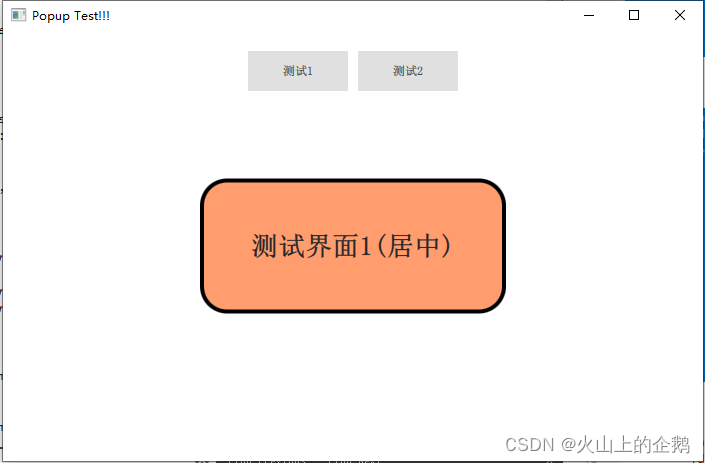
如果不指定 padding = 0,则不在正中间,如下:
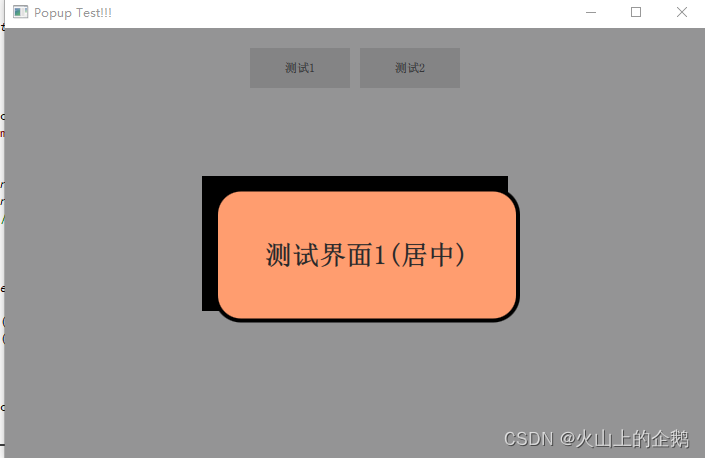
具体 popup 的布局如下:可以看官方的说明:
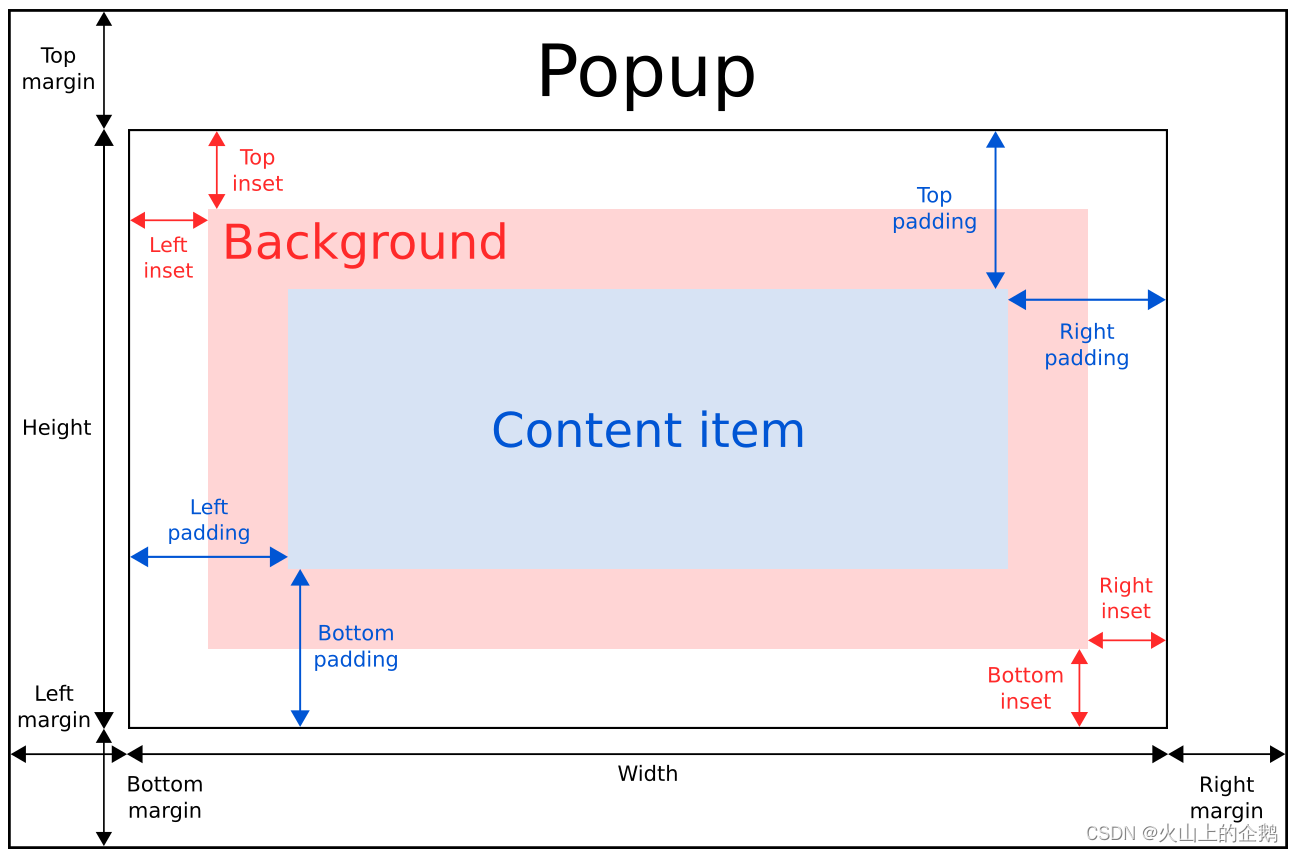
2. 正下方弹出
点击 “测试2” 按钮,弹出如下:
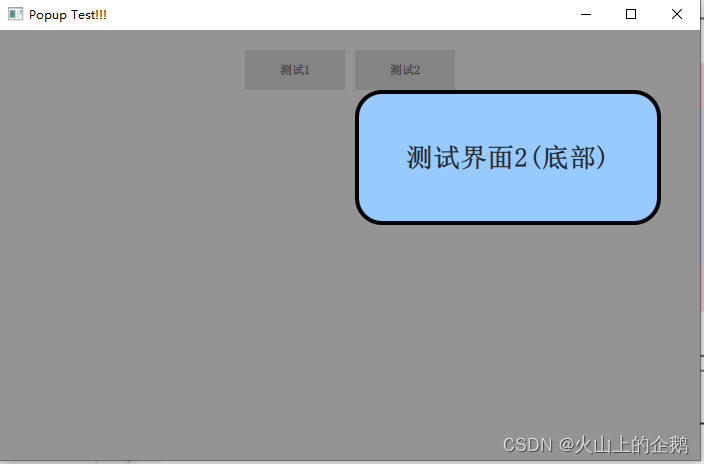
● 关键代码:
popup 根文件:
///----------------------正下方弹窗-------------------------\\\
function showPopupBottom(raiseItem, btnItem) {
popupBottom.raiseItem = raiseItem
popupBottom.btnItem = btnItem
popupBottom.open()
}
Popup {
id: popupBottom
modal: true //模态, 为 true后弹出窗口会叠加一个独特的背景调光效果
focus: true //焦点, 当弹出窗口实际接收到焦点时,activeFocus将为真
closePolicy: Popup.CloseOnEscape | Popup.CloseOnPressOutside
padding: 0 //很重要
property var raiseItem: null //要显示的组件
property var btnItem: null //提供位置的组件
background: Rectangle {
color: Qt.rgba(0,0,0,0) //背景为无色
}
Loader {
id: loaderBottom
onLoaded: {
var item = rootWindow.contentItem.mapFromItem(popupBottom.btnItem, 0 ,0)
popupBottom.x = item.x
//考虑右边边界问题
if(popupBottom.x + loaderBottom.width > rootWindow.width) {
popupBottom.x = rootWindow.width - loaderBottom.width
}
//考虑左边边界问题
popupBottom.y = item.y + popupBottom.btnItem.height
if(popupBottom.y + loaderBottom.height > rootWindow.height) {
popupBottom.y = rootWindow.height - loaderBottom.height
}
}
}
onOpened: {
loaderBottom.sourceComponent = popupBottom.raiseItem
}
onClosed: {
loaderBottom.sourceComponent = null
popupBottom.raiseItem = null
}
}
要弹出的 component:
Button {
id: btn2
text: "测试2"
onClicked: {
rootWindow.showPopupBottom(display2,btn2)
}
}
}
Component {
id: display2
Rectangle {
width: lab2.width*1.5
height: lab2.height*5
radius: height*0.2
color: "#97CBFF"
border.width: 4
border.color: "black"
Label {
id: lab2
anchors.centerIn: parent
font.bold: true
font.pointSize: 20
text: "测试界面2(底部)"
}
}
}
● 重点1: mapFromItem
var item = rootWindow.contentItem.mapFromItem(popupBottom.btnItem, 0 ,0)
popupBottom.x = item.x
popupBottom.y = item.y
将 btnItem 按键的 (0,0) 坐标映射到根文件 rootWindow 中的相对位置上
● 重点2: 考虑边界条件:
//考虑右边边界问题
if(popupBottom.x + loaderBottom.width > rootWindow.width) {
popupBottom.x = rootWindow.width - loaderBottom.width
}
//考虑左边边界问题
popupBottom.y = item.y + popupBottom.btnItem.height
if(popupBottom.y + loaderBottom.height > rootWindow.height) {
popupBottom.y = rootWindow.height - loaderBottom.height
}
如下当界面缩小的时候,不会越界:
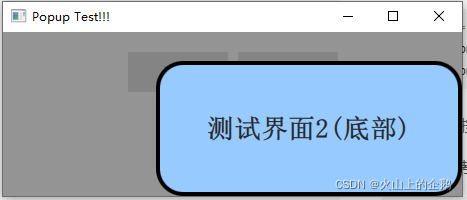
GIT 工程文件点击这里: QmlLearningPro ,编译选择 Popup
QML 其它文章请点击这里: QT QUICK QML 学习笔记