利用SPIFFS(闪存文件系统)在ESP32Web服务器上显示图片
下面是本次案例的网页控制界面

项目文件架构
data文件夹用于通过Arduino IDE上传文件到SPIFFS(闪存文件系统)

下图为待上传的网页资源和图片资源
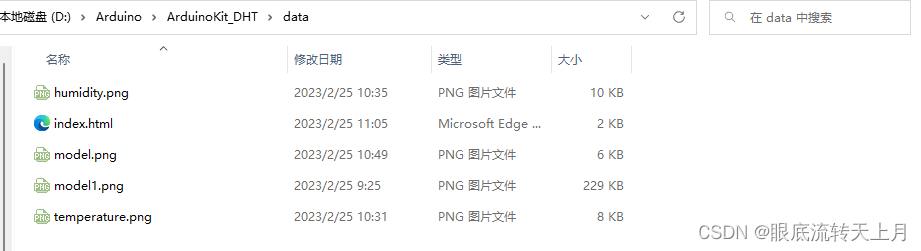
上传方式点此链接:https://blog.csdn.net/weixin_61908666/article/details/128415118
功能描述
通过利用SPIFFS(闪存文件系统)在ESP32Web服务器上显示图片
Web服务器页面显示3张图片:模型图、温度图标、湿度图标
Web服务器页面还显示接收到的当前的温度和湿度
示例代码
Arduino代码
#include "WiFi.h"
#include "ESPAsyncWebServer.h"
#include "SPIFFS.h"
// wifi设置
const char *ssid = "*****";
const char *password = "*****";
// 在端口80上创建AsyncWebServer对象
AsyncWebServer server(80);
// 处理刷新数据
String processor(const String& var){
Serial.println(var);
if(var == "TEMPERATURE"){
return "30";
}else if (var == "HUMIDITY")
{
return "40";
}
return String();
}
void setup(){
// 初始化串口
Serial.begin(115200);
// 初始化闪存文件系统
if(!SPIFFS.begin(true)){
Serial.println("An Error has occurred while mounting SPIFFS");
return;
}
// STA模式链接网络
WiFi.begin(ssid, password);
while (WiFi.status() != WL_CONNECTED) {
delay(1000);
Serial.print(".");
}
Serial.println(WiFi.localIP());
// 加载根/ web页面的路由
server.on("/", HTTP_GET, [](AsyncWebServerRequest *request){
request->send(SPIFFS, "/index.html", String(), false, processor);
});
// 加载model.png文件的路由
server.on("/model", HTTP_GET, [](AsyncWebServerRequest *request){
request->send(SPIFFS, "/model.png", "image/png");
});
// 加载model.png文件的路由
server.on("/temperature", HTTP_GET, [](AsyncWebServerRequest *request){
request->send(SPIFFS, "/temperature.png", "image/png");
});
// 加载model.png文件的路由
server.on("/humidity", HTTP_GET, [](AsyncWebServerRequest *request){
request->send(SPIFFS, "/humidity.png", "image/png");
});
// 启动服务器
server.begin();
}
void loop(){
}Arduino代码如想详细了解请看下面两个链接:
ESP32文件和文件系统使用(基于SPIFFS):https://blog.csdn.net/weixin_61908666/article/details/128415118
ESP32搭建ESPAsyncWebServer异步服务器:https://blog.csdn.net/weixin_61908666/article/details/128415118
前端代码
<!DOCTYPE html>
<html>
<head>
<meta http-equiv='refresh' content='4'/>
<meta name='viewport' content='width=device-width, initial-scale=1'>
<title>ESP32 DHT Server</title>
<style>
html {
font-family: Arial;
display: inline-block;
margin: 0px auto;
text-align: center;
}
h2{
color: #0F3376;
padding: 2vh;
}
p { font-size: 3.0rem; }
.units { font-size: 1.2rem; }
.dht-labels{
font-size: 1.5rem;
vertical-align:middle;
padding-bottom: 15px;
}
</style>
</head>
<body>
<h2>ESP32 DHT Server!</h2>
<p><img src="model" width="140px" height="140px"/></p>
<p>
<img src="temperature" width="80px" height="80px"/>
<span class='dht-labels'>Temperature</span>
<span>%TEMPERATURE%</span>
<sup class='units'>°C</sup>
</p>
<p>
<img src="humidity" width="80px" height="80px"/>
<span class='dht-labels'>Humidity</span>
<span>%HUMIDITY%</span>
<sup class='units'>%</sup>
</p>
</body>
<script>
setInterval(function ( ) {
var xhttp = new XMLHttpRequest();
xhttp.onreadystatechange = function() {
if (this.readyState == 4 && this.status == 200) {
document.getElementById("temperature").innerHTML = this.responseText;
}
};
xhttp.open("GET", "/temperature", true);
xhttp.send();
}, 10000 );
setInterval(function ( ) {
var xhttp = new XMLHttpRequest();
xhttp.onreadystatechange = function() {
if (this.readyState == 4 && this.status == 200) {
document.getElementById("humidity").innerHTML = this.responseText;
}
};
xhttp.open("GET", "/humidity", true);
xhttp.send();
}, 3000 ) ;
</script>
</html>前端代码不过多描述,比较浅显