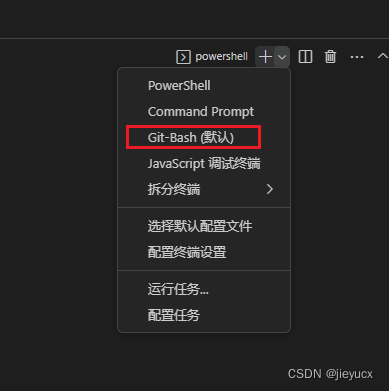将以下配置添加到vscode中的settings.json中
"terminal.integrated.profiles.windows": {
"PowerShell": {
"source": "PowerShell",
"icon": "terminal-powershell"
},
"Command Prompt": {
"path": [
"${env:windir}\\Sysnative\\cmd.exe",
"${env:windir}\\System32\\cmd.exe"
],
"args": [],
"icon": "terminal-cmd"
},
"Git-Bash": {
"path": "D:\\Program Files\\Git\\bin\\bash.exe",
"args": [],
"icon": "terminal-bash"
}
},
"terminal.integrated.defaultProfile.windows": "Git-Bash",
terminal.integrated.profiles.windows这个配置项是就是添加终端的terminal.integrated.defaultProfile.windows这个是配置默认选项的
配置时的两个注意点:
- git bash终端的名字得是‘
Git-Bash’,不能是“Git Bash”,否则vscode检测不到
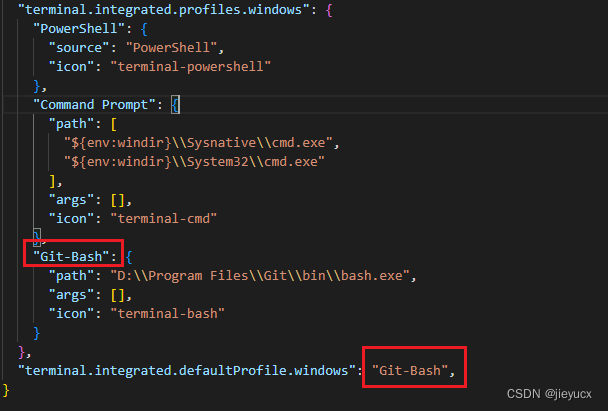
- path是git执行路径,path和source不能共存!如果有source,就不要用path
source是git的默认安装路径,如果 Git 不是安装在默认路径,则需要把"source":“Git Bash"替换为"path”: Git的安装路径\bin\bash.exe 。注意,不是 git-bash.exe 的路径,是 bash.exe 的路径!
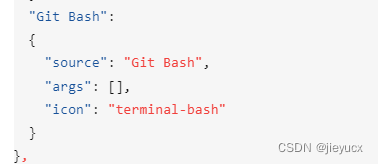
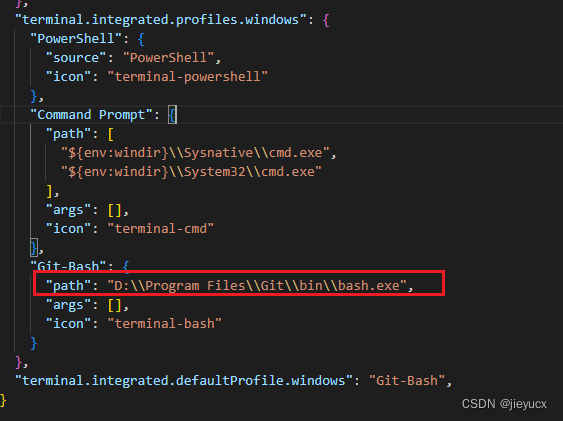
这样就可以啦如图: