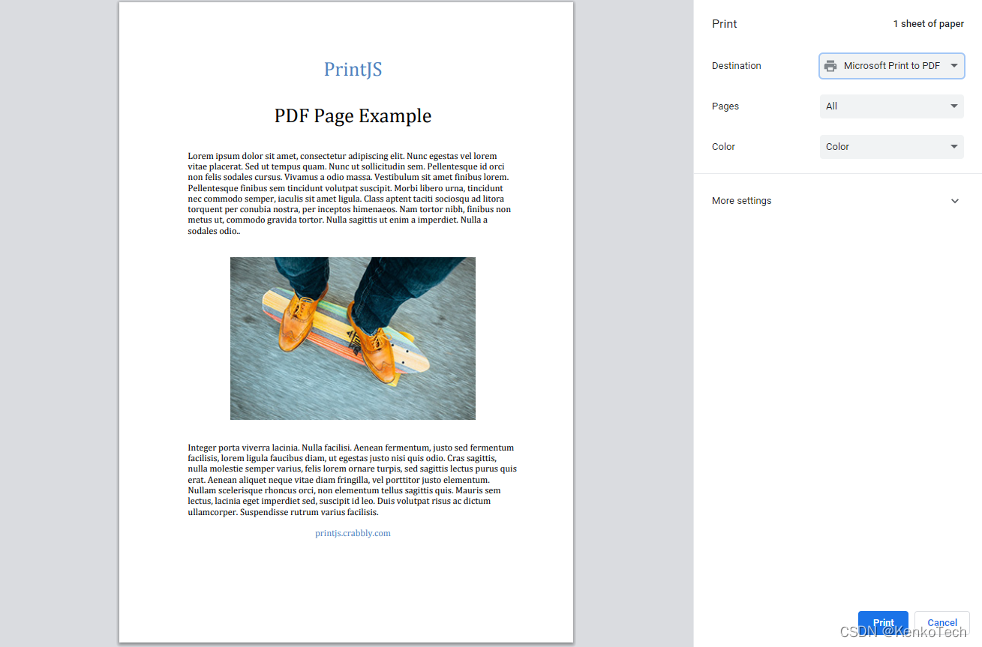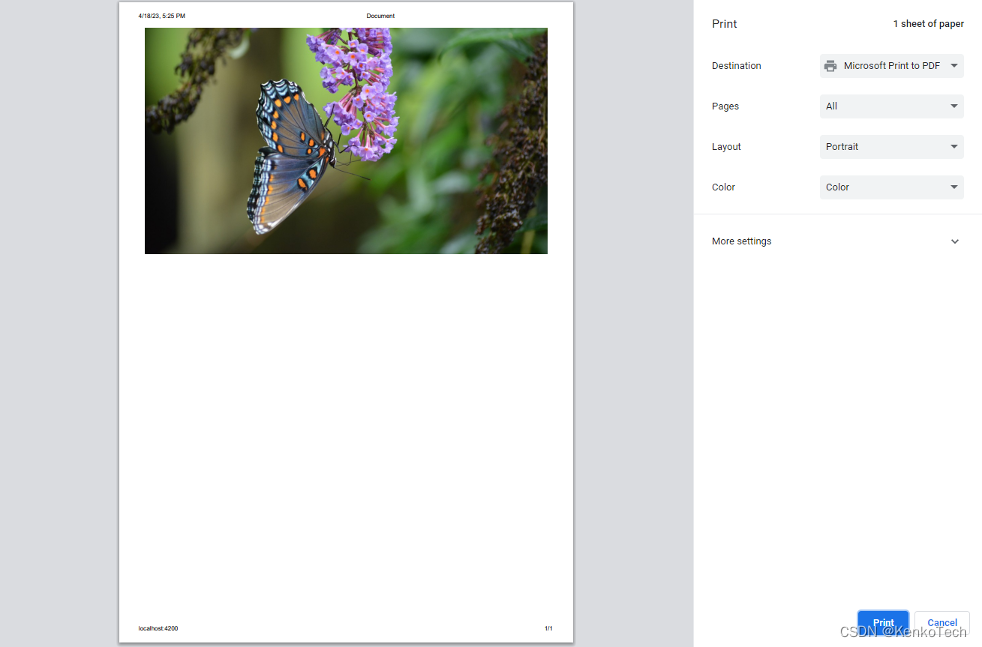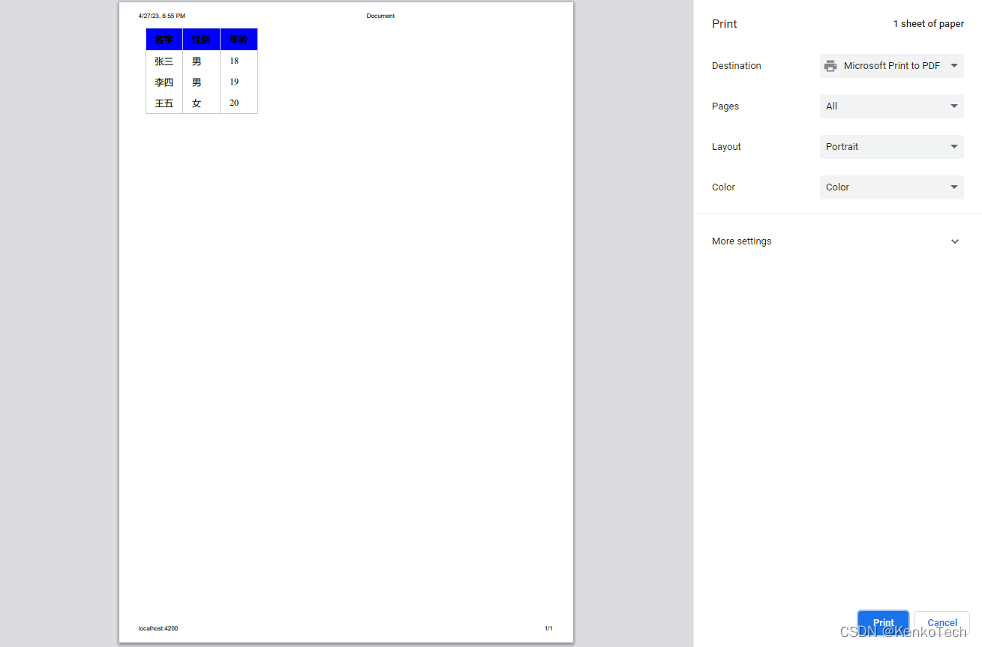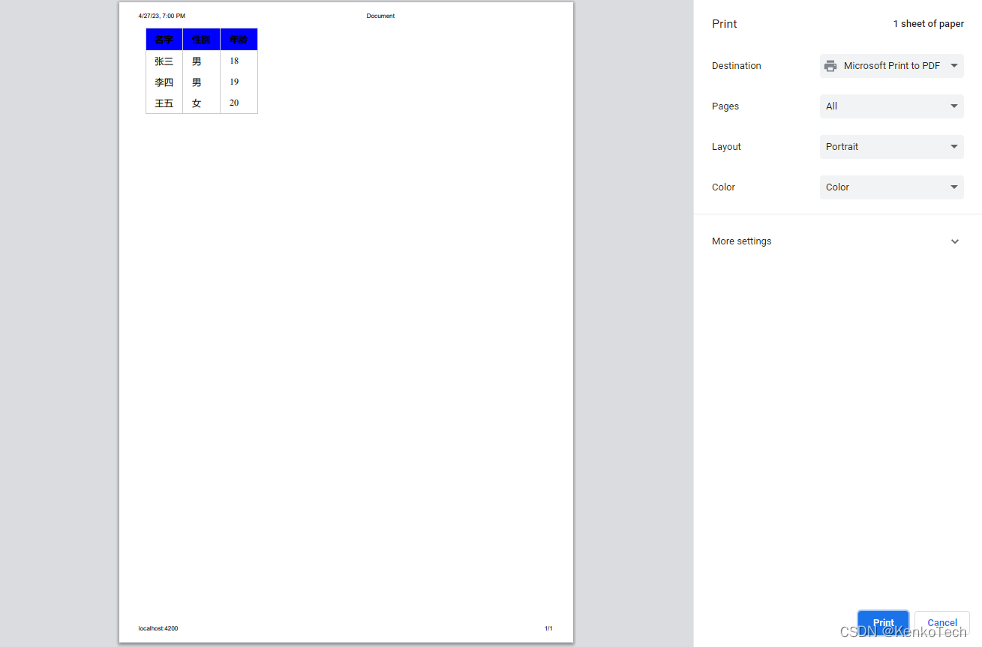如何在angular中实现打印和预览pdf的功能, 使用print.js这个包就可实现这个功能
Print.js介绍
Print.js可以打印pdf文件,html元素,图片。官网 https://printjs.crabbly.com/
Print.js使用
首先新建一个angular项目,在项目里下载print.js
npm install print-js –save
下载好了之后在组件里引入它
import { Component } from '@angular/core'; import printJS from 'print-js';
先来试试打印和预览pdf文件
准备一个pdf文件,然后在ts文件里写下这些代码
import { Component } from '@angular/core'; import printJS from 'print-js'; @Component({ selector: 'app-root', templateUrl: './app.component.html', styleUrls: ['./app.component.css'] }) export class AppComponent { onPrint() { printJS({ // 文件的路径 printable: 'assets/pdf/test.pdf', // 文件的类别 type: 'pdf' }) } }html文件
<div> <h1>打印预览pdf</h1> <button (click)="onPrint()">预览</button> </div>启动项目打开页面,点击按钮
成功了
接下来打印预览一下图片
准备一张图片,在ts里写下这个代码
onPrint() { // 打印pdf文件 // printJS({ // // 文件的路径 // printable: 'assets/pdf/test.pdf', // // 文件的类别 // type: 'pdf' // }) // 打印图片 printJS({ // 文件的路径 printable: 'assets/img/d048a0bba045f6f2869e233bc46e0a76.jpg', // 文件的类别 type: 'image' }) }然后到页面点击预览按钮
也完成了
最后是打印预览html元素
先在ts里写下这些代码
import { Component, ViewChild, ElementRef } from '@angular/core'; import printJS from 'print-js'; @Component({ selector: 'app-root', templateUrl: './app.component.html', styleUrls: ['./app.component.css'] }) export class AppComponent { @ViewChild('tablelist') tablelist: ElementRef; data = [ { name: '张三', age: '18', gender: '男' }, { name: '李四', age: '19', gender: '男' }, { name: '王五', age: '20', gender: '女' } ] onPrint() { // 打印html元素 printJS({ // 元素的id或者元素本身 printable: 'list', // 类别 type: 'html' }) } }然后是html
<div> <h1>打印预览pdf</h1> <table id="list" #tablelist> <thead> <tr> <th>名字</th> <th>性别</th> <th>年龄</th> </tr> </thead> <tbody> <tr *ngFor="let item of data"> <td>{ { item.name }}</td> <td>{ { item.gender }}</td> <td>{ { item.age }}</td> </tr> </tbody> </table> <button (click)="onPrint()">预览</button> </div>最后是css
table { border-collapse: collapse; border-spacing: 0; } td,th { padding: 0; } table { border-collapse: collapse; border-spacing: 0; empty-cells: show; border: 1px solid #cbcbcb; } table caption { color: #000; font: italic 85%/1 arial,sans-serif; padding: 1em 0; text-align: center; } table td,table th { border-left: 1px solid #cbcbcb; border-width: 0 0 0 1px; font-size: inherit; margin: 0; overflow: visible; padding: .5em 1em; } table thead { background-color: #e0e0e0; color: #000; text-align: left; vertical-align: bottom; } table td { background-color: transparent; }打开页面看下效果
表格是这样的
预览一下
表格是成功出来的,但是样式丢失了,css的样式没有生效,这种情况下我们可以结合一个包解决 html2canvas
下载 npm install html2canvas
下载完了引入组件
import html2canvas from 'html2canvas';修改下ts代码
onPrint() { html2canvas(this.tablelist.nativeElement, { useCORS: true, width: this.tablelist.nativeElement.scrollWidth, height: this.tablelist.nativeElement.scrollHeight }).then((canvas) => { printJS({ printable: canvas, type: 'html' }) }) }打开页面预览一下
成功了
但是这种方法不能自定义样式,如果想要自定义样式的话,可以通过printjs里的css选项
先在src/assets文件夹下新建一个css文件夹,再在css文件夹下新建一个print.css文件,写下这些样式
* { -webkit-print-color-adjust: exact; print-color-adjust: exact; } table { border-collapse: collapse; border-spacing: 0; } td,th { padding: 0; } table { border-collapse: collapse; border-spacing: 0; empty-cells: show; border: 1px solid #cbcbcb; } table caption { color: #000; font: italic 85%/1 arial,sans-serif; padding: 1em 0; text-align: center; } table td,table th { border-left: 1px solid #cbcbcb; border-width: 0 0 0 1px; font-size: inherit; margin: 0; overflow: visible; padding: .5em 1em; } table thead { background-color: #0000ff; color: #000; text-align: left; vertical-align: bottom; } table td { background-color: transparent; }这些样式和之前表格的样式一样,只是把表头的背景颜色改成蓝色
修改下onPrint方法
onPrint() { printJS({ printable: 'list', // html元素的id type: 'html', // 类别 css: '/assets/css/print.css' // css文件的路径 }) }打开页面预览一下
成功 除了css这个选项,printjs还有style这个选项,这个选项就是直接把css样式写在style选项里,修改下onPrint 方法
onPrint() { printJS({ printable: 'list', // html元素的id type: 'html', // 类别 // css: '/assets/css/print.css' // css文件的路径 style: ` * { -webkit-print-color-adjust: exact; print-color-adjust: exact; } table { border-collapse: collapse; border-spacing: 0; } td,th { padding: 0; } table { border-collapse: collapse; border-spacing: 0; empty-cells: show; border: 1px solid #cbcbcb; } table caption { color: #000; font: italic 85%/1 arial,sans-serif; padding: 1em 0; text-align: center; } table td,table th { border-left: 1px solid #cbcbcb; border-width: 0 0 0 1px; font-size: inherit; margin: 0; overflow: visible; padding: .5em 1em; } table thead { background-color: #0000ff; color: #000; text-align: left; vertical-align: bottom; } table td { background-color: transparent; } ` }) }打开页面预览一下
效果和css选项是一样的
这两个选项也能搭配使用
修改下onPrint方法
onPrint() { printJS({ printable: 'list', // html元素的id type: 'html', // 类别 css: '/assets/css/print.css', // css文件的路径 style: ` table thead { background-color: red; } ` }) }在css里 表头的背景色是蓝色,然后在style里把它改成红色,预览下看下效果
生效了