目录
应用场景:
个人设置页面点击头像能选择头像,打开裁剪框,确定后上传给后端,再次点击重复之前操作。这里用的是el-upload的on-change,特此记录一下。
开发内容:
实现效果如下:
点击头像可以选择图片:
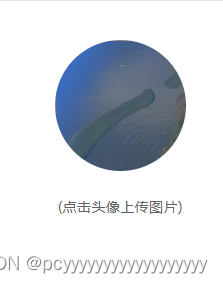
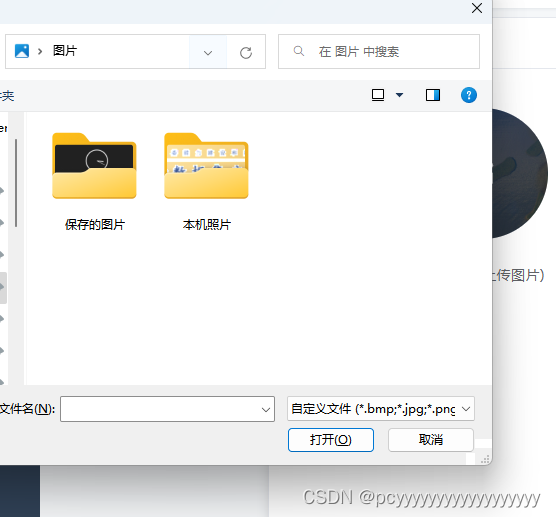
选择图片后出现裁剪弹窗:
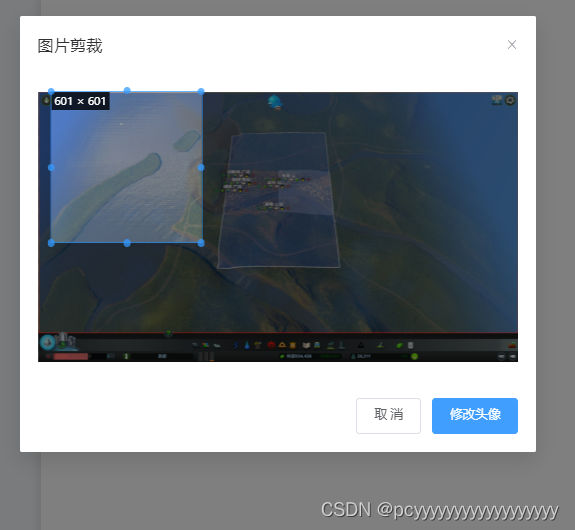
点击确定,上传图片:
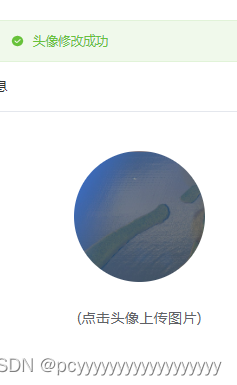
详细代码:
上传图像是用的el-upload组件,而裁剪主要在dialog里面用vueCropper,具体如下:
<el-upload
ref="pic"
style="padding: 1.6em"
action=""
list-type="picture"
:limit="1"
accept=".bmp, .jpg, .png, .jpeg, .swf"
:auto-upload="false"
:on-change="changeUpload"
:show-file-list="false"
@mouseenter="isShow()"
@mouseleave="isShow()"
>
<div v-show="showMod" class="shade">
<el-icon size="20" color="#fff">
<edit />
</el-icon>
</div>
<el-image v-if="circleUrl" v-loading="loading" :src="circleUrl" class="avatar"></el-image>
</el-upload>
<div class="el-upload__tip">(点击头像上传图片)</div>
<el-dialog v-if="dialogVisible" v-model="dialogVisible" title="图片剪裁" width="40%">
<div class="cropper" style="text-align: center">
<vueCropper
ref="cropper"
:img="option.img"
:output-size="option.size"
:output-type="option.outputType"
:info="true"
:full="option.full"
:can-move="option.canMove"
:can-move-box="option.canMoveBox"
:original="option.original"
:auto-crop="option.autoCrop"
:fixed="option.fixed"
:fixed-number="option.fixedNumber"
:center-box="option.centerBox"
:info-true="option.infoTrue"
:fixed-box="option.fixedBox"
></vueCropper>
</div>
<template #footer>
<div class="dialog-footer">
<el-button @click="dialogVisible = false">取 消</el-button>
<el-button type="primary" @click="finish">修改头像</el-button>
</div>
</template>
</el-dialog>关于上传大家都很熟悉了,这里着重介绍裁剪。vueCropper的参数如下:
option: {
img: '', // 裁剪图片的地址
info: true, // 裁剪框的大小信息
outputSize: 1, // 裁剪生成图片的质量
outputType: 'jpeg', // 裁剪生成图片的格式
canScale: false, // 图片是否允许滚轮缩放
autoCrop: true, // 是否默认生成截图框
autoCropWidth: 200, // 默认生成截图框宽度
autoCropHeight: 200, // 默认生成截图框高度
fixedBox: false, // 固定截图框大小 不允许改变
fixed: true, // 是否开启截图框宽高固定比例
fixedNumber: [800, 800], // 截图框的宽高比例
full: true, // 是否输出原图比例的截图
canMoveBox: true, // 截图框能否拖动
original: false, // 上传图片按照原始比例渲染
centerBox: true, // 截图框是否被限制在图片里面
infoTrue: true // true 为展示真实输出图片宽高 false 展示看到的截图框宽高
},
//其他参数
avatar: '',
loading: true,
//上传的图片
file: null下面是设计上传和裁剪后的处理的js。
isShow() {
this.showMod = !this.showMod
},
// 上传按钮 限制图片大小
changeUpload(file, fileList) {
this.file = file
// let testmsg = file.name.substring(file.name.lastIndexOf(".") + 1);
// const isJPG = testmsg === "jpg";
// const isPNG = testmsg === "png";
const isLt2M = file.size / 1024 / 1024 < 1
// if (!isJPG && !isPNG) {
// this.$message.error("上传头像图片只能是 JPG 或 PNG 格式!");
// return;
// }
if (!isLt2M) {
this.$message.error('上传头像图片大小不能超过 1MB!')
return
}
var reader = new FileReader()
let data
reader.onload = (e) => {
let data
if (typeof e.target.result === 'object') {
// 把Array Buffer转化为blob 如果是base64不需要
data = window.URL.createObjectURL(new Blob([e.target.result]))
} else {
data = e.target.result
}
}
this.$nextTick(() => {
this.option.img = file.url
this.dialogVisible = true
})
},
// 点击裁剪,这一步是可以拿到处理后的地址
finish() {
this.$refs.cropper.getCropBlob(async (data) => {
let res = await blobToBase64(data)
this.circleUrl = res
await this.updUserInfo(res)
//这里是为了清空当前上传的缓存,避免下次调on-change的时候不起作用,这样每次点击都可以上传,然后替换原图片
this.$refs.pic.handleRemove(this.file)
this.dialogVisible = false
})
},
async updUserInfo(url) {
let data = {
avatar: url,
userId: this.userId
}
//调接口
let res = await updUserInfo(data)
if (res) {
if (res.data.status === 1) {
this.$message.success('头像修改成功')
this.option.img = ''
} else {
this.$message({
message: res.data.message,
type: 'warning',
customClass: 'message-Z-index'
})
}
} else {
this.$message({
message: '未知错误',
type: 'warning',
customClass: 'message-Z-index'
})
}
},以上就是主要的代码了。
总结/分析:
上传图片这个功能,一直有很多各种问题,这里记录一个我使用过的可行方案,下次遇到其他需求再补充。至于样式,看需求定。